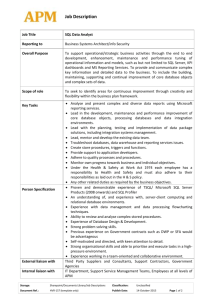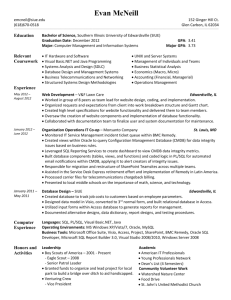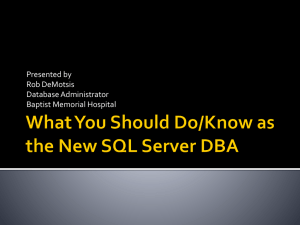CBTN_SPS_SQLforSP - Hawaii SharePoint User Group
advertisement
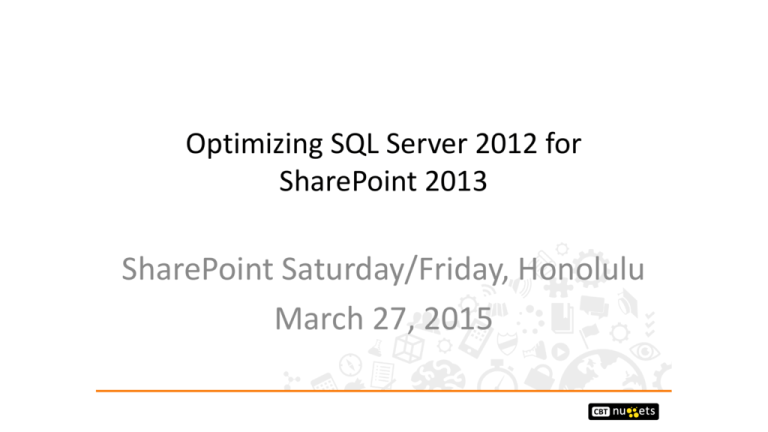
Optimizing SQL Server 2012 for SharePoint 2013 SharePoint Saturday/Friday, Honolulu March 27, 2015 With Mahalo to our sponsors: Mahalo! About the Speaker • • • • • • • • Brian Alderman (MCT / Author / Speaker / Consultant) CBT Nuggets – www.cbtnuggets.com brian.alderman@cbtnuggets.com @brianalderman @cbtnuggets www.microtechpoint.com – Brian’s Blog Co-Author SharePoint 2010 Administrator’s Companion Co-Author SharePoint 2013 Administration Inside Out Enjoy Travel and Golf Over 300 Courses and 4500 Hours of Content Microsoft, Cisco, Juniper, CompTIA, VMWare, PMP, and More Laptop, Tablet, or Mobile Device Under $85 a Month SharePoint Super End User Trifecta: SharePoint 2013 Site Collection Administration SharePoint 2013 Site Owners SharePoint 2013 Collaboration Expert Managing Office 365 Identities and Requirements (70-346 Exam) Free Seven Day Trial Mulletville, Vermont Garden of the Gods with Pikes Peak Arizona Golf 19th Hole Session Agenda SQL Server Introduction SharePoint and SQL Server Integration Demo: SQL Server Configurations to Optimize SharePoint SQL Server Instance Configurations Database Configurations Avoiding Ginormous Transaction Logs SQL Server Best Practices for Optimizing SharePoint SQL Server Introduction SQL Server Introduction Multiple Instances of SQL Server on One Server One Default Instance with Multiple Name Instances Each Instance Managed Individually Share SQL Server Management Tools Each Instance Shares Windows Server Resources Two Types of Databases: System and User Minimum of Two Files Created Per Database MDF (Master Data File) LDF (Transaction Log File) NDF (Optional for Extending Database) SQL Server Transaction Log Process 1 Modification is sent by application to SQL Server Modification is recorded in transaction log on disk 3 Buffer Cache 2 Data pages are located in, or read into the buffer cache and then modified 4 Later, CHECKPOINT writes dirty pages to database Working with Recovery Models Recovery Model Description Simple Does NOT permit transaction log (t-log) backups. Automatically truncates log to reduce space requirements Full Requires LOG BACKUPS to manage t-log space requirements. Avoids data loss if damaged or missing database file occurs. Permits point-in-time recovery. Bulk Logged Requires log backups to manage t-log space requirements. Improves performance during bulk copy operations. Reduces t-log space usage by using minimal logging of operations. Simple Recovery Model 1 Modification is sent by application to SQL Server Modification is recorded 3 in transaction log on disk Buffer Cache 2 Data pages are located in, or read into, the buffer cache and then modified 4 Later, CHECKPOINT writes dirty pages to database and FLUSHES transactions from T-log. Full Recovery Model 1 Modification is sent by application to SQL Server Modification is recorded 3 in transaction log on disk Buffer Cache 2 Data pages are located in, or read into, the buffer cache and then modified 4 Later, CHECKPOINT writes dirty pages to database but RETAINS transactions in T-log. SQL Server Instance Databases Master Configuration Database of SQL Server Instance Msdb Storage of SQL Server Automation Configuration Information Resource (Hidden) Read-Only Database Containing All SQL Server System Objects Tempdb Temporary Work Storage Area Model Template Used to Create All New Databases SharePoint and SQL Server Integration SharePoint and SQL Server Integration All SQL Server Versions and SharePoint Versions Large Majority of SharePoint Data Stored in SQL Server Farm Configuration Information Stored in SharePoint Configuration Database in SQL Server Central Administration Content Stored in Own Content Database in SQL Server (Blog on how to rename) Every Web Application Minimum of One Content Database (Blog on how to rename) Most Service Applications Have at Least One Database SharePoint Content Databases SharePoint Farm Creates Several Databases (20 DB’s if Spousal Installation and Run Configuration Wizard) Content Database Contains Several Site Collections Site Collection Resides in Only One Content Database Use Full Recovery Model on Production Databases Control Size of Database (Recommended 200GB) Site Collection Quota Templates Maximum Number of Site Collections per Database Web Application 200GB 200GB 200GB 200GB 250 250 250 250 Site Collections Site Collections Site Collections Site Collections Project Sites Department Sites HR Sites Marketing Sites 750mb X 250 = 187,500mb / 1024 = 183gb SQL Server Instance Configuration Default File Locations (Move off C:\ Drive) Minimum and Maximum Memory Settings Max Degree of Parallelism (MAXDOP) Set to 1 Don’t Enable Auto_Create or Auto_Update Statistics on SP DB’s Have DBA Create Alias for SharePoint SQL Instance Not Used by FAST Search SKU (SharePoint 2010, try DNS Alias) SharePoint Collation – Latin1_General_CI_AS_KS_WS During Installation of SQL Server Hosting SharePoint Content During Creation of Content Database in SQL Server SQL Server Database Configuration Model Database File Settings Increase Initial Size of Data and Log Files Increase Autogrowth Settings (Use MB not %) Tempdb Database File Settings Increase Initial Size of Data and Log Files Increase Autogrowth Settings (Use MB not %) Use Simple Recovery Model Place Files on Different Drive from Content Databases Demo SQL Server Configurations Avoiding Ginormous Transaction Logs Monday Sunday mdf ldf Full Backup (2) mdf Wednesday Tuesday ldf mdf Differential ldf Differential mdf ldf Differential (3) BACKUP LOG DB_Name TO D:\SQLBackups\Weekly_T_Log.Bak WITH INIT You Lose mdf file of database on Thursday at 4:00pm (1) BACKUP LOG DB_Name TO D:\SQLBackups\TempBackup.Bak WITH NORECOVERY (4) RESTORE LOG FROM D:\SQLBackups\TempBackup.Bak Best Practices for Optimizing SharePoint Best Practices for SharePoint’s SQL Server Dedicated SQL Server Instance / Server No Spousal Installations of SQL Server or SharePoint Database Size Should Not Exceed 200GB Max Degree of Parallelism (MAXDOP) Set to 1 Create SQL Alias for SQL Server SharePoint Instance Modify Model System Database Settings Avoid Auto-Shrinking Databases Use Database Autogrowth Sparingly Reduces Fragmentation Improves Data Entry Performance Best Practices for SharePoint’s SQL Server Spread Data Files and Transaction Log Files Across Multiple Drives or Locate them on RAID 5/10 Create Multiple Tempdb Files on Multiple Drives or RAID 10 for Drive Hosting Tempdb Files Generate Database Maintenance Plans Defragment Drives Containing Content Database Files Don’t Rebuild or Manage Indexes of SharePoint DB’s Perform Regular Backups of Database and T-Logs Continuously Monitor SQL Server Storage and Performance Perform DBCC CHECKDB Operations Regularly Just Say NO to Simple Recovery Model Thank You for Attending Mahalo for Attending