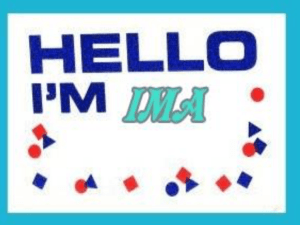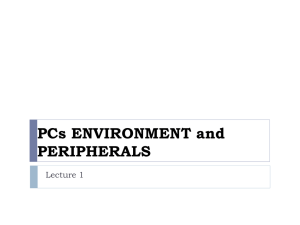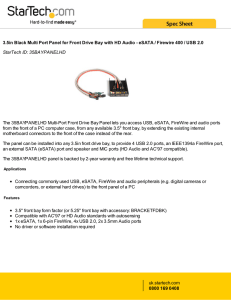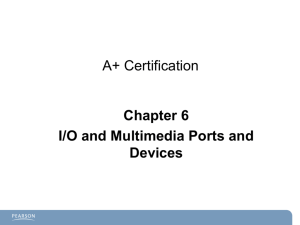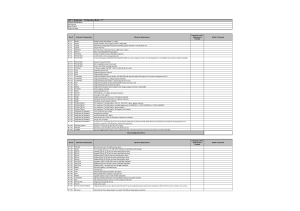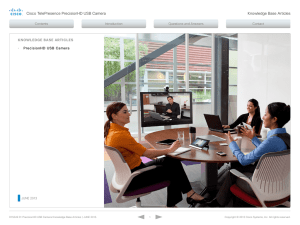Name: Block: GCF Learn Free Computer Basics: Buttons, Sockets
advertisement
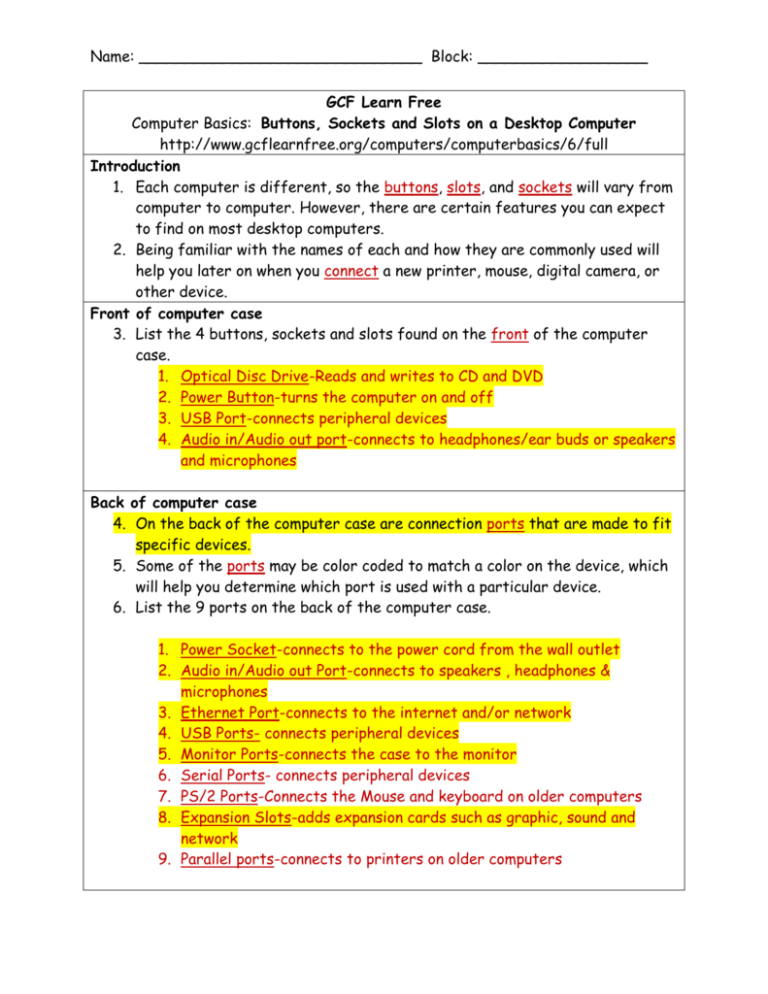
Name: ______________________________ Block: __________________ GCF Learn Free Computer Basics: Buttons, Sockets and Slots on a Desktop Computer http://www.gcflearnfree.org/computers/computerbasics/6/full Introduction 1. Each computer is different, so the buttons, slots, and sockets will vary from computer to computer. However, there are certain features you can expect to find on most desktop computers. 2. Being familiar with the names of each and how they are commonly used will help you later on when you connect a new printer, mouse, digital camera, or other device. Front of computer case 3. List the 4 buttons, sockets and slots found on the front of the computer case. 1. Optical Disc Drive-Reads and writes to CD and DVD 2. Power Button-turns the computer on and off 3. USB Port-connects peripheral devices 4. Audio in/Audio out port-connects to headphones/ear buds or speakers and microphones Back of computer case 4. On the back of the computer case are connection ports that are made to fit specific devices. 5. Some of the ports may be color coded to match a color on the device, which will help you determine which port is used with a particular device. 6. List the 9 ports on the back of the computer case. 1. Power Socket-connects to the power cord from the wall outlet 2. Audio in/Audio out Port-connects to speakers , headphones & microphones 3. Ethernet Port-connects to the internet and/or network 4. USB Ports- connects peripheral devices 5. Monitor Ports-connects the case to the monitor 6. Serial Ports- connects peripheral devices 7. PS/2 Ports-Connects the Mouse and keyboard on older computers 8. Expansion Slots-adds expansion cards such as graphic, sound and network 9. Parallel ports-connects to printers on older computers Name: ______________________________ Block: __________________ Peripherals you can use with your computer 7. The most basic computer setup usually includes the computer case, monitor, keyboard, and mouse. 8. The different types of devices that can be plugged into the extra ports on your computer are called peripherals. 9. A printer is used to print documents, photos, or anything else that appears on your screen. 10. There are many types of printers available, including inkjet, laser, and photo printers. 11. A scanner allows you to copy an image or document and save it to your computer as a digital (computer-readable) image. Many scanners are included as part of an all-in-one printer, scanner, and copier, although you can also buy a separate flatbed or handheld scanner. 12. Speakers and headphones are output devices. 13. Output devices are devices that communicate information from the computer to the user. 14. A microphone is a type of input device, or a device that receives information from a user. 15. A web camera, or webcam, is a type of input device that can record videos or take pictures. 16. Webcams are used often in business, and they also help many friends and families stay connected. 17. A joystick is a lever that is used to control computer games. 18. A digital camera lets you capture a picture or video in digital form. 19. By connecting the camera to your computer's USB port, you can transfer the images from the camera to the computer. 20. Mobile phones, MP3 players, tablet computers, and other devices: When you buy an electronic device such as a mobile phone or MP3 player, check to see if it comes with a USB cable. 21. With many devices, you can synchronize (or sync) them with your computer, which automatically keeps your contacts, music, and other data up-to-date whenever you connect the device to your computer.