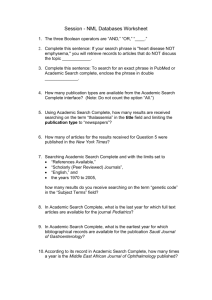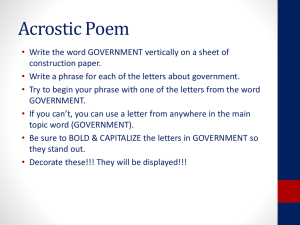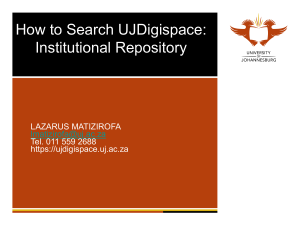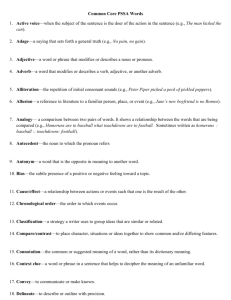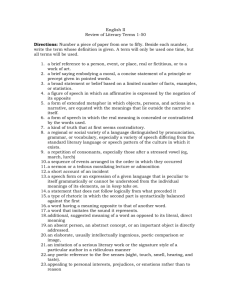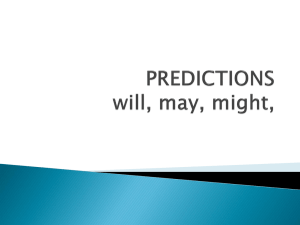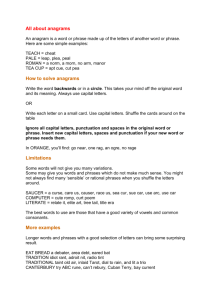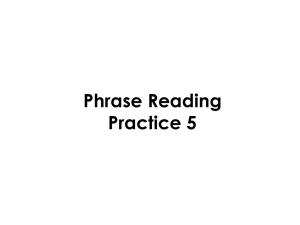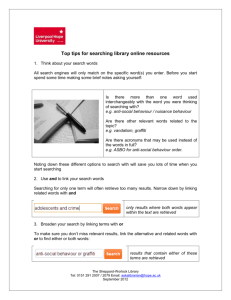State and Common Core Standards Search in Destiny
advertisement
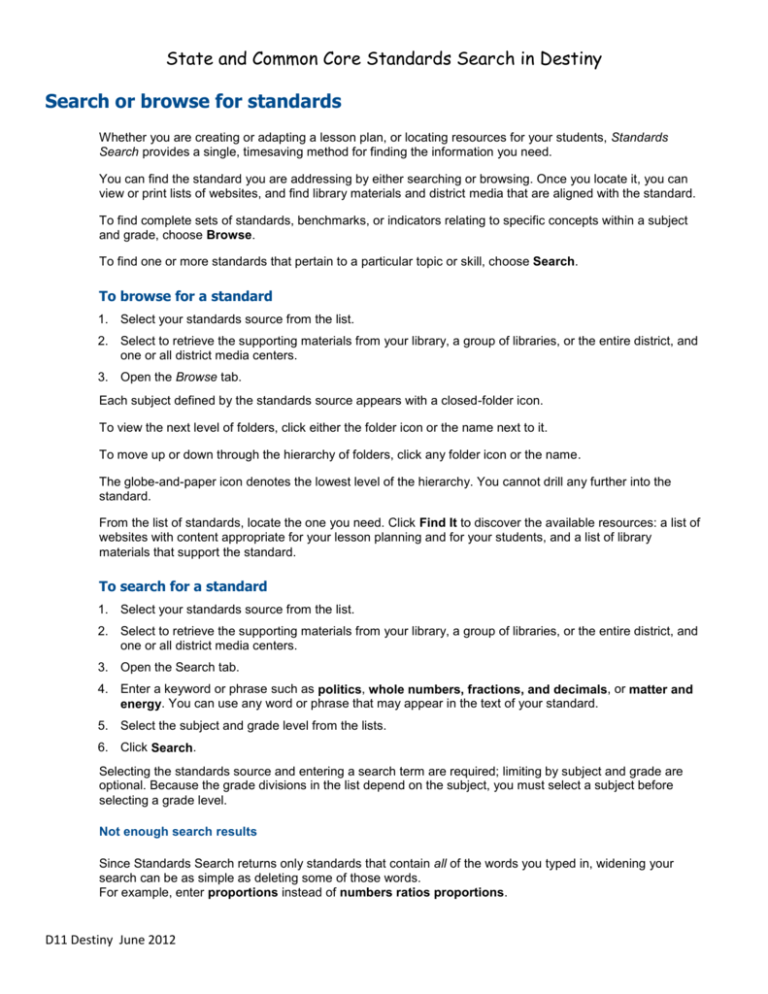
State and Common Core Standards Search in Destiny Search or browse for standards Whether you are creating or adapting a lesson plan, or locating resources for your students, Standards Search provides a single, timesaving method for finding the information you need. You can find the standard you are addressing by either searching or browsing. Once you locate it, you can view or print lists of websites, and find library materials and district media that are aligned with the standard. To find complete sets of standards, benchmarks, or indicators relating to specific concepts within a subject and grade, choose Browse. To find one or more standards that pertain to a particular topic or skill, choose Search. To browse for a standard 1. Select your standards source from the list. 2. Select to retrieve the supporting materials from your library, a group of libraries, or the entire district, and one or all district media centers. 3. Open the Browse tab. Each subject defined by the standards source appears with a closed-folder icon. To view the next level of folders, click either the folder icon or the name next to it. To move up or down through the hierarchy of folders, click any folder icon or the name. The globe-and-paper icon denotes the lowest level of the hierarchy. You cannot drill any further into the standard. From the list of standards, locate the one you need. Click Find It to discover the available resources: a list of websites with content appropriate for your lesson planning and for your students, and a list of library materials that support the standard. To search for a standard 1. Select your standards source from the list. 2. Select to retrieve the supporting materials from your library, a group of libraries, or the entire district, and one or all district media centers. 3. Open the Search tab. 4. Enter a keyword or phrase such as politics, whole numbers, fractions, and decimals, or matter and energy. You can use any word or phrase that may appear in the text of your standard. 5. Select the subject and grade level from the lists. 6. Click Search. Selecting the standards source and entering a search term are required; limiting by subject and grade are optional. Because the grade divisions in the list depend on the subject, you must select a subject before selecting a grade level. Not enough search results Since Standards Search returns only standards that contain all of the words you typed in, widening your search can be as simple as deleting some of those words. For example, enter proportions instead of numbers ratios proportions. D11 Destiny June 2012 Also, try using a more general term. For example, use literary technique rather than allusion. Or, if astronomy produces no results, try entering solar system, universe, or even space. Too many search results Since Standards Search returns standards that contain all of the words in your query, narrowing your search may be as simple as adding more words. You can also use the Boolean NOT operator (in capital letters) to exclude subjects you do not want. For example, politics NOT historical results in a smaller list than would politics alone. Try enclosing a phrase in quotation marks. For example, entering "whole numbers, fractions, and decimals" returns only standards containing that exact phrase. Be as specific as you can. Use ecosystem rather than geography. Enter phrases Enclose a phrase in quotation marks. Without quotation marks, Standards Search performs a Boolean AND search on the words entered. For example, "whole numbers, fractions, and decimals" returns only standards containing that exact phrase. Use the Boolean AND, OR, NOT operators You can create a search phrase from several distinct words or terms with Boolean operators between them. Because Standards Search performs a Boolean AND search by default, you do not need to add AND between search words. For example, searching for either force motion or force AND motion returns the same results. Adding the OR operator, however, can widen your search because any word in your search term can satisfy the search query. For example, searching for force OR motion returns standards that contain either the word force or the word motion. Adding the NOT operator limits your search to a specific area of focus. For example, searching for force NOT motion returns all standards that contain the word force except those that also contain the word motion. Case-sensitivity Standards Search is not case-sensitive. For example, searches for Literary Technique, literary technique, or LITERARY TECHNIQUE all return the same results. Wildcards Standards Search does not support wildcards. Instead, it uses root word searching, which returns results that are more accurate. Special characters Standards Search does not support special characters or diacritics within a search term. If you enter a special character, you will receive a message stating either that the search is invalid or that there are no matches for your search term. D11 Destiny June 2012 Word variations Standards Search looks for the word(s) you entered and words that stem from the same root word. For example, entering product results in standards containing product, produce, production, producer, and productivity. Stop words Standards Search ignores words that are so common that searching on them is not productive. You can leave these out of your search term: a, an, and, are, as, at be, but, by for if, in, into, is, it no, not of, on, or such that, the, their, then, there, these, they, this, to was, will, with D11 Destiny June 2012