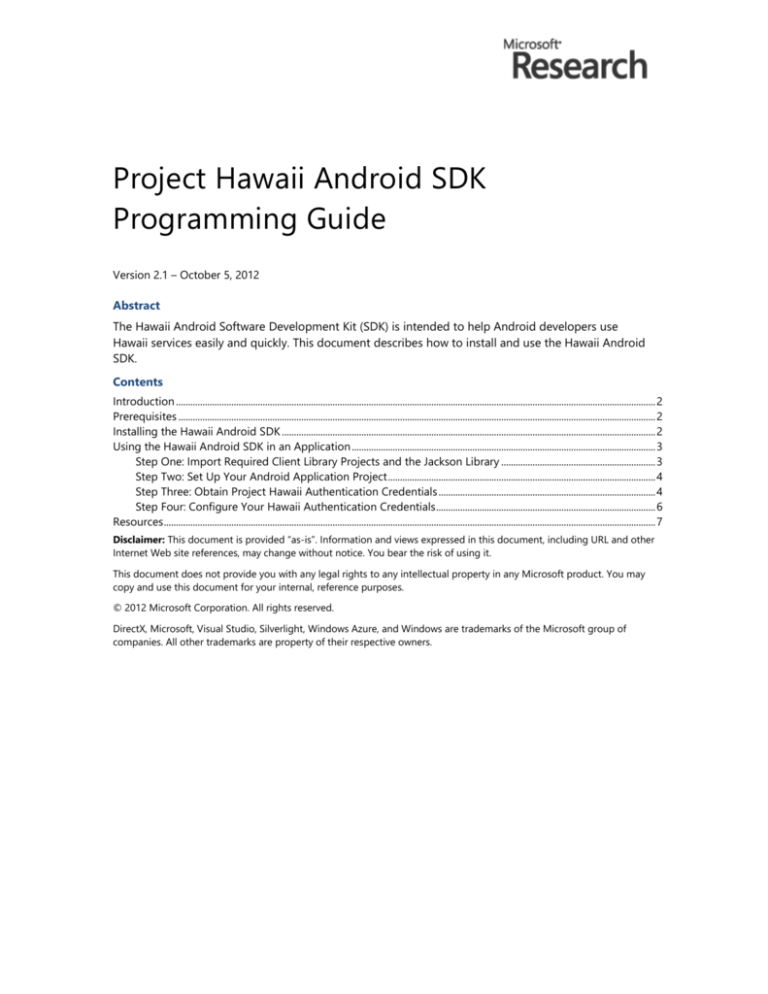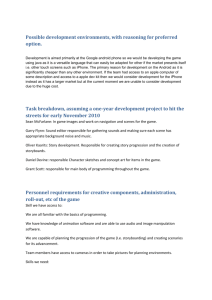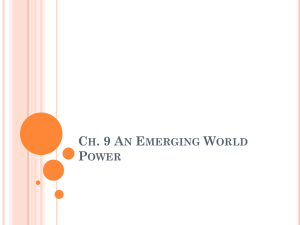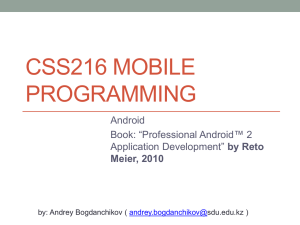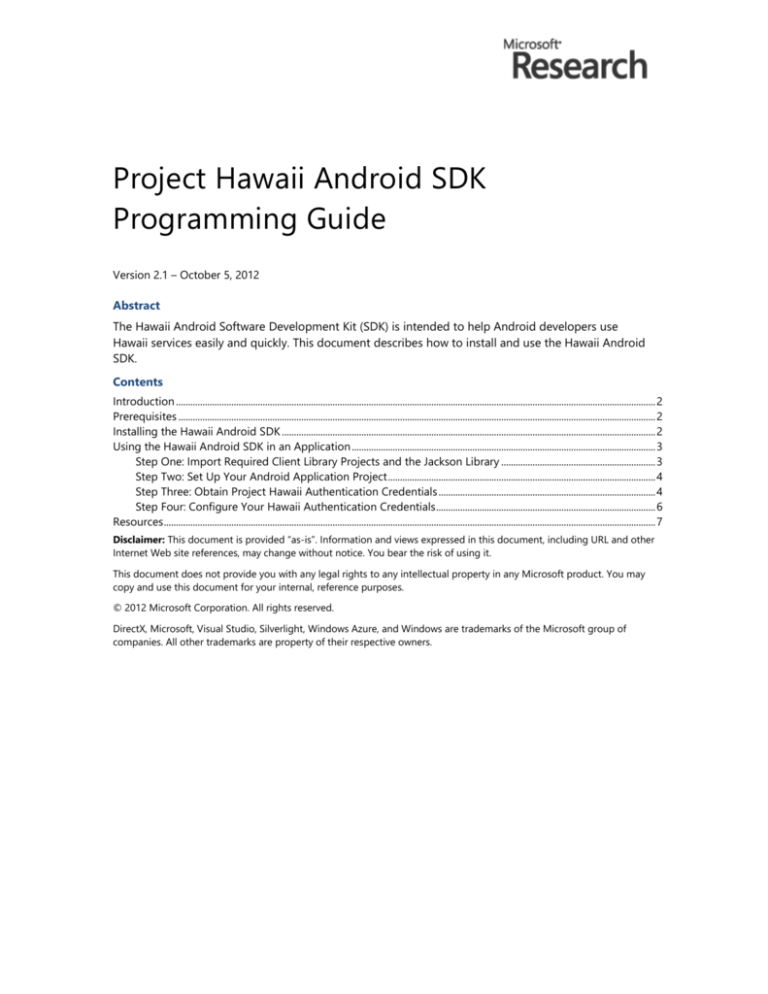
Project Hawaii Android SDK
Programming Guide
Version 2.1 – October 5, 2012
Abstract
The Hawaii Android Software Development Kit (SDK) is intended to help Android developers use
Hawaii services easily and quickly. This document describes how to install and use the Hawaii Android
SDK.
Contents
Introduction ....................................................................................................................................................................................................... 2
Prerequisites ...................................................................................................................................................................................................... 2
Installing the Hawaii Android SDK ........................................................................................................................................................... 2
Using the Hawaii Android SDK in an Application .............................................................................................................................. 3
Step One: Import Required Client Library Projects and the Jackson Library ................................................................ 3
Step Two: Set Up Your Android Application Project ............................................................................................................... 4
Step Three: Obtain Project Hawaii Authentication Credentials .......................................................................................... 4
Step Four: Configure Your Hawaii Authentication Credentials ........................................................................................... 6
Resources ............................................................................................................................................................................................................ 7
Disclaimer: This document is provided “as-is”. Information and views expressed in this document, including URL and other
Internet Web site references, may change without notice. You bear the risk of using it.
This document does not provide you with any legal rights to any intellectual property in any Microsoft product. You may
copy and use this document for your internal, reference purposes.
© 2012 Microsoft Corporation. All rights reserved.
DirectX, Microsoft, Visual Studio, Silverlight, Windows Azure, and Windows are trademarks of the Microsoft group of
companies. All other trademarks are property of their respective owners.
Project Hawaii Android SDK
Programming Guide – 2
Introduction
The Hawaii Android Software Development Kit (SDK) is intended to help Android developers use
Hawaii services easily and quickly. The SDK includes client libraries and sample Android applications for
the KeyValue, Optical Character Recognition (OCR), Relay, Rendevezvous, SpeechToText (STT),
TextToSpeech (TTS), Translator, and Path Prediction services. Android applications use these client
libraries to interact with Hawaii services. To ease development, the SDK provides the complete source
code and associated Eclipse project files.
Prerequisites
Before you can use the Hawaii Android SDK:
Set up the Android development environment.
Download the Jackson library.
Obtain authentication credentials.
To set up the Android development environment
Download the Android development environment, which is available on the following website:
http://developer.android.com/sdk/installing/index.html
Ensure that you have the latest versions of the following components:
Java Development Kit (JDK)
Android SDK
Eclipse Classic integrated development environment (IDE)
Eclipse ADT plug-in for Android development
To download the Jackson library
The SDK uses the Jackson library for JavaScript object notation (JSON) serialization and deserialization.
Download the Jackson library from the following website:
http://wiki.fasterxml.com/JacksonDownload
Ensure that you download the stable 2.x version, which includes the following three files:
Jackson-core-2.x.jar
Jackson-annotations-2.x.jar
Jackson-databind-2.x.jar
To obtain authentication credentials
For information about Hawaii authentication credentials, see the “Obtain Project Hawaii Authentication
Credentials,” section later in the document.
Installing the Hawaii Android SDK
The SDK is provided in a zip file named HawaiiAndroidSDK.zip, which contains the following folders:
Folder
Contents
bin
Binary JAR file for client libraries.
Version 2.1 – October 5, 2012
Project Hawaii Android SDK
Programming Guide – 3
Folder
Contents
src
Source code for client libraries, functional test projects, and sample applications.
docs
Java documentation generated from code comments.
To install the Hawaii Android SDK
Extract the contents of the HawaiiAndroidSDK.zip file to a folder on your local disk.
After you install the SDK, you can develop Hawaii Android SDK applications by using the Eclipse IDE.
Using the Hawaii Android SDK in an Application
To use the Hawaii Android SDK in your application, follow these steps:
1.
Import required client library projects and the Jackson library.
2.
Set up your Android application project.
3.
Obtain Hawaii authentication credentials.
4.
Configure Hawaii authentication credentials in your code.
Step One: Import Required Client Library Projects and the Jackson
Library
The first step in using the Hawaii Android SDK is to import the Hawaii client library projects and the
Jackson library into your project.
To import the projects and libraries
1.
In the Eclipse IDE, click File and then import…
2.
In the Import dialog, expand the General folder and then click Existing projects into workspace.
3.
Copy the name of the source code folder to the Select root directory text box. For example:
C:\HawaiiAndroidSDK\src.
4.
Press the Tab key to see a list of projects.
5.
Select the HawaiiClientLibraryBase and HawaiiSampleAppBase projects, which every Hawaii
Android application requires.
6.
Select the client library projects that your application requires. For example, to use the KeyValue
service, select the KeyValueServiceClient project. The following table lists all the client library
projects:
Client Library Project Name
Targeted Service
KeyValueServiceClient
KeyValue service
OCRServiceClient
OCR service
PathPredictionServiceClient
Path prediction service
RelayServiceClient
Relay service
RendezvousServiceClient
Rendezvous service
SpeechToTextServiceClient
Speech-to-text service
TranslatorServiceClient
Translator service
Version 2.1 – October 5, 2012
Project Hawaii Android SDK
Programming Guide – 4
7.
Add the Jackson library to each of the imported Hawaii client library projects:
Right click the project name and click Properties.
In the left, click Java Build Path.
Switch to the Libraries tab page and Remove existing Jackson Jar references if necessary
Cick Add External JARs… button to add the downloaded Jackson library JAR files.
Switch to the Order and Export tab page and make sure that Jackson Jar references are
checked. Please see the below screenshot from the KeyValue service sample app project.
Step Two: Set Up Your Android Application Project
The following procedure shows you how to set up a project named MyKeyValueServiceApp. See the
sample application projects that are provided with the SDK for additional examples
To set up an Android application project
Add the Jackson library to the application. Follow same steps as for client libraries
To set up Translator, Text to Speech and Speech to Text Sample application
The Translator, Text to Speech and Speech to Text sample application requires SD card support.
Follow the below steps to run this sample app in Android emulator:
1.
When create Android emulator image, specify the size of SD card
Version 2.1 – October 5, 2012
Project Hawaii Android SDK
Programming Guide – 5
2.
Click “New” button in the Hardware area and add SD card hardware support as the below
screenshot
Version 2.1 – October 5, 2012
Project Hawaii Android SDK
Programming Guide – 6
To set up Path Prediction Sample application
The Path Prediction application requires the Google Maps software development kit (SDK).
To enable the sample to render maps, follow these steps:
1.
Install the Google API Add-on for the emulator or device.
Version 2.1 – October 5, 2012
Project Hawaii Android SDK
Programming Guide – 7
2.
Create the “Google APIs (Google Inc)”. image
3.
Obtain a Google Maps API Key. This API key is bound to a certificate that is used to sign your
sample application. For details about how to register with the Google Maps service and obtain
an API key here. Use the -v argument to force md5 fingerprint generation.
Sample command:
keytool -list -alias androiddebugkey -keystore
<path_to_debug_keystore>.keystore -storepass android -keypass android
–v
4.
Open res\values\strings.xml in the sample application and find the "googleMapKey" string
element. Replace the default value with your API Key.
5.
Run the sample application in the emulator using the image above
6.
Since Android emulator can only get GPS location from external input, please open DDMS
perspective in eclipse IDE. See the below screenshot.
7.
In the DDMS perspective, switch to the “Emulator Control” tab page in the right area. You
can see the “Location Controls” area in this tab page and here input the longitude and
latitude as the current GPS location. Click “Send” button and this GPS data will be sent to the
emulator as its current GPS location. Please see the below screenshot.
Version 2.1 – October 5, 2012
Project Hawaii Android SDK
Programming Guide – 8
Step Three: Obtain Project Hawaii Authentication Credentials
Each application that uses a Project Hawaii service must authenticate itself with the service by using
either an Azure Data Market (ADM) client ID and secret or a Project Hawaii ID. The STT and OCR
services currently use the Project Hawaii ID; all other services use ADM credentials.
You must have a Windows Live ID to obtain either a Project Hawaii ID or ADM credentials. If you do
not have a Windows Live ID, see “How do I sign up for Windows Live” at
http://windows.microsoft.com/en-US/windows-live/sign-up-create-account-how.
To obtain an ADM client ID and secret
1.
Go to the Windows Azure Marketplace web page at https://datamarket.azure.com.
2.
Use your Windows Live ID to sign in and register for ADM.
3.
Click the Developers link at the bottom of the page to navigate to
https://datamarket.azure.com/developer/applications.
4.
Click Register to create an application that accesses the Project Hawaii Service.
Version 2.1 – October 5, 2012
Project Hawaii Android SDK
Programming Guide – 9
5.
On the Register your application page, enter the required information:
The Client ID. This can be any string you choose, but it must be unique and it cannot be
changed later. For example, Contoso.MyAppV1.0.
The name of your application.
The post-consent redirect URI.
A description for your application.
Important Make a note of the ClientID and Client secret so that you can copy and paste them
into your code.
6.
Navigate to the following web page and subscribe to the offer:
https://datamarket.azure.com/dataset/486345cb-b88f-4e4e-b8c7-5b5cf75cb830
To obtain a Hawaii Application ID
1.
Go to the Project Hawaii Signup web page at http://hawaiiguidgen.cloudapp.net/default.aspx.
2
Sign in with your Windows Live ID.
3.
If you have not yet registered your Live ID, the Project Hawaii Signup page displays a dialog box
like the following. Click Register this Live ID with Hawaii to register your ID.
Version 2.1 – October 5, 2012
Project Hawaii Android SDK
Programming Guide – 10
4.
When you register your Live ID, Project Hawaii generates a GUID that your application can use to
authenticate with the Project Hawaii cloud services.
Important Make a note of the Access GUID so that you can copy and paste it into your code.
The sample applications that are installed with the Project Hawaii SDK show how to use the Hawaii
Application ID for authentication.
Step Four: Configure Your Hawaii Authentication Credentials
After you have a credential, you must configure your projects to use it.
To configure your credentials
1.
Navigate to the HawaiiSampleAppBase project.
Version 2.1 – October 5, 2012
Project Hawaii Android SDK
Programming Guide – 11
2.
Open the Res\Values\Strings.xml file.
3.
Replace the value of each of the following strings with the value from your credentials.
String Name
Value
hawaii_ADM_client_ID
Client ID for ADM authentication.
hawaii_ADM_client_secret
Client secret for ADM authentication.
hawaii_ADM_service_scope
Service scope URL for ADM authentication.
hawaii_GUID_app_ID
Hawaii application ID.
Resources
This section provides links to additional information about the Hawaii Android SDK and related topics.
Microsoft Research Project Hawaii
http://research.microsoft.com/en-us/projects/hawaii/default.aspx
Version 2.1 – October 5, 2012