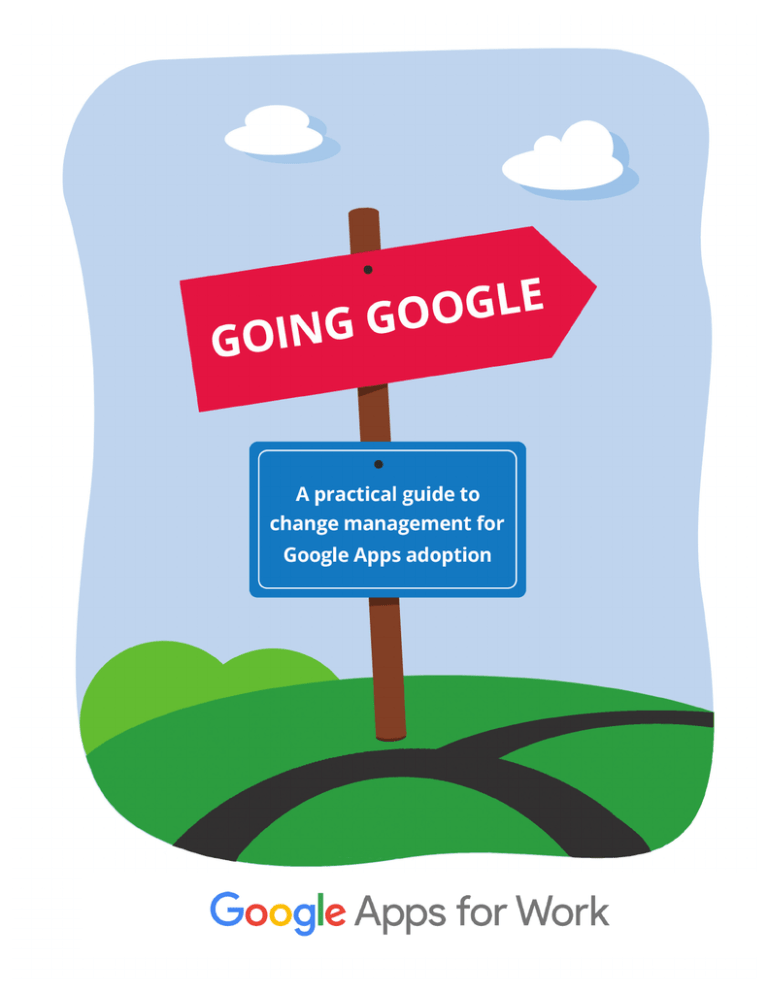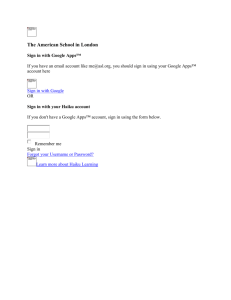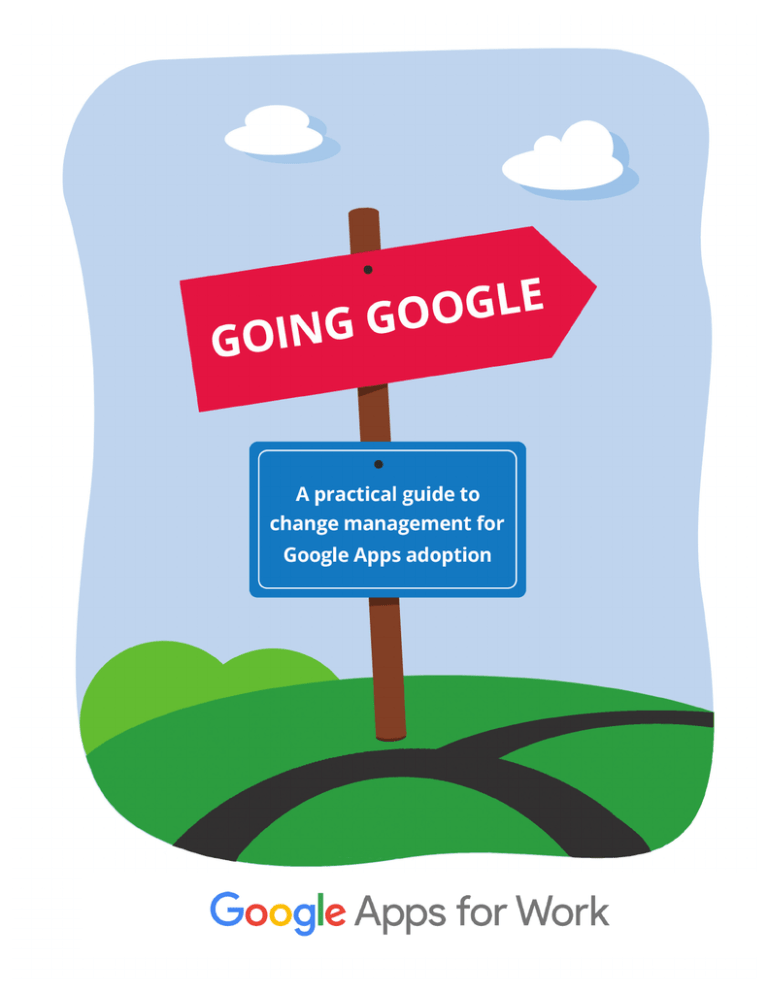
Going Google
A practical guide to change management
for Google Apps adoption
Apps for Business
This guide is dedicated to our customers
and partners who shared their
experiences and insights with us.
—The Google Apps Team
© Copyright 2012–2016 Google, Inc. All rights reserved.
Google, the Google logo, Google Apps, Google Apps Mail, Google Docs, Google
Calendar, Google Sites, Google Video, Google Talk, Gmail, Google Message
Filtering, Google Message Security, Google Message Discovery are trademarks,
registered trademarks, or service marks of Google Inc. All other trademarks are
the property of their respective owners.
Use of any Google solution is governed by the license agreement included in your
original contract. Any intellectual property rights relating to the Google services
are and shall remain the exclusive property of Google, Inc. and/or its subsidiaries
(“Google”). You may not attempt to decipher, decompile, or develop source code
for any Google product or service offering, or knowingly allow others to do so.
Google documentation may not be sold, resold, licensed, or sublicensed and may
not be transferred without the prior written consent of Google. Your right to copy
this manual is limited by copyright law. Making copies, adaptations, or
compilation works, without prior written authorization of Google is prohibited by
law and constitutes a punishable violation of the law. No part of this manual may
be reproduced in whole or in part without the express written consent of Google.
Copyright © by Google, Inc.
Google provides this publication “as is” without warranty of any either express or
implied, including but not limited to the implied warranties of merchantability or
fitness for a particular purpose. Some jurisdictions do not allow disclaimer of
express or implied warranties in certain transactions; therefore, this statement
may not apply to you.
Parts of this guide describe how Google products work with Microsoft®
Exchange and IBM® Lotus® Domino and the configurations that Google
recommends. These instructions are designed to work with the most common
Microsoft Exchange and IBM Lotus Domino scenarios. Any changes to Microsoft
Exchange or IBM Lotus Domino configuration should be made at the discretion of
your Microsoft Exchange or IBM Lotus Domino administrator.
Google does not provide technical support for configuring mail servers or other
third-party products. In the event of a Microsoft Exchange or IBM Lotus Domino
issue, you should consult your Microsoft Exchange administrator. GOOGLE
ACCEPTS NO RESPONSIBILITY FOR THIRD-PARTY PRODUCTS. You may also contact
Google Solutions Providers for consulting services.
[CM-GAUA-en-101.03]
July 1, 2016
Get it online:
http://goo.gl/Wbm0H
2
What’s in this Guide
Change Management Matters
4
Change Management Task Timeline & Checklist
Build Your Change Management Approach
Phase 1: Core IT
56
Phase 3: Global Go-Live
Customer Examples
12
21
Phase 2: Early Adopter
Life After Go-Live
10
71
91
101
Customer Acknowledgements
List of External Resources
Change Management Guide
113
116
3
Change Management Matters
Congratulations on your decision to move to the cloud with
Google Apps for Work!
Moving to the cloud has tremendous benefits, but it’s a big change.
Big changes at companies require thoughtful guidance and
communication even when the change has as much upside as Google
Apps. Sometimes the success of the change hinges not on the change
itself, but how it’s managed.
This guide provides the change management concepts, steps, and
best practices to ensure a smooth and complete transition to Google
Apps. It explains how to expedite product adoption, increase productivity,
and address user concerns, such as:
•
•
•
“Our end-users are happy and the
calls to the help desk related to email
have dropped off substantially. Our IT
workload is far less, and we are
avoiding the cost of buying and
maintaining servers, as well as the
costs of VPN access.
With Google Apps, we have reduced
costs, increased productivity, and
benefited from a constant stream
of innovation.”
—Jay McLean, CIO,
Nexteer Automotive
Why are we switching?
What happens to my old email and data?
How will I get up to speed?
Inside, you’ll also find case studies and quotes from real-life customers
who have “gone Google,” as well as checklists, templates, and sample
communications. Everything you’ll see is based on the experiences of
customers and partners who moved to Google Apps, and we thank
them for their generosity in sharing insights and lessons learned.
Nexteer Automotive is an automotive
manufacturing company based in the United
States. It has 3,800 Google Apps users.
What’s the value of change management?
• Organize company-wide transition to Google Apps
• Shorten any period of coexistence (running both
your legacy systems and Google Apps)
• Reduce holdouts and resisters and increase
user satisfaction
• Increase productivity and speed adoption, enabling
you to...
• Achieve the highest return on your investment
in Google Apps!
A McKinsey study showed a significantly higher ROI—
108% difference—for projects with excellent vs. poor
or no change management.
4
—“Change Management That Pays,” McKinsey
Quarterly, 2002
Change Management Matters
About this guide
There’s no single approach to change management—what’s best depends
on your company’s size, culture, industry, and more. But with all the
companies we’ve seen “go Google,” there’s no doubt that the most
successful deployments have certain things in common. We’ve tried to
capture these success factors in this guide and describe an effective
change management model for deploying Google Apps.
Who’s this guide for?
We’re assuming that you’re part of the project team responsible for
switching your company to Google Apps, and your company has about
250 or more users.
“If you’re considering moving over to
google apps, don’t fear the change. I
think once people learn the functions
they will be happy with them and realize
that they can simplify their work.”
—Heather Cabral, Communications
Coordinator, National Geographic
National Geographic is a non-profit
scientific and educational institution based
in the United States. It has 2,100 Google
Apps users.
See Setup & deployment on the Google Apps Documentation & Support
site for information about change management for smaller businesses
and technical deployment resources.
What’s in this guide?
We start by helping you build your change management approach. Then
we walk through the three phases of deployment: first, rolling out Google
Apps to IT personnel; next, transitioning a handful of early adopters; and
finally, “going live” with the rest of the company. You’ll find specific
steps, best practices, and real-life examples.
Finally, we leave you with suggestions on what to do (and how to
celebrate!) after your successful Google Apps deployment.
Do I have to read this whole thing?
Not at all, this is your guide to use as you want—as mini-textbook or
source of case studies, for example. Share it with your project team.
One more note: Text in blue is a link to a resource or website. Most of the
resources can be found in Setup & deployment on the Google Apps
Documentation & Support site.
See the List of External Resources at the end of this guide for a complete
list of links and URLs.
Go along for the journey with Solarmora
To illustrate how change
management can work
from start to finish,
we’re using a fictional company called Solarmora
with 3,000 users ready to switch to Google Apps.
Change Management Guide
The scenarios and examples in this fictitious
company’s journey are based on the learnings and
experiences of customers, partners, and our staff in
the field.
Check out these sections through the guide to see
key Aha! and Oops! moments along the way.
5
Change Management Matters
Get Ready, Communicate, Train!
You’ll find many models for change management, ongoing scientific
studies, and approaches to organizational changes.
This guide uses Get Ready, Communicate, Train. It’s a simple model to
execute your Google Apps change management strategy—a way to break
down each phase of your effort and help assign key tasks.
•
•
•
Get ready: Includes tasks to understand your organization’s culture
and people, and the support they’ll need to make a successful
transition to Google Apps. Typical readiness tasks include profiling
your user community, sending a user readiness survey, and
establishing a Google Guides program.
Communicate: Includes tasks to get your users excited about the
switch to Google Apps. Typical communications tasks include creating
a communications plan, launching an internal marketing campaign
for the switch to Google Apps, and sending messages to users.
Train: Includes tasks to educate users about Google Apps. Typical
training tasks include creating a training plan, launching a training
site, and conducting courses.
We’ve divided this guide into a number of steps and readiness,
communications, or training activities.
But remember, you don’t have to take all of these steps. Some may be
relevant to the culture and size of your organization, others won’t.
Don’t panic, help is on the way!
•
You don’t have to do this by yourself. In fact, you shouldn’t do this
by yourself. Our most successful customers work across their
organizations with teams like Marketing and Human Resources to
lead the change to Google Apps. Later in this guide, we’ll provide tips
on how to build your team.
•
Consider using a Google for Work Partner to help you. Many
customers have accelerated their rollouts or given them added punch
by taking on a Google for Work Partner. These firms specialize in
Google Apps deployment services—for constructing and managing
the best launch for your company. Like this guide, Google for Work
Partners are a flexible, use-what-you-need resource. You can engage
them for your entire rollout or for just for part of it. Learn more
about Google for Work Partners in the Google Apps Marketplace.
•
We give you plenty of tools, training resources, templates, and
examples. At the end of this guide is a gallery of artwork from
companies that have gone Google, and a list of resources and sites.
You can use them out of the box, or customize them. For all the latest
resources and templates, visit Setup & deployment on the Google
Apps Documentation & Support site.
6
“Overall, our employees have been
extremely happy with the move to
Google Apps. IT is relieved to finally
have true redundancy, painless
scalability and better control, all while
no longer needing to maintain remote
servers and tape backups.
Management is pleased with the cost
savings and vastly improved service
offerings.”
—Kyle Swafford, Director of IT
Services, Bergelectric
Bergelectric is an electrical contracting
services company based in the United
States. It has 1,700 Google Apps users.
Change Management Matters
What changes am I managing?
Here are the general types of changes that can affect your users or
organization as you move to Google Apps.
Later, we’ll discuss some tools for identifying these changes and
responding to them in your change management plans.
•
Product changes—Any new tool requires time to get users up to
speed. Most users can start reading and sending messages in Gmail
within minutes, but power users in your organization—executives
or administrative assistants—may need more support or training.
•
Policy changes—Google Apps offers lots of new features, and your
organization must decide how to use them. For example, if users
can now access email on their phones, does this affect your mobile
device policy?
•
Process changes—Some internal processes or procedures may
change with Google Apps integrated into your environment. For
example, if your organization used shared mailboxes to manage
mail queues, you might update some processes to use Gmail with
Google Groups.
“We’re very happy that we no longer
have to worry about dedicating IT
resources to supporting Exchange,
SharePoint, or Office.
The bottom line is that our employees
are more productive and we expect to
save hundreds of thousands of dollars
with Google Apps.”
—Andrew Muroff, CIO, Premier
Salons Inc.
Premier Salons Inc. is a hair and beauty
services company based in the United
States. It has 1,100 Google Apps users.
Next, let’s look at the timing for your transition.
Watch this video for a quick introduction to the benefits of going Google.
Change Management Guide
7
Change Management Matters
The Google Apps Rollout
For a company of 250 or more employees, a standard Google Apps
transition is divided into three phases:
•
•
•
Phase 1: Core IT
Phase 2: Early Adopters
Phase 3: Global Go-Live
Each phase generally lasts about four weeks, although this varies with
the size of your company and the specifics of your legacy system. The
transition is usually complete within 90 days.
During each of the three phases, you progressively configure more
Google Apps features, migrate more data from your legacy system, and
move more of your users to Google Apps.
The Project Management, Technical Configuration, and Change
Management teams have roles in each phase and need to keep in sync.
In each phase, you’ll use the model of Get Ready, Communicate, Train
to organize your change management activities and tasks, and help each
group of users switch to Google Apps.
Planning
Before starting the rollout, you’ll identify your Change Management team
members, and begin to plan your strategy and resources, including
whether you choose to use a Google for Work partner.
You’ll coordinate closely with the Project Management and Technical
Configuration teams during this planning period.
Phase 1: Core IT
In this phase, members of your IT team start using Google Apps. This
gives your IT team the opportunity to familiarize themselves with Google
Apps and plan the next two phases. Your IT team begins receiving their
mail in Google Apps, but no migration of legacy data occurs.
8
“Moving to Google Apps was key to
reducing the overall cost of ownership
and cost of administration to the
hotels, but we believe that the true
benefits will come from the creative
ways our employees use these tools
to work together and provide an even
better experience for our guests in the
coming years.”
—Jeremy Ward, Senior Vice
President for IT, Kempinski Hotels
Kempinski Hotels is an international hotel
chain based in Germany and Switzerland. It
has 4,850 Google Apps users.
Change Management Matters
Phase 2: Early Adopters
Between 5–10% of your company begins using Google Apps. These Early
Adopters are a cross section of your company that includes
representatives of as many roles and office locations as possible. During
this phase, you may begin migrating data from your legacy system,
including user accounts, mail, and calendar data.
The purpose of this phase is for you to perform a full Google Apps
transition for a comparatively small number of users. With the exception
of a few services that you don’t enable until the final phase, the Google
Apps experience for your Early Adopters is complete.
It’s like a dress rehearsal for your Global Go-Live. The better you prepare
the Early Adopters, the smoother your experience for all your users on
Global Go-Live day will be.
Phase 3: Global Go-Live
This is what you’ve been waiting for—the day when all your users begin
using Google Apps. On that big day, you’ll execute the plans you’ve laid
down in previous phases, such as using Google Guides to support users
during their first days on Google Apps. As your users become more
familiar with Google Apps, they’ll become more productive and begin to
take advantage of all the benefits of their new web-based tools.
“What’s equally important, however,
is that our employees like using
Google Apps. The new tools have
eliminated their number-one problem,
which was wasting time managing a
small inbox.
Before they only had 100 MB of space,
with Gmail, they get up to 25 GB of
storage. Our Realtors drive our business,
and we need to give them the tools that
allow them to be more productive
on behalf of their clients. Because if
they’re happy, we’re happy.”
—Mark Steward, IT Director,
Baird & Warner
Baird & Warner is a real estate company
based in the United States. It has 1,600
Google Apps users.
The cover from Softbank’s employee guidebook used to promote Gmail to users. Softbank is a
telecommunications company based in Japan. It has 24,000 Google Apps users.
Change Management Guide
9
Change Management Task Timeline & Checklist
Here are the suggested change management timeline and checklist for a
Google Apps rollout, and the activities for each phase—Core IT, Early
Adopter, and Global Go-Live.
Time frame by phase and week number
Task
Get ready
Core IT
Early Adopter
Global Go-Live
1
2
3
4*
5
6
7
8*
9
10
11
12
13*
1
2
3
4*
5
6
7
8*
9
10
11
12
13*
1
2
3
4*
5
6
7
8*
9
10
11
12
13*
Profile your user community
Start your Google Guides program
Assess company-wide change impacts
Assess team change impacts
Send a user readiness survey
Complete & execute the support plan
Communicate
Create your marketing strategy
Complete the communications plan
Send key messages to users
Launch & complete marketing campaign
Train
Complete the training plan
Create a training site and materials
Deliver and evaluate training
Complete training materials for users
* Go-Live week for phase
10
Change Management Task Timeline & Checklist
Build Your Change Management
Approach
Get Ready
Make change management part of the project
Build your change management proposal
Secure executive support
Conduct your deployment planning workshop
Build your Change Management team
Phase 1: Core IT
Get Ready
Start your Google Guides program
Assess company-wide change impacts
Create your marketing strategy
Complete the communications plan
Send key messages to users
Train
Send a user readiness survey
Complete and execute the support plan
Communicate
Launch and complete marketing campaign
Send key messages to users
Train
Complete training materials for users
Deliver and evaluate training
Life After Go-Live
Get Ready
Review progress against project goals
Continue to gather feedback from users
Plan for ongoing change management
Communicate
Create a training site and materials
Deliver and evaluate training
Train
Complete the training plan
Phase 2: Early Adopter
Get Ready
Profile your user community
Communicate
Phase 3: Global Go-Live
Celebrate the success of your deployment
Set up an ongoing communications process
Create a maintenance plan for training
materials
Provide advanced, ongoing Google Apps
training
Start your Google Guides program
Assess team change impacts
Communicate
Launch and complete marketing campaign
Send key messages to users
Train
Complete training materials for users
Deliver and evaluate training
Change Management Guide
11
Build Your Change Management Approach
Before the rollout begins, you’ll lay the groundwork and secure resources
for your change management efforts.
Planning sessions can conjure visions of unfocused meetings, polite
responses to not-so-good ideas, and low-fat muffins. But it doesn’t have
to be like that.
This section walks through some basic steps to consider when building
your approach as you’re planning your deployment:
•
Make change management part of the project
•
Build your change management proposal
•
Secure executive support
•
Conduct your deployment planning workshop
•
Build your Change Management team
With an approach in hand, you can then develop your detailed change
management plans and schedule.
What else is happening?
During the Planning phase, the Project Management and Technical
Configuration teams will:
•
Conduct deployment planning workshops
•
Create data migration strategy
•
Create a mobile device strategy
•
Configure authentication services
•
Set and plan project kick-off
12
Build Your Change Management Approach
Make change management part of the project
For the most effective deployment, you’ll coordinate your change
management efforts with the rest of your Google Apps project team from
the beginning.
Start by understanding your goals for the overall project. Let’s say:
2,000 users on Gmail within the next three months.
You’ll track key decisions, such as the email migration strategy, supported
mobile devices, and which Google Apps services will be rolled out.
During the deployment strategy meetings or deployment planning
workshops, you’ll assure that the agenda includes change management.
As important as the other work streams
“I don’t know why you wouldn’t move to
Google Apps. It gives you the ability to
reduce costs significantly, improve
productivity dramatically and make your
business more competitive. There really
is no downside.”
—Walt Oswald, Corporate Vice
President of IT and CIO, Motorola
Mobility
Motorola Mobility is a telecommunications
equipment company based in the United
States. It has 28,000 Google Apps users.
Excellent project management and technical configuration are critical to a
successful deployment. But most people in your organization won’t have
direct contact with these efforts.
Most people will experience the transition through the communications
and training aimed at them. Change management becomes the interface
for people to go Google.
Watch Motorola Mobility’s going Google story.
Change Management Guide
13
Build Your Change Management Approach
Build your change management proposal
You’ll want to finish this guide before working on the change
management proposal, but when you’re ready, this step is critical.
The proposal is where you outline your overall approach to change
management—eLearning or a classroom/eLearning hybrid? How will you
use a partner? What involvement will you need from HR and Marketing?
You’ll typically work with the project team to gather feedback and input
on your proposal, and then present to your executive sponsor or
leadership and project team to secure resources and commitment.
The proposal typically doesn’t include all the details about training
schedules or timing. The purpose is to:
•
Show how change management can help make a smoother transition
for your users
•
Get feedback on your change management approach
•
Secure the right resources and a level of commitment from your
organization
•
Get buy-in for change management as an integral part of your Google
Apps transition plan
•
Be clear about how your organization will get ready, communicate,
and train all the users moving to Google Apps
Change Management Proposal template Use this template to
build your change management proposal to help increase support for
your change management efforts.
14
“During the pre-work phase we did a
lot of work on making sure we had
support from the top and the leaders
knew how to communicate the change.
We got a key commitment from Europe
and the US at the CIO and CEO and
Finance level. That created the right level
of executive sponsorship.”
—Brian Wanner, Senior Director,
Management Development &
Training, Ahold USA
Ahold USA is an international retailing group
based in Europe. It has 55,000 Google Apps
users.
Build Your Change Management Approach
Build your change management proposal (continued)
Your change management approach needs to be the right fit for the
culture and context of your organization.
Make it play to your native strengths. If you’re a franchise-driven
company, you likely have a large population of self-learners. This can lead
to a more informed allocation of, say, your training budget.
Use the information you gathered from discussions with your project
team about past changes at your company. You can also use these
questions to design your change management approach:
•
Whose support do we need to make the change successful?
Look at previous rollouts of new tools by your company and you’ll
likely identify teams that played a key role. Perhaps you engage the
Sales or Marketing teams. Or you focus on buy-in from the division
heads or support from your organization’s key business functions—
from HR to Finance.
•
Where are users located? A company with distributed offices and
geographical spread may require geographic representation on your
team, or, at the minimum, a point person charged with tracking their
user needs and responses. Also, be aware of specific language needs.
•
What type of user groups exist in the organization? Are some
people power users of calendar? Are others principally interested in
improved collaboration? What about service groups—for example,
flight attendants for an airline—whose needs differ from the
company mainstream?
Focus on the value of change management
Andy had learned a lot about change management.
He put together a detailed timeline and charts
outlining the change management activities. Now
was his chance to present to his project team for
support.
Oops! Andy didn’t explain the value of change
management. He showed his timeline to the project
team. Their reaction? They needed to invest time
and resources in their data migration strategy and
not in change management.
Andy realized he needed to make the case for
change management before diving into the details
of execution.
Change Management Guide
“We realized very early on that change
management is essential. It was part of
our initiative from the very start.”
—Bernd Huber, Director Enterprise
Architecture Infrastructure,
Diversey
Diversey is a commercial cleaning company
based in the United States. It has 14,000
Google Apps users.
Learning from Solarmora, a fictionalized company
In a follow-up meeting, he focused the discussion
on the value of change management and included
specific examples of why it works.
He shared stories of other Google Apps customers,
and referenced IT projects at Solarmora affected by
lack of change management—one was delayed due
to a scramble for last-minute training and another
project was poorly received by users when IT
released it with little communication.
With this information, the team was convinced that
change management was integral to the transition
and encouraged Andy to present to the CIO.
15
Build Your Change Management Approach
Secure executive support
First, you’ll present to your project team for their input and feedback.
Next, prepare your change management proposal to present to an
executive sponsor or leadership group.
In most organizations, your executive sponsor is usually the IT Director,
CIO, or CTO—someone with authority to promote change management.
The team will have a respected, authoritative name to back up the
mission, and will speak to it as part of the company’s strategy.
In your presentation and discussions with your executive sponsor, you’ll
focus on securing:
•
Support for your change management approach—does this fit
with your company culture and organization?
•
Commitment to internal and external resources/funding.
•
Agreement on the executive sponsor to be a visible leader of change.
The executive sponsor will be the one communicating the move to
Google Apps to all of your users by signing his or her name on the
company announcement or even recording a video message to all
employees.
The result: Executive buy-in and commitment for resources to support
your change management strategy.
Watch a video from the National Oceanic and Atmospheric
Administration (NOAA) on their organization’s transition to Google Apps.
16
“We ask the people with power in the
organization to step up. We ask CEOs to
communicate why they think Google
Apps is right for their company.”
—Mark Rout, Director of Change
Management and Training,
Cloud Sherpas
Cloud Sherpas is a Google for Work Partner
based in the United States.
Build Your Change Management Approach
Secure executive support (continued)
Tips for a successful sponsor:
•
Don’t let your sponsor be shy. Make the sponsor visible to all users.
•
Don’t surprise your sponsor. Get agreement on a plan for how
the sponsor will be engaged with the project from the start and be
specific.
•
Bring your sponsor into your communications plan. People want
to hear from the leader of the change. Using the sponsor as a sender
for your communications increases the impact of your messages.
“Google Apps has enabled our company
to be more collaborative and more
productive. Workflows previously
handled by IT, like creating content for
the intranet, can now be done
organically by teammates.
Work that used to be done repetitively
and manually is now done automatically
and instantly using Google forms and
shared spreadsheets.”
—Carol Dewitt, CIO, BI-LO
BI-LO is a retail grocery company based in
the United States. It has 4,500 Google Apps
users.
Get your sponsor engaged
Andy tried to schedule time with the CIO to review
the change management proposal. Since she
appeared to be so busy, Andy decided it’d be best to
email her the request for review. The CIO replied
with the approval to go forward with the change
management approach. In her note, she
encouraged Andy to move ahead on his own as she
had her hands full with the final stage of company’s
ERP deployment.
Andy was excited to get started. He remembered a
a great video created by a customer that featured
one of their execs introducing the change to Google
Apps. Andy wanted to create a similar video, but he
wasn’t sure if his CIO would have the time.
Change Management Guide
Learning from Solarmora, a fictionalized company
Maybe he should have pushed for that meeting
after all.
Oops! Andy got approval of the proposal, but not
commitment from his sponsor to participate.
He asked his CIO for help in delivering project
communications—employees in the company
would want to hear about the change from the top.
The CIO was hesitant at first, but Andy assured her
that her investment of time made for a smoother
deployment. Andy also provided her with a detailed
timeline for her involvement in project
communications.
17
Build Your Change Management Approach
Conduct your deployment planning workshop
Now that you have executive support to make change management part
of your deployment, you can make key decisions with the Technical
Configuration and Project Management teams in your deployment
planning workshop.
A deployment planning workshop is a session where you make decisions
that will determine the tasks and activities that make up your project
plan. Decisions like:
•
Who will be migrated in each phase?
•
What mail will we migrate?
•
Who will train our users?
“The technology is going to work—we
know this from the 4 million businesses
already on Google Apps.
What differentiates a successful project
from an unsuccessful one is the human
side of change. This is why we place so
much emphasis on change
management.”
—Dave Lyon, Director of Change
Management, Onix Networking
Onix Networking is a Google for Work
Partner based in the United States.
This workshop usually takes about one day and is conducted with your
Google for Work Partner, if you’re using one. The result of the workshop is
that you’ll have a statement of work, budget overview, and project plan.
Work streams and topics for a typical workshop
•
Project Management:
Deployment scope
Project governance
•
Technical Configuration:
Provisioning
Authentication and system access
Mail routing
Coexistence
Data migration
Networking
Mobile
Application integration
Google Apps Vault
•
Change Management:
Readiness
Communications
Training
18
Suggested deployment planning
workshop attendees:
• Overall Google Apps project lead
• Executive sponsor or delegate
• Technical project lead
• IT messaging lead (e.g., Microsoft
Exchange or IBM Lotus Domino
admin)
• Mobile lead
• Networking lead
• Security representative
• Support representative
• Change management lead
• Training lead (change management
portion only)
• Communications lead (change
management portion only)
(Note that in many cases the same
person fulfills more than one role.)
Build Your Change Management Approach
Build your Change Management team
Who should be on your launch team? We’ve seen teams as big as 20 and
as small as one. The size of your company figures heavily here, but so
does something else: attitude and passion. You don’t get great outcomes
without the right kind of people.
Step 1: Inventory the skills and expertise you need
We started with a small pilot of 5
people. Then we had a pilot with about
125 people because there were so
many people who were interested. Then
we pitched it to the sponsor and that
launched the project.”
Some general skills you may need to execute your strategy:
•
•
•
•
•
•
“We had a structure where we had a
project team that included an executive
sponsor from IT, the corporate VP from
communications (representing the
business), a technical person, a training
team, and a communications team.
Writing, editing, and translation
Marketing and design
Website production
Curriculum development
Training logistics
Data gathering and collation (surveys, reports)
—Wietze Devries, Principal IT
Architect, MeadWestvaco
MeadWestvaco is a packaging company
based in the United States. It has 15,000
Google Apps users.
Step 2: Bring together staff
Consider people from a number of different departments: Individuals
from the Communications, Management, Marketing, Administration,
and Human Resources teams are all key to success. Find people who
complement your skills. For example, if you’re not an expert at writing
communications, bring in staff from the Marketing or Communications
group.
Think about those people who enjoy reaching out to other groups and
could help gather input from departments around your company. Start
sending notes to those you believe might be qualified and engaged in
supporting the rollout.
Use a partner. The right Google for Work Partner can pay off big in
impact and efficiency. In the Google Apps Marketplace, you can review
partners and their customer ratings. They all use Google tools as well as
their own branded methods.
Get help from a Google Apps expert
Solarmora had a great Training department. Andy
knew he wanted to have the Training department’s
help for the Google Apps project. He was counting
on their support, but he found out they were busy
preparing training for a new product launch.
Oops! Andy didn’t consider using a partner
for training. Andy felt stuck. His final budget was
due for the project approval, but he hadn’t
Change Management Guide
Learning from Solarmora, a fictionalized company
considered using a partner for training because of
Solarmora’s expertise in this area.
He did some research in the Google Apps
Marketplace and found several training partners in
his region. He requested quotes from a few
partners who gave him options for different
packages. They also suggested training formats that
might work best for his company.
19
Build Your Change Management Approach
What do you leave with?
As you move through the rollout, you’ll adjust your change management
plan. But as you exit the Planning phase, you should have:
•
Change management proposal (template)
•
Members for your Change Management team
•
Executive sponsorship
•
Completed a deployment planning workshop
•
Alignment with the Project Management and Technical Configuration
teams
20
Phase 1: Core IT
This is a phase of intensive research, planning, and often creativity. What
you do here sets the groundwork for how users go live with Google Apps
moving forward. At the end of the Core IT phase, a small group of your
company’s IT staff will begin to use Google Apps.
For change management, there are two goals:
•
Develop your plans for training, communications, marketing, and
Google Guides (staff who provide peer-to-peer support)
•
Execute change management for the Core IT users
Time frame (by phase and week number)
Task
Core IT
1
2
Profile your user community
1
2
Create your marketing strategy
1
2
Complete the communications plan
1
2
Complete the training plan
1
2
Send key messages to users
1
Early Adopter
3
4
2
3
4
Start your Google Guides program
2
3
Create a training site and materials
2
3
Assess company-wide change impacts
2
3
4
Deliver and evaluate Core IT training
2
3
4
Go-Live
5
6
7
Global Go-Live
8
9
10 11 12 13
4
What else is happening?
During the Core IT phase, the Project Management and Technical
Configuration teams will:
•
Set up your organization’s Google Apps accounts
•
Provision IT staff accounts on Google Apps
•
Route email to Google Apps
Change Management Guide
21
Phase 1: Core IT
Profile your user community
Time frame: Weeks 1–2
What and why: You know the users who frequently pop up on your
radar: The ones who reach their email quota every month, need to
install the latest software, or call for help accessing email whenever
they travel. Now you’ll need to know some additional things about
your user community as you move them to Google Apps.
You’ll profile your user community to:
•
Target user groups that might need extra help making the
switch to Google Apps. For example, the highly influential
administrative assistants who depend on their calendars for
their most critical job tasks make up one such group. Others
might include executives, key sales managers who rely on their
mobile devices, and the few folks who may be more resistant to
this change.
•
Tailor your change management approach to your company’s
users. Think through different channels you might use for
communications or training for specific user groups. Sales
department users always on the go? If so, classroom training
might not be the best option for them. Instead, you might try
eLearning.
•
Understand any local needs and incorporate time into your
plans where translation is needed. It’s a good idea to deal with
language requirements early on, and in a pragmatic way. If your
organization already has a translation policy—stick with it. You’re
not reinventing the whole company.
•
Understand any accessibility needs. Reach out to users who
have accessibility needs as soon as possible; they are likely to
have special software and hardware configurations that will need
to be addressed.
The result: After this step, you’ll have a summary and a detailed list
of the user groups that make up your organization. You’ll have their
locations, language needs, and suggested change management
tactics.
22
“You can’t implement a new
system without bringing the users
on the journey!”
—Willie Chiu, Collaboration
Services Lead, White Stratus
White Stratus is a Google for Work Partner
based in the United States.
Phase 1: Core IT
Profile your user community | How to
Start a map of your user community and capture information about each
group—a description, its location, level of impact by the change, language
needs, and total number of users. A sample mapping looks like this:
User group
Impact of
change
Executives
Tactics
Other info
High
Steering committee meetings
Executive summary
One-on-one training/coaching
Printable user guides
Number of users: 20
Location: Headquarters
Language: English
Administrative/
Personal assistants
High
Targeted email messages
Classroom training
Webinars
Online documentation
Printable user guides
Number of users: 50
Locations: Headquarters,
field offices
Languages: English, Spanish
IT administrators
High
Project meetings
One-on-one coaching
Hands-on practice
Online documentation
Number of users: 3
Location: Headquarters
Language: English
Help desk/IT support team
High
Classroom training
Webinars
Online documentation
Number of users: 25
Location: Headquarters
Language: English
Mobile users
Average
eLearning
Videos
Webinars
Online documentation
Number of users: 200
Locations: Headquarters,
field offices
Language: English
Average users
Traditional knowledge workers
who use mail and calendar
regularly
Average
eLearning
Videos
Webinars
Online documentation
Email
Google sites
Office hours
Number of users: 500
Location: Headquarters
Languages: English, Spanish
Deskless users
Mail and calendar use is
limited; often use a shared
workstation
Average
Printable user guides
eLearning
Videos
Recorded webinars
Brown bag sessions
Number of users: 3000
Locations: Headquarters,
field offices
Languages: English, Spanish
Disabled users
Accessibility needs vary by user
High
One-on-one training/coaching
Specialized documentation
Assistive technologies, e.g.,
screen reader or magnifier
Change Management Guide
23
Phase 1: Core IT
Profile your user community | Best practices
As you get started profiling your user community, use these
best practices:
•
Partner with your Human Resources department. Your HR
department is tasked with understanding the people in your
organization. They are one of the groups that communicates with
every employee. Ask HR for information about employee locations
and your company’s language translation practices. Once you have
a complete list of all your user groups, you can estimate the number
of people in each.
•
Start with what you know best. In many cases, that’s the IT
department. Identify user groups in IT that might need to use
Gmail and Calendar in unique ways that require special training
or communications. These often include IT administrators and
help desk/support staff. You might identify coaching as a tactic to
help these users learn new support processes.
•
Think about the average user. Average users access their email
primarily in the office. They need email for basic communications,
and a calendar to organize meetings; they aren’t performing complex
tasks like managing someone else’s inbox or calendar. For most
organizations, you can include most of your users in this category.
•
Identify the special cases. Speciality cases are the people who need
to do unique things with email or calendar for their jobs. A classic
speciality case—the administrative assistant who manages others’
inboxes and calendars. Or a Marketing department that sends fancy
email newsletters to large numbers of customers or a Finance lead
who manages an email queue for vendor responses. You’ll want to
place these users in a special category of your user summary.
Don’t forget to reach out to your users
Andy knew that he needed information about the
users he didn’t work with on a regular basis—like
those working the smaller field offices—to move
ahead with his change management approach.
Andy created a detailed spreadsheet segmenting
the company’s user community by location,
business function, role, and mobile usage, using
information from a report from the HR department
and his own IT data.
24
“We try to understand who needs a high
touch approach, medium approach, and
a self-service approach.
For high touch: it’s on-site training, execs,
people who are resistant to change. For
medium touch: we have webinar
training delivered by a trainer. For selfservice: we have a site and also an
eLearning solution that is built into the
Apps interface.”
—Karl Lamberth, Senior Vice
President of Global Delivery,
Cloud Sherpas
Cloud Sherpas is a Google for Work Partner
based in the United States.
Learning from Solarmora, a fictionalized company
Oops! Andy forgot to check their language
requirements. He focused on making sure that the
communications were in perfect English. But
Solarmora just acquired a Brazilian company that
needed materials in Portuguese. Ultimately, Andy
had to revise his project plan to add time for
translation.
The lesson: Confirm those assumptions with others
in your organization so your user community
summary is accurate.
Phase 1: Core IT
Profile your user community | Best practices (continued)
Identify accessibility needs. Do you have any blind, low-vision, or
deaf workers? Disabled users often have highly specialized software
and hardware and may need targeted training and documentation.
See the accessibility resources at the Google Apps user learning
center for more information.
“It’s important to have focused
communications depending on each
user group; not all users are the same.”
•
Connect with your user community. What percentage of your
Sales team relies heavily on mobile devices? Which offices require
training in the local language? If you don’t know this data, that
might impact your budget and your schedule. Be sure to confirm
those assumptions with others in your organization so your user
community summary is accurate.
KIO Networks is a Google for Work Partner
based in Mexico.
•
Consider how users will access Google Apps. Remember, your
average user accesses email primarily in the office, but you probably
have other user groups that rely on mobile devices to access email.
They need specific training for switching those devices to Google
Apps. You might also have people who use a shared workstation or
primarily access email from home.
•
Watch for too many groups. You shouldn’t have 50 different user
groups. Keep things simple. Identify a specific user group only if you
think they might have unique communication or training needs
during your Google Apps deployment. Is the Engineering Department
special? Absolutely! But they won’t require any special change
management. They’d simply be grouped with the average users.
•
Your VIPs aren’t always in the corner office
Andy received an unhappy phone call from Chester
DeChief, Solarmora’s CEO. His executive assistant
had revealed to him that she and many other
administrative assistants were apprehensive about
the switch to Google Apps after the announcement
on the company’s intranet.
All the administrative assistants were preparing for
the worst case scenario—in a previous IT project, no
one asked about their requirements, and this
resulted in havoc for their (and their managers’)
calendars.
Change Management Guide
—Jorge Sanchez, Online Services
Coordinator, KIO Networks
Learning from Solarmora, a fictionalized company
Oops! Andy forgot that administrative assistants
needed special attention. Andy met with the CEO’s
assistant to discuss the project and ask for
suggestions about how to help the company’s
assistants with the change.
Together they put a plan that included specialized
communications and encouraged involvement with
the Google Apps administrative assistant
community site. The close-knit group was now
engaged with helping each other make the
transition.
25
Phase 1: Core IT
Create your marketing strategy
Time frame: Weeks 1–2
What and why—marketing the change: It’s not enough to tell users
that something big and important is coming. You’ve got to do it in a
memorable way that feels fresh but is also part of the company’s
character. A good internal marketing strategy for your Google Apps
deployment:
•
Creates a positive perception of the project
•
Helps to minimize negative rumors related to the project
•
Gets people excited about Google Apps
•
Increases the impact of your communications
The result: When you complete this stage, you’ll have
•
Identified people who can assist with design and execution of the
internal marketing campaign.
•
Created a marketing strategy that includes your key messages,
creative concepts, and list of marketing channels.
26
“We recommend our customers create
graphics using their brand and the
Google logos to make users familiar with
Google Apps before Go-Live.”
—Nathalie Massis, Marketing
Manager, Soluciones Orión
Soluciones Orión is a Google for Work
Partner based in Chile.
Phase 1: Core IT
Create your marketing strategy | How to
Step 1: Build the team
The best resource is often your Marketing or PR department. Maybe
you’re not the creative type? They probably have someone who is and can
help you in the following areas:
•
Developing key messages
•
Creating collateral and production support (for posters, artwork, etc.)
•
Coordinating the campaign communications and schedule
“Moving to Google Apps is not only
moving from one messaging tool to
another, it’s about leveraging a new
tool to make work behavior evolve
towards collaboration. That requires
change management.”
—Nicolas Willieme (manager at a
French insurance company)
Step 2: Create the key messages for your campaigns
To help promote a positive understanding among users as to why you’re
moving to Google Apps:
•
Identify the benefits of moving to Google Apps for your users.
Why should your users care about moving to Google Apps? What are
their frustrations with the current email system and how will Google
Apps address some of those pain points?
Specify the benefits to your users that get their attention as you
prepare to move them to Google Apps. These apply to your average
users and not just executives or IT professionals. Your IT team might be
jazzed about the power of the global data centers you’ll get in the
cloud, but your average users won’t find that very compelling.
•
Create an elevator pitch about why your company is
going Google. An elevator pitch quickly and succinctly explains why
the company is going Google. It identifies the benefits of going
Google and also the consequences of not switching to Google Apps.
You can actually reuse this elevator pitch in nearly all of your
marketing and communications.
Step 3: Develop the creative concept
A creative concept is the unifying theme, brand, logo, or slogan that you’ll
use to connect all your communications about Google Apps.
Change Management Guide
27
Phase 1: Core IT
Create your marketing strategy | How to (continued)
Here’s an example from MeadWestvaco, a global packaging company
with 15,000 Google Apps users:
•
Creative concept: An internal marketing campaign that used ideas
about connecting across the company to increase awareness and
excitement about the move to Google Apps.
•
Theme: “A new way to work as one.”
•
Delivery: Multiple channels, including posters, email campaigns,
and websites.
A poster from MeadWestvaco’s going Google communications campaign.
You can see more examples from MeadWestvaco and others in Customer
Examples at the end of this guide.
28
Phase 1: Core IT
Create your marketing strategy | How to (continued)
Step 4: Select marketing channels
How will you get your marketing campaign in front of your users?
Evaluate the different marketing channels by assessing their reach,
frequency of exposure, and impact. Consider the channels that have
worked well for other campaigns. Do people read the posters in their
offices, cafeterias, or break rooms? Or places people visit every day—like
the company intranet site, the lobby, or even the bathroom?
Make a list of channels that you think will best do the job. You can also
review your user community summary for ideas.
“We used a ‘Destination Google’ theme
to brand our move to Google Apps. It
was very effective—one of our best
communicated projects.”
—Susan Glynn, Senior Manager
Global Compliance and Security,
Brady Corporation
Brady Corporation is a manufacturing
company based in the United States. It has
7,760 Google Apps users.
Here are some examples that other customers have used:
Intranet sites
Flyers
Pens
Newsletters
Stickers
Digital signs
Posters
T-shirts
Food
Step 5: Plan the timing for project promotions
Pick a time frame for launching your campaign to your entire user
community. Identify the timing of other marketing activities leading up to
Global Go-Live. You don’t want to do it too early, otherwise you might lose
momentum and people’s interest. In most cases, the internal marketing
campaign will launch about two months before your Global Go-Live. You
might also include some sort of promotion every week leading up to GoLive like an email blast, posters or distributing Google swag to keep
people’s interest and attention.
Resources
•
Elevator pitch template Use this presentation template to get
started on your elevator pitch.
•
Gone Google stories Watch this video to hear other customer’s
gone Google stories to help you develop your elevator pitch.
•
Customer Examples Use these examples to get inspiration for your
internal marketing campaign.
•
Google Online Store Use this site to purchase Google swag for your
internal marketing campaign.
Change Management Guide
29
Phase 1: Core IT
Create your marketing strategy | Customer examples
Here are stories from two companies about why they chose Google Apps
and the benefits.
Delta Hotels and Resorts
Delta Hotels and Resorts is a Canadian hospitality chain.
Why Google Apps?
We needed a way to provide access to messaging and collaboration
tools for 90% of the company’s 7,500 employees, without adding
additional IT staff.
What are the benefits?
•
Google Apps has increased front-of-house user productivity by 10%.
•
Our employees have better access to important data from their
mobile devices, which allows us to respond to issues much faster.
•
By using Google spreadsheets we were able to reduce the end-to-end
budgeting process by 30%.
Watch the video of Delta Hotels and Resorts going Google.
30
Phase 1: Core IT
Create your marketing strategy | Customer examples (continued)
The Roche Group
The Roche Group is a global leader in research-focused healthcare.
Why Google Apps?
•
We wanted an easier way for our employees to collaborate.
•
We were impressed with the outstanding service and rapid
innovation of Google Apps.
•
We wanted a single product for our 90,000 employees to work
better together, from anywhere.
What are the benefits?
•
Employees can access their email, calendar, and documents from
any web-enabled device, making it easier to work anywhere.
•
Our employees across 140 countries are brought together through
the integrated and socially-focused collaboration features of
Google Apps.
•
Deploying Google Apps through a control panel versus planning
for deploying complex infrastructure will help us focus on our core
business.
Read the story of The Roche Group going Google.
Dr. Alan Hippe, CFO and CIO of the Roche Group
Change Management Guide
31
Phase 1: Core IT
Create your marketing strategy | Best practices
“We used Google t-shirts and signs
around the building to promote the
switch to Google Apps.”
Keep the elevator pitch messages real.
•
Not good—“We want a more flexible solution that gives us
quantifiable ROI by Q2 going forward.”
•
OK—“The benefit for IT managers is that you get a cost saving.”
•
Good—”We can use Google Apps any place and on any device—at
home, at work, on our phones, and on tablets.”
Surround users with reminders of the approaching switch. Use
your slogan or brand and put it everywhere.
—Chris Blanding, IT and End User
Services Director, Journal
Communications
Journal Communications is a media
company based in the United States. It has
2,250 Google Apps users.
Incorporate swag into your marketing strategy like t-shirts,
stickers, pens, or buttons. You can create your own or order swag
through the Google Online Store.
Craft your message, tell your story
For his first meeting with the Change Management
team, Andy prepared an elevator pitch about
Solarmora moving to Google Apps:
We’re going Google to move to a cloudcomputing based solution for our
communication and collaboration technologies.
By using Google Apps for email, we’ll gain
greater IT capability and flexibility by
harnessing the power of Google’s multi-tenant
shared infrastructure. We’ll also be saving
significant costs in IT hardware and licenses.
Oops! Andy didn’t describe the real benefits to the
people in the company. Andy’s elevator pitch
sounded impressive, but it wasn’t compelling to
users outside of IT.
The marketing representative on the Change
Management team gave him some tips:
• Emphasize benefits for the average user in your
company.
• Use simple language anyone can understand. Avoid
using jargon or technical language.
32
Learning from Solarmora, a fictionalized company
Andy rewrote the pitch with Marketing:
Solarmora is going Google! With Google
Apps cloud-based email, calendar, and
collaboration tools, you’ll have:
• Access to your email and calendar from any
laptop, desktop, or mobile phone
• Real-time collaboration and sharing with
Google Docs and instant messaging with
Google Talk
• Much more email storage! Over 10 times
what you have now.
A positive review from the Project and Technical
teams confirmed that this pitch was the right one to
share with the company.
Phase 1: Core IT
Complete the communications plan
Time frame: Weeks 1–2
What and why: A communication plan is important for organizing all
the messages your users will receive about the project. You want to
clearly identify:
•
Who will receive this message?
•
What is the topic for this message? What are the most memorable
key points?
•
When will the message be distributed? How hierarchical is your
company? Should you release your messages in a time-staggered
fashion, starting with influentials and then percolating down to
the grassroots level?
•
How will we communicate this change? What channels should we
use? Email, posters, company intranet? If we are using email, who
is the sender? Should the sender be different for different
audiences?
“With help from Google Apps partner
Cima Solutions Group, we migrated
email from the in-house server, trained
1,600 users, and got everyone
operational within several months.”
—Jim Lamb, Director of Computer
Services, Ebby Halliday Realtors
Ebby Halliday Realtors is a real estate
services company based in the United
States. It has 1,850 Google Apps users.
Organizing all this information in one place provides a complete view
of your users’ information experience for the transition. It helps
ensure that you aren’t overusing one particular channel, or
overwhelming a particular user group with too many messages about
the switch to Google Apps.
The result: You’ll have completed a communications plan identifying
each message or event that will be needed for your Google Apps
deployment. You can use this plan to set the direction for all your
communications activities for the rest of your Google Apps
deployment.
Change Management Guide
33
Phase 1: Core IT
Complete the communications plan | How to
Here’s a sample communications plan and suggested timeline with links
to customizable Google Apps communications templates from Setup &
deployment on the Google Apps Documentation & Support site:
Message and Details
Date
Announcement email
As soon as your
organization decides to
go Google
First announcement of company’s plan to switch email and calendar platform
to Google Apps.
Audience: All users
Intranet announcement to company
Information about company’s plans to switch to Google Apps, to be posted on
the company’s intranet.
As soon as your
organization decides to
go Google
Audience: All users
Google Guides recruiting email
Core IT phase
Requests managers and supervisors at your company to nominate Google
Guides, who will provide peer-to-peer support during your deployment.
Audience: All users
Training email
Announces schedule for live, online training (webinars).
4 weeks before users are
migrated
Audience: All users (send each phase to all users being migrated in that phase)
Google Apps poster
Customize this poster with information about your organization’s transition to
Google Apps. (Template includes a link to an example.)
When your marketing
campaign launches, usually
6–7 weeks before Go-Live
Audience: All users
Email 1: First switch notification
Notification to users that their accounts will be migrated to Google Apps.
2 weeks before users are
migrated
Audience: All users being migrated in that phase
Email 2: Switch reminder
General reminder about account migration (send as needed).
Audience: All users being migrated in that phase
34
1 week before users are
migrated
Phase 1: Core IT
Complete the communications plan | How to (continued)
Message and Details
Date
Email 3: Switch reminder with preparation
2 days before users are
migrated
Reminder with steps to take to prepare for migration.
Audience: All users being migrated in that phase
Email 4: Final switch reminder
Final reminder about account migration. Includes instructions to print
documentation.
1 day before users are
migrated
Audience: All users (send each phase to all users being migrated in that phase)
Email 5: Welcome message for migrated users
Day users are migrated
Welcomes the user to his or her new Google Apps account. Includes information
about what to do first and where to get help.
Audience: All users (send each phase to all users being migrated in that phase)
Tips and tricks messages
Audience: All users
Weekly, starting 1 week
after migration continuing
for at least 6 weeks after
Go-Live
New user welcome message
Ongoing
A weekly email highlighting a new tip or trick related to Google Apps.
Welcomes new employees to their Google Apps accounts. Intended for users
who did not migrate from another email/calendar platform.
Audience: New employees
Resources
•
Google Apps communications templates Use our email, intranet
posting, and poster templates to keep users informed about your
organization’s switch to Google Apps. Simply copy a template,
customize it, and distribute it to your users.
•
Google Apps tips and tricks Use our ready-made tips to help your
users discover advanced features. You can use our tips out of the
box, or customize them with your own branding. You can also create
tips of your own.
Change Management Guide
35
Phase 1: Core IT
Complete the communications plan | Best practices
Edit the sample communications plan so it’ll work best for your
company and your user community:
•
•
Include your internal marketing activities. You identified ways to
promote Google Apps among your user community when you
created your internal marketing strategy. Coordinate the timing of
these promotions with all of your other project communications by
adding your internal marketing activities like road shows or swag
distribution to your communications plan.
Incorporate targeted messages or events for special user groups.
Review the summary of your user community. What change
management tactics did you identify for special user groups?
Example: If you’re doing a series of small events for executives, make
sure you tell them how you’re going to support their groups’ unique
needs. Put these messages in your plan.
•
Adapt the plan for your company. If you can’t hang posters because
of company policy, remove that item from the communications plan.
If you have a monthly newsletter everyone reads, add an item in your
plan to get an article in that newsletter before Go-Live.
•
Focus on the user. Take a look at the number of messages you’re
sending to certain audiences. Do they have all the information they
need? Are you sending too many messages to one group and
oversaturating them with information? Think through the information
experience of each of your user groups. Modify it so the
communications tell the full story without overwhelming them.
Incorporate your project brand into your messages
Andy’s team knew that past company-wide projects
were more successful when they had a unifying
theme or brand. They remembered that fantastic
employee benefits program the HR department
promoted a few years ago. People actually talked
about the posters and newsletters. So Andy came
up with his own project brand:
Systematic Apps Deployment 2.0
Oops! Andy didn’t ask for help with marketing. Andy
shared his project brand with his team and they
weren’t impressed. Systematic Apps Deployment 2.0
sounded like just another IT project. It also had the
36
“Resist the temptation to rely only on
email for communications. It’s tempting
because it’s easy to reach a large
audience quickly. The down side is that
it’s easy to ignore, and many people will
ignore it.
Highly visible artifacts such as posters,
banners, and tent cards will start the
buzz. Your message delivered
by executives and managers will be
listened to.”
—Dave Lyon, Director of Change
Management, Onix Networking
Onix Networking is a Google for Work
Partner based in the United States.
Learning from Solarmora, a fictionalized company
abbreviation “SAD”—not the feeling to promote
among their user community. The marketing
representative asked if he could come up with an
alternate brand for the project.
Work in the future today: Any team,
any place, any time, and any device.
The new brand and slogan was a big hit with users.
They included the brand in all of their messages
they sent out during Core IT users. The slogan,
which was easy to understand and snappy, helped
to generate a positive buzz.
Phase 1: Core IT
Complete the training plan
Time frame: Weeks 1–2
What and why: Google Apps for Work is easy to use, but everyone
learns at their own pace and learns new things differently. So how
exactly will you make sure that you meet the needs of your users?
Answer: Create a training plan.
A training plan simply lists the training courses or resources needed
to educate your company’s users. For each course, identify:
•
What skills and knowledge will users need?
•
Who needs to learn about this? Which user group does this
apply to?
•
When will users complete this training? Core IT? Early Adopter?
Global Go-Live?
•
How will users be trained? In a classroom? Webinar? eLearning?
What type of training does your company currently deliver?
“Training is an investment. It takes time
resources, but you’ll get a great return on
investment if you do it right.”
—Andrés Cifuentes, IT Director,
eForcers S.A.
eForcers S.A. is a Google for Work Partner
based in Colombia.
The result: When you’re done with this, you’ll have a complete
curriculum for your training efforts.
Change Management Guide
37
Phase 1: Core IT
Complete the training plan | How to
Here’s a list of common courses delivered during Google Apps
deployments. A Google for Work Partner can help you develop these
courses for your company’s training needs.
Suggested
Course
Google Apps for IT
Administrators
Description
Audience
Phase
A course to teach IT Administrators key tasks
related to managing services in Google Apps
including:
All Google Apps
Administrators
Core IT
All users migrated
to Google Apps
Core IT
Early Adopter
Global Go-Live
All help desk staff
Early Adopter
All administrative
assistants
Early Adopter
Global Go-Live
All executives
migrated to
Google Apps
Early Adopter
Global Go-Live
All Google Guides
Global Go-Live
•
•
Gmail and Calendar
Basics
A course to teach all users basic tasks in
Gmail and Calendar including:
•
•
•
Google Apps for the
Help Desk
38
Setting up delegated Gmail and Calendar
Managing email and calendar as a delegate
A course to teach executives critical tasks in
Gmail and Calendar including:
•
•
Google Guides
training for
Global Go-Live
Reading message headers
Working with Google Support
A course to teach administrative assistants
advanced tasks in Gmail and Calendar
including:
•
•
Google Apps for
Executives
Composing and replying to messages
Managing your inbox
Creating calendar events
A course to teach help desk staff how to
resolve common Google Apps issues
including:
•
•
Google Apps for
Administrative
Assistants
Managing the Google Apps Control Panel
Provisioning accounts
Setting up Gmail and Calendar delegation
Accessing Google Apps on a mobile device
A course to teach Google Guides how to
resolve basic issues at Go-Live including:
•
•
Creating labels
Setting up a signature
Phase 1: Core IT
Complete the training plan | Best practices
Here are a few things to consider as you complete your
training plan:
•
•
Incorporate targeted training needed for special user groups.
You’ll want to address your user community’s needs in your training
plan. Maybe you’ll need special training for the Communications
team on Google Sites. Be sure to include those needs in your plan.
Use existing training resources and formats. Work with your
company’s Training or HR department to understand how training is
traditionally delivered in your organization. If you have an online
learning system and most users take eLearning courses, you may
have a great option for most of your users.
•
Make sure the training format fits the content. Most users prefer
to learn more complicated training from a live instructor so they can
ask questions. Don’t hesitate to add classroom training for your
Google Apps power users like administrative assistants, IT
administrators, and help desk staff.
•
Identify trainers for your courses. Once your list is complete, you’ll
want to select trainers for each of your courses. You may have
trainers in your IT or HR departments or work with a Google for Work
Partner. Trainers can come from many places, but some could need
more preparation to deliver a course.
Determine your training plan
Andy knew that people in the company generally
used email in similar ways: to send and receive
messages. Email isn’t rocket science, Andy thought,
so why not provide everyone with the same
training? In fact, the company had a big auditorium
they used for important meetings with all of their
employees that could fit up to 300 people. Andy
thought he could conduct a few sessions covering
the basics of Google Apps in that auditorium a few
weeks before each migration.
Oops! Andy didn’t consider the special training
needs of his user community. While many people
use email and calendar to do similar things, some
people have specific tasks that won’t be covered in
Change Management Guide
“We do a training needs analysis. We
look at the client and their needs. We
need to understand how the company
wants to use Google Apps.
We want to be as personalized as we can
be. It’ll be up to the client if they use onsite training. We recommend they have
one-on-one or hands-on with
administrative assistants.”
—Tracey Flynn, Training and
Communications Manager,
SADA Systems
SADA Systems is a Google for Work Partner
based in the United States.
Learning from Solarmora, a fictionalized company
a general session. Andy’s Google for Work Partner
also pointed out that training a large group in an
auditorium wasn’t the easiest way for most people
to learn.
Andy’s Google for Work Partner recommended
specific training for administrative assistants—
including how to set up and manage email and
calendar delegation. Show the administrators how
to do it, and they could assist managers as well.
The Google for Work Partner helped Andy create
the perfect curriculum for his users. The curriculum
included basics for everyone, and special training
for administrative assistants, IT admins, help desk
staff, Google Guides, and executives.
39
Phase 1: Core IT
Send key messages to users
Time frame: Weeks 2–4
What and why: Once you have finalized your communication plan,
it’s time to start executing the plan. The messages that you share play
an important role.
For all users:
•
Building awareness of the move to Google Apps
•
Reminding users about the switch
•
Telling users what to expect as they move to Google Apps
For the Core IT users who are migrating:
•
Communicating key actions that users must take related to
the migration
•
Promoting training and support resources so they know where to
find answers
The result: All users have been informed about the company’s switch
to Google Apps. You have recruited Google Guides for your program.
Your Core IT users make a smooth transition to Google Apps because
you have kept them informed about the migration and training
opportunities and sent them a welcome message to help them get
started in their new Gmail accounts.
40
“The hardest part is the interaction and
communication. Make sure your
interactions will reach your users. Your
wins will come from good interaction
with your user community.”
—Peter Herrmann, Solution
Architect, Mortgage Choice
Mortgage Choice is a financial services
company based in Australia. It has 2,200
Google Apps users.
Phase 1: Core IT
Create a training site and materials | Best practices
Here are some best practices to consider as you’re developing
your training site:
•
Promote your training resources. Increase usage of all the great
assets you’ve pulled together by plugging into these useful sites.
•
Add a call to action on the home page of your site. What should
users do when they visit your site? Sign up for training? Review some
videos on the basics? People will be looking for direction, so let them
know how you recommend they get started.
•
Use an alternate domain if you aren’t using Google Sites yet. If
you’d like to customize the Google Apps user learning center site but
aren’t enabling Sites for users in your domain, try this: Create the
template in a separate Google Apps domain—for example,
yourcompany-gapps.com—and share it with your users from there.
•
Create and share a training calendar. The user learning center
template includes a demo training calendar where users can click a
Google Apps training course to see its description and also link to a
form for signing up. If you’re offering Google Apps training, replace
the demo with your own training calendar, and create a sign-up
form of your own. This is all easy to do using Google Docs and
Google Calendar.
Be flexible and use the tools
You know that training a diverse user base requires
flexibility, agility, and energy. Andy plugged in to the
Google Apps user learning center site and found a
variety of great teaching tools. He decided to go
with the customizable user learning center; with
this he could incorporate the company’s internal
marketing videos and company-specific FAQs.
The team finished customizing their Google Apps
user learning center site and launched it to their
Core IT users.
Oops! Andy didn’t plan to measure the
effectiveness of his training site. After spending
time tailoring the site to their company’s needs, the
team was anxious to see if users were actually
Change Management Guide
Learning from Solarmora, a fictionalized company
visiting the site. Unfortunately, the team forgot to
turn on Google Analytics for their site, so they didn’t
know how many people visited their site.
Andy knew that tracking the number of visitors to
the site would give them a way to measure
engagement with their user community by tracking
trends related to site visits. A member of the team
enabled Google Analytics for the site and
monitored site traffic on a weekly basis. Going
forward, Andy included information on the number
of visitors to the site into the weekly status report
he shared with their project sponsor. This data
helped the sponsor see the value of the team’s
change management efforts.
41
Phase 1: Core IT
Send key messages to users | How to
Before distributing messages during the Core IT phase, make sure you’ve
reviewed the content of the message with the project team, asked for
input from the sender of the message, and confirmed you have an
accurate list of the users who need to receive the message.
“You need to get your initial
communications right for your Core IT
users. Their experience can really set
the tone for your project.”
Make sure these key messages are distributed during the Core IT phase:
—Dave Lyon, Director of Change
Management, Onix Networking
Task
Time frame (by
week number)
Core IT
1
2
3
4
Send key messages to users
1
2
3
4
• Company announcement for all employees
1
2
• Intranet announcement for all employees
1
2
• Training announcement for Core IT users
1
2
• Switch notification 1 for Core IT users
2
• Switch reminder 2 for Core IT users
3
• Switch reminder 3 with preparation tasks
3
• Final switch reminder for Core IT users
4
• Welcome message for Core IT users
4
Google Apps Communications Templates Use our templates
to keep users informed about your organization’s switch to Google Apps.
42
Onix Networking is a Google for Work
Partner based in the United States.
Phase 1: Core IT
Start your Google Guides program
Time frame: Weeks 2–3
What are Google Guides? To ensure the best possible experience for
both your users and support staff, you need a solid support plan in
place on day one.
You know that some of your users are apprehensive about the
change. Many need live help getting started no matter how much
documentation and training you provide. This is where Google
Guides can make all the difference in a smooth rollout to your user
community.
“I loved having some of the Early
Adopters as Google Guides. If people
had a simple question, they could get an
answer fairly easily. They also helped
keep a positive vibe.”
—Christina Jobes, Change
Management Lead, The Weather
Channel
The Weather Channel is a cable and satellite
television network based in the United
States. It has 1400 Google Apps users.
Google Guides are specially picked—or sometimes self-selected—
users who will serve as your on-the-floor ambassadors, counselors,
educators, and general go-to people who will deal directly with new
Apps users.
These guides are switched to Google Apps in advance of most of your
user community (usually as part of the Early Adopter phase), and
provided with extra product training and support.
Why it works: Users are typically more productive with their new
services if they can get immediate, one-on-one help from their peers.
Google Guides understand your users’ needs best and can provide
more targeted, efficient, and personal support.
You’ll reduce the load on IT and help desk staff, so your staff can
focus on any pressing support issues, instead of repeatedly handling
the same “How do I...?” questions.
The result: An outline for how you want to use Google Guides and
the list of the people who’ll serve as your guides.
Google Guides from The Weather Channel
Change Management Guide
43
Phase 1: Core IT
Start your Google Guides program | How to
Step 1: Design the specifics of your Google Guides Program
•
Responsibilities: Define your guides’ tasks. Usually, guides provide
a few hours of support during the first few days after Go-Live. A
large, distributed company may give some guides additional
responsibilities such as sending out communications to their peers
and presenting information or informal training about Google Apps
to their teams.
•
Communications approach: These can include email
communications, regular meetings, or a Google Site where Google
Guides can search and share information—decide on how you’ll
keep your guides up-to-date and engaged.
•
Training: To help your Google Guides become Google Apps experts,
provide them with 1) product training and 2) Guide training. For
example, guides should know the most frequently asked questions
from users and how to resolve common issues at Go-Live.
•
Estimated time commitment: Now that you’ve thought through
the responsibilities, communications approach, and training for
your guides, you can estimate the number of hours they’ll need to
allocate to the Google Guides program.
“We involved our staff by recruiting
over 300 ‘Google Guides.’ Their
support during the migration process
was invaluable, they were our
Google evangelists and provided onthe-floor support on the business
switchover days.”
—Steve Walker, IT Director,
Trinity Mirror
Trinity Mirror is a media company based in
the United Kingdom. It has 8,500 Google
Apps users.
Step 2: Recruit your Google Guides
Google Guide time calculator
The next step is to identify users from across your organization to serve
as Google Guides—ideally one or two users from each group or team.
Typically, your program contains about 5% of your user community.
Just how much time will you need
from your Google Guides? Get a handle
on this critical number by using this
basic equation.
Use the Google Guides recruiting email template to ask managers and
supervisors at your company to nominate Google Guides.
Step 3: Complete your roster
Finalize your roster of guides, and give this information to your Technical
Configuration team to make sure these users are switched to Google
Apps during the Early Adopter phase.
In the Early Adopter phase, you’ll hold your Google Guide kickoff and
begin training.
Resources
•
Google Guides program page Describes a Google Guides program
and how to set it up at your company.
•
Google Guides recruiting email template Requests managers and
supervisors at your company to nominate Google Guides, who will
serve as your first-line support team for deployment.
44
Estimated time commitment for Google
Guides (in hours):
Meetings
2–4 hours
Training
+ 1–2 hours
Go-Live prep
+ 1–2 hours
(Support on Go-Live day + 2–8 hours
# of Go-Live support days x 2–5 days)
High estimate
= 48 hours
Low estimate
= 8 hours
Phase 1: Core IT
Start your Google Guides program | Best practices
Don’t be shy about asking for Google Guides. When asked why
they didn’t run a Google Guides program, most IT organizations cited
reservations about asking for help from the company. Google Guides can
really make a difference to everyone’s productivity and reduce possible
user frustration during the Go-Live period.
•
Ask your managers or supervisors to help by either calling for
volunteers or nominating participants. Customize and send out the
Google Guides recruiting email template, which explains benefits of
the program to the company.
•
Work with your executive sponsor and talk to a few managers.
See how they respond to the benefits of having a trained expert
in their department.
You don’t want to get all of the geeks
and tech heads. You want people who
are personable and approachable
who can communicate around the
technical aspects of the tool and the
value proposition.”
—Mark Rout, Director of Change
Management and Training,
Cloud Sherpas
Cloud Sherpas is a Google for Work Partner
based in the United States.
Who makes a good Google Guide?
•
Mobile users.
•
Users at offices in other countries who speak the local language.
•
Administrative assistants. They know the calender and email
demands of their group. Similarly, you may select guides to represent
some of the special user groups you identified in your community
profiles, such as Finance.
•
People who aren’t “power users” of your current mail and calendar
tools. That way, you can more accurately gauge the level of support
required for the entire organization.
Define the Google Guide commitment clearly
“You want to have people who are
going to be advocates for the tools.
People who are influencers in the
organization. Someone people go to
for technical questions.
Learning from Solarmora, a fictionalized company
The Change Management team sent the Google
Guides recruitment email to everyone in the
company. Andy knew many employees used Gmail
at home, so he thought recruiting Google Guides
would be easy.
Andy needed support from the managers, in
addition to interest from volunteers. The Change
Management team helped Andy create a role
description for a Google Guide and a time
commitment estimate.
Oops! Andy didn’t explain the role of a Google
Guide. Andy was shocked when only nine people
volunteered. One of Andy’s friends in Finance told
him that he wanted to volunteer, but his manager
was concerned about how much time would be
required. With previous volunteer projects, the time
commitment sometimes unexpectedly ballooned.
Armed with this info, Andy secured support from
the CIO to increase his recruitment efforts. The
CIO even sent an email to all managers about the
importance of the Google Guides program.
Change Management Guide
The Change Management team followed with an
updated email, and posted a promotion about the
Google Guides program on the company’s intranet
site. In less than a week, nearly 200 more people
volunteered to become Google Guides.
45
Phase 1: Core IT
Create a training site and materials
Time frame: Weeks 2–3
What and why: Once you’ve finalized your training plan, you can start
to pull together the materials you’ll use to educate end users. You’ll
also want to create a central location where users can access all the
training materials. Many organizations use a Google Site as a onestop shop for all training materials for users.
The result: You have a training site and a set of training resources
that are ready for your users. In future phases, you’ll continue to
refine these materials and finalize any additional training materials
needed for special user groups that might not have been migrated as
part of your Core IT phase.
46
“eLearning works well for organizations
with distributed workforces. It can
provide performance support as pointof-need training on a specific skill.”
—Victor Alhadeff, CEO,
Boost eLearning
Boost eLearning is a Google for Work
Partner specializing in eLearning, and is
based in the United States.
Phase 1: Core IT
Create a training site and materials | How to
Google provides a variety of learning resources to get you started. You
can find these resources and more at Setup & deployment on the Google
Apps Documentation & Support site.
Ready-to-use
user learning
center
Point your users to this public site, which
includes user guides, eLearning videos, tips and
tricks, and more.
Customizable
user learning
center
Use our site template to quickly customize the
user learning center just for your organization.
Includes user guides, eLearning videos, tips and
tricks, and more.
Or you can pick specific guides and customize them to suit the needs of
your site:
User guides
Give your users these getting started, quick
reference, and switch guides to help them learn
their new applications.
Interactive
user guides
Provide these fun, interactive overviews of
Google Apps services.
Training
videos
Help users get up to speed on Google Apps
quickly with these targeted training videos.
Tips and
tricks
Make sure your users get the most from Google
Apps with these concise tips and tricks. Post
them all on your resources site or send them to
users on a regular basis.
Localized
resources
Many of our user guides and video captions are
available in multiple languages.
“How do we do it? We create a Gone
Google site for the company, using the
Google template. This site serves as a
centralized location that employees can
refer back to after training or if they were
not able to attend training.
We customize the site 90% then turn it
over to the customer so they may further
customize it with FAQs based on their
knowledge of their employees
anticipated usage of Google Apps.”
—Tracey Flynn, Training and
Communications Manager,
SADA Systems
SADA Systems is a Google for Work Partner
based in the United States.
Resources
•
Setup & deployment on the Google Apps Documentation &
Support site
•
Ready-to-use user learning center
•
Customizable user learning center
•
Google Analytics If you customize your own user learning center,
turn on Google Analytics for that site so you can track site traffic.
Analytics gives you an easy way to measure the effectiveness of your
change management efforts.
Change Management Guide
47
Phase 1: Core IT
Send key messages to users | Best practices
Communication Don’ts:
•
Don’t send off messages without a thorough review. Run your
communications drafts by a few people who are unfamiliar with the
project. A simple user test can validate the content before you send
your emails to hundreds of users. Also, consider having your
messages copy edited by people in your company who specialize in
communications—technical writers, marketing specialists—or simply
someone with writing expertise. A few minutes of their time could
spare you from typos, formatting errors, and other communication
hiccups.
•
Don’t exclusively use email for communications. Using multiple
communications channels increases the chances that your messages
will be read and understood. Consider using meetings, videos, flyers,
posters, websites, or event t-shirts to get your message out.
•
Don’t use too much IT jargon in your messages. You might be
excited about the multi-tenant shared infrastructure you’re gaining in
the cloud. Unfortunately, the average user doesn’t care about that.
•
Don’t be afraid to repeat yourself. People need to hear messages
an average of 5–7 times before they stick.
—Sandra Giger, IT Specialist,
Office of the Chief Information
Officer, National Oceanic and
Atmospheric Administration (NOAA)
NOAA is a federal government agency based
in the United States. It has 25,000 Google
Apps users.
Use as many communications channels as you can
Learning from Solarmora, a fictionalized company
Andy’s team had their communications in place for
Core IT. Andy figured all they had to do was hit
“Send” to get the messages out. The team planned
to use the IT systems email account to send all of
their message to their users. After all, they had
control of that email account and the IT team used
it regularly to tell users about systems outages.
Lesson: Use multiple communications channels
instead of relying on a single communications
channel like email. When you communicate, use a
sender that your users view as important—like your
project sponsor—to increase the likelihood that
your messages will be read.
Oops! Andy wasn’t choosy about communication
channels and senders. His team was
communicating with Core IT users, but no one
was reading their messages. The project team
received many questions about Google Apps that
were answered in the email messages they
already distributed.
48
“My colleagues and I are transforming
data collection at NOAA by improving
data quality and sharing the data
more openly, while saving ourselves
valuable time that can be spent on
other projects.”
Andy worked with the other members of his team
to revise their communications plan. The team
incorporated other communications channels like
videos, posters, and sites. They also asked their
project sponsor to send some of the most
important email messages about the project.
Phase 1: Core IT
Assess company-wide change impacts
Time frame: Weeks 2–4
What are change impacts? Change impacts are things that will be
different once your organization switches to Google Apps—updates
to business processes, applications or policies. Tracking these
changes helps prevent foul-ups and needless duplication—and you
can identify opportunities as well.
Start with your project team: Many of these changes depend on the
technical decisions and scheduling. Work with the team to identify
changes that affect your user community with the move to Google
Apps. A few common change impacts:
•
Legacy email application access: How will users access your
legacy email application? Can they forward and archived email,
and for how long? You’ll want make these policies clear to users.
•
Delegated mailboxes: Will you be migrating shared or delegated
mailboxes? How will users know how to access these accounts?
•
Shared or team calendars: Will these types of calendars be
migrated to Google Apps? How will users learn to access them in
Google Calendar?
“Compiling a list of change impacts
with the client helps us to identify their
expectations and any key changes. This
information allows us to successfully
convey and prepare users for the
transition through both training and
communications.
Our goal is to have new users informed
and ready to work effectively on day one
in Google Apps.”
—Jennifer Calderone, Training
and Knowledge Management,
Tempus Nova
Tempus Nova is a Google for Work Partner
based in the United States.
For each of these changes, you’ll determine how to communicate a
new policy or procedure, how users will learn the updated procedure,
and what training could be helpful.
The result: A list of key company-wide changes resulting from the
move to Google Apps, and a set of actions to address through
training and communication to your users.
Change Management Guide
49
Phase 1: Core IT
Assess company-wide change impacts | How to
To get started, create a table where you’ll track your change impacts.
Identify the owners for these changes, what the solution looks like and
which change management activities—training, communications, internal
updates—might be needed to support it.
You’ll continue to track these items throughout your deployment and
execute your communications and training through Go-Live.
“We left the old world behind. We did
not migrate mail or calendar. We gave
people instructions on how to migrate
contacts. We gave instructions on how
to archive mail to a local file.”
—Wietze Devries, Principal IT
Architect, MeadWestvaco
MeadWestvaco is a packaging company
based in the United States. It has 15,000
Google Apps users.
Change impact
Impact
level
Authentication
High
Browser access
Legacy email
access
50
High
High
Solution
Change management needs
Users will need to log in
to the main Google
Apps web login (either
gmail.com or
mail.domain.com)
Communications: Promote new login process through
emails leading up to Go-Live.
Training: Include demo of new login in basic Google Apps
training. Update the Getting Started guide with
instructions for logging into Google Apps and distribute
guides at Go-Live.
Users will use Google
Chrome to access
Google Apps
Communications: Promote the Chrome browser as part
of the switch to Google Apps.
Users can access their
legacy email for three
months and can send/
receive email
Communications: Include information about legacy
email access in migration reminders. Send reminder
messages every week one month before the legacy email
system is retired.
Training: Point out the Chrome page on the user learning
center, which shows new features and how to import
bookmarks. Include information in the basic Google
Apps training classes.
Phase 1: Core IT
Assess company-wide change impacts | Best practices
Some tips on identifying and evaluating change impacts:
•
Cooperate with key stakeholders in your organization. Many
change impacts require decisions to be made outside of the project
team. For example, you might need HR or Legal to make a decision
related to a revised policy.
•
Focus on the user. A minor decision for IT could be viewed as a
major change by your user community. Think through how your user
community might perceive a change. Will the change cause users to
behave differently? If so, how might you make that change easier for
users by providing them with more information, tools, or templates
to ease their transition? For example, you might not think that telling
users a new way to log in is a big deal, but this change can cause
confusion (and an increase in help desk calls) if it’s not communicated
well to users.
•
Be proactive, rather than reactive, with communication on
change impacts. No one likes surprises. Tell people about key
changes to policies or business processes in advance. That way they
can prepare for how these changes might affect their job tasks.
•
Get support from managers. For bigger changes, you’ll also want to
make sure you get the support of managers in your organization.
They can help model the change and reinforce it with their teams.
•
Explain the benefits of the change for users. When initially
informed of change, users focus on “how does this change affect me.”
If that’s not well understood by users, they are unlikely to absorb any
other information on the change. Including the benefits up front and
how it will affect users will improve the impact of your
communications.
Manage your change impacts early
The IT department had lacked a good method to
manage the company’s email retention policy of
14 months, and users still hoarded years of email.
Now Google Apps gave IT a better way to enforce
the stated retention policy.
Oops! Unfortunately, no one really discussed how
to communicate this or what users might perceive.
When users found out during a training session,
they were upset. Why hadn’t anyone told them
about this change? What else aren’t they telling the
Change Management Guide
“We communicated the key differences
between Lotus and Google in advance.
That way it wasn’t a surprise the day of
the launch. We had a get-ready event.
We sent reminders. We built a support
site—all our communications had the
link to direct them there.”
—Debra McIntosh, Project Training
and Communications Specialist,
Ahold USA
Ahold USA is an international retailing group
based in Europe. It has 55,000 Google Apps
users.
Learning from Solarmora, a fictionalized company
users about the switch to Google Apps? What would
be taken away next—their staplers and low-fat
muffins? People in training sessions stopped
paying attention.
Andy sent a flurry of apologetic communications
to users and managers. The positive buzz that
team had worked so hard to build fizzled.
Looking back, Andy wished he’d asked the HR or
Legal department to communicate the email policy
sooner, which would’ve saved him a lot of drama.
51
Phase 1: Core IT
Deliver and evaluate Core IT training
Time frame: Weeks 2–4
What and why: During this phase, you launch your user learning
center site with all of your training materials and deliver the first
courses for your project. Courses typically delivered during Core IT:
•
Google Apps for IT Administrators: A course to teach IT
Administrators key tasks related to managing services in
Google Apps, such as using the Google Apps Control Panel and
provisioning accounts.
•
Gmail and Calendar Basics: A course to teach all users basic tasks
in Gmail and Calendar including composing and replying to email
messages, managing their inbox, and managing calendar events.
The result: Your Core IT users are primed, trained, and ready to
switch to Google Apps.
52
“Change management is the glue
that holds together a great Google
Apps deployment.”
—Tony Bianco, President,
Cloud Computing Division,
Onix Networking
Onix Networking is a Google for Work
Partner based in the United States.
Phase 1: Core IT
Deliver and evaluate Core IT training | How to
Now that you have created training materials, it’s time to put them to the
test with your Core IT users. Here’s a recommended timeline:
Task
Time frame (by
week number)
Core IT
1
2
3
4
Deliver and evaluate Core IT training
2
3
4
• Google Apps for IT Administrators
2
3
• Gmail and Calendar Basics
3
“Cloud Sherpas provided specialized
training for Outlook users, and gave a
step-by-step process for learning to do
the same tasks in Gmail.”
—Mark Steward, IT Director,
Baird & Warner
Baird & Warner is a real estate company
based in the United States. It has 1,600
Google Apps users.
4
Resources
•
Google Apps Documentation & Support site Preview a few of the
resources on the Google Apps Documentation & Support site during
training. This site contains thousands of articles specially designed to
answer specific questions related to Google Apps.
•
Resources for former Microsoft Outlook users Guides and
videos to help Microsoft Outlook users make the transition to
Google Apps.
Change Management Guide
53
Phase 1: Core IT
Deliver and evaluate Core IT training | Best practices
Here are some best practices for delivering Core IT training:
•
Give IT administrators an opportunity to practice. Your IT
administrators will be responsible for many tasks that use the Google
Apps Control Panel. Rather than just telling them about the Control
Panel, give them an opportunity to practice. One easy way to do that
is to set up a test environment where your Google Apps
Administrators can practice important tasks like provisioning
accounts, migrating user data, and managing domain aliases.
•
Include any special instructions on temporary coexistence. Your
Core IT users have to live in two worlds for a short period of time
because not all of your users have switched to Google Apps. In most
cases, that means the Core IT users’ experience might be a bit
different than the one your users will have once everyone in the
company is using Google Apps. Manage their expectations by telling
them about things that are going to work differently. Example: Your
Core IT users will probably still have to reserve conference rooms
using their old email system.
•
Gather feedback from Core IT users with a Google Form. Because
this is probably the very first time you’re delivering these courses,
you’ll want to gather feedback. Use a Google Form to do so quickly,
then use this information to improve future training.
•
Promote ways to learn outside of the Core IT training. You
worked hard on your training resources, so you want to make sure
people are using them. Remind your Core IT users about all the ways
they can continue to learn using training resources on the Google
Apps user learning center or the customized user learning center you
created. Additionally, you can make users aware of other great
Google Apps resources like the Google Apps Documentation &
Support site.
Change the plan if you need to and deal with it
Andy knew gathering feedback from users was
important, so he asked the team to create a training
satisfaction survey using a Google Form. They asked
users to complete the form at the end of each
training session. Andy checked “evaluate training”
off his list of training tasks. Mission accomplished.
54
“We now have a device independent,
online, available anywhere, easy-to-use
set of collaboration tools that allow us to
share information in a way that works
best for the employee.”
—Todd Pierce, VP of Information
Technology, Genentech
Genentech is a biomedical sciences
company based in the United States. It has
17,000 Google Apps users.
Learning from Solarmora, a fictionalized company
Oops! Andy didn’t take action based on his training
feedback. His team waited too long to review the
data from the training satisfaction survey; if he’d
been more diligent, he’d have seen that the Core IT
team still had tons of questions, and some
confusion, about functions available in their old
email system. So Andy and his team decided to
promote the resources for former Microsoft
Outlook users on their training site. It worked.
Phase 1: Core IT
What do you leave with?
As you complete the Core IT phase you should have:
•
A summary of your user community including a detailed list of the
user groups that make up your organization
•
A list of key company-wide impacts resulting from the move to
Google Apps
•
A list of the people who will create a peer-to-peer network of support
for your user community or Google Guides program
•
An internal marketing plan that includes:
Elevator pitch
Creative concept
Marketing channels
Overall timeline of activities
•
A communications plan identifying each message or event needed for
your Google Apps deployment
•
A user community that has been informed about the company’s
switch to Google Apps
•
Core IT users who have been informed about the deployment and
key migration activities, and are trained on Google Apps
•
A training site, training resources, and complete training curriculum
Change Management Guide
55
Phase 2: Early Adopter
By the end Early Adopter phase, a cross-section of your users
(typically 5–10%) begin to use Google Apps. This includes your
Google Guides so they can gain experience with the new services.
For the Change Management team, these are the key tasks:
•
Deliver communications and training for your first business users—
Early Adopters—as they move to Google Apps
•
Launch your marketing campaign to the entire company
•
Kick off your Google Guides program
•
Gather feedback and input from your Core IT users
This Early Adopter phase should be your “dress rehearsal” for your Global
Go-Live.
Time frame (by phase & week number)
Task
Core IT
1
2
Early Adopter
3
4
Global Go-Live
5
6
7
8
9
Launch your marketing campaign
5
6
7
8
9
Send key messages to users
5
6
7
8
9
Complete training materials for users
7
Start your Google Guides program
7
8
Deliver & evaluate training
7
8
Assess team change impacts
7
8
Go-Live
What else is happening?
During the Early Adopter phase, the Project Management and Technical
Configuration teams will:
•
Provision Early Adopters on Google Apps
•
Configure your Google Apps services (such as Gmail) and settings
•
Set up Early Adopters to use Gmail
•
Pilot help desk operations and support for Google Apps
56
8
9
10 11 12 13
Phase 2: Early Adopter
Launch your marketing campaign
Time frame: Weeks 5–9
What and why: In the Core IT phase, you designed your internal
marketing campaign and secured staffing and resources. Now, as
your Early Adopters start to use Google Apps, you’ll launch your
campaign to build awareness and promote resources about the
switch.
“Use your communications to build
energy and excitement among your
user community.”
—Dave Hannon, Google Practice
Leader, Flexion
Flexion is a Google for Work Partner based
in the United States.
Most companies start to execute their organization-wide campaign
during the Early Adopter phase. This ensures that you don’t lose
momentum leading up to Global Go-Live.
The result: Your user community has greater awareness of the
Google Apps deployment and the benefit of the change to them.
You’ve piqued their interest and started to build their engagement
with the upcoming switch.
Change Management Guide
57
Phase 2: Early Adopter
Launch your marketing campaign | How to
1.
Secure resources. Reach out to your Marketing, HR, and
Communications departments for help with production, design, and
distribution. You’ll find experts who have run company-wide
campaigns and are happy to assist with the transition to Google Apps.
2.
Start delivering through your channels and collateral. Here’s a
sampling of options. Consider which work best for your company and
pick at least three to deliver.
Physical: t-shirts, posters, flyers, company newsletter
Online: email, digital signs, videos, intranet
In-person: presentations, roadshows, brown bag lunches, contests
3.
Measure the success of your marketing campaign. Use Google
Analytics on your site, or try the Google URL shortener. You can track
clicks on hyperlinks in online messages or generate QR codes to track
visits to posters from in-person events.
Two of the Google Squad characters created for Genentech’s marketing
campaign for its Google Apps deployment.
58
We created an internal marketing
campaign around the Google Squad:
cartoon characters that represented
each Google Apps product. It really
got people excited about the switch to
Google Apps.”
—Adam Graff, Head, Collaboration
and Mobility, Genentech
Genentech is a biomedical sciences
company based in the United States. It has
17,000 Google Apps users.
Phase 2: Early Adopter
Launch your marketing campaign | Best practices
Use these best practices as you roll out your campaign:
•
Set a date to officially launch your marketing campaign. You
want people to take notice, so coordinate your first marketing events
to debut on the same day—posters, email blasts, and your intranet
site launch.
•
Get people’s attention, be memorable. Make your marketing
materials stand out from the normal office clutter. Find language that
speaks to your users. “Tired of seeing mailbox full? Get out of mail jail
with Gmail.” Get started using Google Apps Icons and Logos.
•
Use virtual visuals. You’re moving to the cloud and your marketing
campaign can too. Use your intranet, Google Sites, and videos to
promote your Google Apps rollout. Consider other electronic
marketing channels, from desktop wallpaper to screensavers and
even email signatures. It all helps to get the word out.
•
Tell people why it’s good. Remember the benefits of moving to
Google Apps—the ones you identified that would really resonate with
your user community? Promote them in your marketing materials. If
you do that right, people will look forward to using Google Apps.
•
Give people a way to learn more. If you got people’s attention with
your marketing campaign, you’ll likely get questions. Good.
Be sure to update your Google Apps intranet site with all the relevant
FAQs. Then, reference the site in your marketing materials so people
know where to go for the facts. Do this, and minimize the rumor mill.
Use your brand and build visual momentum
“Over-communicate. Use every channel
available.
Use common and culturally accepted
ones (mail, bulletin boards, intranet).
You should also try different approaches
like posting notes in the restroom,
putting a ‘parking ticket’ on the
windshield of cars or even using your
building facade as a big banner. Think
outside the box.”
—Andrés Cifuentes, IT Director,
eForcers S.A.
eForcers S.A. is a Google for Work Partner
based in Colombia.
Learning from Solarmora, a fictionalized company
Do you recall the slogan the marketing rep helped
Andy create? “Work in the future today: Any team,
any place, any time, and any device.”
because the ones she’d originally posted were torn
down. Apparently, she didn’t have permission to
post them in the office.
The Marketing department stepped in to design a
custom logo and memorable visuals to run
throughout the marketing campaign. To kick off the
company announcement for Google Apps, they
invested in large scale posters and produced a
“Why we’re switching” video with the CEO.
Andy asked the marketing representative to help
secure support of the local offices for the
campaign. The marketing representative also sent a
note to Google Guides to confirm they had
permission to use the posters in their offices and to
contact marketing with any questions.
Oops! Andy didn’t get support from the local office
or the marketing campaign. He received an
apologetic email message from the Google Guide in
the Mexico City office. She needed more posters
The good news was that the campaign was working.
The team saw a huge spike in visits to their
Google Apps user learning center after the launch
of the marketing campaign.
Change Management Guide
59
Phase 2: Early Adopter
Send key messages to users
Time frame: Weeks 5–9
What and why: Messages don’t work unless they are sent often and
with the latest info.
Just because this group of users is only a part of your user population
doesn’t mean they don’t deserve frequent updates about their
migration. This is your practice run for moving your entire
organization to Google Apps. Give them a positive experience so they
become Google Apps champions.
A change that was clear to your Core IT team might need more
explanation to the Manufacturing group. Gather their feedback so
you can get your messaging just right for the Global Go-Live.
The result: Your Early Adopter users are informed about the change
through your communications and make a smooth transition to
Google Apps.
You’ve also received valuable input on how to improve your
migration communications for Global Go-Live.
60
“Any successful project has to consider
and plan for the human element. It takes
into account education, communications
and even the human attachment to ‘the
way I used to do it.’
Moving people along the human change
management curve at the correct speed
and velocity will ensure a great rollout.”
—Tony Bianco, President,
Cloud Computing Division,
Onix Networking
Onix Networking is a Google for Work
Partner based in the United States.
Phase 2: Early Adopter
Send key messages to users | How to
Send these messages to the Early Adopters (including your Google
Guides) who are being migrated to Google Apps:
•
Early Adopter announcement and schedule
•
Migration notification and reminders
•
Training announcement
•
“Welcome to Google Apps” message
“We had senior leaders send out
communications explaining how things
will work with Google Apps.”
—Dana Murphy, Director, OTD
Technology, Organization & Talent
Development, Equity Residential
Equity Residential is a real estate services
company based in the United States. It has
4,700 Google Apps users.
Resources
•
Communications templates Email, intranet posting, and poster
templates to announce the switch to Google Apps and keep users
up-to-date.
•
Tips & tricks Short tips that help your users get the most from
Google Apps. Post them all on your resources site or send them to
users on a regular basis.
•
Google Chrome resources Guides and videos to help users learn
about using Chrome for accessing the web.
•
About Google Groups for Business Articles and a video that
describe how to use Google Groups for Business in your company.
A sample notification from the change management template gallery in Setup
& deployment on the Google Apps Documentation & Support site.
Change Management Guide
61
Phase 2: Early Adopter
Send key messages to users | Best practices
Top tips for communicating with your Early Adopters:
•
Remind people about co-existence. In many cases, Early Adopters
live in two systems—Google Apps and the legacy system—during this
phase. For example, they may need to use their legacy system to
reserve rooms or to look up global contacts in their legacy email.
Let them know what to expect and that it’s temporary until the Global
Go-Live.
•
Get feedback from your users. You probably set up a Google Group
for your project team. Put this group in all your communications and
encourage your users to give their comments and feedback.
•
Set up a Google Group as an email list for Early Adopters. You can
include the email address for the group in all messages so Early
Adopters have a place to send their questions and comments. Or use
a Google Group as forum. Many times, these users, especially your
Google Guides, can help each other solve problems and answer
questions.
Give people a way to provide feedback and ask questions
The team edited the messages originally used
for Core IT and aimed them at Early Adopters.
However, some Google Guides said they were
getting slammed with questions about the project
timeline. Andy realized that one of the messages
had the wrong date for the Global Go-Live. People
were becoming nervous because the date included
in the message was May 1, instead of May 31.
Oops! Andy forgot to include a feedback
mechanism in all of his communications. Andy
was embarrassed. If he had gotten feedback on the
message sooner, he could have corrected the error
62
“Don’t rely on email as your only
communication device.
Long and technical-sounding email is
easy to ignore or delete. Communicate
information through posters, webinars,
lunch and learn, table toppers,
department meeting, and Google
Guides.”
—Susan Metz, Director of Training
and Change Management, LTech
LTech is a Google for Work Partner based in
the United States.
Learning from Solarmora, a fictionalized company
faster. To give users a way to provide feedback
and ask questions about communications, the
team added a feedback link to all future messages.
Andy’s team was surprised by the responses they
received. Most people understood the information
they received, but many Early Adopters had
questions about tabbed browsing in Google
Chrome. The marketing department created some
special tips around Google Chrome to help users
become more productive using their new internet
browser. The team promoted these tips to users via
email and through their customized Google Apps
user learning center.
Phase 2: Early Adopter
Complete training materials for users
Time frame: Week 7
What and why: The Early Adopter phase is the first real test of your
training plan. You’ll expand the content you created in the Core IT
phase—your intranet sites, presentations, and training.
With the Early Adopter phase, the audience now includes business
users, and you typically need to pay special attention to your
executives, executive assistants, and your helpdesk or support staff.
“You need to discover the roles in the
organization that are critical to train.
We have found that the administrative
assistants are the number one group.”
—Jim McNelis, Principal and
Founder, Dito
Dito is a Google for Work Partner based in
the United States.
Make sure your materials are polished so you can get solid, accurate
feedback on them.
The result: You have a set of resources to help business users get up
to speed and a training schedule to share with your project team and
the Early Adopters.
The Google Apps user learning center has ready-to-use training materials.
Change Management Guide
63
Phase 2: Early Adopter
Complete training materials for users | How to
You’ll be delivering some courses for the first time, so make sure the
course materials are ready to go.
Remember, you don’t have to start from scratch. You’ll find great
resources in the user learning center on the Google Apps Documentation
& Support site, or you can work with a Google for Work Partner.
Courses typically delivered for the first time to Early Adopters:
Course
Description
Resources
Google Apps for
Administrative
Assistants
Advanced tasks in Gmail and
Calendar including:
Training
resources for
administrative
assistants
Google Apps for
the Help Desk
Google Apps for
Executives
•
Setting up and managing
delegated Gmail and
Calendar
How to resolve common issues:
•
Basic troubleshooting
•
Working with Google Support
Critical tasks such as:
•
Setting up Gmail and
Calendar delegation
•
Accessing Google Apps on
a mobile device
Google
troubleshooting
resources
Resources for
mobile users
Calendar tips from the Google Apps Documentation & Support site.
64
“It was really important to us that we
included a breadth of people and
scenarios in our early Google trial.
This really helped shape our delivery.
We involved people whom we knew
were at the boundaries of their
online abilities.
After the Go-Live, every user could read
or write an email within an hour of
their conversion. The lesson for us was:
You don’t just want to include the best
cases, you also want to have a sample
of edge cases.”
—Peter Herrmann, Solution
Architect, Mortgage Choice
Mortgage Choice is a financial services
company based in Australia. It has 2,200
Google Apps users.
Phase 2: Early Adopter
Complete training materials for users | Best practices
“During every major IT change, users
experience a dip in enthusiasm just after
Go-Live, when they face performing the
same tasks using a different tool.
Build upon the content you compiled earlier for your IT users:
Keep your materials up-to-date.
•
Consider including new FAQs or information in your Google Apps
user learning center or transition site aimed at your business users.
•
As you get feedback from the Early Adopters, or see patterns of
questions, address this in your training. You’re likely to see similar
comments from your Global Go-Live users.
—Dave Lyon, Director of Change
Management, Onix Networking
Pay attention to the new audiences this phase.
•
Help desk: To prepare your support/help desk team, share your data
migration strategy, tools, and common questions. Add information
about working with Google for Work Support.
•
Executives: Some executives are usually migrated to Google Apps
during this phase. Consider training for their specific needs such as
setting up mobile devices or offline email.
•
Administrative assistants: This group may prefer in-person training,
with a focus on managing others’ calendars, email, or room
reservations in Google Apps. Reach out to a few administrative
assistants to find out their preference.
Also give them a preview of your course topics to make sure you
cover what’s needed.
Identify, improve—then finalize
Andy focused on getting his course content just
right for the special user groups who would be
migrated in the Early Adopter phase:
• Executives: Andy wanted the executives to have the
best experience possible so he could continue to
build a coalition of support among the company’s
leaders. He set up special hands-on training and
dedicated support.
• Administrative assistants: The trainers designed
practice exercises for the administrative assistants
to try their most important activities in Google Apps
in a safe environment and ask questions.
Change Management Guide
Effective communications and training
minimizes the amplitude and duration of
that dip, and users more quickly
internalize the change and enjoy the
productivity gains of using the new tool
in new and different ways.”
Onix Networking is a Google for Work
Partner based in the United States.
Learning from Solarmora, a fictionalized company
Oops! The training started well, but Andy didn’t
include enough information on the email migration.
The trainers were having trouble getting through
the courses on time. Andy did some further
investigation: in every training course, the trainer
spent at least 15 minutes answering questions
related to migration. Accessing old email was one of
the top concerns among users.
Andy quickly added more FAQs on email migration
to the company’s Google Apps user learning center.
The team also changed their course materials to
include information about legacy email right at
the start.
65
Phase 2: Early Adopter
Start your Google Guides program
Time frame: Weeks 7–8
What and why: In the Core IT phase, you defined your Google Guides
program and lined up your guide candidates. At this stage of the
Early Adopter phase, you hold your Google Guides kickoff meetings
and begin to bring your guides up to speed.
The result: Your Google Guides are energized and ready to help you
lead the switch to Google Apps in your organization. They know their
responsibilities and are getting up to speed on Google Apps.
Google Guides from the United States Holocaust Memorial Museum
66
“One of the key aspects that enabled our
smooth transition was the identification
of ‘Google Guides,’ people from across
the Museum who volunteered to help
their colleagues with the new Google
Apps environment.”
—Joe Kraus, CIO, United States
Holocaust Memorial Museum
The United States Holocaust Memorial
Museum is a non-profit organization based
in the United States. It has 700 Google
Apps users.
Phase 2: Early Adopter
Start your Google Guides program | How to
Typically the kickoff is run two to three weeks before Early Adopters are
moved to Google Apps. A typical agenda for a Google Guides meeting:
1.
Project overview: Share that great elevator pitch you created earlier
in the project—explain the “why” behind the move to Google Apps
and reinforce the benefits for your user community.
2.
Role of Google Guides: Set expectations on how the Google Guides
will be involved.
3.
Timeline and activities for Google Guides: Make sure Google
Guides know when their support is needed. Create a visual timeline
that shows the phases of the project and also key milestones where
Google Guides will be involved.
4.
Training and resources: Make sure you promote all the resources
available—intranet sites, mailing lists, and more—to help them learn
more about the project and Google Apps.
5.
Next steps: Give Google Guides specific direction on what they can
do now and as Go-Live approaches. Examples: Review training
resources, conduct a presentation on Google Apps to your team, etc.
Send a message to thank the Google Guides (and their managers) for
their participation, and to provide a list of available resources.
“About 30–40% of users have Google
outside of work. We are leveraging those
people as power users.”
—Dana Murphy, Director, OTD
Technology, Organization & Talent
Development, Equity Residential
Equity Residential is a real estate services
company based in the United States. It has
4,700 Google Apps users.
Google Online Store Order t-shirts for your Google Guides from
Google’s online store.
Make your Google Guides program a priority
The Google Guides kick-off meeting the place to
build energy and common purpose. Team
members double-checked the basics: rooms
reserved at each site, the Google Guides mailing
group set up, and meeting invites sent. The team
was disappointed when, ultimately, only 10% of the
Google Guides attended the kick-off meeting.
Oops! Andy didn’t explain the importance of the
kick-off. Even though his team carefully planned the
logistics, they had failed to promote the meeting
with the volunteers.
Yes, the team had put the meeting on the calendar,
but they didn’t send an agenda or remind
volunteers about the meeting. With all the other
things going on at the company, volunteers weren’t
making time for this seemingly optional meeting.
Change Management Guide
Learning from Solarmora, a fictionalized company
To revitalize the Google Guides program, Andy
enlisted the help of his executive sponsor. She sent
email to the Google Guides thanking them for
volunteering and emphasizing the importance of
their role.
Executive sponsorship for the next Google Guides
meeting set the right tone. Next, the local IT
conducted regional events so the Google Guides
everywhere could be engaged.
After that, participation from the Google Guides
really took off. The Google Guides began to share
questions and tips with each other using email and
a forum set up by the project team. The forum
became a valuable resource for the Google Guides,
as well as the rest of the company’s user
community.
67
Phase 2: Early Adopter
Deliver & evaluate training
Time frame: Weeks 7–8
What and why: Because you’ll be delivering training to a
representative group of your whole user community in the Early
Adopter phase, you’ll get valuable feedback that will help when you
train even more users for Global Go-Live. You can also use feedback
you receive to track user adoption trends.
Remember: Users who feel confident about the skills they’ve learned
in training are more likely to become Google Apps power users in
the future.
Whether you’re using trainers from your organization or from a
partner, the feedback you receive from your Early Adopter training
will help your trainers learn what is working about their delivery and
what isn’t. That analogy of Gmail conversations to a deck of cards that
one of the trainers used? Users loved it, so share that idea with all
your trainers so they can incorporate it into future training sessions.
Did another trainer lose some of her training class because she was
speaking too quickly? Help her pace her training delivery in future
sessions.
The result: Your Early Adopters have completed training and they
have the knowledge and skills they need to use Google Apps.
A snapshot from a training video from the General Services Administration
(GSA) Google Apps deployment.
68
“It’s helpful to add people who attended
training sessions to a Google Group. That
way you quickly and easily send followup information and answer questions
via email or shared docs. The group can
also be used as a post-training
discussion forum.”
—Susan Metz, Director of Training
and Change Management, LTech
LTech is a Google for Work Partner based in
the United States.
Phase 2: Early Adopter
Deliver & evaluate training | Best practices
Best practices and advice for Early Adopter training:
•
Train your trainers. Give your trainers an opportunity to use the
applications beforehand and deliver practice sessions. While they
may be skilled trainers, they need time to prepare.
•
Test your training. You’re about deliver training to many users. Take
a few minutes to test your set-up. Can you access your demo
account? Do all the trainers have separate or shared accounts?
•
Prepare for local training. This is likely the first time you’re
delivering training at regional or remote offices. Are your webinar
sessions at local-friendly times with international dial-in numbers? Is
the right material translated? See what lessons can be learned for
your regional training during your Global Go-Live.
•
Track attendance and usage. See what percentage of your Early
Adopters joined a webinar or attended a class. Use Google Analytics
to see which of your site pages receive the most and fewest views.
•
Find someone to manage your logistics. Small but important tasks
that make your training work—reserving rooms, sending out training
reminders, and letting the trainers know their training schedule.
Often you can find someone in your organization and local offices
who’s an expert at managing the logistics—an office manager,
executive assistant, HR coordinator, or project manager. Their
assistance can make the training efforts run more smoothly.
Anticipate needs, then test, test, test
The Early Adopter training was going according to
plan. Andy’s Google for Work partner trained the
company’s help desk on the new support
processes. Executives and administrative assistants
who were part of the Early Adopter group also
completed their specialized training.
Finally, all users had the option to complete Gmail
and Calendar eLearning courses. Initially,
completion rates for the courses were low—with
only about 25% of Early Adopters completing these
courses.
Oops! Andy didn’t promote the training as well as
he could have.
Change Management Guide
“When we train the help desk, we try to
ask them questions that the average user
will ask. We sometimes bring a new user
into the class to ask questions. Those
questions are a true example of what
could happen at Go-Live.”
—Jorge Sanchez, Online Services
Coordinator, KIO Networks
KIO Networks is a Google for Work Partner
based in Mexico.
Learning from Solarmora, a fictionalized company
A member of the Change Management team
suggested that people were unaware of the training
since the courses were only mentioned once at the
very end of a long email.
The Change Management team brainstormed ways
to promote the eLearning courses: a poster,
another email reminder, and a note about
eLearning in the email signatures of members of
the project team. They decided to implement all
their ideas to see which worked best. With this new
outreach, they saw the completion rate of the
eLearning courses grow to 75% of Early Adopters in
only two weeks.
69
Phase 2: Early Adopter
Assess team change impacts
Time frame: Weeks 7–9
What and why: You started tracking changes resulting from the
switch to Google Apps, now keep it up.
The Early Adopters phase puts your first business users on Google
Apps. You’ll learn about the specific business processes—automated
email responses for sales leads or invoicing, for example—or
department procedures that may be affected.
“Google Apps has helped us to better
communicate as a team and better
communicate with our customers at
a price that fits our family business.”
—Jeff Jones, Vice President, Admiral
Pest Control
Admiral Pest Control is a professional
services company based in the United
States. It has 50 Google Apps users.
Example of areas to survey your Early Adopters to help identify
change impacts:
•
Applications linked to email
•
Business processes and policies that depend on email
•
New uses of Google Apps to improve productivity or
collaboration
The result You’ve built a list of key change impacts—both technical
and business/processes, and updated your communication and
training plans.
Get specific, find opportunities
Andy knew that many departments used email for
processes that the IT department didn’t know
about. he hoped the Early Adopters would help his
team discover any key changes to the applications,
or processes.
Comments from the Early Adopters started to
trickle into the IT department—but mostly
questions or comments on specific features. Where
was input about how departments might be
affected by the transition?
Oops! Andy didn’t have a good way to get feedback
from Early Adopters on change impacts.
Andy realized he needed to be specific on his
requests for help.
The Change Management team put together a
Google Form with targeted questions:
• What applications that your team uses are linked to
email or calendar?
70
Learning from Solarmora, a fictionalized company
• Which of your team’s business processes are highly
dependent on email or calendar?
• What team policies are related to email or calendar?
• Are there team processes you think could be
improved by using Google Apps?
One key finding from the survey: a shared mailbox
used by the CFO’s assistant and Legal group to
manage the public’s questions about the company’s
annual reports. Andy updated his plans to set up
this mailbox as a Google Group, and included
training on Google Groups.
An opportunity from the survey: a Google Guide
from Finance suggested that a shared calendar
could capture the team activities for quarter-end
close. After some quick tests, the Google Guides
found that the shared calendar helped with
collaboration, and they pitched this as an example
to other groups.
Phase 3: Global Go-Live
Global Go-Live—this is what the team has been working towards.
You’ll prepare all of your organization for the switch, and continue
the communications and training work, but at a global scale.
For the Change Management team, these are the key tasks:
•
Survey users to measure their preparedness for the switch
•
Deliver communications and train users
•
Make your final marketing push to the company
•
Help plan and execute the Go-Live support strategy
Time frame (by phase & week number)
Task
Core IT
1
2
Early Adopter
3
4
5
6
7
Global Go-Live
8
9
10 11 12 13
Send a user readiness survey
10
Complete internal marketing activities
10 11 12 13
Send key messages to users
10 11 12 13
Complete training materials
11
Complete & execute the support plan
11 12 13
Deliver & evaluate training
11 12 13
Go-Live
13
What else is happening?
During the Global Go-Live phase, the Project Management and Technical
Configuration teams will:
•
Provision remaining users on Google Apps and configure their
accounts
•
Execute data migration strategy for Go-Live users
•
Set up Gmail and Calendar for all users
•
Set up additional services such as Google Chat, Groups, Drive, and G+
(optional)
Change Management Guide
71
Phase 3: Global Go-Live
Send a user readiness survey
Time frame: Week 10
What and why: How can you tell how well users are prepared for the
transition? Use a survey to gauge the effectiveness of your change
management efforts.
The result: You have feedback from your user community that you
can use to adjust your Go-Live strategy for maximum effectiveness.
“We sent a user readiness survey to
understand the concerns of our users. In
our case, people wanted to understand
how their data would be moved over.
They were afraid they would be lost
without their data. To address this
concern, we developed communications
around data migration.
In one message, one of our senior
leaders made an analogy to a suitcase:
‘You only have one suitcase, so only
bring what you need. You’ll also still
have access to the old stuff. If you
missed things, we’ll help you bring that
data over.”
—Dana Murphy, Director of OTD
Technology, Equity Residential
Equity Residential is a real estate services
company based in the United States. It has
4,700 Google Apps users.
Survey results automatically generated from the User Readiness Survey
template.
72
Phase 3: Global Go-Live
Send a user readiness survey | How to
The survey results can help identify who requires the most help and
which communications have been effective. You can eliminate unwanted
surprises during Go-Live, and make sure the right users get the right kind
of attention. Some information to gather:
“After surveying our American
employees, we found 67% were already
using Gmail in their personal lives, so we
knew the transition would be pretty easy.
•
Do users understand why the company is moving to Google Apps?
•
What training resources do they find useful?
•
Do users in remote offices have any special concerns?
Immediately after implementation we
saw a 35% reduction in our help desk
calls. Just the support resources we
saved paid for Google Apps in less than
12 months.”
Start with the User Readiness Survey template from the Change
Management site and create a custom survey for your users within
minutes.
—Michael Walsh, CIO, D-Link Inc
D-Link Inc is a hardware manufacturing
company based in the Taiwan. It has 900
Google Apps users.
User readiness survey template Use this template to create your
own user readiness survey using a Google Form.
Change Management Guide
73
Phase 3: Global Go-Live
Send a user readiness survey | Best practices
Why you shouldn’t skip the survey:
•
You might be tempted to not run a survey, but the results can help
your team focus on the right areas of need, certain user populations,
or locations. You want that visibility now to help avoid surprises on
Go-Live.
•
The survey data can back up your answers when members of your
executive staff or project team ask questions like “Are our people
ready for the transition?” or “Where do we need work?”.
The top to-dos for a good survey:
•
Send your survey to your users at least 3 weeks before your
Global Go-Live. That way you’ll have time to review the responses
and make adjustments to your Go-Live support strategy.
•
Test the survey with a few users. You want to make sure the
questions are clear so that you get the information you want.
•
Make the survey anonymous. People will be more likely to give you
their candid feedback.
•
Keep the survey short and simple. If you make it easy to complete,
you’ll have a better response rate.
•
Share the data with your stakeholders. Give the key results to the
project team, executive sponsor, and department representatives.
Let them know what’s working and what needs more investment.
You may be asking these people for their input or assistance, so it’s
helpful to be transparent and show them data.
Identify actions based on the survey results. Don’t only
summarize the results. Pick the most critical opportunities and take
action.
74
“It’s helpful to add people who attended
training sessions to a Google Group. That
way, you can quickly and easily send
follow-up information and answer
questions via email or shared docs. The
group can also be used as a post-training
discussion forum.”
—Susan Metz, Director of Training
and Change Management, LTech
LTech is a Google for Work Partner based in
the United States.
Phase 3: Global Go-Live
Complete internal marketing activities
Time frame: Weeks 10–13
What and why: This step is similar to what you did in your Early
Adopter phase, but your marketing messages become more specific
and actionable—everyone knows the Go-Live date and how to prep
their mailbox. Move your users from a state of awareness to a state
of motion.
After all, you’ve got a lot more users to reach! Think of this as a
continuing dialogue with your users, a kind of feedback loop in which
you’ll leverage new information from earlier phases to keep your
message fresh and relevant, and thus build momentum for Global
Go-Live; you need to get them ready to go live!
“When you introduce change you
need to sell it. Your users need to see
the benefits of what you are doing.”
—Andrew Kneebone, Project
Manager, Visy
Visy is a packaging and paper recycling
company based in Australia. It has 3,200
Google Apps users.
The result: Your user community is excited and ready to move to
Google Apps.
An example of marketing materials that can be used to promote your
Google Apps deployment.
Change Management Guide
75
Phase 3: Global Go-Live
Complete internal marketing activities | How to
Earlier in the deployment, your marketing materials and events might
have focused solely on the benefits of Apps to users. Now that you’ve
got their attention, motivate them with:
•
Training opportunities: Increase awareness of all of your
training resources, whether you’re offering live training, virtual, or
online options.
•
Support resources: How do I get help? Who is my Google Guide?
Help your users answer these questions by promoting their
support options.
•
Feedback mechanisms: Just because you aren’t hearing about it,
doesn’t mean there isn’t a problem. Make sure your users know
where they can send comments and questions. If you send a
user readiness survey, you’ll want to promote it to get a better
response rate.
•
Preparation tasks: Give your users directions about what they can
do to be more prepared for the switch to Google Apps. If you’re
migrating mail, encourage users to clean out their inbox or
contact lists in advance.
•
A good countdown: Everyone loves countdowns! Increase the sense
of urgency and anticipation among your users by letting them know
how much time is left before they go Google.
Ask your users to test drive their accounts
Visits to the Google Apps user learning center
dropped as Go-Live approached. How could the
Change Management team keep up momentum of
their campaign?
Ah-ha! Andy and the Technical team came up with a
smart way to engage users and to get ahead of any
login issues. They provisioned all user accounts two
weeks in advance of Global Go-Live. They then
launched a “test drive” campaign so users could log
in to their Google Apps accounts, making sure they
were familiar with their user name and password.
76
Premier Salons goes Google
with a splash of color
Learn from this customer who used
some innovative marketing channels
to engage their user community.
Learning from Solarmora, a fictionalized company
The team set expectations by informing users that
they wouldn’t be able to send or receive email yet,
but that the “test drive” helped to confirm login
access. After people completed the test drive, they
notified their local Google Guide, who gave them a
sticker and placed their name in a drawing for
giveaways. The plan worked and 75% of users
logged into their accounts in advance of the big day.
The Technical team was able to address any login
issues in advance and focus attention on bigger
challenges at Go-Live.
Phase 3: Global Go-Live
Complete internal marketing activities | Best practices
Remember to use a variety of marketing channels:
•
Create physical reminders using posters, flyers, or postcards.
•
Use virtual marketing channels like sites, videos, email, and blogs.
•
Get people excited with giveaways like T-shirts, stickers, or food
with your project brand or logo.
“The more types of communication
channels you use, the more likely
you are to reach most of your users.
Over-communicate rather than risk
under-communicating.”
—Alexis Robinson, Project Manager,
Networking Technologies and
Support, Inc.
Networking Technologies and Support, Inc. is
a Google for Work Partner based in the
United States.
, la nouvelle messagerie d’Unéo
(Unéo’s new email system)
Ne ratez plus
(99.9% availability)
vos rendez-vous !
(Don’t miss your appointments anymore!)
Grâce à Google Agenda,
organisez vos journées, envoyez
des invitations et partagez
votre agenda en toute simplicité
(Thanks to Google Calendar, organize your workdays, send invitations, and share your calendar very easily.)
Poster from Unéo’s communications campaign for Google Apps. Unéo is an
insurance company based in France with 860 Google Apps users.
Change Management Guide
77
Phase 3: Global Go-Live
Send key messages to users
Time frame: Weeks 10–13
What and why: Keep up the constant communication as you
approach the big day. You want to make sure all users are informed
about the migration process at Global Go-Live. Be sure to implement
any improvements you identified during the Early Adopter phase.
The result: Your Go-Live users are equipped with all the information
they need to be productive on their first day using Google Apps.
“We communicated in waves. It got more
specific the closer the communication
came to Go-Live. Google Guides were
put on dual delivery ahead of time.
We encouraged people to try to access
accounts ahead of time, so we
provisioned accounts about a month
in advance.”
—Wietze Devries, Principal IT
Architect, MeadWestvaco
MeadWestvaco is a packaging company
based in the United States. It has 15,000
Google Apps users.
78
Phase 3: Global Go-Live
Send key messages to users | How to
Here’s a suggested timeline for sending out messages to users during the
Global Go-Live phase:
Task
Time frame (by
week number)
Global Go-Live
10
11
12
13
Send key messages to Global Go-Live users
10
11
12
13
•
Training announcement
10
•
Email 1: First switch notification
•
Email 2: Switch reminder
12
•
Email 3: Switch reminder with preparation tasks
12
•
Email 4: Final switch reminder
13
•
Email 5: Welcome message for migrated users
13
11
Google Apps communications templates Use our templates to
keep users informed about your organization’s switch to Google Apps.
Change Management Guide
79
Phase 3: Global Go-Live
Send key messages to users | Best practices
•
Use multiple communications channels. Some of our most
successful customers used videos to emphasize the most important
information to users.
“The surprise was that people would hit
a saturation point on communications.
We had to ration out how often we
would send communications. We
made the communications shorter and
included links with more information.”
•
Ask your executive sponsor to send messages. You’ll get people’s
attention and people will be more likely to read your messages.
—Wietze Devries, Principal IT
Architect, MeadWestvaco
•
Use your extended team to amplify your message. Ask the project
team, Core IT users, and Early Adopters to remind their groups about
Global Go-Live.
MeadWestvaco is a packaging company
based in the United States. It has 15,000
Google Apps users.
Increase the impact of your communications so you can reach
all of the users migrated during Global Go-Live:
Image from the Google Apps announcement video delivered by Dr. Jane
Lubchenco of the United States National Oceanic and Atmospheric
Administration (NOAA). They moved 25,000 employees, contractors, and
associates, making NOAA the largest US federal agency to switch to cloudbased email and collaboration tools.
80
Phase 3: Global Go-Live
Complete training materials
Time frame: Week 11
What and why: During the Global Go-Live phase, you’ll be training the
largest number of users yet. You’ll want to make sure the courses you
deliver in this phase are ready for prime time. The courses delivered
during Global Go-Live typically include:
Course
Description
Audience
Gmail & Calendar Basics
A course to teach all users basic tasks in Gmail and
Calendar including:
All users migrated to Google
Apps during Global Go-Live
Google Apps for
Administrative
Assistants
Google Apps for
Executives
Google Guides training
for Global Go-Live
•
Composing and replying to messages
•
Managing your inbox
•
Creating calendar events
A course to teach administrative assistants
advanced tasks in Gmail and Calendar including:
•
Setting up delegated Gmail and Calendar
•
Managing email and calendars as a delegate
A course to teach executives critical tasks in Gmail
and Calendar including:
•
Setting up Gmail and Calendar delegation
•
Accessing Google Apps on a mobile device
A course to teach Google Guides how to resolve
basic issues at Go-Live including:
•
Creating labels
•
Setting up a signature
All administrative assistants
migrated to Google Apps
during Global Go-Live
All executives migrated to
Google Apps during Global
Go-Live
All Google Guides
The result: Now you have a complete set of training materials for
everyone in your user community.
Change Management Guide
81
Phase 3: Global Go-Live
Finalize training materials | How to
Now put the finishing touches on your training materials. Note: If you put
your team’s collective eyes on these one more time, you’ll benefit from
the wisdom you accumulated during previous phases.
“We track training sessions with Google
Calendar, and share training content and
attendance records with Google Docs.”
•
—Patrick Liew, CIO, HSR
Plan for translation time if needed. If you need to localize your
materials, build enough time into your schedule for translation and
testing. You can use our localized resources, including documentation
templates, Documentation & Support site, video captions, and
product interfaces. Learn more about localized resources on the
Google Apps Documentation & Support site.
•
Update your materials with the latest features. With Google Apps,
you get access to new features nearly every week. Remember, you
can stay up-to-datìe using “What’s new” on the Google Apps
Documentation & Support site. Make sure that your training
materials reflect the latest innovations from Google, and that you
notify your trainers about these updates too.
•
Finalize any new courses that are specific to Global Go-Live. For
example, the Google Guides may need a new course on how to
troubleshoot or support mobile users. If you haven’t done so already,
complete those course materials based on data you’ve gathered
during your Early Adopter phase.
•
Share new materials on your training site. As you create more
great training content or FAQs, share by posting to your intranet site
or Google Group.
Resources
•
“What’s new” on the Google Apps Documentation & Support
site The latest news on upcoming products, features, and learning
resources for Google Apps.
•
Setup & deployment on the Google Apps Documentation &
Support site Find more resources for users like communications
templates and videos.
82
HSR is a real estate services company based
in Singapore. It has 2,700 Google Apps
users.
Phase 3: Global Go-Live
Finalize training materials | Best practices
Tips on organizing your training materials:
•
Use different formats in training materials to appeal to different
learning styles. Some of your users might love watching videos to
learn about Google Apps. Other users might prefer printing out a
document they can read at their desk while exploring their Google
Apps account.
•
Answer the common questions in your training materials. Your
experience during the Core IT and Early Adopter phases made you
aware of the most frequent questions asked by your community. For
example, you found that people wanted first to understand how to
log into Gmail. Add the new login instructions to the top of your
training materials so you don’t answer the same question repeatedly.
•
Give people simple steps to learn. You’ve probably created many
training resources, but where should people start? Having a step-bystep guide to getting started and a quick reference for help will go far.
•
Promote support resources in all of your training materials.
Make sure your users know where to go for help after training.
Remind users about resources such as the Google Apps user learning
center, a Google Guide, and your IT help desk.
Keep your training materials current
“Cloud Sherpas provided train-thetrainer services and webinar training
for our remote offices. This was critical
for us because some users had never
used web-based email, so transitioning
them to a new way of working took
extra time but was critical for our
success.”
—Mark Steward, IT Director,
Baird & Warner
Baird & Warner is a real estate company
based in the United States. It has 1,600
Google Apps users.
Learning from Solarmora, a fictionalized company
At the beginning of the Early Adopter phase, the
Change Management team built a list of the top
FAQs for Google Guides training packet. How do I
access my mail? What will happen with my old mail?
Can I set up my email on my phone? How do I sort
my mail?
noticed incorrect information about read receipts
in the company’s user learning center site and
training materials. During the company’s
deployment, Google had released a new read
receipts feature and no one had updated the
training materials.
Oops! Andy forgot to update his training materials
with the latest Google Apps features. After
attending Google Guides training, one of the guides
Andy’s team updated the training materials and
assigned staff to review the latest features posted
on “What’s new” on the Google Apps
Documentation & Support site and sign up for the
RSS feed.
Change Management Guide
83
Phase 3: Global Go-Live
Complete & execute the support plan
Time frame: Weeks 11–13
What and why: The goal of this step is to put everyone on the same
page for Go-Live day, have support ready, and provide users a
smooth transition on their first day with Google Apps.
Your role is to help your project team design the support strategy and
ensure that your Google Guides are informed. The Google Guides are
the first line of support to your users, so the more they know the
better.
The result: You have a comprehensive Go-Live support strategy that
defines the roles of your project team, your support team, and your
Google Guides.
Resources for help desk training on the Google Apps Documentation &
Support site.
84
“We had a desk drop the night before
we went live. On every single desk we
put a quick start guide: this is how you
logon, this is how you get your mail, this
is how you set your time zone, etc. All of
that very basic information you need
that day.”
—Debra McIntosh, Project Training
and Communications Specialist,
Ahold USA
Ahold USA is an international retailing group
based in Europe. It has 55,000 Google Apps
users.
Phase 3: Global Go-Live
Complete & execute the support plan | How to
Principles of the Go-Live support strategy: A good support strategy
improves your users’ experience, speeds resolution of issues, and keeps
your project team focused on any critical challenges. Set up clear roles
and responsibilities, for example:
•
Level 1: Your Google Guides can provide local user support for basic
issues and simple questions.
•
Level 2: Your help desk can provide help for more complex issues
and troubleshooting.
•
Level 3: Your project team focuses on the critical technical issues.
For example, the project team can help if a certain group of users
didn’t have their data migrated.
“At headquarters, we did weekend
BlackBerry office hours before the
Go-Live. People could bring their
BlackBerrys and we would set them up.
It was very well attended.”
—Wietze Devries, Principal IT
Architect, MeadWestvaco
MeadWestvaco is a packaging company
based in the United States. It has 15,000
Google Apps users.
Resources
•
Helpdesk resources at the Google Apps user learning
center Presentations and articles for your support staff.
•
Helpdesk training on the Google Apps Documentation & Support
site Troubleshooting training for your help desk.
•
Google Technical Support for Google Apps admins Instructions for
IT Admins to contact Google Support.
One of the support rooms for the Go-Live for Office Depot, Inc. Office Depot is
a global supplier of office products and services based in the United States. It
has 14,000 Google Apps users.
Change Management Guide
85
Phase 3: Global Go-Live
Complete & execute the support plan | Best practices
Some best practices for designing your support strategy with
your project team:
•
Define the role of the Google Guides, the help desk, and the project
team at Go-Live.
•
Identify the escalation path for issues.
•
Communicate the Go-Live support strategy to everyone involved in
providing assistance at Go-Live.
•
Find a way to make support resources visible to users at Go-Live.
•
Keep your Google information updated: Add to your FAQs, and
communicate when global issues are resolved, etc.
•
Set up a walk-up help desk where users can work with support staff
to set up Gmail and Calendar on a mobile device or tablet.
A mobile station is a great way to help people quickly set up Gmail and
Calendar the day of Go-Live.
86
“We used 10-person video conferences
during Go-Live, and because we have
five different floors, we decided to have
hangouts with the different IT people on
different floors.
It worked so well that we’re already
planning to use it when we deploy for
our broadcast division.”
—Chris Blanding, IT and End User
Services Director, Journal
Communications
Journal Communications is a media
company based in the United States. It has
2,250 Google Apps users.
Phase 3: Global Go-Live
Deliver & evaluate training
Time frame: Weeks 11–13
What and why: This is the big payoff. By the end of this you’ll be up
and running with Google Apps for Work. You’ll be on the Cloud,
working in the workplace of the future, and you’ll be able to do so
anywhere, anytime, and with any device.
The result: Your entire user population is educated about Google
Apps and ready to go Google.
“We find that it’s a best practice to have a
representative from the client at all
training events. As trainers, we are
Google Apps experts but we aren’t
necessarily experts about the client’s
internal policies and procedures. As a
team, the Google Apps Trainer and the
client representative can fully answer all
questions that arise from a technical and
organizational standpoint.”
—Susan Metz, Director of Training
and Change Management, LTech
LTech is a Google for Work Partner based in
the United States.
Change Management Guide
87
Phase 3: Global Go-Live
Deliver & evaluate training | How to
Most companies deliver training a few weeks before Go-Live and continue
to offer training in the week after Go-Live. Here’s a suggested timeline for
delivering Google Apps training during the Global Go-Live phase:
Task
Time frame (by
week number)
Global Go-Live
10
11
12
13
Deliver & evaluate training
11
12
13
•
Google Guides training for Global Go-Live
11
•
Google Apps for Administrative Assistants
12
•
Gmail & Calendar Basics
12
•
Google Apps for Executives
88
13
13
Phase 3: Global Go-Live
Deliver & evaluate training | Best practices
For the best learning experience:
“We mapped out all the little things that
people wanted to know. We used that
information in our training so people
knew what to do on day one.”
•
Conduct training as close to Go-Live as possible. If you conduct
training too early, your users might forget what they learned.
•
Keep an eye on the feedback you receive. Respond to any
actionable feedback items from users.
—Andrew Kneebone, Project
Manager, Visy
•
Plan for additional training sessions after Go-Live. Users might
miss their originally scheduled sessions and you’ll want to give them
an opportunity to attend training.
Visy is a packaging and paper recycling
company based in Australia. It has 3,200
Google Apps users.
•
Consider hosting Q&A sessions after training. Some users have
more questions once they are using Google Apps. Ask trainers or
Google Guides to facilitate these Q&A sessions in the days and weeks
after Go-Live.
Use incentives to get people to attend training
The team’s executive sponsor said it best at this
point: you’ve planned, prepped, strategized, and
practiced. Now just do it. About one week before
the big day, Google Guides and the help desk
participated in special courses to prepare them
for their roles in the Go-Live support strategy. They
also delivered sessions geared towards specific
audiences in the company like the administrative
assistants and executives. The project team
continued to promote the eLearning course on
Gmail & Calendar Basics. Unfortunately, only
about 30% of Global Go-Live users had accessed
the course one week before Go-Live.
Change Management Guide
Learning from Solarmora, a fictionalized company
Oops! Andy didn’t consider ways to motivate
people to learn. Andy’s team knew that the Gmail &
Calendar Basics course was optional, but thought it
would be valuable for most users to complete. Andy
partnered with the IT department on a creative
solution to encourage users to complete the
course. The IT team was going to be distributing
webcams to users in the next month so they could
take advantage of video chat in Google Apps. Andy
got agreement from the IT team that users who
completed the Gmail & Calendar Basics course
would get the webcams first. The plan worked like
a charm. In just a week, the completion rate of
the Gmail & Calendar Basics course jumped from
30% to 60%.
89
Phase 3: Global Go-Live
What do you leave with?
Leading up the Go-Live day, you’ll complete your change management
activities to have:
•
Feedback from your user community you can use to adjust your
Go-Live strategy for maximum effectiveness.
•
A comprehensive Go-Live support strategy that defines the roles of
your project team, your support team, and your Google Guides.
•
A global user population that’s equipped with all the information
they need to prepare for Go-Live.
•
A complete set of training materials for everyone in your
user community.
•
A global user population that’s educated about Google Apps and
ready to go Google.
90
Life After Go-Live
Now that you’ve hitched yourself to the future—and to a better, more
robust set of business applications—it’s time to ask: are we attaining our
goals with the rollout, and how can we do it better?
•
Review progress against project goals
•
Continue to gather feedback from users
•
Plan for ongoing change management
•
Celebrate the success of your deployment
•
Set up an ongoing communications process
•
Create a maintenance plan for training materials
•
Provide advanced, ongoing Google Apps training
Change Management Guide
91
Life After Go-Live
Review progress against project goals
Let’s call this your “post-project reality check.” If you honestly assess
now, you’ll see what’s working and what’s not. Then, you can use this
information to:
•
Identify where you achieved your goals and celebrate your success.
•
Pinpoint where you haven’t met your goals and tackle any obstacles
to your progress.
The result: You have a more accurate measure of progress towards your
project goals.
You get what you measure
It’s easy to get caught up in the minutiae and work
of any roll out, but now that you’ve Gone Google,
let’s ask again: what were your original goals? Andy
reminded his team: better and easier connections
with mobile device workers, more crossdepartment collaboration, and shifting the growing
weight of data storage off of individual users and
onto the Cloud. How was that working out?
Aha! Andy asked his partner for help to drive
adoption of Google Docs. The partner created a
gadget, one that was embedded on their project
training site that measured use of Google Docs.
92
“We track the number of support cases
post Go-Live. We also send all our users
a survey asking about their experience
during the change and how confident
they feel with their knowledge related
to Google Apps.”
—María Cristina Peláez, Change
Management Coordinator,
eForcers S.A.
eForcers S.A. is a Google for Work Partner
based in Colombia.
Learning from Solarmora, a fictionalized company
The gadget was updated in real-time, so anyone
who accessed the site could see changes in the
company’s use of the Google Apps collaboration
tools. The project team sent a message to their user
community asking for their help to increase use of
Google Docs at Solarmora and encouraged them to
look at the gadget as a way of seeing progress
towards this goal. The gadget was a great motivator
for the user community. Once the project team
launched the gadget on the site, they saw an
increase in the number of Google Docs users and
visitors to their site.
Life After Go-Live
Review progress against project goals (continued)
Here are some ideas and metrics you can use to assess if you’ve achieved
some of the most common goals related to switching to Google Apps.
If your primary goal is...
Then....
A smooth transition
to Gmail and Google
Calendar
Review the number of support tickets filed with your help desk related to email:
Improved productivity
Increased collaboration
Change Management Guide
•
Track trends and compare this data to the number of tickets filed with the
legacy email system.
•
If you’ve returned to roughly the same number of support tickets you had
with your legacy email system or less, you’ve most likely achieved your goal
of a smooth transition to Google Apps.
•
If you have had an increase in the number of support tickets filed related
to email, consider reinforcing the training and support resources available
to users and asking your Google Guides to continue formally supported
their peers.
Consider sending a deployment happiness survey to your user community.
•
Ask for their feedback on how much time they are spending on
communication- or collaboration-related tasks.
•
Repeat the survey again and track trends to identify areas where users
are seeing productivity increases and where users might need more
productivity tips.
Use reports from the Google Apps control panel related to the number of active
users in your domain using Google docs or Google sites. There are also many
third-party tools in the Google Apps Marketplace that track other metrics
related to Google docs and sites.
93
Life After Go-Live
Continue to gather feedback from users
If you do this, you’ll accomplish two things: Your users will feel
acknowledged and useful, and you’ll keep your efforts fresh and relevant.
You can reuse many of the questions from the user readiness survey you
distributed earlier in your project and the data you gathered previously
can serve as a benchmark. You can use the change in the data to show
powerful trends related to your Google Apps deployment.
You’ll also begin an important an ongoing dialogue with your user
community. Over time, you’ll build a stronger relationship with your
users that’s not just about purchasing software, but about finding
innovative solutions to business challenges using technology.
“We have become liaisons and advisers
to our internal Google Apps customers.”
—Monica Kumar, Technical Lead,
Genentech
Genentech is a biomedical sciences
company based in the United States. It has
17,000 Google Apps users.
The result: An accurate measure of your achievement of your
project goals.
Check up on your users
Andy had the HR and IT departments perform
another user survey. His change management
partner summarized and analyzed the numbers.
That not only gave him a sense of the overall
adoption rate, but also answers to such questions
as: Where was the most resistance—was it
resistance based on location? Lack of learning? Or
lack of awareness? Or was it based on resources:
were the resisters mainly just pressed for time, and
how might the Guides deal with that? Conversely,
where were the opportunities for further
improvement and further innovation with
Google Apps?
Aha! Andy found opportunities to add business
value using Google Apps based on feedback from
his users.
94
Learning from Solarmora, a fictionalized company
After the survey, Andy identified several internal
groups like HR and Finance who were interested in
using Google Apps to automate and improve their
business processes. He dispatched one of his
project team members—who had a background as
a business analyst and an interest in product
adoption—to meet with these groups and get a
better handle on their business challenges and
relevant Google Apps-based solutions. The
meetings were a huge success. Team members
walked away with new ideas on how to apply
Google Apps technology to make their teams more
effective and more efficient. They also built a
stronger relationship with IT.
Life After Go-Live
Plan for ongoing change management
Change isn’t something you can start and finish. With Google Apps,
your user community gets access to new features nearly every week.
To take advantage of this technology, change needs to become a part
of the way your organization operates.
Here are some best practices for ongoing change management in
your company:
•
Stay informed about updates to Google Apps by subscribing to
the Google Apps update alerts, Google for Work Blog, and going to
“What’s new” on the Google Apps Documentation & Support site.
•
Create a test domain on the rapid release track, but keep your
production domain on the scheduled release track.
•
Assess the impact of releases to your organization by identifying
who is affected and how they are affected.
•
Develop a change management plan in advance for high impact
changes, but don’t overdo it for less critical changes.
“Our focus has shifted from managing
servers to managing change.”
—Greg Tait, Google Apps
Administrator, Fairchild
Semiconductor
Fairchild Semiconductor is a semiconductor
manufacturing company based in the United
States. It has 8,000 Google Apps users.
The result: A way to manage future changes related to Google Apps in
the most efficient and effective way for your organization.
Make ongoing change management a priority
Andy knew that cloud computing was the way of
the future. After his experience with the Google
Apps deployment, he wanted to make sure the
IT team was set up for success in the new cloudbased way of working.
Aha! Andy helped his IT organization prepare for
the future. He worked with the leaders in IT to make
user adoption and cloud development new focus
areas for the IT organization. One of his team
Change Management Guide
Learning from Solarmora, a fictionalized company
members became the department’s user adoption
specialist, responsible for all change management
related to new Google Apps features. Other
members of his IT team got training on Google
Apps Script and the Google Apps Engine from their
Google for Work Partner. Armed with these new
priorities and new skills, the IT department was able
to identify even more ways to help their user
community with business challenges.
95
Life After Go-Live
Celebrate the success of your deployment
If you don’t celebrate, everybody will think you take them for granted.
You also want to recognize the achievements of your team and your
user community. You’d better celebrate.
“We had to change the way we think
when we were working with our users.
We had to become more accessible.”
Here are some ways you might celebrate the success of your Google Apps
deployment:
—Rosemary Arce, Collaboration
Architecture, Seagate Technology
•
Have your sponsor send a message describing the success of the
deployment. You should explain the progress you’ve made achieving
your project goals.
•
Recognize the contributions of your project team and Google
Guides. You recognize them in a meeting, in an email, or even a blog
post on an internal website.
•
Reward users who embrace Google Apps. Consider conducting a
contest where you reward users who come up with most innovative
new uses of Google Apps.
•
Reinforce your Google Apps vision. You can even reuse that
fabulous marketing campaign you worked so hard to develop during
your project.
Seagate Technology is a storage device
manufacturing company based in the United
States. It has 19,000 Google Apps users.
The result: Closure to a successful project.
Celebrate your success
Solarmora had done it! They’d helped their users
make a smooth transition to Google Apps. Now it
was time to announce the migration was complete,
and to recognize all the people who made that
happen. Andy’s budget was running low and he had
run out of t-shirts...how would he thank the team
that helped make the deployment successful?
96
Learning from Solarmora, a fictionalized company
Aha! Andy asked others to help recognize his going
Google heroes. Andy got his executive sponsor to
craft a personal thank-you message. He used the
effort to spotlight a few of the outstanding players,
mentioning some of the more enterprising aspects
of the campaign. He made a simple video, and
attached it to his company-wide email. On the same
day, local Google Guides sent out their own thanks
to their offices’ own “going Google” heroes—users
that went out of their way to make it all happen.
Life After Go-Live
Set up an ongoing communications process
Someone is always telling you to communicate—and for good reason.
Doing so can help identify and solve residual problems, improve adoption
rates of core features, and set the stage to expand from core features to
more advanced, specialized features.
“Communicate about important
new features and create realistic
expectations. Your users will really
appreciate that.”
Identify a resource on your team who will focus on user adoption and the
continuing release of new Google Apps and updates. This person can help
test new features for your organization and promote them to the user
community. Consider establishing a Google Group, newsletter, blog, or
site where you can share this information with your user community.
—María Cristina Peláez,
Change Management Coordinator,
eForcers S.A.
eForcers S.A. is a Google for Work Partner
based in Colombia.
Here are some other best practices for ongoing user communications:
•
Target future communications and tell the right users how the
change will affect them.
•
Give users simple and clear instructions for learning more—
simple steps to try the new feature, new web-based learning
resources on a “What’s Noogle” site, or a link to a Google Apps
Documentation & Support site article.
•
Promote user innovation by publicizing unique ways of using new
features in your organization that are discovered by users. Give them a
special Google t-shirt.
The result: Users who are informed and not surprised about new
Google Apps releases.
Engage users often
Andy knew that his users would be excited about
the new and innovative features released in Google
Apps. How would he keep his user community
informed of all the great new stuff coming out for
Google Apps?
Aha! Andy put a process in place to keep his users
updated on the latest Google Apps features. Andy
created a group called “Google News” for all the
Google Guides. The group decided to have an open
membership to any user in the organization
interested in serving. Andy appointed a go-to
person in IT to keep up-to-date on the latest
features. The group met once a month and created
a Google update for the Google News group. He
found the tools for this by visiting “What’s new” on
the Google Apps Documentation & Support site.
Change Management Guide
Learning from Solarmora, a fictionalized company
For major changes that would affect a large portion
of the company’s user community, Andy’s newly
minted “User Adoption Specialist” put together a
change management cookbook, one with all kinds
of new incentives to get on board and stay on
board. Examples: webcams, tablets, and quarterly
innovation awards for the user with the most useful
App innovation. He also drew up more detailed
communications plan—one that used email, sites
and posters. The adoption specialist also became
the resident Google for Work expert; he subscribed
to the Google for Work blog to keep up on user
innovations with Google Apps. He posted them—
often with his own and others’ commentary—on
the News site.
97
Life After Go-Live
Create a maintenance plan for training materials
You decided early on that this wouldn’t be another one-off effort, so
get busy and make a maintenance plan for new training materials aimed
at future employees. Keep an eye on new “real world” online media
platforms that might be catching on both in the office and without.
Connect with the people in your company who maintain training
materials today. Usually that’s someone in your Training department,
Human Resources department, or maybe the IT department. If they are
able to continue to maintain your Google Apps training, set up a time to
give them your knowledge about Google Apps and all the wonderful
new content you developed.
If you are unable to maintain materials, consider redirecting users to
resources that are maintained—the Google Apps Documentation &
Support site and the Google Apps user learning center. This site is
maintained by Google, so you don’t have to worry about stale content.
“We established a Google Innovation
Council, a group at the level of Directors
and Senior Managers. They meet
monthly to talk about Google Apps.
We also include representatives at the
average user level, which helps with
communications from the top down.”
—Wietze Devries, Principal IT
Architect, MeadWestvaco
MeadWestvaco is a packaging company
based in the United States. It has 15,000
Google Apps users.
The result: Accurate and relevant training materials for your users.
Transition and retire launch and learning materials
Andy knew that Google provided new features
to users nearly every week. Maintaining training
materials could be a challenge for his team.
What was the best way to keep his training content
up-to-date?
Aha! Andy redirected users to Google’s user
learning center. After getting feedback from his
change management partner, Andy decided to
retire their customized launch site and redirect
users to the user learning center on the Google
Apps Documentation & Support site.
98
Learning from Solarmora, a fictionalized company
The site is maintained by Google and connects
users to all the latest, state-of-the-art information
about Google Apps for Work. They also handed off
all their training courses to the Human Resources
department. They would maintain those course
materials going forward and ensure this training
was delivered to any new employees. Andy’s
Communications team also sent out a message
promoting the other Google resources available for
users—the Google Apps Documentation & Support
site and the Google for Work Blog.
Life After Go-Live
Provide advanced, ongoing Google Apps training
You did all that thoughtful work on your user community and adoption
rates. Now use it to get more bang out of your new suite of apps. Offer
training on other Google Apps features on your domain. If Gmail and
Google Calendar were the primary focus of your deployment, you might
now consider additional training to drive adoption of Google Docs and
Google Sites, Google Video and Google Presentations.
“Once the collaborative power of
Google Apps is evident for all
employees, it’s time to bring users to
the next level of productivity: a cultural
change where sharing, searching, and
efficient collaboration become instinctive
and standard behavior.
The result: Users who understand how to harness the power of Google
Apps’ advanced features to be more productive and effective in their jobs.
To make this change stick, you need to
constantly train and coach your
population, especially your power users
and key employees: never stop showing
them the path, never stop exploring
intelligent uses, never stop inventing
new ways of working... Google Apps is
constantly improving, so you must stay
sharp!”
—Patricio Diez, Change
Management Director, Revevol
Revevol is a Google for Work Partner based
in France.
Don’t stop there
When Andy did his user survey he noted that many
users had asked for additional training in Sites. So
he got his change partner to set up more training
sessions—one-on-one for executives and Early
Adopters, and webinars and eLearning for other
users. Was there anything else he could do to help
his user community get started on Sites?
Aha! Andy used templates to help users come up to
speed faster. The marketing department even
created some internal site templates to make it
Change Management Guide
Learning from Solarmora, a fictionalized company
easier for users to get started using Sites. The site
templates were so successful the marketing
department started creating more templates with
Google Docs. They promoted a Google Docs
template gallery. Over time, they got feedback in
the template gallery as well, about which templates
were popular and which ones weren’t used at all.
The marketing department used this information to
create more useful resources for the user
community, ones that matched their company’s
brand and also saved their users time.
99
Life After Go-Live
What do you leave with?
If you put these ideas into practice after Go-Live, you’ll have:
•
An accurate measure of your achievement of your project goals
•
An ongoing dialogue with your user community
•
A way to manage future changes related to Google Apps in the most
efficient and effective way for your organization
•
Closure to a successful project
•
Users who are informed and not surprised about new Google Apps
releases
•
Accurate and relevant training materials for your users
•
Users who understand how to harness the power of Google Apps’
advanced features to be more productive and effective in their jobs
Solarmora has Gone Google.
100
Customer Examples
Many our customers find that the team-based change management
process taps into a well of creative communications ideas. Here are some
of the most successful and enduring.
MeadWestvaco
A poster from MeadWestvaco’s
communications campaign to build
awareness of their Google Apps
deployment. MeadWestvaco (MWV) is a
global packaging company based in the
U.S. with 15,000 Google Apps users.
MWV worked with Google for Work
Partners Onix Networking and Tempus
Nova to deploy Google Apps.
Copyright © MWV
Change Management Guide
101
Customer Examples
Visy
Images from Visy’s Google Apps
deployment including a poster and a
page from the company’s Google Apps
training site. Visy is a packaging and
paper recycling company based in
Australia with more than 3,200 Google
Apps users. Visy worked with Google for
Work Partner Accenture to deploy
Google Apps.
Copyright © Visy
102
Customer Examples
Brady Corporation
A poster from Brady’s “Destination
Google” marketing campaign to generate
excitement before the switch to Google
Apps. Brady Corporation is a global
manufacturing company based in the
U.S. with 7,760 Google Apps users.
Brady worked with Google for Work
Partners Appirio and Tempus Nova to
deploy Google Apps.
Copyright © Brady Corporation
Change Management Guide
103
Customer Examples
Genentech
Google Squad characters created
for Genentech’s marketing campaign
for its Google Apps deployment.
Genentech is a biomedical company
with 17,000 Google Apps users.
Genentech worked with Google for Work
Partners Appirio and Tempus Nova to
deploy Google Apps.
Copyright © Genentech
104
Customer Examples
Softbank
The cover from Softbank’s employee
guidebook and an image from a
video used to promote Gmail to
users. Softbank is a Japanese
telecommunications and Internet
corporation with 24,000 Google Apps
users. Softbank is also a Google Apps
Reseller.
Copyright © Softbank
(Gmail related: Creating Contacts)
(Please feel free to contact)
Change Management Guide
(Ask question)
105
Customer Examples
Salfacorp
A poster and Google-branded swag used
to get users at Salfacorp excited about
the switch to Google Apps. Salfacorp is
a multinational construction and real
estate company based in Chile with
4,000 Google Apps users. Salfacorp
worked with Google for Work Partner
Soluciones Orión to deploy Google Apps.
(Accelerates teamwork)
(Optimizes productivity)
(Improves the IT service level)
(99.9% availability)
106
Copyright © Salfacorp
Customer Examples
General Services Administration
An image of a video and a Google
Guide badge from the General Services
Administration’s Google Apps
deployment. The General Services
Administration (GSA) is a federal
government agency in the United States
with 17,000 Google Apps users. GSA
worked with Google for Work Partners
Unisys and Tempus Nova to deploy
Google Apps.
Copyright © General Services Administration
Change Management Guide
107
Customer Examples
Unéo
, la nouvelle messagerie d’Unéo
(Unéo’s new email system)
Ne ratez plus
(99.9% availability)
vos rendez-vous !
(Don’t miss your appointments anymore!)
Grâce à Google Agenda,
organisez vos journées, envoyez
des invitations et partagez
votre agenda en toute simplicité
(Thanks to Google Calendar, organize your workdays, send invitations, and share your calendar very easily.)
108
A poster from Unéo’s communications
campaign highlighting the benefits of
Google Apps to users. Unéo is an
insurance company based in France with
860 Google Apps users. Unéo worked
with Google for Work Partner Revevol to
deploy Google Apps.
Copyright © Unéo
Customer Examples
Mortgage Choice
MO
NT
H
Google
Mail
Google
Chat
Google
Calendar
A poster promoting Google Guides at
Mortgage Choice. Mortgage Choice is a
real estate company based in Australia
with 2,200 Google Apps users.
Copyright © Mortgage Choice
Get off to a good start with Mortgage Choice Google Mail, Chat and
Calendar. Access a range of support and resources:
s Your launch kit has some information to help you get going immediately
s Jump online to the Google Thinking Forum to access Q&As,
how-to guides and tutorials
s Contact your Google Guide
s Contact the 0;/LSWKLZR
Google Guide
(Z`V\Y.VVNSL.\PKL0TOLYL[VOLSW
/V^KV0ZLHYJOMVYHUVSKLTHPS&
/V^KV0IVVRHTLL[PUN&
/V^KV0ZL[\WHULTHPSNYV\W&
¯HUKTVYL
(SSHU>LII
NVVNSLN\PKL'T`JVJVTH\
Change Management Guide
109
Customer Examples
LAN Airlines
Images from a video LAN Airlines used to
communicate with its employees about
the move to Google Apps. LAN is an
airline based in Chile with more than
11,000 Google Apps users. LAN worked
with Google for Work Partner Soluciones
Orión to deploy Google Apps.
Copyright © LAN Airlines
(Google arrived!)
(We’ll implement your email and calendar in Google Apps.)
(In the next days you’ll receive more details on Google Apps use and the start date.)
110
Customer Examples
Office Depot
8 We can help!
Now that you are all set up, be sure to complete your
TRAINING if you haven’t already done so. Training is offered
via webinar, onsite classroom style, or through eLearning.
To access the eLearning, click on the “More” menu in your
Google navigation bar and select “Learn Google Apps.”
A section from Office Depot’s Getting
Started Guide, a one-sheet reference for
new Google Apps users. Office Depot is
a supplier of office products and
services and is based in the United
States. It has 14,000 Google Apps users.
Office Depot worked with Google for
Work Partner Cloud Sherpas to deploy
Google Apps.
Copyright © Office Depot
Look for Google Guides walking around!
They are easy to spot because they are wearing this shirt:
You can also go to “Learn Google Apps,” for FAQ’s,
pre-recorded training, printable quick reference guides,
and so much more. Go to: learngoogle.officedepot.com.
Change Management Guide
111
Customer Examples
The Weather Channel
A poster promoting Go-Live day at The
Weather Channel. The Weather Channel
is a cable and satellite television
network and based in the United States.
It has 1400 Google Apps users. The
Weather Channel worked with Google
for Work Partner Cloud Sherpas to
deploy Google Apps.
Copyright © The Weather Channel
112
Customer Acknowledgements
The recommendations and information in this guide were gathered through our work with a variety of customers
and partners. We thank our customers and partners for sharing their experiences and insights with us.
Google Apps Customers
Admiral Pest Control
Admiral Pest Control is a professional services
company based in the United States. It has 50 Google
Apps users.
Ebby Halliday Realtors
Ebby Halliday Realtors is a real estate services
company based in the United States. It has 1,850
Google Apps users.
Ahold USA
Ahold USA is an international retailing group based in
Europe. It has 55,000 Google Apps users.
Equity Residential
Equity Residential is a real estate services company
based in the United States. It has 4,700 Google Apps
users.
Baird & Warner
Baird & Warner is a real estate company based in the
United States. It has 1,600 Google Apps users.
Bergelectric
Bergelectric is an electrical contracting services
company based in the United States. It has 1,700
Google Apps users.
BI-LO
BI-LO is a retail grocery company based in the United
States. It has 4,500 Google Apps users.
Brady Corporation
Brady Corporation is a manufacturing company based
in the United States. It has 7,760 Google Apps users.
D-Link Inc
D-Link Inc is a hardware manufacturing company
based in the Taiwan. It has 900 Google Apps users.
Diversey
Diversey is a commercial cleaning company based in
the United States. It has 14,000 Google Apps users.
Change Management Guide
Fairchild Semiconductor
Fairchild Semiconductor is a semiconductor
manufacturing company based in the United States. It
has 8,000 Google Apps users.
Genentech
Genentech is a biomedical sciences company based in
the United States. It has 17,000 Google Apps users.
General Services Administration (GSA)
The GSA is a federal government agency based in the
United States. It has 17,000 Google Apps users.
HSR
HSR is a real estate services company based in
Singapore. It has 2,700 Google Apps users.
Journal Communications
Journal Communications is a media company based in
the United States. It has 2,250 Google Apps users.
Kempinski Hotels
Kempinski Hotels is an international hotel chain
based in Germany and Switzerland. It has 4,850
Google Apps users.
113
Customer Acknowledgements
Google Apps Customers (continued)
LAN Airlines
LAN is an airline based in Chile. It has 11,000 Google
Apps users.
MeadWestvaco
MeadWestvaco is a packaging company based in the
United States. It has 15,000 Google Apps users.
Mortgage Choice
Mortgage Choice is a financial services company
based in Australia. It has 2,200 Google Apps users.
Motorola Mobility
Motorola Mobility is a telecommunications equipment
company based in the United States. It has 28,000
Google Apps users.
National Geographic
National Geographic is a non-profit scientific and
educational institution based in the United States. It
has 2,100 Google Apps users.
Seagate Technology
Seagate Technology is a storage device manufacturing
company based in the United States. It has 19,000
Google Apps users.
Softbank
Softbank is a telecommunications company based in
Japan. It has 24,000 Google Apps users.
The Weather Channel
The Weather Channel is a cable and satellite television
network based in the United States. It has 1400
Google Apps users.
Trinity Mirror
Trinity Mirror is a media company based in the United
Kingdom. It has 8,500 Google Apps users.
Unéo
Unéo is an insurance company based in France. It has
860 Google Apps users.
National Oceanic and Atmospheric Administration
(NOAA)
NOAA is a federal government agency based in the
United States. It has 25,000 Google Apps users.
United States Holocaust Memorial Museum
The United States Holocaust Memorial Museum is a
non-profit organization based in the United States. It
has 700 Google Apps users.
Nexteer Automotive
Nexteer Automotive is an automotive manufacturing
company based in the United States. It has 3,800
Google Apps users.
Visy
Visy is a packaging and paper recycling company
based in Australia. It has 3,200 Google Apps users.
Office Depot
Office Depot is a global supplier of office products
and services based in the United States. It has 14,000
Google Apps users.
Premier Salons Inc.
Premier Salons Inc. is a hair and beauty services
company based in the United States. It has 1,100
Google Apps users.
Salfacorp
Salfacorp is a multinational construction and real
estate company based in Chile. It has 4,000 Google
Apps users.
114
Customer Acknowledgements
Google for Work Partners
Boost eLearning
Boost eLearning is a Google for Work Partner
specializing in eLearning, and is based in the United
States.
Cloud Sherpas
Cloud Sherpas is a Google for Work Partner based in
the United States.
Comprehensive Computer Consulting
Comprehensive Computer Consulting is a Google for
Work Partner based in the United States.
Dito
Dito is a Google for Work Partner based in the United
States.
eForcers S.A.
eForcers S.A. is a Google for Work Partner based in
Colombia.
SADA Systems
SADA Systems is a Google for Work Partner based in
the United States.
Soluciones Orión
Soluciones Orión is a Google for Work Partner based
in Chile.
Tempus Nova
Tempus Nova is a Google for Work Partner based in
the United States.
Unisys
Unisys is a Google for Work Partner based in the
United States.
White Stratus
White Stratus is a Google for Work Partner based in
the United States.
Flexion
Flexion is a Google for Work Partner based in the
United States.
IPNET
IPNET is a Google for Work Partner based in Brazil.
KIO Networks
KIO Networks is a Google for Work Partner based in
Mexico.
LTech
LTech is a Google for Work Partner based in the
United States.
MediaAgility
MediaAgility is a Google for Work Partner based in
India.
Networking Technologies and Support, Inc.
Networking Technologies and Support, Inc. is a Google
for Work Partner based in the United States.
Onix Networking
Onix Networking is a Google for Work Partner based
in the United States.
Revevol
Revevol is a Google for Work Partner based in France.
Change Management Guide
115
List of External Resources
Change Management Matters
p. 5: Setup & deployment on the Google Apps Documentation & Support site
http://goo.gl/09sYY
p. 6: Google for Work Partners
http://goo.gl/e1Rqd
p. 6: Setup & deployment on the Google Apps Documentation & Support site
http://goo.gl/09sYY
p. 7: Going Google introduction video
http://goo.gl/4G3DW
Build your Change Management Approach
p. 13: Motorola Mobile Going Google video
http://goo.gl/5xi0W
p. 14: Change Management Proposal template
http://goo.gl/ddHqv
p. 16: NOAA Going Google video
http://goo.gl/U0G0C
p. 19: Google Apps Marketplace
http://goo.gl/e1Rqd
Phase 1: Core IT
p. 25: Accessibility resources at the Google Apps user learning center
http://learn.googleapps.com/home/accessibility
p. 29: Elevator pitch template
http://goo.gl/fYmS2
p. 29: Gone Google stories
http://goo.gl/wcVgk
p. 29: Google Online Store
http://goo.gl/Vk1Xj
p. 30: Delta Hotels and Resorts going Google video
http://goo.gl/sv2Fh
p. 31: The Roche Group going Google story
http://goo.gl/r1yOl
p. 32: Google Online Store
http://goo.gl/Vk1Xj
p. 34: Setup & deployment on the Google Apps Documentation & Support site
http://goo.gl/09sYY
116
List of External Resources
p. 34: Email announcement to company
http://goo.gl/bEKpg
p. 34: Intranet announcement to company
http://goo.gl/dHRqu
p. 34: Google Guides recruiting email
http://goo.gl/UMDZ2
p. 34: Training email
http://goo.gl/5iwQP
p. 34: Google Apps poster
http://goo.gl/LhBwE
p. 34: Email 1: First switch notification
http://goo.gl/yN4aW
p. 34: Email 2: Switch reminder
http://goo.gl/xtCgL
p. 35: Email 3: Switch reminder with preparation
http://goo.gl/dh6a3
p. 35: Email 4: Final switch reminder
http://goo.gl/iFUTw
p. 35: Email 5: Welcome message for migrated users
http://goo.gl/2SZLE
p. 35: Tips and tricks messages
http://goo.gl/OUiWM
p. 35: New user welcome message
http://goo.gl/2SZLE
p. 35: Google Apps Communications templates
http://goo.gl/zTrGN
p. 35: Google Apps tips and tricks
http://goo.gl/OUiWM
p. 41: Demo training calendar
http://goo.gl/DW9xr
p. 41: Google Analytics
http://goo.gl/6ijw1
p. 42: Google Apps Communications Templates
http://goo.gl/zTrGN
p. 44: Google Guides program page
http://goo.gl/T6ApC
p. 44: Google Guides recruiting email template
http://goo.gl/UMDZ2
p. 45: Google Guides recruiting email template
http://goo.gl/UMDZ2
p. 47: Setup & deployment on the Google Apps Documentation & Support site
http://goo.gl/09sYY
p. 47: Ready-to-use user learning center
http://goo.gl/TWT74
p. 47: Customizable user learning center
http://goo.gl/WS2Wb
Change Management Guide
117
List of External Resources
p. 47: User guides
http://goo.gl/jJAaB
p. 47: Interactive user guides
http://goo.gl/yd5nG
p. 47: Training videos
http://goo.gl/Gp81l
p. 47: Tips & tricks
http://goo.gl/OUiWM
p. 47: Localized resources
http://goo.gl/t08W5
p. 47: Setup & deployment on the Google Apps Documentation & Support site
http://goo.gl/09sYY
p. 47: Ready-to-use user learning center
http://goo.gl/TWT74
p. 47: Customizable user learning center
http://goo.gl/WS2Wb
p. 47: Google Analytics
http://goo.gl/6ijw1
p. 53: Google Apps Documentation & Support site
http://goo.gl/hSTF9
p. 53: Resources for former Microsoft Outlook users
http://goo.gl/QQ4Tr
p. 54: Google Apps Documentation & Support site
http://goo.gl/hSTF9
p. 54: Resources for former Microsoft Outlook users
http://goo.gl/QQ4Tr
Phase 2: Early Adopter
p. 58: Google Analytics
http://goo.gl/6ijw1
p. 58: Google URL shortener
http://goo.gl/
p. 59: Google Apps Icons and Logos
http://goo.gl/ysORx
p. 61: Communications Templates
http://goo.gl/zTrGN
p. 61: Tips & tricks
http://goo.gl/OUiWM
p. 61: Google Chrome resources
http://goo.gl/cmnqp
p. 61: About Google Groups for Business
hhttp://goo.gl/c00CE
p. 61: Setup & deployment on the Google Apps Documentation & Support site
http://goo.gl/09sYY
p. 64: Google Apps user learning center
http://goo.gl/TWT74
118
List of External Resources
p. 64: Training resources for administrative assistants
http://goo.gl/SnGX0
p. 64: Google troubleshooting resources
http://goo.gl/m53ng
p. 64: Resources for mobile users
http://goo.gl/qerCx
p. 67: Google Online Store
http://goo.gl/Vk1Xj
Phase 3: Global Go-Live
p. 72: User readiness survey template
http://goo.gl/Aroao
p. 73: User readiness survey template
http://goo.gl/Aroao
p. 76: Premier Salons goes Google with a splash of color
http://goo.gl/Dx3ks
p. 79: Training announcement
http://goo.gl/5iwQP
p. 79: Switch notification 1
http://goo.gl/yN4aW
p. 79: Switch reminder 2
http://goo.gl/xtCgL
p. 79: Switch reminder 3
http://goo.gl/dh6a3
p. 79: Final switch reminder
http://goo.gl/iFUTw
p. 79: Welcome message
http://goo.gl/2SZLE
p. 79: Google Apps communications templates
http://goo.gl/zTrGN
p. 82: Localized resources on the Google Apps Documentation & Support site
http://goo.gl/t08W5
p. 82: What’s new on the Google Apps Documentation & Support site
http://goo.gl/sWVFf
p. 82: Setup & deployment on the Google Apps Documentation & Support site
http://goo.gl/09sYY
p. 84: Google Apps Documentation and Support center
http://goo.gl/Dhdv3
p. 85: Helpdesk resources at the Google Apps user learning center
http://learn.googleapps.com/helpdesk-reps
p. 85: Helpdesk training on the Google Apps Documentation & Support site
http://goo.gl/Dhdv3
p. 85: Google Technical Support for Google Apps admins
http://support.google.com/a/bin/request.py
Change Management Guide
119
List of External Resources
Life After Go-Live
p. 93: Google Apps Marketplace
http://goo.gl/XKGNS
p. 95: Google for Work Blog
http://goo.gl/38e3q
p. 95: What’s new on the Google Apps Documentation & Support site
http://goo.gl/sWVFf
p. 97: What’s new on the Google Apps Documentation & Support site
http://goo.gl/sWVFf
p. 98: Google Apps user learning center
http://goo.gl/TWT74
120