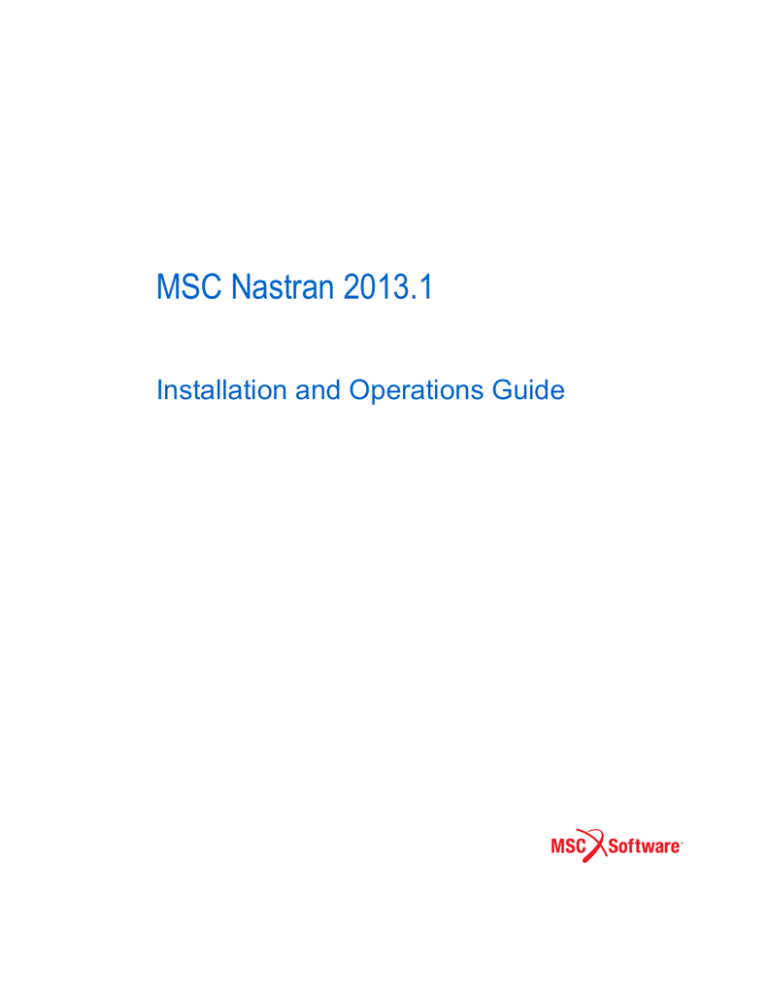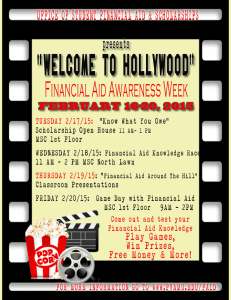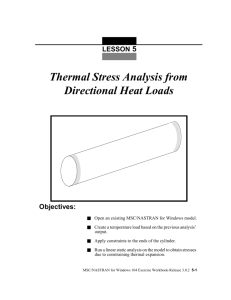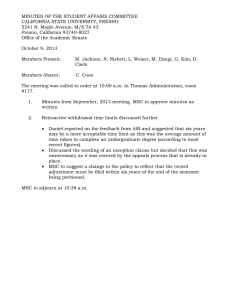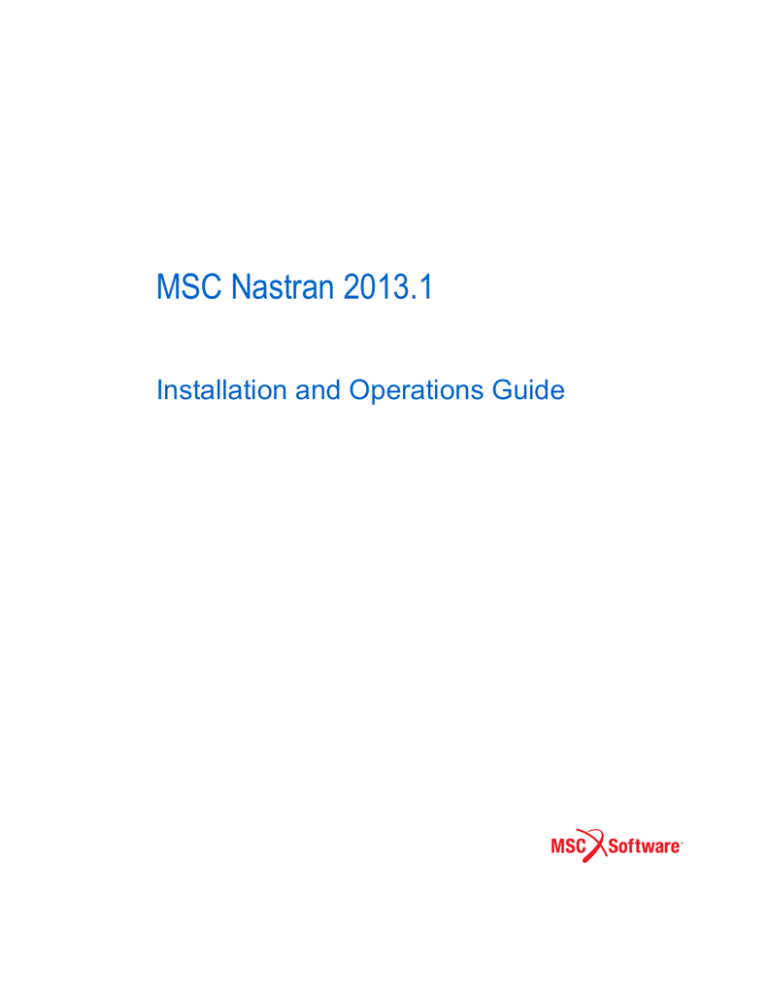
MSC Nastran Installation and Operations Guide
Guide
MSC Nastran R2.1 Installation and Operations
MSC Nastran 2013.1
Installation and Operations Guide
Corporate
Europe, Middle East, Africa
MSC.Software Corporation
4675 MacArthur Court, Suite 900
Newport Beach, CA 92660
Telephone: (714) 540-8900
Toll Free Number: 1 855 672 7638
Email: americas.contact@mscsoftware.com
MSC.Software GmbH
Am Moosfeld 13
81829 Munich, Germany
Telephone: (49) 89 431 98 70
Email: europe@mscsoftware.com
Japan
Asia-Pacific
MSC.Software Japan Ltd.
Shinjuku First West 8F
23-7 Nishi Shinjuku
1-Chome, Shinjuku-Ku
Tokyo 160-0023, JAPAN
Telephone: (81) (3)-6911-1200
Email: MSCJ.Market@mscsoftware.com
MSC Software (S) Pte. Ltd.
100 Beach Road
#16-05 Shaw Tower
Singapore 189702
Telephone: 65-6272-0082
Email: APAC.Contact@mscsoftware.com
Worldwide Web
www.mscsoftware.com
Disclaimer
MSC Software Corporation reserves the right to make changes in specifications and other information contained
in this document without prior notice.
The concepts, methods, and examples presented in this text are for illustrative and educational purposes only,
and are not intended to be exhaustive or to apply to any particular engineering problem or design. MSC Software
Corporation assumes no liability or responsibility to any person or company for direct or indirect damages resulting
from the use of any information contained herein.
User Documentation: Copyright 2013 MSC Software Corporation. Printed in U.S.A. All Rights Reserved.
This notice shall be marked on any reproduction of this documentation, in whole or in part. Any reproduction or
distribution of this document, in whole or in part, without the prior written consent of MSC Software Corporation is
prohibited.
This software may contain certain third-party software that is protected by copyright and licensed from MSC
Software suppliers. PCGLSS 6.0, Copyright © 1992-2005, Computational Applications and System Integration
Inc. All rights reserved. PCGLSS 6.0 is licensed from Computational Applications and System Integration Inc.
METIS is copyrighted by the regents of the University of Minnesota. A copy of the METIS product documentation
is included with this installation. Please see "A Fast and High Quality Multilevel Scheme for Partitioning Irregular
Graphs". George Karypis and Vipin Kumar. SIAM Journal on Scientific Computing, Vol. 20, No. 1, pp. 359-392,
1999. MPICH2 is developed by Argonne National Laboratory. Copyright + 2002 University of Chicago.
MSC, MD, Dytran, Marc, MSC Nastran, MD Nastran, Patran, MD Patran, the MSC Software corporate logo,
OpenFSI and Simulating Reality are trademarks or registered trademarks of the MSC Software Corporation in the
United States and/or other countries.
NASTRAN is a registered trademark of NASA. PAMCRASH is a trademark or registered trademark of ESI Group.
SAMCEF is a trademark or registered trademark of Samtech SA.
Revision 1. December 3, 2013
NA:V2013.1:Z:Z:Z:DC-OPS
Contents
MSC Nastran 2013.1 Installation and Operations Guide
MSC Nastran 2013
Installation and
Operations
Guide
MSC Nastran Installation Guide
MSC
Nastran
Installati
on Guide
Preface
List of MSC Nastran Books
Technical Support
Internet Resources
1
xiv
xv
xvi
Introduction
Document Scope
2
Key for Readers
2
Definitions Used in this document
Document Structure
2
3
Supported Hardware and Operating Systems
Changes to MSC Nastran 2013.1
5
The Directory Structure
6
Multiple Products Support
6
Multiple Computer Architecture Support
2
4
6
Installing MSC Nastran
Overview
14
Installing MSC Nastran on Linux Systems
Installation Notes
15
Installation Procedures
16
Console Installation
Silent Installation
15
18
19
Installing MSC Nastran on Windows Systems
20
iv MSC Nastran 2013.1 Installation and Operations Guide
Installation Notes
20
Installation Procedure
20
3
Configuring MSC Nastran
Overview
24
System-Specific Tuning
25
All Systems
25
Intel
25
Linux
25
Windows 7
25
Systems Running on Intel® Processors with Hyper Threading
Using the “msc20131” Command
25
27
Using the “mscinfo” Command (LINUX)
Managing MSC Nastran Licensing
FLEXlm Licensing
30
Node-locked Authorization Codes
28
29
36
Activating MSC Nastran Accounting
39
Enabling Account ID and Accounting Data
39
Enabling Account ID Validation
39
Securing the Accounting ID Settings and Files
45
Determining System Limits
Windows (32 and 64)
46
Intel 64 - Linux
47
46
Managing Remote and Distributed Hosts
Limiting “memory” Requests
Customizing the News File
48
49
50
Customizing the Message Catalog
51
Defining a Computer Model Name and CONFIG Number
Generating a Timing Block for a New Computer
Customizing Queue Commands (LINUX)
Special Queues
59
Customizing the Templates
Keyword Reference Syntax
61
62
57
54
53
CONTENTS v
Keyword Reference Examples
Using Regular Expressions
4
63
66
Using the Basic Functions of MSC Nastran
Overview
70
Using the nastran Command
71
File Types and Versioning
72
Using Filenames and Logical Symbols
73
Using the Help Facility and Other Special Functions
Using the Basic Keywords
All Systems
76
LINUX Systems
76
Queuing (LINUX)
76
Specifying Memory Sizes
Maximum Memory Size
76
78
79
Determining Resource Requirements
Estimating BUFFSIZE
81
Using the Test Problem Libraries
80
82
Making File Assignments
83
ASSIGN Statement for FORTRAN Files
ASSIGN Statement for DBsets
83
83
Using Databases
86
Using the “dbs” Keyword
87
Using the ASSIGN Statement
88
Using the INIT Statement
90
Using the INCLUDE Statement
92
Specifying the INCLUDE Filename
92
Requesting Subdirectory Searching
94
Locating INCLUDE Files
94
Using the SSS Alter Library
98
Resolving Abnormal Terminations
99
Interpreting System Error Codes
99
Terminating a Job
99
Flushing .f04 and .f06 Output to Disk (LINUX)
100
75
vi MSC Nastran 2013.1 Installation and Operations Guide
Common System Errors
5
100
Using the Advanced Functions of MSC Nastran
Overview
104
Using the Advanced Keywords
All Systems
106
Queuing (LINUX)
106
105
Using the NASTRAN Statement
108
AUTOASGN
108
BUFFPOOL, SYSTEM(114)
108
BUFFSIZE, SYSTEM(1)
109
IFPBUFF, SYSTEM(624)
109
PARALLEL, SYSTEM(107)
109
SYSTEM(128)
109
SYSTEM(198), SYSTEM(205)
109
SYSTEM(207)
109
SYSTEM(275)
109
Managing Memory
110
Managing DBsets
112
Using the SYS Field
112
Using File Mapping
113
Using Buffered I/O
115
Using Asynchronous I/O
116
Interpreting Database File-Locking Messages (LINUX)
118
Interpreting the .f04 File
120
Summary of Physical File Information
120
Day Log
121
User Information Messages 4157 and 6439
122
Memory and Disk Usage Statistics
123
Database Usage Statistics
123
Summary of Physical File I/O Activity
124
Running a Job on a Remote System
125
Installing/Running MSCRmtMgr
132
Running Distributed Memory Parallel (DMP) Jobs
134
Determining Hosts Used by DMP Jobs (Linux Only)
138
Managing Host-Database Directory Assignments in DMP Jobs
Managing Files in DMP Jobs
141
140
CONTENTS vii
DMP Performance Issues
142
Alternatives to Intel/MPI on Linux
Running with a GPGPU
System Requirements
143
144
144
Configuring and Running SOL 600
146
Hardware and Software Requirements
146
Definitions
147
Network Configuration
147
How to Run a Network Job
149
Solver
151
Troubleshooting
152
SOL 600 Parallel Processing on Windows
153
Hardware and Software Requirements
153
Network Configuration
155
Installation Notes
155
User Notes
158
Configuring and Running SOL 700
162
Hardware and Software Requirements
162
Compatibility
162
Definitions
162
Network Configuration
162
Installation Notes
163
Platform Specific MPI Configurations
163
User Notes
163
Running an ISHELL Program
166
Defining Command Processor Associations
Using the ISHELL-INCLUDE Statement (“!”)
168
170
Improving Network File System (NFS) Performance (LINUX)
Creating and Attaching Alternate Delivery Databases
6
Using the Utility Programs
Overview
178
ESTIMATE
179
Keywords
180
Rules
187
Examples
188
174
173
viii MSC Nastran 2013.1 Installation and Operations Guide
F04REPRT
Options
Examples
190
191
192
MSCACT
193
Keywords
193
Examples
194
Accounting File Format
MSCPLOTPS
MSGCMP
Examples
195
197
198
198
MultiOpt
199
Special Requirements for using MultiOpt on Windows Platforms:
NEUTRL
202
Keywords
202
Examples
202
OP4UTIL
Keywords
203
204
PLOTPS
206
Keywords
206
Examples
208
Using the String Optimization Feature
RCOUT2
209
Keywords
209
Examples
209
RECEIVE
Keywords
Examples
210
210
210
TRANS
212
Keywords
213
Examples
213
XMONAST (LINUX)
215
Menu Bar Commands
216
Buttons
216
Examples
216
Resources
217
208
200
CONTENTS ix
XNASTRAN (LINUX)
218
Menu Bar Commands
218
Main Window Items
218
Resources
220
Building the Utilities Delivered in Source Form
221
MSC Fatigue Utilities for Nastran Embedded Fatigue
7
Building and Using the Sample Programs
Overview
226
Building and Using BEAMSERV
Building BEAMSERV
227
Using BEAMSERV
228
227
Building and Using DDLPRT
Building DDLPRT
229
Using DDLPRT
229
229
Building and Using DDLQRY
Building DDLQRY
231
Using DDLQRY
231
231
Building and Using DEMO1
Building DEMO1
232
Using DEMO1
232
232
Building and Using DEMO2
Building DEMO2
233
Using DEMO2
233
233
Building and Using DR3SERV
Building DR3SERV
234
Using DR3SERV
235
Building and Using MATTST
Building MATTST
236
Using MATTST
236
Building and Using SMPLR
Building SMPLR
238
Using SMPLR
238
234
236
238
Building and Using a Spline Server
239
223
x MSC Nastran 2013.1 Installation and Operations Guide
Building SPXSERVA
239
Using the Spline Server
240
Spline Server Source Files
241
Building and Using TABTST
Building TABTST
242
Using TABTST
242
Beam Server Source Files
244
DRESP3 Server Source Files
MSC.Access Source Files
A
242
245
246
Configuring the Runtime Environment
Specifying Parameters
2
Command Initialization and Runtime Configuration Files
Environment Variables
6
User-Defined Keywords
General Keywords
8
PARAM Keywords
9
Value Descriptors
10
Examples:
12
2
8
Resolving Duplicate Parameter Specifications
13
Customizing Command Initialization and Runtime Configuration Files
16
Examples
18
Symbolic Substitution
Introduction
22
Simple Examples
22
Detailed Specifications
Examples
34
22
25
B
Glossary of Terms
C
Keywords and Environment Variables
Keywords
46
CONTENTS xi
SYS Parameter Keywords
Environment Variables
Other Keywords
97
100
102
System Cell Keyword Mapping
D
System Descriptions
Overview
110
Binary File Byte Ordering (Endian)
System Descriptions
Numerical Data
110
111
113
Computer Dependent Defaults
E
107
Product Timing Data
115
xii MSC Nastran 2013.1 Installation and Operations Guide
MSC Nastran 2013 Installation and Operations Guide
Preface
List of MSC Nastran Books
Technical Support
Internet Resources
xiv MSC Nastran 2013.1 Installation and Operations Guide
List of MSC Nastran Books
Below is a list of some of the MSC Nastran documents. You may find any of these documents from MSC
Software at http://simcompanion.mscsoftware.com.
Installation and Release Guides
• Installation and Operations Guide
• Release Guide
Guides
Reference Books
• Quick Reference Guide
• DMAP Programmer’s Guide
• Reference Manual
User’s Guides
• Getting Started
• Linear Static Analysis
• Dynamic Analysis
• Embedded Fatigue
• MSC Nastran Demonstration Problems
• Thermal Analysis
• Superelements
• Design Sensitivity and Optimization
• Implicit Nonlinear (SOL 600)
• Explicit Nonlinear (SOL 700)
• Aeroelastic Analysis
• User Defined Services
MSC Nastran 2013.1 Installation and Operations Guide xv
Preface
Technical Support
For technical support phone numbers and contact information, please visit:
http://www.mscsoftware.com/Contents/Services/Technical-Support/Contact-Technical-Support.aspx
Support Center (http://simcompanion.mscsoftware.com)
Support Online. The Support Center provides technical articles, frequently asked questions and
documentation from a single location.
xvi MSC Nastran 2013.1 Installation and Operations Guide
Internet Resources
MSC Software (www.mscsoftware.com)
MSC Software corporate site with information on the latest events, products and services for the
CAD/CAE/CAM marketplace.
Ch. 1: Introduction
1
MSC Nastran 2013 Installation and Operations Guide
Introduction
Document Scope
Document Structure
Supported Hardware and Operating Systems
Changes to MSC Nastran 2013.1
The Directory Structure
2 MSC Nastran 2013.1 Installation and Operations Guide
Document Scope
Document Scope
The MSC Nastran Installation and Operations Guide (IOG) provides instructions on how to install,
customize, and use MSC Nastran 2013 on LINUX and Windows systems. This document assumes that
you have a working knowledge of the applicable operating environments.
Note:
This document includes information for systems not yet supported by MSC Nastran. MSC
Software does not guarantee later support for these systems.
Key for Readers
The IOG uses certain stylistic conventions to denote user action, to emphasize particular aspects of a
MSC Nastran run, or to signal other differences within the text.
Italics
Represent user-specified variables.
Example:
Courier font
Indicates system input or output.
Example:
Quote marks
The system RC file is install_dir/conf/nast2013rc.
$ install_dir/bin/msc2013
Distinguish words or phrases such as lowercase keywords, commands,
variables, Dbsets or file suffixes from regular text.
Example:
If “out” is not specified, MSC Nastran saves the output files
using the basename of the input data file as a prefix.
Definitions Used in this document
The IOG uses certain definitions to denote installation directories, and product versions of MSC Nastran.
install_dir
The full path to the directory used in the installation
Example:
prod_ver
The system RC file is install_dir/conf/nast2013rc.
The Product and Version of MSC Nastran
Example:
For MSC Nastran 2013 prod_ver=nast2013
ver_num
The version number. For MSC Nastran 2013, this is 2013.
util_ver
The version number used for building utilities.
Example:
For MSC Nastran 2013 util_ver=msc20130
CHAPTER 1 3
Introduction
Document Structure
The IOG focuses on three areas of MSC Nastran use and also features additional information in the form
of appendixes.
Note:
Chapters 2 and 3, discussing installation and configuration, are the only two chapters
intended for system administrators; all other information in this document is intended for
MSC Nastran users.
Installation and Configuration
Chapter 2 discusses the installation of MSC Nastran, while Chapter 3 demonstrates how to configure
your system and MSC Nastran.
Basic and Advanced Use
Chapter 4 presents the basic functions of the nastran command and provides some details on how to use
system files and databases. Chapter 5 explains how to use the advanced features of the nastran command
and includes information on computer resource management.
Utility and Sample Programs
The final two chapters contain information on utility and sample programs, including MSC ACCESS
and the beam server. Chapter 6 focuses on using and customizing utility programs, while Chapter 7
explains how to build and use sample programs.
Supplementary Information
In addition to these seven chapters, the IOG also includes four appendixes. Appendix B contains a
glossary of terms. Appendix C reviews keywords and environmental variables. Appendix D details
system descriptions, and Appendix E provides a form for product timing data.
4 MSC Nastran 2013.1 Installation and Operations Guide
Supported Hardware and Operating Systems
Supported Hardware and Operating Systems
Vendor
OS
Hardware
FORTRAN
Version
C Version
Default MPI
Linux (64-bit)
RedHat AS 5.4
(Kernel 2.6.18 )
Intel EM64T
Intel 12.0
Intel 12.0
Intel MPI 2.3
Microsoft (32-bit)
Windows 7
Intel Pentium
Intel 12.0
Microsoft VS 2010
C/C++
NA
Microsoft (64-bit)
Windows 7
Intel EM64T
Intel 12.0
Microsoft VS 2010
C/C++
NA
Continued...
Vendor
OS
Linux (64-bit)
RedHat AS 5.4
Microsoft (32-bit)
Windows 7
Microsoft (64-bit)
Windows 7
Also Works On
SuSe Linux 11*
*UDS is not supported on SuSe 11
* Microsoft Windows ( 32-bit ) will no longer be supported in 2014.0
Note:
For the latest information on supported platforms for upcoming releases of MSC products,
please visit the following web site: http://www.mscsoftware.com/Support/PlatformSupport/Default.aspx
CHAPTER 1 5
Introduction
Changes to MSC Nastran 2013.1
The following platforms are no longer supported:
Vendor
OS
Hardware
IBM
AIX
Power
HP
HPUX
PA-Risc
HP
HPUX
IA64
Sun
Solaris
SPARC
Sun
Solaris8664
z8664
• Windows support of DMP across multiple nodes with Windows Compute Cluster (CCS) has
been discontinued.
• Windows XP and Vista are no longer supported.
• IntelMPI replaces HPMPI as the default MPI in 2013.1
6 MSC Nastran 2013.1 Installation and Operations Guide
The Directory Structure
The Directory Structure
The installation directory structure provides the following capabilities:
• Multiple versions of MSC products, such as the current and prior versions of MSC Nastran.
• Multiple computer architectures, such as Linux64, Win64, Win32 etc.
Note:
If you create an installation by copying an existing installation, and the path is different than
the installation you are copying from, then “rcmd” will need to be changed in the
install_dir/prod_ver/arch/nastran.ini file to point to the new path.
Figure 1-1 shows the structure of the install_dir directory, which is selected during installation.
install_dir
acct
Figure 1-1
bin
conf
prod_ver
Directory for install_dir
Multiple Products Support
The MSC Nastran installation directory structure supports multiple products by using product-dependent
and architecture-independent directories and files. For example, Figure 1-2 shows that the
install_dir/prod_ver/nast directory on LINUX and install-dir\prod_ver\nast on Windows contains the
product-dependent files for MSC Nastran while the util and access directories contain the
product-independent files for the various utilities and MSC.ACCESS.
Multiple Computer Architecture Support
The MSC Nastran installation directory structure also supports multiple computer architectures by using
architecture-dependent directories and files. Several directories that hold architecture-dependent files
are:
1. install_dir/prod_ver/arch on LINUX and install_dir\prod_ver\arch on Windows
2. install_dir/prod_ver/nast/beamlib/lib/arch, install_dir/prod_ver/nast/dr3/lib/arch,
install_dir/prod_ver/nast/spline_server/lib/arch on LINUX and
install_dir\prod_ver\nast\beamlib\lib\arch, install_dir\prod_ver\nast\dr3\lib\arch,
install_dir\prod_ver\nast\spline_server\lib\arch on Windows.
CHAPTER 1 7
Introduction
where arch is the name of the architecture, e.g., linux64, Win64 (see Table 3-1).
prod_ver
Dyna
Marc
nast
arch
access
res
util
error.doc
doc
getstart
mddp
Figure 1-2
relnotes
linstat
thermal
dynamics
desopt
pdf_nastran
Directory for prod_ver
The install_dir/prod_ver/nast directory on LINUX and install_dir\prod_ver\nast directory on Windows
contains news, documentation, and sample problems for MSC Nastran. None of these files is architecture
dependent.
Building beam servers and dresp3 servers uses SCONS. Two new subdirectories are created in the
install_dir/prod_ver/nast/ directory for building beam server, dresp3 server as shown in Figure 1-3. In
addition, another new subdirectory is added for building spine server.
The root directory for beam library server: install_dir/prod_ver/nast/beamlib
The root directory for DRESP3 server: install_dir/prod_ver/nast/dr3
The root directory for Spline server: install_dir/prod_ver/nast/spline_server
The data structures of three external servers are described in Figure 1-5, Figure 1-7 and Figure 1-8.
Notice the ~lib/ director for each server directory is architecture dependent.
8 MSC Nastran 2013.1 Installation and Operations Guide
The Directory Structure
instest.dat
news.txt
nast
tpl
demo
Figure 1-3
rfa
del
sssalter
beamlib
dr3
spline_server
Directory for nast
The MSC.ACCESS directory (install_dir/prod_ver/access on LINUX and install_dir\prod_ver\access on
Windows) contains source and build files for the MSC.ACCESS sample programs (see Figure 1-4). All
architecture-dependent are located within the lib directory.
access
|-- SConopts
|-- SConscript
|-- SConstruct
|-- include
|
|-- grdblk.cmn
|
|-- grfist.cmn
|
|-- ptrblk.prm
|
|-- sysfil.cmn
|
|-- vernum.prm
|
|-- lib
|
|-- LINUX Architecture
|
|
|-- clkeys.o
|
|
|-- dbct.o
|
|
|-- libdbio.a
|
|
|-- libfmsc.o
|
|
|-- msort.o
|
|
|-- ngtarg.o
|
|
|
|-- Windows Architecture
|
|-- clkeys.obj
|
|-- dbct.obj
|
|-- getargs.obj
|
|-- dbio.lib
|
|-- libfmsc.obj
|
|-- msort.obj
|
|-- ngtarg.obj
|
|-- src
|-- SConscript
|-- ddladd
|
|-- SConscript
CHAPTER 1 9
Introduction
|
|
|
|
|
|
|
|
|
|
|
|
|
|
|-|
|
|
|-|
|
|
|-|
|
|
|-|
|
|
|--
Figure 1-4
|-|-|-|-|-|-|-|-|-|-|-|-|--
ddladd.F
ld2001.F
ld2004.F
ld66.F
ld67.F
ld675.F
ld68.F
ld681.F
ld69.F
ld70.F
ld705.F
ld706.F
ld707.F
ddlprt
|-- SConscript
|-- ddlprt.F
ddlqry
|-- SConscript
|-- ddlqry.F
demo1
|-- SConscript
|-- demo1.F
demo2
|-- SConscript
|-- demo2.F
smplr
|-- SConscript
|-- smplr.F
Directory for access
The beam server directory (install_dir/prod_ver/nast/beamlib on LINUX and
install_dir\prod_ver\nast\beamlib on Windows) contains three SCons configuration files, include,
library and source directories (see Figure 1-5) for the beam server sample programs. All architecturedependent files are located within the lib directory.
---- beamlib
|
--- SConopts
--- SConscript
--- SConstruct
--- Include
|-- include files
--- lib
|
----- < ARCH 1>
|
----- linux64
| -- libbmmain.a
10 MSC Nastran 2013.1 Installation and Operations Guide
The Directory Structure
| -- libbmsrv.a
| -- cnxx.o
| -- semd.o
| -- initgmsrvcmns.o
| -- main.o
----- win64
| -- bmmain.lib
| -- bmsrv.lib
| -- cnxx.obj
| -- semd.obj
| -- getlserm.obj
| -- initgmsrvcmns.obj
| -- main.obj
----- < ARCH i>
--- src
| -- SConscript
| -- beamserv
| -- SConscript
| -- SConscript
| -- brtuc.F
| -- brtug.F
| -- brtui.F
| -- brtup.F
| -- bsbrc.F
| -- bsbrg.F
| -- bsbri.F
| -- bsbrp.F
| -- bsgrq.F
| -- bsgrt.F
| -- bscon.F
| -- bsmsg.F
| -- mevbr.F
| -- msbrc.F
| -- msbrg.F
| -- msbri.F
Figure 1-5
Directory for bmsrv
The utility programs directory (install_dir/prod_ver/util on LINUX and install_dir\prod_ver\util on
Windows) contains source and make files (see Figure 1-6) for the utilities that are also delivered in source
form. None of these files is architecture dependent.
util
makefile
Figure 1-6
util
source files
Directory for util
CHAPTER 1 11
Introduction
The dr3 server directory (install_dir/prod_ver/nast/dr3 on LINUX and
install_dir\prod_ver\nast\dr3 on Windows) contains three SCons configuration files, include, library and
source directories (see Figure 1-7) for the dr3 server sample programs. None of theses files is architecture
dependent except the lib directory, i.e., install_dir/prod_ver/nast/dr3 /lib/arch on LINUX
and install_dir\prod_ver\nast\dr3\lib\arch on Windows.
---- dr3
|
---------
SConopts
SConscript
SConstruct
Include
|-- ftncalls.h
|-- stdmsc.h
|-- stdsystm.h
--- lib
|
----- < ARCH 1>
|
----- linux64
| -- libdr3srv.a, libdr3main.a
| -- cnxx.o
| -- initgmsrvcmns.o
| -- main.o
| -- semd.o
----- win64
| -- dr3srv.lib
| -- cnxx.obj
| -- semd.obj
| -- getlserm.obj
| -- initgmsrvcmns.obj
| -- main.obj
| -- semd.obj
------ <ARCH i>
---- src
| -- SConscript
| -- dr3serv
|
| -- SConscript
|
| -- r3sgrt.F
|
| -- r3svald.F
|
| -- r3svals.F
|
| -- additional directories for other sample problems
Figure 1-7
Directory for dr3 server
The spline server directory (install_dir/prod_ver/nast/spline_server on LINUX and
install_dir\prod_ver\nast\spline_server on Windows) contains three SCons configuration
files, include, library and source directories (see Figure 1-7) for the spline server sample programs. None
of theses files is architecture dependent except the lib directory, i.e.,
install_dir/prod_ver/nast/spline_server/lib/arch on LINUX and
install_dir\prod_ver\nast\spline_server\lib\arch on Windows.
---- spline_server
|
--- SConopts
--- SConscript
12 MSC Nastran 2013.1 Installation and Operations Guide
The Directory Structure
--- SConstruct
--- Include
|-- ftncalls.h
|-- stdmsc.h
|-- stdsystm.h
--- lib
|
----- < ARCH 1>
|
----- linux64
|-- libspxsrv.a
|-- cnxx.o
|-- initgmsrvcmns.o
|-- main.o
|-- semd.o
|--win64
|-- spxsrv.lib
|-- cnxx.obj
|-- getlserm.obj
|-- initgmsrvcmns.obj
|-- main.obj
|-- semd.obj
------ <ARCH i>
|
--- src
|-- SConscript
|-- spxsrva
|
|-- SConscript
|-- scmsg.c
|-- sxsevda.c
|-- spxsrvb
|-- SConscript
|-- mkgmat.F
|-- spxaport.h
|-- sxmsg.c
|-- sxsevdb.c
|-- sxsevdb.h
Figure 1-8
Directory for spline server
Ch. 2: Installing MSC Nastran
2
MSC Nastran 2013 Installation and Operations Guide
Installing MSC Nastran
Overview
14
Installing MSC Nastran on Linux Systems
Console Installation
Silent Installation
Installing MSC Nastran on Windows Systems
15
18
19
20
14 MSC Nastran 2013.1 Installation and Operations Guide
Overview
Overview
This chapter discusses the MSC Nastran interactive installation script, and includes installation
procedures for LINUX and Windows systems.
CHAPTER 2 15
Installing MSC Nastran
Installing MSC Nastran on Linux Systems
This section begins with a brief set of installation notes and general information regarding MSC Nastran
and the FLEXlm License Server Version 11.9. This section concludes with instructions on how to repeat
a LINUX installation; this is useful when MSC Nastran is being installed on a number of computers.
GUI based (also known as standard or default) Console and silent modes of running installer are
currently supported. The GUI based mode requires a X windows environment and appropriately
configured DISPLAY variable.
Installation Notes
• If you need a license file (served by FLEXlm), please contact your MSC account manager or
MSC account administrator for assistance.
MSC Nastran
• Any run time libraries needed by MSC Nastran are included in this distribution.
• The installation test option will only be performed on the current architecture.
• You must install the “MSC Nastran Utility Program Source” option if you want to customize the
accounting procedures for your site.
• If you install MSC Nastran in an installation base directory containing previous versions of
MSC Nastran, your current settings for the “authorize”, “sdirectory”, “buffsize”, and “memory”
keywords will be used as defaults.
• To install MSC Nastran for Distributed Memory Parallel (DMP) operations, you must select one
of the following three installation schemes if you want to use more than one host in a single
MSC Nastran job:
• Install MSC Nastran on a filesystem that is global to every host. This provides the easiest
installation and system administration, but may present network load issues when the
MSC Nastran is started and the delivery databases are being read.
• Install MSC Nastran on every host on host-private file systems. This is harder to install and
administer, but reduces the network load when MSC Nastran is started.
• A combination of the above.
Note:
In all cases, the nastran command must have the same pathname, or be in the default
PATH of every host that will run a DMP job. Recall that your “.profile” and “.login”
files are not used for rcp and rsh operations.
FLEXlm License Server Version 11.9
• In general, you should only install the FLEXlm License Server on one computer. Advanced
licensing requirements may dictate more than one FLEXlm License Server.
16 MSC Nastran 2013.1 Installation and Operations Guide
Installing MSC Nastran on Linux Systems
• See “Managing MSC Nastran Licensing” on page 29 for the systems supported by FLEXlm.
• If you have a FLEXlm network or counted node-lock license file, identify the name of the
FLEXlm license server using “FLEXlm Server” option in the “Authorization Information”
menu.
• If you have a FLEXlm uncounted node-lock license file, identify the pathname of the license.dat
file using the “Authorization File” option in the “Authorization Information” menu; the file will
be copied to install_dir/flexlm/licenses/license.dat.
• If you have a node-lock authorization code file, identify the pathname of the file using the
“Authorization File” option in the “Authorization Information” menu; the file will be appended
to install_dir/conf/authorize.dat.
• If you have a node-lock authorization code, enter the code using the “Authorization Code”
option in the “Authorization Information” menu; the code will be appended to
install_dir/conf/authorize.dat.
• The default port number for the FLEXlm license server is 27500. You must select an alternate
port number if this port is already in use.
• If you want the FLEXlm license server to be automatically started at system boot time, you must
run the installer as root. The installer will then be able to add an entry to your /etc/inittab file to
start lmgrd at system boot time.
• After the installation is completed, see the URL
file:install_dir/flexlm/htmlman/flexframe.html
for information on configuring and using FLEXlm with MSC products. This file is part of the
FLEXlm “HTML Documentation File” option.
• FLEXlm on-line documentation is available from Flexera, see the URL
http://support.flexerasoftware.com/doc/
Note:
The above URL is not an MSC Software Corporation site, and MSC has no control
over the site’s content. MSC cannot guarantee the accuracy of the information on
this site and will not be liable for any misleading or incorrect information obtained
from this site.
Installation Procedures
The installer is self extracting binary that needs to be downloaded and run on your system to install all
the necessary components of MSC Nastran. You can download the binaries from:
https://mscsoftware.subscribenet.com
CHAPTER 2 17
Installing MSC Nastran
Installing using Downloaded Files
1. Login as root
2. “cd” to a temporary directory with enough disk space. Create a subdirectory and “cd” into the
subdirectory.
3. Download the delivery file from Solution Download Center. If you previously downloaded the
file please proceed to the next step.
4. Executing the installation binary may require adding execution privilege:
For MSC Nastran - chmod +x nastran_20xx_<platform>.bin
5. Execute the nastran_20xx_<platform>.bin script and follow the on screen prompts as described
in the following steps.
For Example, to execute the installation binary:
LINUX:
./nastran_20xx_linux64.bin
6. During the installation you will be prompted for several default options. These options are:
Installation Directory- Where Nastran will be installed
Example: /opt/msc
License Server - The server for Nastran licensing
Example:27500@node1
Memory - The amount of memory Nastran will dynamically allocate by default.
Example: 4gb
Default: max
Buffsize - The size (in words) of Nastran’s internal I/O buffer.
Example: 16384
Scratch Directory - Directory to use for temporary files This directory should be a large and local
file system.
Example: /scratch
7. Cleanup: After installation is complete – you may remove the subdirectory created in
Step 2 above.
18 MSC Nastran 2013.1 Installation and Operations Guide
Console Installation
Console Installation
The MSC Nastran installation supports console installations, which run in a xterm window with no
graphical interface. Installations running in Console mode require the same input as the GUI based
installer, but without needing the graphics display. MSC Nastran Console installations are generally used
to facilitate installations on machines without graphics displays on your network
Installing using Downloaded Files
1. Login as root
2. “cd” to a temporary directory with enough disk space. Create a subdirectory and “cd” into the
subdirectory.
3. Download the delivery file from Solution Download Center. If you previously downloaded the
file please proceed to the next step.
4. Executing the installation binary may require adding execution privilege:
For MSC Nastran - chmod +x mscnastran_20xx_<platform>.bin
5. Execute the mscnastran_20xx_<platform>.bin script in console mode. Follow the on screen
prompts (A detailed explanation of the Nastran paramters can be found throughout this document)
for the remainder of the installation process.
For Example, to execute the installation binary:
LINUX:
./mscnastran_20xx_linux64.bin --mode console
6. Cleanup: After installation is complete – you may remove the subdirectory created in
Step 2 above.
CHAPTER 2 19
Installing MSC Nastran
Silent Installation
The MSC Nastran installation supports silent installations, which run in the background with no
graphical interface or interaction with the desktop. Installations running in Silent mode rely on a preconfigured answer file to do the installation. Silent installations are generally used in a batch manner to
facilitate installation on many machines on a network
Creating the Answer file
To create the answer file you need to run the MSC Nastran installation in normal (GUI) mode with a
special switch which instructs the installation to record all of your answers in a specified answer file
(config.rec). The following example is for Linux. For other platforms use appropriate setup instead of
mscnastran_2013_CL#####_linux64.bin
To build a response file run the installer with the following options:
For MSC Nastran - mscnastran_2013_CL#####_linux64.bin -record
An on-screen popup message will show the directory where the answer file (config.rec) will be saved.
The config.rec response file will be generated at the very end of the installer run.
Running the Silent mode installation
For the silent installation to run, the installer and the config.rec file must be in the same directory. The
installer will automatically look for config.rec and start the installation. To run installation in silent mode
use the following command:
For MSC Nastran - mscnastran_2013_CL#####_linux64.bin -mode silent
20 MSC Nastran 2013.1 Installation and Operations Guide
Installing MSC Nastran on Windows Systems
Installing MSC Nastran on Windows Systems
This section discusses the MSC Nastran Windows installation. The installation notes contain information
regarding performance and disk space requirements, directory structures and setup information.
Note:
To install MSC Nastran on Windows, it is a required that you be a member of the
Administrator group.
Installation Notes
• You must have one of the following systems to install and run MSC Nastran:
• Intel 486DX or later processor (or compatible) running Windows 7 and Windows 7-64, with
at least 1 Gigabyte RAM, and 4 Gigabytes available disk space to install the system.
Note:
The disk space listed above is for installation of the system only. Additional disk
space is required to run MSC Nastran, dependent on the problem run.
• To build the Utility Programs using the supplied source, you must also have a suitable set of
compilers. Refer to “Using the Utility Programs” on page 177 and “System Descriptions” on
page 111 for details.
• The default directory (called the install_dir) for MSC Nastran products is “c:\MSC Software”.
This can be changed to a new or existing directory of your choice.
• The default for the MSC Nastran scratch file directory is “c:\scratch”. Having this directory on a
separate drive from the system swap file can help performance.
• The default program group (folder) is named MSC Software; you can have the icons installed in
a different group if you choose. This group is created as a common group if the user doing the
installation has administrator authority. Otherwise, this group is created as a private group.
• To run MSC Nastran from any directory, you must add the path install_dir\bin to your PATH.
You can change your path in Windows by selecting the “control panel”, and then “system”.
Then, click on the “Path” variable and add the following to text in the “Value” box.
install_dir\bin
Select “set”, then “OK”, and your path will be updated.
Installation Procedure
If you are downloading from the Solutions Download Center, download the self-extracting archive
(.exe). You can download the binaries from:
https://mscsoftware.subscribenet.com
CHAPTER 2 21
Installing MSC Nastran
Then follow these steps:
1. Download the self-extracting installer (.exe) file to a subdirectory with enough disk space where
the file can be executed.
2. Double clicking on the Product Installer will start the installation process.
3. During the installation you will be prompted for several default options. These options are:
Installation Directory- Where Nastran will be installed
Example: C:\msc
License Server - The server for Nastran licensing
Example:27500@node1
Memory - The amount of memory Nastran will dynamically allocateby default.
Example: 4gb
Default: estimate
Buffsize - The size (in words) of Nastran’s internal I/O buffer.
Example: 16384
Scratch Directory - Directory to use for temporary files This directory should be a large and local
file system.
Example: C:\scratch
4. Cleanup: You may remove the installer file from the subdirectory used in step 1 after the
installation is complete. If you remove the installer, you will have to download or copy the
installer back onto your computer to repair or modify your MSC Nastran installation.
Uninstalling MSC Nastran can be done using either the installer, or from Add/Remove Programs
in the Control Panel.
22 MSC Nastran 2013.1 Installation and Operations Guide
Installing MSC Nastran on Windows Systems
Ch. 3: Configuring MSC Nastran
3
MSC Nastran 2013 Installation and Operations Guide
Configuring MSC Nastran
Overview
System-Specific Tuning
Using the “msc20131” Command
Using the “mscinfo” Command (LINUX)
Managing MSC Nastran Licensing
Activating MSC Nastran Accounting
Determining System Limits
Managing Remote and Distributed Hosts
Limiting “memory” Requests
Customizing the News File
Defining a Computer Model Name and CONFIG Number
Generating a Timing Block for a New Computer
Customizing Queue Commands (LINUX)
Customizing the Templates
Using Regular Expressions
24 MSC Nastran 2013.1 Installation and Operations Guide
Overview
Overview
This chapter is intended for system administrators or anyone who needs to manage an MSC Nastran
installation. It starts with information on tuning your system for better performance. The chapter then
concentrates on configuring MSC Nastran for your system. Licensing must be configured before
MSC Nastran will run. Other items that may require configuration include system resource limits, the
command initialization file, runtime configuration files, timing blocks, and queue commands.
Two documentation conventions are used throughout the remainder of this document (typically in
directory specifications). The string “install_dir” indicates the directory where MSC Nastran was
installed; on LINUX, this might be “/msc”, and on Windows “c:\msc”. The string “arch” indicates the
MSC Software architecture name for your computer; they are generally based on the operating system
name on LINUX, while on Windows, they describe the processor. The architectures are as follows:
Table 3-1
Architecture Names
Computer
arch
Intel Linux x86-64
linux64
Intel Windows IA32
win32
Intel Windows x86-64
win64
Throughout this document, while file pathnames and sample commands for Windows systems will use
the standard backslash “\” directory separator character, MSC Nastran also accepts pathnames using the
slash “/” character as a replacement.
Note:
On Windows operating systems, the command shell, CMD.EXE does not accept slash “/”
characters as the first character in a pathname.
CHAPTER 3 25
Configuring MSC Nastran
System-Specific Tuning
This section presents some information on system-specific tuning that can help MSC Nastran
performance. Additional tuning information may be available in the “Read Me” file
install-dir/ver_num/README.txt
on LINUX, or
install-dir\ver_num\readme.txt
on Windows.
All Systems
All systems benefit from ensuring the I/O system is configured for the highest possible bandwidth.
Setting up disk striping, or RAID-0, for use with MSC Nastran databases is one of the most effective I/O
performance improvements that can be made for MSC Nastran.
Intel
MSC Nastran makes very high memory bandwidth demands, and particular attention should be paid to
the memory subsystem. A faster memory bus is more important to MSC Nastran performance than a
faster processor with a slower memory bus.
Linux
Linux uses memory to cache I/O automatically. Increasing memory may reduce I/O time.
Windows 7
MSC Software has found performance issues on Windows with models greater than 100 thousand DOF.
These issues may be addressed using MAPIO options. Please see “Using File Mapping” in Chapter 5 of
the MSC Nastran 2013 Installation and Operations Guide for more information.
Systems Running on Intel® Processors with Hyper Threading
The Intel® Pentium® 4 processor introduces a feature called Hyper Threading, where a single physical
processor can support more than one logical instruction stream, simulating multiple logical processors
on a single physical processor. For many applications and environments, this capability may offer
performance improvements over non-Hyper Threading processors. If multiple MSC Nastran analysis
26 MSC Nastran 2013.1 Installation and Operations Guide
System-Specific Tuning
jobs are running concurrently, however, there may be performance degradations. If an installation
determines this to be the case, hyper threading should be disabled. This can be done on a permanent basis
through BIOS operations or, for Windows platforms, hyper threading may be disabled on a process by
process basis using the “hyperthreads” keyword.
CHAPTER 3 27
Configuring MSC Nastran
Using the “msc20131” Command
The “msc20131” command is shown as a prefix for most of the programs and commands described in
this document, for example:
msc20131 nastran ...
Note:
For simplicity, the symbol prod_ver will be used for msc20131.
By ensuring the prod_ver command is in each user’s PATH, all the commands and utilities in this release
are uniformly available. The prod_ver command also permits version-dependent utilities, such as
TRANS, to be easily accessed.
The msc20131 command is located in
install-dir/bin/prod_ver
on LINUX, and
install-dir\bin\prod_ver
on Windows.
28 MSC Nastran 2013.1 Installation and Operations Guide
Using the “mscinfo” Command (LINUX)
Using the “mscinfo” Command (LINUX)
The “mscinfo” command is available on LINUX systems to display various hardware and software
configuration info. This utility is run with the command
prod_ver mscinfo
mscinfo will display hardware and software configuration report, including
• Hostname.
• MSCID.
• Computer Manufacturer.
• OS Name, version, and patches.
• Computer Model.
• Processor type, number, and speed.
• Window manager, Motif version, and graphics board.
• Physical and virtual memory sizes.
• Temporary directory sizes.
• Local disk sizes.
Due to the machine-dependent nature of the information, the report will vary between computer
architectures.
Note:
Root access is required to generate the complete report on some systems. If you are not root
when mscinfo is run, those items requiring root access will be noted in the report.
CHAPTER 3 29
Configuring MSC Nastran
Managing MSC Nastran Licensing
Note:
FLEXlm documentation can be found at the following URL:
http://support.flexerasoftware.com/doc/
This is not an MSC Software Corporation site and MSC has no control over the site’s
content. MSC cannot guarantee the accuracy of the information on this site and will not be
liable for any misleading or incorrect information obtained from this site.
In order to run, MSC Nastran requires one of the following licensing methods:
• The name of a network license server (if your computer supports FLEXlm).
• The pathname of a file containing FLEXlm licenses (if your computer supports FLEXlm).
• The pathname of a file containing one or more node-locked authorization codes.
When selecting the licensing method, MSC Nastran will use the first non-null value that it finds in the
following hierarchy:
1. The value of the “authorize” keyword (p. 47) on the command line.
2. The value of the MSC_LICENSE_FILE environment variable.
3. The value of the “authorize” keyword in an RC file.
4. The install_dir/flexlm/licenses/license.dat file, if it exists.
5. The install_dir/conf/authorize.dat file, if it exists.
6. The value of the LM_LICENSE_FILE environment variable.
If a non-null value cannot be found, the following User Fatal Message (UFM) is displayed by the nastran
command:
*** USER FATAL MESSAGE (nastran.validate_authorize)
authorize=""
(program default)
The keyword shall not be blank or null.
UFM 3060
If a non-null value is found for the “authorize” keyword, your MSC Nastran job will be started. If the
licensing information is later determined to be invalid or insufficient for the analysis, a UFM 3060 error
message is printed in the .f06 file:
*** USER FATAL MESSAGE 3060, SUBROUTINE MODEL - OPTION opt NOT IN APPROVED LIST.
SYSTEM DATE (MM/DD/YY): mm/dd/yy
SYSTEM MSCID: d (DECIMAL) h (HEXADECIMAL) SYSTEM MODEL NUMBER: m, SYSTEM OS
CODE: c
30 MSC Nastran 2013.1 Installation and Operations Guide
Managing MSC Nastran Licensing
where opt is a keyword indicating the specific capability requested. The initial authorization check is for
option “NAST”, subsequent checks request specific features as required by your job. Other information
pertinent to this failure will be found in the LOG file.
FLEXlm Licensing
FLEXlm is available on the following MSC Nastran platforms:
• Intel - Linux x86-64
• Intel - Windows
Clients with network-licensed MSC Software installations are encouraged to employ the most recent
versions of the FLEXlm and MSC licensing daemons (lmgrd/lmutil/msc).
The binaries maintain downward compatibility, and regular upgrades are recommended, regardless of
whether the current software application level required the upgrade. Updates are available at:
http://www.mscsoftware.com/support/software_updates/licserver.cfm
or from the MSC external ftp site:
ftp://ftp.mscsoftware.com/msc-products/system_util/flexlm/
A license server on either LINUX or Windows can serve licenses for any number of LINUX and/or
Windows systems.
FLEXlm offers two types of node-locked licensing: counted and uncounted licenses. An uncounted
license does not require a license server, is the easiest to install and maintain, and offers unlimited
concurrent MSC Nastran jobs. A counted license requires a license server on the MSC Nastran platform
and limits the number of concurrent MSC Nastran jobs. In either case you will need to determine the
MSCID of the system running MSC Nastran.
A FLEXlm concurrent license always requires a license server that can communicate with every
computer that will run MSC Nastran.
Determining the MSCID of the FLEXlm License Server
Note:
Windows: The FLEXlm License Server must be accessed via TCP/IP.
If you are using a counted node-locked license or a concurrent license, the MSCID of the computer that
will run the FLEXlm License Server is required. The MSCID is obtained with the command:
prod_ver mscid
The command will output a line similar to
CHAPTER 3 31
Configuring MSC Nastran
Please wait...
MSC ID: n
where n is a hexadecimal number.
Installing a FLEXlm “license.dat” File
A FLEXlm “license.dat” file is a text file that can be manipulated as any text file. Its default location is
install_dir/flexlm/licenses/license.dat
on LINUX, and
install_dir\flexlm\licenses\license.dat
on Windows.
Note:
The only lines that can be altered are the SERVER, DAEMON, and comment lines;
FEATURE lines, in particular, cannot be altered. On the SERVER line, the “HOSTID” field
cannot be altered.
A FLEXlm license can be installed during the initial installation or any time thereafter.
LINUX
If the old license used a license server, i.e., there was a SERVER and/or DAEMON line in the file, you
will need to stop and restart the FLEXlm License Server. To stop the server, enter the command
install_dir/bin/flexlm lmdown
It may take a few minutes for the shutdown to complete.
The new “license.dat” file is installed with the command:
prod_ver flex license.dat
where license.dat is the new license file. This file may be an E-mail message that has been saved to disk
but still contains the E-mail headers. If an existing license file is found, it will be versioned. In addition,
32 MSC Nastran 2013.1 Installation and Operations Guide
Managing MSC Nastran Licensing
alternate port number and options information from the SERVER and DAEMON lines will be
automatically copied to the new file.
If the new license is a counted node-lock or concurrent license, restart the FLEXlm License Server with
the command
install_dir/bin/flexlm lmgrd
where the default log files is
install_dir/flexlm/lmgrd.log
An alternate log file can be specified with the “-l” option, e.g.,
install_dir/bin/flexlm lmgrd -l log_file
Windows
If the file was sent as an E-mail message, you will need to extract the license file portion of the message
text. The actual license text is contained between the “Start of License File” and “End of License File”
sentinel lines as shown:
.
.
.
------- Start of License File ------SERVER hostname hostid port
DAEMON MSC pathname
FEATURE ...
.
.
.
------- End Of License File --.
.
.
All lines from the beginning of the file to the “Start” sentinel (inclusive), and all lines from the “End”
sentinel to the end of the file (inclusive) must be deleted. You may also need to delete a “forwarding”
prefix from the start of each line; this is typically the two character sequence “> ”.
Before overwriting it, you should examine the previous file to determine if any customizations were
present on the SERVER or DAEMON lines. Copy these customizations to the new license file using any
text editor.
CHAPTER 3 33
Configuring MSC Nastran
Note:
Be sure you update the hostname, port, and pathname lines of the SERVER and DAEMON
lines to correctly reflect your installation. You cannot alter the hostid on the SERVER line.
Uncounted Node-locked License
Copy the new file to
install_dir\flexlm\licenses\license.dat
Counted Node-locked or Concurrent License
Open the Control Panel applet “FLEXlm License Manager”. On the “Control” tab, select the “Stop”
button to stop the FLEXlm License Server. Select the “Setup” tab to display the path name of the current
license file. Copy the new file to the location shown; by default, the location is
install_dir\flexlm\licenses\license.dat
Return to the “Control” tab and select the “Start” button to restart the FLEXlm License Server with the
new file.
Automatically Starting a FLEXlm Server
LINUX
The FLEXlm server can be automatically started at system boot time by entering one of the following
lines in the “/etc/inittab” file.
User
Entry
non-root
mscl:23456:once:su user -c ‘(umask 022; install-dir/bin/flexlm lmgrd)’
root
mscl:23456:once:install-dir/bin/flexlm lmgrd
Notes:
1. The entries in the table above should be coded in /etc/inittab as one line.
2. MSC Software and Flexera strongly recommend that lmgrd is not run as root. Root
privilege is unnecessary and could compromise system security.
Using FLEXlm Licensing
The following table describes various keywords that control MSC Nastran’s licensing subsystem.
34 MSC Nastran 2013.1 Installation and Operations Guide
Managing MSC Nastran Licensing
Table 3-2
MSC Nastran Keywords Related to Licensing
Keyword
Comments
authorize
The license specification.
authque
The number of minutes to wait for licenses if the license server cannot
immediately honor a license request, with 0 (zero) indicating no licensing
queuing. If not specified, 20 minutes is the MSC Nastran default.
authinfo
The level of licensing diagnostic messages written to the MSC Nastran log
file, in the range of 0-9 with 0 indicating minimal diagnostics, and 9
indicating extensive diagnostic output.
a.port
The default port number for FLEXlm licensing. The default value is
"27500". If a.port is set to an integer value greater than 0, FLEXlm license
specifications in the form "@node" are converted to "port@node", where
port is the value of the keyword a.port.
If a.port is set to the value "no" or "0", FLEXlm license specifications in the
form "@node" are passed to the licensing subsystem without change. This
allows use of the FLEXlm "default port scanning" feature.
The “authorize” keyword is used to indicate the licensing source. The value can be any of the following:
Value
Comments
@node
The specified node is the license server using the default port number
27500. See the description of the a.out keyword above for details.
port@node
The specified node is running a license server listening on the specified port.
filename
The specified file is used for authorization. This file may contain FLEXlm
licensing information for either a node-locked or network license.
value,value,value
A quorum of three FLEXlm license server nodes.
value:value:...
LINUX: A list of FLEXlm licensing files, license server nodes, or quorums.
value;value;...
Windows: A list of FLEXlm licensing files, license server nodes, or
quorums.
Examples are:
auth=install_dir/flexlm/licenses/license.dat
CHAPTER 3 35
Configuring MSC Nastran
on a LINUX system, and
auth=install_dir\flexlm\licenses\license.dat
on a Windows system, the specified FLEXlm license file will be used. If this license file contains one or
more “SERVER” lines, the file is only used to identify the server(s). If not, the file will be treated as a
FLEXlm node-lock license file.
auth=@troll
Node “troll” is a FLEXlm license server using the default port number. If a.port is set to "no", node "troll"
is a FLEXlm license server using a port number in the FLEXlm default range of 27000-27009.
auth=27500@troll
Node “troll” is a FLEXlm license server using the specified port number.
For LINUX:
auth=27500@banana1:27500@banana2
For Windows:
auth=27500@banana1;27500@banana2
Two alternate network license servers, “banana1" and “banana2", will be used to provide network
licensing services.
Manually Starting and Stopping the FLEXlm License Server
LINUX
The FLEXlm License Server is started with the command
install_dir/bin/flexlm lmgrd
where the default license and log files are
36 MSC Nastran 2013.1 Installation and Operations Guide
Managing MSC Nastran Licensing
install_dir/flexlm/licenses/license.dat
install_dir/flexlm/lmgrd.log
An alternate license file is specified with the “-c” option, e.g.,
install_dir/bin/flexlm lmgrd -c license-file
An alternate log file is specified with the “-l” option, e.g.,
install_dir/bin/flexlm lmgrd -l log-file
Use the following command to shut down the license server.
install_dir/bin/flexlm lmdown
or
install_dir/bin/flexlm lmdown -c license-file
It may take a few minutes for the shut down to complete.
Note:
Do not shut down the FLEXlm license server using the kill(1) command.
Windows
To start the FLEXlm License Server, open the Control Panel applet “FLEXlm License Manager”. On the
“Control” tab, select the “Start” button to start the FLEXlm License Server.
To stop the FLEXlm License Server, open the Control Panel applet “FLEXlm License Manager”. On the
“Control” tab and select the “Stop” button to stop the FLEXlm License Server with the new file.
Node-locked Authorization Codes
The node-locked licensing system is available on all systems running MSC Nastran; it remains
unchanged from earlier versions.
CHAPTER 3 37
Configuring MSC Nastran
Using Node-locked Authorization Codes
A node-locked authorization code is entered into a text file, usually install-dir/conf/authorize.dat on
LINUX and install-dir\conf\authoriz.dat on Windows. Any number of authorization codes for any
number of computers can be present in one file. The authorize keyword is used to specify the file’s
pathname, e.g.,
authorize=install-dir/conf/authorize.dat
on LINUX, or
authorize=install-dir\conf\authoriz.dat
on Windows.
Installing a Node-locked Authorization Code
An MSCID is required for the computer that will run MSC Nastran. The MSCID is printed in the UFM
3060 message in the .f06 file when a run fails due to licensing problems. See “UFM 3060” on page 29.
The MSCID can also be obtained with the command
prod_ver mscid
This command will output a line similar to
Please wait...
MSC ID: n
where n is a hexadecimal number.
A node-locked authorization code is installed by entering the code into the authorization file using any
text editor. Any number of authorization codes for any number of computers can be present in one file.
The standard node-locked authorization code file is
install_dir/conf/authorize.dat
on LINUX and
install_dir\conf\authoriz.dat
38 MSC Nastran 2013.1 Installation and Operations Guide
Managing MSC Nastran Licensing
on Windows.
CHAPTER 3 39
Configuring MSC Nastran
Activating MSC Nastran Accounting
MSC Nastran provides a simple accounting package that collects usage information from each job and
saves a summary of the job in the accounting directory, i.e., install_dir/acct on LINUX systems and
install_dir\acct on Windows systems.
Note:
Users must be able to read, write, and create files in the accounting directory.
To activate MSC Nastran accounting, set the keyword “acct=yes” in any RC file or on the command line.
Placing the keyword in the System RC file will enable accounting for all jobs. The location of the System
RC files is described in “Command Initialization and Runtime Configuration Files” on page 2 in Appendix
A.
Instructions for generating usage summaries from the MSC accounting data are provided in the section
titled “Using the Basic Keywords” on page 76.
Enabling Account ID and Accounting Data
The “acid” and “acdata” keywords are supported by the nastran command to provide hooks for a site to
track additional accounting data. The “acid” keyword may be used to specify an account ID. The
“acdata” keyword may be used to specify any additional accounting data needed by a site.
These keywords are activated as follows:
1. Activate accounting by putting the line “acct=yes” (page 46) in the command initialization file
or a system RC file.
2. The account validation keyword, “acvalid” (page 46), can be used to validate the “acid” keyword.
If “acvalid” is not defined in the command initialization file, MSC Nastran will not require the
“acid” keyword; if the “acvalid” keyword is defined, MSC Nastran will require a valid “acid”.
See “Enabling Account ID Validation” on page 39 for a complete description of this capability.
Enabling Account ID Validation
Account ID validation is enabled by defining a non-null value for the “acvalid” keyword in the command
initialization file. “Specifying Parameters” on page 2 in Appendix A contains additional information.
There are two types of account ID validation available. The nastran command’s built-in regular
expression facility can be used if the account ID can be described by a regular expression (see “Using
Regular Expressions” on page 66). Otherwise an external program can be used.
Validating an Account ID with a Regular Expression
To use a regular expression, the first character of the “acvalid” value must be “f” or “w” and the
remainder of the value is the regular expression. The “f” indicates that an “acid” value that is not matched
40 MSC Nastran 2013.1 Installation and Operations Guide
Activating MSC Nastran Accounting
by the regular expression is a fatal error, while “w” indicates that an unmatched value is only a warning.
Note, the regular expression is always constrained to match the entire account ID string.
For the following examples, assume “acvalid=f” was set in the initialization file and an account ID is not
defined in any RC file.
prod_ver nastran example
This job will fail with a message indicating an account ID is required.
prod_ver nastran example acid=123
This job will be permitted to start. Since a regular expression was not defined, any non-null account ID
is valid.
For the following examples, assume “acvalid=w” is set in the initialization file and an account ID is not
defined in any RC file.
prod_ver nastran example
A warning message will be issued indicating an account ID is required, but the job will be permitted to
start.
prod_ver nastran example acid=123
This job will be permitted to start. Since a regular expression was not defined, any non-null account ID
is valid.
For the following examples, assume the following line is set in the command initialization file and an
account ID is not defined in any RC file:
acvalid=f[A-Za-z][0-9]\{6\}
This regular expression requires the account ID to be composed of a single upper- or lower-case letter
followed by six digits
prod_ver nastran example
This job will fail with a message indicating an account ID is required.
CHAPTER 3 41
Configuring MSC Nastran
prod_ver nastran example acid=123
This job will fail with a message indicating the account ID is not valid.
prod_ver nastran example acid=Z123456
This job will be permitted to start.
Validating an Account ID with an External Program
To use an external program, the first character of the “acvalid” value must be a grave, “‘” and the
remainder of the value is a simple command to execute the external program. The command may include
keyword references but must not include pipes or conditional execution tokens.
The program must examine the account ID and write zero or more lines to its standard output indicating
the result of the examination. A null output indicates a valid account ID. The non-null output is
composed of two optional parts. The first part is indicated by an equal sign “=” as the first non-blank
character. If this is found, the next blank delimited token is taken as a replacement account ID. With this,
the external program can replace the user’s account ID with any other account ID. The second part is
indicated by an “f” or “w” character. If either of these two characters are present, the remainder of the
line and all remaining lines of output are taken as the body of an error message to be issued to the user.
If no message text is provided, but the “f” or “w” are present, a generic message is written.
Before we discuss the external program, let’s first consider some examples of the external program’s
output.
=Z123456
This job will be permitted to start after the account ID is silently replaced with “Z123456".
f
The account ID is not valid.
See your Program Manager for a valid account ID.
This job will fail with the above message.
= Z123456
w
The account ID is not valid, it has been replaced by the standard
overhead charge. See your Program Manager for a valid account ID.
42 MSC Nastran 2013.1 Installation and Operations Guide
Activating MSC Nastran Accounting
This job will be permitted to start after the account ID is replaced with “Z123456" and the above warning
message is issued.
Sample Account Validation Programs
The account validation program can be written in any language that can process the command line. Two
samples have been provided below. The Korn shell version is primarily intended for LINUX systems; the
Perl version can be used on any LINUX or Windows systems that have Perl installed.
Note:
You must have Perl installed on your system to use the Perl sample account validation
program. Perl is available from numerous sources, including the URL
http://www.perl.com
This is not an MSC Software Corporation site and MSC has no control over the site’s
content. MSC cannot guarantee the accuracy of the information on this site and will not be
liable for any misleading or incorrect information obtained from this site.
CHAPTER 3 43
Configuring MSC Nastran
The Korn shell version is:
#!/bin/ksh
#
# THIS PROGRAM IS CONFIDENTIAL AND A TRADE SECRET OF MSC Software
# CORPORATION. THE RECEIPT OR POSSESSION OF THIS PROGRAM DOES
# NOT CONVEY ANY RIGHTS TO REPRODUCE OR DISCLOSE ITS CONTENTS,
# SELL, LEASE, OR OTHERWISE TRANSFER IT TO ANY THIRD PARTY,
# IN WHOLE OR IN PART, WITHOUT THE SPECIFIC WRITTEN CONSENT OF
# MSC Software CORPORATION.
#
# Sample site-defined account validation program.
#
# usage: ksh checkac.ksh _account_file_ _account_id_
#
# If the file containing the list of valid account ID's is not specified
# or cannot be opened, report a fatal error.
#
if [[ $#argv -lt 1 || $#argv > 2 ]] ; then
print "f"
print "Illegal usage. See System Administrator."
elif [[ ! -r $1 || ! -s $1 ]] ; then
print "f"
print "Account data file \"$1\" cannot be opened."
print "See System Administrator."
#
# If no argument is specified, issue a warning and use the default
# account ID of Z123456
#
elif [[ -z $2 ]] ; then
print "= Z123456"
print "w"
print "An account ID has not been specified."
print "The standard overhead charge has been assumed."
print "See your Program Manager for a valid account ID."
else
#
#
The file is organized with one account ID per line.
#
Make sure the account ID is in the file.
#
acid=$(fgrep -ix $2 $1 2>/dev/null)
[[ -n $acid ]] && {
print "$acid"
exit
}
#
# If we get here, the account is invalid.
#
print "f"
print "The account ID is not valid."
print "See your Program Manager for a valid account ID."
fi
On LINUX, this program is activated with the following
acvalid=‘install-dir/bin/checkac install-dir/acct/account.dat %acid%‘
44 MSC Nastran 2013.1 Installation and Operations Guide
Activating MSC Nastran Accounting
The Perl version is:
#!/usr/local/bin/perl
#
# THIS PROGRAM IS CONFIDENTIAL AND A TRADE SECRET OF MSC Software
# CORPORATION. THE RECEIPT OR POSSESSION OF THIS PROGRAM DOES
# NOT CONVEY ANY RIGHTS TO REPRODUCE OR DISCLOSE ITS CONTENTS,
# SELL, LEASE, OR OTHERWISE TRANSFER IT TO ANY THIRD PARTY,
# IN WHOLE OR IN PART, WITHOUT THE SPECIFIC WRITTEN CONSENT OF
# MSC Software CORPORATION.
#
# Sample site-defined account validation program.
#
# usage: perl checkac.pl _account_file_ _account_id_
#
# If the file containing the list of valid account ID's is not specified
# or cannot be opened, report a fatal error.
#
if( $#ARGV < 0 or $#ARGV > 1 ) {
print "f\n";
print "Illegal usage. See System Administrator.\n";
} elsif( ! open AC, $ARGV[0] ) {
print "f\n";
print "Account data file \"$ARGV[0]\" cannot be opened.\n";
print "See System Administrator.\n";
#
# If no argument is specified, issue a warning and use the default
# account ID of Z123456
#
} elsif( $#ARGV < 1 ) {
print "= Z123456\n";
print "w\n";
print "An account ID has not been specified.\n";
print "The standard overhead charge has been assumed.\n";
print "See your Program Manager for a valid account ID.\n";
} else {
#
#
The file is organized with one account ID per line.
#
Make sure the account ID is in the file.
#
$acid = lc "$ARGV[1]";
while( $line = <AC> ) {
chomp $line;
if( $acid eq lc "$line" ) {
print "= $line\n";
exit
}
}
#
#
If we get here, the account is invalid.
#
print "f\n";
print "The account ID is not valid.\n";
print "See your Program Manager for a valid account ID.\n";
}
On Windows, this program is activated with the following
acvalid=‘perl install-dir\bin\checkac.pl install-dir\acct\account.dat %acid%‘
CHAPTER 3 45
Configuring MSC Nastran
Securing the Accounting ID Settings and Files
To secure the account ID settings, you must set the account ID keywords in a write-protected file and
lock the values to prevent changes. For example, the following keywords can be set in the command
initialization or system RC file
acct=yes
lock=acct
lock=accmd
acvalid=some-value-appropriate-to-your-site
lock=acvalid
LINUX
LINUX sites can also secure the accounting files to prevent unauthorized modification or inspection of
the accounting data. This can be done by making the accounting logging program,
install_dir/prod_ver/arch/acct, a “set uid” program.
Note:
Before making install_dir/prod_ver/arch/acct a set-uid program, MSC Software
recommends that you carefully review the install_dir/prod_ver/util/mscact.c source code,
ensure that you have built install_dir/prod_ver/arch/acct in a controlled and repeatable
manner, and have performed adequate testing to ensure correct functionality.
The following commands may be executed (as root):
chown
chgrp
chmod
chmod
chmod
secure-user install_dir/prod_ver/arch/acct
secure-group install_dir/prod_ver/arch/acct
ug+s install_dir/prod_ver/*/acct
o= install_dir/acct
o= install_dir/acct/*
where secure-user is the userid that will own the files and secure-group is the groupid of the group that
will own the files.
46 MSC Nastran 2013.1 Installation and Operations Guide
Determining System Limits
Determining System Limits
System resources can have a profound impact on the type and size of analyses that can be performed with
MSC Nastran. Resources that are too low can result in excessive time to complete a job or even cause a
fatal error. The current resource limits on the local computer are obtained with the following command:
prod_ver nastran limits
On LINUX, the resource limits on a remote computer that has MSC Nastran installed are obtained with:
prod_ver nastran limits node=remote_computer
Note:
1. The limits can vary among users and computers. If a queuing system such as NQS
or NQE is installed, different limits may also be found on the various queues.
2. The output from the limits special function may specify “unlimited” on LINUX
systems. In this context, “unlimited” means there is no limit on your use of a
resource that is less than those architectural limits imposed by the processor or the
operating system.
• A more important interpretation of unlimited occurs when describing file size
limitations. Table 4-7 lists those systems that support large files, i.e., in excess
of 2 gigabytes. In this case, unlimited can mean 2**32-1 (4 294 967 295) bytes
if large files are not supported, or upwards of 2**64-1
(18 446 744 073 709 551 615) bytes if large files are supported.
Sample output from this command for the various computers used to port MSC Nastran follows.
Windows (32 and 64)
Current resource limits:
Physical memory:
8125
MB
Physical memory available:
4165
MB
Paging file size:
16249
MB
Paging file size
available:
12306
MB
Virtual memory:
2074
MB
Virtual memory available:
1990
MB
CHAPTER 3 47
Configuring MSC Nastran
Intel 64 - Linux
Current resource limits:
CPU time:
unlimited
Virtual address space:
unlimited
Working set size:
unlimited
Data segment size:
unlimited
Stack size:
10240 KB
Number of open files:
1024
(hard limit:1024)
File size:
unlimited
Core memory available:
unlimited
48 MSC Nastran 2013.1 Installation and Operations Guide
Managing Remote and Distributed Hosts
Managing Remote and Distributed Hosts
Your site can control the hosts available to remote and distributed (DMP) jobs by creating host “accept”
or “deny” utilities that list the hosts that a remote or DMP job may or may not use respectively.
For remote jobs, specified by “node=node-name”, the two utilities are
install-dir/prod_ver/arch/rmtaccept and install-dir/prod_ver/arch/rmtdeny.
For DMP jobs, specified by “dmparallel=number”, the two utilities are
install-dir/prod_ver/arch/dmpaccept and install-dir/prod_ver/arch/dmpdeny.
The “rmtdeny” and “dmpdeny” utilities list those hosts that cannot be used by a remote or DMP job. The
“rmtaccept” and “dmpaccept” utilities lists those hosts that can be used by a remote or DMP job. At most
one and only one of these utilities will be used. The nastran command will first look for the “deny” utility.
If it exists and is executable, it will be run and its stdout parsed — any host listed cannot be selected by
the job. If the “deny” utility does not exist, the nastran command will look for the “accept” utility. If it
exists and is executable, it will be run and its stdout parsed — only those hosts listed can be selected by
the job. If neither utility exists, any host will be accepted.
The required output format of these utilities is one host per line of output. For example, consider the
following output:
banana1
banana2
If written by a “deny” utility, neither “banana1” nor “banana2” will be available to an MSC Nastran job;
if written by an “accept” utility, only these two hosts will be available.
CHAPTER 3 49
Configuring MSC Nastran
Limiting “memory” Requests
The nastran command provides a “memorymaximum” keyword that permits you to specify a maximum
memory request on a site-wide, per-architecture, or per-node basis. This value can be set to any legal
memory size.
The default value is:
memorymaximum=0.5*physical
If this limit is exceeded, the nastran command will issue a UWM and reduce the memory request.
You may leave the default limits in place, or specify any value or values appropriate to your site.
It may be advisable to lock this keyword to ensure the limit is not removed. This is accomplished with
the RC file entry
lock=memorymaximum
Note:
Be sure you specify this line after any specification of the “memorymaximum” keyword.
50 MSC Nastran 2013.1 Installation and Operations Guide
Customizing the News File
Customizing the News File
MSC delivers a news file (install_dir/prod_ver/nast/news.txt on LINUX and
install_dir\prod_ver\nast\news.txt on Windows) that briefly describes important new features of the
release. You can also use news file to distribute information to the users of MSC Nastran.
There are two ways the news file can be viewed. The most common way is by specifying “news=yes” or
“news=auto” on the command line or in an RC file. This specification will cause the news file to be
printed in the .f06 file just after the title page block. The other method is by using the news special
function
prod_ver nastran news
This will display the news file on the screen.
CHAPTER 3 51
Configuring MSC Nastran
Customizing the Message Catalog
MSC Nastran uses a message catalog for many messages displayed in the .f06 file. The standard message
catalog source file is
install_dir/prod_ver/util/analysis.txt
on LINUX and
install_dir\prod_ver\util\analysis.txt
on Windows. This file may be modified to meet the needs of a site or a user.
When reviewing the analysis.txt file, note the use of system(319), also called keyword XMSG, to provide
a mechanism for printing additional information associated with messages. If the “I” in Information is a
lower case “i” and XMSG=1, then the additional information will be printed.
Once the changes have been made, a message catalog is generated using the command
prod_ver msgcmp myfile
where “myfile.txt” is the message catalog source file. This command will generate a message catalog in
the current directory with the name “myfile.msg”. The message catalog is identified with the “msgcat”
keyword (p. 70), and can be tested using the command
prod_ver nastran msgcat=myfile.msg other_nastran_keywords
Once the message catalog has been validated, it may be installed with the command
cp myfile.msg install_dir/prod_ver/arch/analysis.msg
on LINUX, or
copy myfile.msg install_dir\prod_ver\arch\analysis.msg
on Windows, where install_dir is the installation base directory and arch is the architecture of the system
using the message catalog. You will need write permission to the architecture directory to do this.
52 MSC Nastran 2013.1 Installation and Operations Guide
Customizing the Message Catalog
Note:
Message catalogs are computer-dependent. Table 6-1 identifies the systems that are binary
compatible; binary compatible systems can use the same message file.
CHAPTER 3 53
Configuring MSC Nastran
Defining a Computer Model Name and CONFIG
Number
If the nastran command cannot identify a computer, the following message will be written to the screen
before the MSC Nastran job begins:
*** SYSTEM WARNING MESSAGE (nastran.validate_local_keywords)
s.config=0
(program default)
Default CONFIG value.
A config number for this computer could not be
determined. Defining this computer in the model file
install_dir/conf/arch/model.dat, using rawid=rawid; or
defining <config> in an RC file may correct this
problem.
There are two possible resolutions to this warning message. The preferred solution is to create the file
install_dir/conf/arch/model.dat on LINUX or install_dir\conf\arch\model.dat on Windows with the
model name and configuration number of the computer. This file contains zero or more lines of the form:
model, proc, rawid, config
where
model
is the name of the computer model. This string should be enclosed in quote marks if it
contains spaces or commas.
proc
is the file type of the alternate executable. This value is set to null to select the standard
executable. The “system” special function reports this name.
rawid
is the “rawid” value reported in the above message text or by the “system” special function.
config
The CONFIG number used to select the timing constants. If this value is null, rawid is used
as the CONFIG number.
Any values in this table will override the default values built into the nastran command.
An alternative solution to creating this file is to set the “config” keyword (page 50) in the node RC file;
see “Command Initialization and Runtime Configuration Files” on page 2 in Appendix A and “Customizing
Command Initialization and Runtime Configuration Files” on page 16 in Appendix A. Note, however, this
will not set a model name.
54 MSC Nastran 2013.1 Installation and Operations Guide
Generating a Timing Block for a New Computer
Generating a Timing Block for a New Computer
MSC Nastran uses timing constants to determine the fastest algorithm or “method” to perform certain
numerically intensive operations. Timing constants are installed by MSC Software for a variety of
computers. If constants are not installed for your particular computer, MSC Nastran will select default
timing constants and display the following warning message:
*** USER WARNING MESSAGE 6080 (TMALOC)
THE TIMING CONSTANTS DATA BLOCK TIMEBLK NOT FOUND ON THE DELIVERY DATABASE FOR:
MACHINE = 5 CONFIG = 56 OPERASYS = 3 OPERALEV = 7 SUBMODEL = 1
LOADING DEFAULT TIMING CONSTANTS DATA BLOCK FOR:
MACHINE = 5 CONFIG = 56 OPERASYS = 3 OPERALEV = 5 SUBMODEL = 1
MODULE TIMING ESTIMATES INACCURATE AND MAY CAUSE INEFFICIENT JOB EXECUTION
Ignoring the message may result in excessive runtimes. Proper timing constants for a specific computer
may be generated and installed by running a job that measures the timing constants of the computer and
stores them in the delivery database.
Use the following steps to add timing constants for your computer to the delivery database:
1. Determine the MSC architecture name of your system by consulting Table 3-1 or executing the
command
prod_ver nastran system
2. Change the working directory to the architecture directory of your computer.
cd install_dir/prod_ver/arch
on LINUX, or
cd install_dir\prod_ver\arch
on Windows, where arch was determined in Step 1 above.
3. Copy the Structured Solution Sequence files to be modified by the gentim2 run with the
commands:
cp SSS.MASTERA gentim2.MASTERA
cp SSS.MSCSOU gentim2.MSCSOU
cp SSS.MSCOBJ gentim2.MSCOBJ
CHAPTER 3 55
Configuring MSC Nastran
on LINUX, or
copy SSS.MASTERA gentim2.MASTERA
copy SSS.MSCSOU gentim2.MSCSOU
copy SSS.MSCOBJ gentim2.MSCOBJ
on Windows.
4. Issue the command
prod_ver nastran DELDIR:gentim2 old=yes scratch=no batch=no
on LINUX, or
prod_ver nastran DELDIR:gentim2 old=yes scratch=no
on Windows.
This command runs the job “DELDIR:gentim2.dat”, where “DELDIR” is a pre-defined logical
symbol pointing to the directory containing the solution sequence source files. The value of the
Bulk Data parameter “PARAM” is set to 7 by default, as shown in the partial listing of
gentim2.dat below
NASTRAN MESH SYSTEM(124)=-1
PROJ LTC LOAD TIMING CONSTANTS
INIT MASTER,LOGICAL=(MASTERA(5000))
INIT SCRATCH(NOMEM)
TIME 2000
SOL GENTIMS
CEND
BEGIN BULK
PARAM,PARAM,7
.
.
.
In general, the larger the value of “PARAM”, the longer the gentim2 job runs and the more
accurate the timing results. If gentim2 runs for more than one hour, you may choose to reduce the
value of “PARAM”. This will shorten the elapsed time of the gentim2 job.
56 MSC Nastran 2013.1 Installation and Operations Guide
Generating a Timing Block for a New Computer
5. If there are no errors, replace the old DBsets with the new DBsets created by the gentim2 run. Do
this with the following commands:
mv gentim2.MASTERA SSS.MASTERA
mv gentim2.MSCOBJ SSS.MSCOBJ
mv gentim2.MSCSOU SSS.MSCSOU
on LINUX, or
copy gentim2.MASTERA SSS.MASTERA
copy gentim2.MSCOBJ SSS.MSCOBJ
copy gentim2.MSCSOU SSS.MSCSOU
on Windows.
CHAPTER 3 57
Configuring MSC Nastran
Customizing Queue Commands (LINUX)
The nastran command runs an MSC Nastran job by validating the command line and RC files, generating
a “job script” that will run the MSC Nastran executable, and running that script. When the “queue”
keyword is specified, the corresponding “submit” keyword defines the command used to run the job
script. The “submit” keyword (p. 89), only specified in RC files, consists of a list of queue names
followed by the command definition for the queues as shown below:
submit=queue_list=command_definition
or
submit=command_definition
When specified, the queue_list contains one or more “queue” names separated by commas. If a queue
list is not supplied (as shown in the second example), the command_definition applies to all queues.
The command_definition of the “submit” keyword value defines the command used to run a job when a
“queue” keyword is specified that matches a queue name in a submit keyword’s queue_list. The
command_definition can contain keyword names enclosed in percent “%” signs that are replaced with
the value of the keyword before the command is run.
Note:
1. When defining queue commands, it may be useful to build the job script but not
actually execute it. Use the “-n” option, for example
prod_ver -n nastran myjob queue=myqueue
2. The examples presented below are only intended to illustrate the “submit”, “qopt”
and “queue” keywords. The examples may not work with your queuing software.
3. The Korn shell must be used to run the script generated by the nastran command.
Consider the following example:
submit=small,medium,large=qsub -q %queue% -x -eo -s /bin/ksh %job%
In this example, the “qsub” command is used to run a job when “queue=small”, “queue=medium”, or
“queue=large” is specified.
Any keyword used by the nastran command may be specified in the “submit” keyword’s command
definition. The most common keywords used in the command definition are:
58 MSC Nastran 2013.1 Installation and Operations Guide
Customizing Queue Commands (LINUX)
Keyword
Value
after
Value specified with the “after” keyword
cputime
Value specified with the “cputime” keyword.
job
Name of the job script file built by the nastran command.
log
Name of the LOG file.
ppc
Value of “ppc”, i.e, (%cputime% - %ppcdelta%).
ppm
Value of “ppm”, i.e., (%memory% + %ppmdelta%).
prm
Value of “prm”, i.e., (%ppm% + %prmdelta%).
qclass
This can be used to define an optional queue class in the command definition.
qoption
This can be used to define any option not directly represented by the other variables
or not explicitly included in the command definition.
username
User name
Using the previous example, the command
prod_ver nastran example queue=small
runs the job script using the command:
qsub -q small -x -eo -s /bin/ksh example.J12345
The %queue% keyword reference is replaced by the specified queue, and the %job% keyword reference
is replaced by the name of the execution script.
Keyword references can also contain conditional text that is included only if the value of the keyword is
not null, or matches (does not match) a regular expression. A complete description of the keyword
reference syntax is described in “Keyword Reference Examples” on page 63. To check for a nonnull
value, use the form
%kwd:condtext%
where kwd is the name of the keyword and condtext is the conditional text to be included. If the value of
the keyword is null, the keyword reference is removed from the command. If the value of the keyword
is not null, the keyword reference is replaced with the contents of condtext. Within condtext, the value of
the keyword is represented by an open-close brace pair “{}”.
CHAPTER 3 59
Configuring MSC Nastran
For example:
submit=s=qsub -q %queue% %after:-a {}% -x -s /bin/ksh %job%
In this example, the “aft” keyword is references with conditional text. Using this example, the command
prod_ver nastran example queue=s after=10:00
runs the job script using the following qsub command:
qsub -q s -a 10:00 -x -s /bin/ksh example.J12345
Using the same “submit” keyword, the command
prod_ver nastran example queue=s
runs the job script using the following command:
qsub -q s -x -s /bin/ksh example.J12345
In this case, the “after” keyword was not specified and the entire contents of the %after% keyword
reference was removed from the qsub command line.
Special Queues
When the “queue” keyword is not specified, the following three special queues are used:
Keyword
Queue Name
Command Definition
after
-aft
| at %after%
batch=yes
-bg
%nice=^$:nice %%j.nice:{} %%job%"
batch=no
-fg
%j.nice:{} %%job%
60 MSC Nastran 2013.1 Installation and Operations Guide
Customizing Queue Commands (LINUX)
Note:
1. If the first character of the command is the LINUX pipe character, “|”, the contents
of job script will be piped into the command.
2. The command for the “-bg” queue is always executed in the background; the “-fg”
and “-aft” commands are always executed in the foreground.
Changing the command definitions of these queues (using the “submit” keyword) will change the way
the nastran command runs a job under the “after” and “batch” keywords.
CHAPTER 3 61
Configuring MSC Nastran
Customizing the Templates
The nastran command relies on several templates to construct the job script (LINUX) or control file
(Windows) that is built for every MSC Nastran job. Note that, for LINUX, the job script includes the
necessary commands to build the control file. Several templates are provided:
For LINUX, the following files are used. Note that the installed template files are the same for all
architectures. The file names in the arch directory are linked to files in the bin directory.
• install_dir/prod_ver/arch/nastran.dmp is used for DMP jobs.
At installation time, this name is linked to install_dir/bin/nast2013.dmp.
The keyword defining this file name is 0.dmp.
• install_dir/prod_ver/arch/nastran.lcl is used for serial or SMP jobs run on the local system.
At installation time, this name is linked to install_dir/bin/nast2013.lcl.
The keyword defining this file name is 0.lcl.
• install_dir/prod_ver/arch/nastran.rmt is used for serial or SMP jobs run on a remote system
using the "node" keyword. At installation time, this name is linked to
install_dir/bin/nast2013.rmt.
The keyword defining this file name is 0.rmt.
• install_dir/prod_ver/arch/nastran.srv is used for Toolkit jobs.
At installation time, this name is linked to install_dir/bin/nast2013.srv.
The keyword defining this file name is 0.srv.
The templates provided by MSC support all versions of MSC Nastran since MSC.Nastran 68.0 for all
LINUX platforms.
For Windows, two file names are listed for each template. The file used is the first one found.
• install_dir\prod_ver\arch\nastran.lcl or install_dir\bin\nast2013.lcl is used for serial or SMP
jobs run on the local system.
The keyword defining this file name is 0.lcl.
• install_dir\prod_ver\arch\nastran.rmt or install_dir\bin\nast2013.rmt is used for serial or SMP
jobs run on a remote system using the "node" keyword. Currently, the remote system must be a
LINUX system running the "rshd" daemon.
The keyword defining this file name is 0.rmt.
• install_dir\prod_ver\arch\nastran.srv or install_dir\bin\nast2013.srv is used for Toolkit jobs.
The keyword defining this file name is 0.srv.
The templates provided by MSC support all versions of MSC.Nastran since Version 70.0 for Windows
platforms.
These templates may be modified to suit your needs. For LINUX, if you modify these files, you may
either replace the link in the arch directory with your changes if your changes only affect a single
architecture or you may change the file in the bin directory if your changes are valid for all architectures.
For Windows, if you modify these files, make sure your changes are used by putting them in the arch
directory or by modifying or replacing the appropriate file in the bin directory. Alternatively, you may
62 MSC Nastran 2013.1 Installation and Operations Guide
Customizing the Templates
use the appropriate keyword, specified either in the INI file or on the command line, to specify the
location of your modified template file.
Note:
When customizing the templates, it may be useful to build the job script or control file but
not actually execute it. Use the "-n" option, e.g.,
prod_ver nastran -n myjob
The name of the generated file will be echoed to stdout.
Keyword Reference Syntax
The script templates use the keyword reference syntax that was partially introduced in the previous
section. Table 3-3 provides examples.
Table 3-3
Keyword Syntax
Syntax
Value
%%
%
%keyword%
Value of keyword.
%keyword:condtext%
condtext
%keyword=re%
Value of the parenthetic
expression if specified in the re,
otherwise the string matched by
the re.
%keyword=re:condtext%
condtext if re is matched.
%keyword!re:condtext%
condtext if re is not matched.
Side effects
%keyword:%
Kill remainder of line if
keyword has null value. In a
case construct, the default case.
%keyword=re:%
Kill remainder of line if re does
not match.
%keyword!re:%
Kill remainder of line if re does
match.
%keyword?:%
Start of case construct.
See “Using Regular
Expressions” on page 66.
%keyword>cmp:context%
condtext if keyword is > than
cmp
CHAPTER 3 63
Configuring MSC Nastran
Table 3-3
Keyword Syntax (continued)
Syntax
Value
%keyword>=cmp:condtext%
condtext if keyword is > than
cmp
%keyword<cmp:condtext%
condtext if keyword is < than
cmp
%keyword=<cmp:condtext%
condtext if keyword is < than
cmp
Side effects
%keyword>cmp:%
Kill remainder of line if
keyword is not > than cmp
%keyword>=cmp%
Kill remainder of line if
keyword is not > than cmp
%keyword<cmp:%
Kill remainder of line if
keyword is not < than cmp
%keyword<=cmp:%
Kill remainder of line if
keyword is not < than cmp
Keyword Reference Examples
The keyword reference syntax is described using the following examples from the LINUX
"install_dir/bin/nast2013.lcl file. The same syntax is supported for the Windows control file templates.
Unconditional Keyword Substitution
export MSC_BASE=%MSC_BASE%
The keyword reference %MSC_BASE% will be replaced by the value of the “MSC_BASE” keyword.
export DBSDIR=%dbs=\(.*\)/%
The keyword reference %dbs=\(.*\)/% will be replaced with the value of the parenthetic regular
expression. For example, given the keyword value “onedir/anotherdir/myfile”, the parenthetic
expression is “onedir/anotherdir”, and the substituted line would read:
export DBSDIR=onedir/anotherdir
64 MSC Nastran 2013.1 Installation and Operations Guide
Customizing the Templates
Conditional Keyword Substitution
%sysfield:SYSFIELD={}%
The keyword reference %sysfield:SYSFIELD={}% will be replaced by the string
“SYSFIELD=keyword-value” if and only if the keyword is not null.
%dcmd=dbx:run%
The keyword reference %dcmd=dbx:run% will be replaced by “run” if and only if “dcmd=dbx” was
specified. If the equal sign in the keyword reference was replaced by an exclamation mark, i.e.,
%dcmd!dbx:run%, then the keyword reference will be replaced by “run” if and only if “dcmd” was set
to a nonnull value not equal to “dbx”.
Conditional Inclusion
%MSC_ARCH=linux:%startdate=date +%%a %%h %%d %%H:%%M:%%S %%Z %%Y
%MSC_ARCH!linux:%startdate=date
Conditional inclusion is indicated by a null conditional text string; i.e., the colon is immediately followed
by a percent sign. This capability is generally used with a regular expression to include the remainder of
the line if a keyword value matches or does not match a regular expression. In the first line, the remainder
of the line will be included if the “MSC_ARCH” keyword contains the string “linux” while the remainder
of the second line will be included if “MSC_ARCH” does not contain the string “linux”. More than one
conditional inclusion keyword reference can be used on a line to create more complex tests.
%prt=y:%%pdel=y:%/bin/rm %out%.f04 %out%.f06 %out%.log
The “rm” command will included if and only if “prt=yes” and “pdel=yes”.
A “case” structure is specified as follows:
...%s.model?:%
...%s.model=IP.$:%
...%s.model=IP12:%
...%s.model=IP15:%
...%s.model=:%
SGI_ISA=mips1;
SGI_ISA=mips1;
SGI_ISA=mips1;
SGI_ISA=mips2;
export
export
export
export
SGI_ISA
SGI_ISA
SGI_ISA
SGI_ISA
CHAPTER 3 65
Configuring MSC Nastran
This sequence will result in the line
SGI_ISA=mips1
if “s.model” is “IP” followed by a single character (using the second line), or “IP12" (using the third
line), or “IP15" (using the fourth line), otherwise
SGI_ISA=mips2
will be generated using the last line. Case constructs can be nested, but a keyword may only be active in
one case at a time.
Greater and less-than comparisons can be used instead of regular expression matching to control
conditional inclusion. These comparisons are done with integer, floating, or string values based on the
types of the two values.
%a.release>68: %CONFIG=%config%
The CONFIG statement will be included if “a.release” is greater than 68.
Nested Keyword Values
One level of nested keywords may occur anywhere within the %.*% string. Only unconditional
keywords substitutions are supported for nested keywords. Nested keywords are specified as
\%keyword\%.
%dmparallel>\%maxnode\%:%#@ node = %maxnode%
This sequence will cause the “#@ node ..” text to be included if the value of the “dmparallel” keyword
is greater than the value of the “maxnode” keyword.
66 MSC Nastran 2013.1 Installation and Operations Guide
Using Regular Expressions
Using Regular Expressions
The regular expression syntax supported by the nastran command is compatible with the standard ed(1)
regular expression syntax with the exception that only one parenthetic expression is permitted. The
syntax follows.
One-character Regular Expressions
• Any character, except for the special characters listed below, is a one-character regular
expression that matches itself.
• A backslash, “\”, followed by any special character is a one-character regular expression that
matches the special character itself. The special characters are: period, “.”, asterisk, “*”, and
backslash “\”, which are always special except when they appear within brackets; circumflex,
“^”, which is special at the beginning of a regular expression or when it immediately follows the
left bracket of a bracketed expression; and dollar sign “$”, which is special at the end of a regular
expression.
• A period, “.”, is a one-character regular expression that matches any character.
• A nonempty string of characters enclosed within brackets, “[” and “]”, is a one-character regular
expression that matches one character in that string. If, however, the first character of the string
is a circumflex, “^”, the one-character regular expression matches any character except the
characters in the string. The circumflex has this special meaning only if it occurs first in the
string. The dash, “-”, may be used to indicate a range of consecutive characters. The dash loses
this special meaning if it occurs first (after an initial circumflex, if any) or last in the string. The
right square bracket, “]”, does not terminate such a string when it is the first character within it
(after an initial circumflex, if any).
Regular Expressions
• A one-character regular expression is a regular expression that matches whatever the
one-character regular expression matches.
• A one-character regular expression followed by an asterisk, “*”, is a regular expression that
matches zero or more occurrences of the one-character regular expression. If there is any choice,
the longest left most string that permits a match is chosen.
• A one-character regular expression followed by “\{m\}”, “\{m,\}”, or “\{m,n\}” is a regular
expression that matches a ranges of occurrences of the one-character regular expression. The
values of m and n must satisfy 0 m n 254 ; “\{m\}” exactly matches m occurrences;
“\{m,\}” matches at least m occurrences; “\{m,n\}” matches any number of occurrences between
m and n inclusive.
• A concatenation of regular expressions is a regular expression that matches the concatenation of
the strings matched by each component of the regular expression.
• A regular expression enclosed between the character sequences “\(” and “\)” defines a
parenthetic expression that matches whatever the unadorned regular expression matches. Only
one parenthetic expression may be specified.
CHAPTER 3 67
Configuring MSC Nastran
• The expression “\1" matches the same string of characters as was matched by the parenthetic
expression earlier in the regular expression.
Constraining Regular Expressions
• A circumflex, “^”, at the beginning of an entire regular expression constrains the regular
expression to match an initial segment of a string.
• A dollar sign, “$”, at the end of an entire regular expression constrains the regular expression to
match a final segment of a string.
• The construction “^re$” constrains the regular expression to match the entire string.
• The construction “^$” matches a null string.
68 MSC Nastran 2013.1 Installation and Operations Guide
Using Regular Expressions
Ch. 4: Using the Basic Functions of MSC Nastran
Guide
4
MSC Nastran 2013 Installation and Operations
Using the Basic Functions of
MSC Nastran
Overview
Using the nastran Command
Using the Basic Keywords
Specifying Memory Sizes
Determining Resource Requirements
Using the Test Problem Libraries
Making File Assignments
Using Databases
Using the INCLUDE Statement
Using the SSS Alter Library
Resolving Abnormal Terminations
70 MSC Nastran 2013.1 Installation and Operations Guide
Overview
Overview
This chapter is directed to the engineer running MSC Nastran, and discusses how the basic functions of
MSC Nastran are used. It covers using the nastran command, including file types, filenames, logical
symbols, the help facility, and other functions. In addition, this chapter provides an overview of the basic
keywords, outlines resource requirements, describes how to specify memory sizes, introduces the sample
problem libraries, and how to make file assignments, as well as how to use databases, how to apply the
INCLUDE statement, and how to resolve abnormal terminations.
CHAPTER 4 71
Using the Basic Functions of MSC Nastran
Using the nastran Command
MSC Nastran jobs are run using the nastran command. The basic format of this command is
prod_ver nastran input_data_file keywords
where input_data_file is the name of the file containing the input data and keywords is zero or more
optional keyword assignments. For example, to run an MSC Nastran job using the data file example.dat,
enter the following command:
prod_ver nastran example
Various options to the nastran command are available using keywords described in “Keywords” on
page 46. Keyword assignments consist of a keyword, followed by an equal sign, followed by the
keyword value, for example:
prod_ver nastran example scratch=yes
Note:
In Windows you can use a hash mark “#” instead of the equal sign. This is useful if the
nastran command is being placed in a “.bat” file.
prod_ver nastran example scratch#yes
Keyword assignments can be specified on the command line or included in RC files.
The following sets of RC files are controlled by you:
• The user RC files are used to define parameters applicable to all MSC Nastran jobs you run.
• The local RC files should be used to define parameters applicable to all MSC Nastran jobs that
reside in the input data file’s directory, and are located in the same directory as the input data
file. If the “rcf” keyword is used, this local RC file is ignored.
The locations and names of these RC files are described in “Command Initialization and Runtime
Configuration Files” on page 2 in Appendix A.
Note:
1. The LINUX tilde (~) shorthand is not recognized within RC files.
72 MSC Nastran 2013.1 Installation and Operations Guide
Using the nastran Command
2. Environment variables are only recognized when used in the context of a logical
symbol (see “Using Filenames and Logical Symbols” on page 73) or when used to
initialize user defined keyword (see “User-Defined Keywords” on page 8 in
Appendix A).
3. When a keyword is specified on the command line, embedded spaces or special
characters that are significant to the shell must be enclosed in quote marks; quotes
marks should not be used within RC files unless they are significant to the
keyword’s value.
File Types and Versioning
MSC Nastran’s default input and output files use the following types: For a more comprehensive list,
refer to “FORTRAN Files and Their Default Attributes” on page 51 of the MSC Nastran Quick Reference
Guide.
Type
Type of File
Description of File
.dat
Input
Input Data File
.f04
Output
Execution Summary File
.f06
Output
Output Data File
.log
Output
Job Log File
.op2
Input Output
OUTPUT2 File
.pch
Output
Punch File
.plt
Output
Binary Plot File
.xdb
Output
Results Database
Note:
1. If the input file is specified as “example” and the files “example.dat” and “example”
both exist, the file “example.dat” will be chosen. In fact, it is impossible to use a file
named “example” as the input data file if a file named “example.dat” exists.
2. The “jidtype” keyword may be used to specify an alternate default suffix for the
input data file. For example, “jidtype=bdf” will change the default file type to
“.bdf”.
3. The XDB file is not versioned.
4. The “oldtypes” keyword may be used to specify a list of additional file types that
are versioned. For example, “oldtypes=xdb” will cause the XDB file to be
versioned.
CHAPTER 4 73
Using the Basic Functions of MSC Nastran
When a job is run more than once from the same directory, the previous output files are versioned, or
given indices. The indices are integers appended to the filename; the same integer will designate files for
the same job. For example,
v2401.f04
v2401.f04.1
v2401.f04.2
v2401.f04.3
v2401.f06
v2401.f06.1
v2401.f06.2
v2401.f06.3
The files listed (according to time of execution from oldest to newest) are:
v2401.f04.1
v2401.f06.1
v2401.f04.2
v2401.f06.2
v2401.f04.3
v2401.f06.3
v2401.f04
v2401.f06
Using Filenames and Logical Symbols
Several of the parameters used by MSC Nastran, including command line arguments, initialization and
RC file commands, and statements within MSC Nastran input files, specify filenames. The filenames
must follow your system’s standard filename conventions, with the addition that filenames can include
a “logical symbol” component, i.e., the filename can be specified in either of the following forms:
filename
logical-symbol:filename
Logical symbols provide you with a way of specifying file locations with a convenient shorthand. This
feature also allows input files containing filename specifications to be moved between computers
without requiring modifications to the input files. Only the logical symbol definitions that specify actual
file locations need to be modified.
Only one logical symbol name may be used in a filename specification. This logical symbol must be the
initial component of the filename string, and it must be separated from the filename by a colon “:”. If the
symbol has a non-null value, the actual filename is created by replacing the symbol name with its value
and replacing the colon with a slash; otherwise, both the symbol name and the colon are left as is.
Note:
1. A logical symbol can be defined using any environment variable or previously
defined symbol. Use the standard environment variable reference convention, i.e.,
“$name” or “${name}” on LINUX and “%name%” on Windows.
2. Logical symbols must be more than one character long, i.e., the filename reference
“D:\temp\myfile.dat” will be interpreted on Windows as a drive reference followed
by a pathname.
74 MSC Nastran 2013.1 Installation and Operations Guide
Using the nastran Command
3. MSC Nastran will accept Windows pathnames using the slash “/” character as a
replacement for the backslash “\”.
For example, assume that your home RC file contains the line
SYMBOL=DATADIR=/dbs/data
on LINUX, or
SYMBOL=DATADIR=d:\dbs\data
on Windows, and a job is submitted with the command
prod_ver DATADIR:nastran example
Since MSC Nastran automatically sets the OUTDIR environment variable to the value of the “out”
keyword, if DATADIR is defined as above, the filenames
'DATADIR:myfile.dat'
'OUTDIR:testdata.info'
will reference the files
/dbs/data/myfile.dat
./testdata.info
on LINUX and
d:\dbs\data\myfile.dat
.\testdata.info
on Windows respectively, see “symbol” on page 89 for more information.
Several other symbols are automatically created by the nastran command. These include DELDIR,
DEMODIR, TPLDIR, and SSSALTERDIR to access the delivery database source directory, and DEMO,
TPL, and SSSALTER libraries, respectively.
CHAPTER 4 75
Using the Basic Functions of MSC Nastran
Using the Help Facility and Other Special Functions
Several special functions are supported by reserved input data filenames. If these names are specified as
the input data file, the nastran command will execute the special function and exit.
Note:
If you need to use one of these reserved names as an actual input filename, you must either
prefix the filename with a path or append a file type to the filename.
The special functions are invoked as follows:
prod_ver nastran help
This request will display the basic help output. Additional help capabilities are described in the basic help
output.
prod_ver nastran help keyword1 [keyword2 ...]
This request will display help for the keywords listed on the command line.
prod_ver nastran limits
This request will display the current LINUX resource limits.
prod_ver nastran news
This request will display the news file.
prod_ver nastran system
This request will display system information about the current computer.
On LINUX, these requests can be executed on a remote computer that has MSC Nastran installed by also
specifying the keyword “node=nodename”, for example:
prod_ver nastran system node=thatnode
76 MSC Nastran 2013.1 Installation and Operations Guide
Using the Basic Keywords
Using the Basic Keywords
The following table is a partial list of the basic keywords that may be used on the command line or placed
into RC files as appropriate. More advanced keywords are listed in “Using the Advanced Keywords” on
page 105, and a complete list of all keywords and their syntax is listed in “Keywords” on page 46.
All Systems
Keyword
Purpose
append
Combines the .f06, .f04, and .log files into a single file after the jobs
completes.
dbs
Specifies an alternate name for user database files.
memory
Specifies the amount of memory to be used by the job.
old
Renames existing output files with version numbers or deletes existing output
files.
out
Specifies an alternate name for output files.
rcf
Specifies an alternate name of the local RC file.
scratch
Indicates databases are to be deleted when job completes.
sdirectory
Specifies an alternate scratch file directory.
symbol
Defines a symbolic name and value.
LINUX Systems
Keyword
Purpose
after
Holds the job until the specified time.
batch
Runs the job in background or foreground.
xmonast
Automatically runs the Motif-based output file monitor.
Queuing (LINUX)
Note:
These capabilities depend upon the queue submission commands defined by the “submit”
keyword and your queuing system. The keywords may not work on your system.
CHAPTER 4 77
Using the Basic Functions of MSC Nastran
Keyword
Purpose
cputime
Specifies maximum CPU time to be allowed.
queue
Specifies name of queue where the job will be submitted to.
78 MSC Nastran 2013.1 Installation and Operations Guide
Specifying Memory Sizes
Specifying Memory Sizes
Several nastran keywords specify memory sizes. In all cases, the value can be specified either as the
number of words (64-bit words on i8/ILP64 platforms when mode = i8, and 32-bit words on all others)
or as a number followed by one of the following modifiers:
Table 4-1
Memory Size Specifications
Specification
Size (Words)
nT nTW
n 1024
nTB
1024
n ------------------bpw
nG nGW
n 1024
4
4
3
nGB
3
1024
n ------------------bpw
nM nMW
n 1024
nMB
1024
n ------------------bpw
nK nKW
n 1024
nKB
n 1024
-------------------bpw
n*physical, nxphysical
n memory p h y s i c a l
n*virtual, nxvirtual
n memory v i r t u a l
2
2
where: bpw = 8 on i8/ILP64 supported platforms when mode = i8, and bpw = 4 on all other
platforms; “physical” is the computer’s physical memory, i.e., the “RAM”; and “virtual” is the swap size
on LINUX systems, and the maximum paging file size on Windows systems.
Note:
In order to use the “physical” and “virtual” specifications, the computer’s physical memory
and swap file size must be known to the nastran command. The nastran command always
knows both these sizes on Windows systems. On LINUX systems, the physical memory is
known. The computer’s physical and virtual memory sizes can also be set via the “s.pmem”
and “s.vmem” keywords respectively.
CHAPTER 4 79
Using the Basic Functions of MSC Nastran
Examples are
prod_ver nastran memory=1gb
Set the memory request to one gigabyte, 1024 megabytes, 1048576 kilobytes, 1073741824 bytes,
134217728 words for i8/ILP64 or 268435436 words on all other systems.
prod_ver nastran memory=0.5xPhys
Set the memory request to 50% of the computer’s physical memory.
Maximum Memory Size
Table 4-2 lists the maximum “memory” size for MSC Nastran platforms. A “memory” request larger
than this value results in an error as the job starts.
Note:
The actual maximum value you can specify depends on several factors, including the
physical memory systems and the swap file size on LINUX systems, the paging file size on
Windows systems, and your virtual memory limit on most LINUX systems. You must also
deduct from the maximum value the size of the executable, listed in “System Descriptions”
in Appendix D, and space required for the various operating system and Fortran runtime
libraries. Jobs submitted with mode=i8 on platforms that support it, have unlimited
memory.
Table 4-2
Maximum Memory Size
Platform
Memory
Linux64
8 GB
Win32
1.5 GB
Win64
8 GB
Note:
When running with mode = i8 or ILP64 on platforms that support it, the maximum memory
is limited by system limits and virtual address space.
80 MSC Nastran 2013.1 Installation and Operations Guide
Determining Resource Requirements
Determining Resource Requirements
For most models of moderate size (up to 10000 grid points for static analysis), you need not be concerned
with resource requirements since the default MSC Nastran parameters allocate sufficient resources. The
analysis of larger models may require you to check the resource requirements and the various options that
are available to manage memory and disk resources.
There are several tools available to assist you in determining the resource requirements of your job.
Table 4-3 and Table 4-4 are the simplest tools, they present gross estimates of the memory and total disk
space requirements of static analyses using default parameters with normal output requests. Other
solution sequences will generally have greater requirements.
Table 4-3
Estimated Memory Requirements of Static Analyses
Memory
Requirements
Degrees of Freedom
Others
DOF 10000
3 Mb
10000 DOF 50000
5 Mb
50000 DOF 100000
10 Mb
100000 DOF 200000
22 Mb
200000 DOF 400000
44 Mb
Table 4-4
Estimated Total Disk Requirements of Static Analyses
Degrees of Freedom
Total Disk Space Requirements
DOF 10000
90 Mb
10000 DOF 50000
500 Mb
50000 DOF 100000
1000 Mb
100000 DOF 200000
2000 Mb
200000 DOF 400000
4000 Mb
More detailed resource estimates can be obtained from the ESTIMATE program, described in
“ESTIMATE” on page 179. ESTIMATE reads the input data file and calculates the job's memory and disk
requirements. The ESTIMATE program is most accurate in predicting the requirements of static analyses
that don't have excessive output requests. The memory requirements for normal modes analyses using
the Lanczos Method are reasonably accurate; however, the disk requirements are dependent upon the
number of modes. The number of modes is a value that ESTIMATE does not know. Memory and disk
requirements for other solutions are less accurate.
CHAPTER 4 81
Using the Basic Functions of MSC Nastran
The best estimates of the memory requirements for a job are available in User Information Message
4157, described in “User Information Messages 4157 and 6439” on page 122, but this requires an
MSC Nastran run.
Estimating BUFFSIZE
Table 4-5 presents recommendations for BUFFSIZE based on model size. These values have been
chosen to represent the best compromise between database access speed and storage requirements for
typical problems. An excessively large BUFFSIZE can result in more I/O data transferred and wasted
space in the database for smaller problems; an excessively small BUFFSIZE can result in increases I/O
counts for larger problems. You may be able to achieve higher performance or smaller databases using
other values.
Table 4-5
Suggested BUFFSIZE Values
Degrees of Freedom
BUFFSIZE
DOF 100000
8193
100000 DOF 200000
16385
DOF 400000
32769
Note:
The actual I/O transfer size is BUFFSIZE – 1 bpw where bpw is 8 on i8/ILP64 and
bpw is 4 on all other systems.
82 MSC Nastran 2013.1 Installation and Operations Guide
Using the Test Problem Libraries
Using the Test Problem Libraries
Three libraries of test problems are delivered with MSC Nastran. These are only installed with the
“Complete” installation option.
• These files are accessible via the DEMODIR symbol, or via the path
install_dir/prod_ver/nast/demo on LINUX and install_dir\prod_ver\nast\demo on Windows.
• The test problem library (TPL) contains a general selection of MSC Nastran input files showing
examples of most of the MSC Nastran capabilities. In general, these files are not documented.
The files are accessible via the TPLDIR symbol, or via the path install_dir/prod_ver/nast/tpl on
LINUX, and install_dir\prod_ver\nast\tpl on Windows.
The DEMO and TPL libraries contain “demoidx.dat” and “tplidx.dat” respectively. These files contain
one-line descriptions of the library members. Also included are files named “tplexec” and “demoexec”,
which are scripts used to run the problems on LINUX, or “tplexec.bat” and “demoexec.bat”, which are
batch files used to run the problems on Windows.
If you only want to run a job from the DEMO or TPL libraries, the easiest method is to use either the
“DEMODIR” or “TPLDIR” symbols, running the command from any convenient directory. For
example,
prod_ver nastran DEMODIR:d10101d
If you want to experiment with the file, copy the file to your own directory and then execute the problem.
Note that several of the library files have “INCLUDE” files that should also be copied if they too will be
modified, or they can be referenced as-is via the standard INCLUDE file processing; see “Using the
INCLUDE Statement” on page 92.
Some example problems contain references to files that are qualified with the following logical symbols:
TPLDIR
DEMODIR
DBSDIR
OUTDIR
Unless they already exist in your environment as environment variables, the logical symbols DEMODIR
and TPLDIR automatically point to the DEMO and TPL libraries respectively. DBSDIR and OUTDIR
are always based on the “dbs” and “out” keywords respectively.
CHAPTER 4 83
Using the Basic Functions of MSC Nastran
Making File Assignments
Using the ASSIGN statement in your input file, you can assign physical files used by MSC Nastran to
FORTRAN units or DBset files or you can modify the properties of existing or default file assignments.
The ASSIGN statement is documented in the “File Management Statements” in Chapter 2 of the MSC
Nastran Quick Reference GuideMSC Nastran Quick Reference Guide.
ASSIGN Statement for FORTRAN Files
For FORTRAN files, the format of the ASSIGN statement is
ASSIGN logical-key[={filename|*}] [UNIT=u] [[STATUS=]{NEW|OLD|UNKNOWN}]
[[FORM=]{FORMATTED|UNFORMATTED|BIGENDIAN|LITTLEENDIAN|LTLEND|<ostype>}] [DEFER]
[{TEMP|DELZERO}] [DELETE] [SYS='sys-spec']
Currently, there are no values of the SYS field defined for FORTRAN files on any system. For a list of
the FORTRAN files and their default attributes, please refer to Table 2-1 in the “File Management
Statements” in Chapter 2 of the MSC Nastran Quick Reference GuideMSC Nastran Quick Reference
Guide. For more information about byte-ordering within binary files (the "endian" of a file), please refer
to “Binary File Byte Ordering (Endian)” in Appendix D.
ASSIGN Statement for DBsets
ASSIGN logical-name[=filename|*}] [TEMP] [DELETE] [SYS='sys-spec']
See “Using the SYS Field” on page 112 for details on the SYS field for DBsets.
Scratch DB Set Names
The default base name for scratch DB Sets uses the base name of the input data file as a prefix; this will
permit you to more easily identify the job that created specific files in the scratch directory.
LINUX:
prod_ver nastran example sdir=/tmp
Windows:
prod_ver nastran example sdir=c:\temp
The SCRATCH DBset names will be named “/tmp/example.T<unique>.*” on the LINUX systems and
“c:\temp\example.T<unique>.*” on Windows systems where “<unique>” is a string created from the
process ID of the nastran command and the current time.
84 MSC Nastran 2013.1 Installation and Operations Guide
Making File Assignments
The following tables give information about the DBALL and SCRATCH DBset default allocations.
DBset
Memory
Type
Size
MASTER
RAM
200000
DBALL
N/A
OBJSCR
N/A
SCRATCH
SMEM
See note
SCRATCH
N/A
User DBset
N/A
BUFFSIZE
Units
Size
Logical
Name
Physical
Name
Size
YES
8193
MASTER
dbs.MASTER
5000
-
YES
8193
DBALL
dbs.DBALL
See Table 4-6
-
NO
8193
OBJSCR
sdir.OBJSCR
5000
YES
8193
SCRATCH
sdir.SCRATCH
See Table 4-6
-
YES
8193
SCR300
sdir.SCR300
See Table 4-6
-
YES
8193
DBset
dbs.DBset
25000
Note:
Words
Assignable
Physical File Attribute
GINO
Blocks
The default SMEM value is 100 for all platforms.
where:
DBset
The DBset name.
Memory
The size of open core memory (in words) used by the RAM of the MASTER
DBset. The size may be modified using the FMS statement, INIT MASTER
(RAM = value).
BUFFSIZE
The buffer size (words) used for I/O transfer for each DBset. This size may be
changed if “YES” is in the Assignable column.
Logical Name
The logical name of the DBset. This name may be set with the ASSIGN or
INIT statement.
Physical Name
The name of the file as known to your operating system. This name may be
changed by using the ASSIGN statement.
Size
The default maximum file size (in GINO blocks) allowed for each DBset.
This size may be changed by using the INIT statement.
CHAPTER 4 85
Using the Basic Functions of MSC Nastran
Table 4-6
Default Maximum DBALL and SCRATCH DBset Sizes in GINO Blocks
Memory (MEM)
BUFFSIZE
BUFFSIZE <
32769
32769 < BUFFSIZE
< 65537
BUFFSIZE = 65537
MEM < 32 MW
250,000
250,000
250,000
32 MW < MEM < 64 MW
500,000
1,000,000
1,000,000
1,000,000
2,000,000
2,000,000
MEM > 64 MW
Note:
These values will be reduced, if necessary and without any information messages, to the
maximum file size supported by the filesystem on which the file was allocated. For
example:
• For Windows 7 using a FAT filesystem, the maximum file size is 2 GB.
• For Windows 7 using a FAT32 filesystem, the maximum file size is 4 GB.
Default Maximum DBALL and SCRATCH DBset Sizes in GB for Specific BUFFSIZE
Values
Memory (MEM)
BUFFSIZE
8193
32769
65537
7.63 Gb
30.52 Gb
61.04 Gb
32 MW < MEM < 64 MW
15.26 Gb
122.07 Gb
244.14 Gb
MEM > 64 MW
30.52 Gb
244.14 Gb
488.28 Gb
MEM < 32 MW
86 MSC Nastran 2013.1 Installation and Operations Guide
Using Databases
Using Databases
MSC Nastran uses a database for the storage and subsequent retrieval of matrices and tables. This facility
consists of several database sets (DBsets) that conform to the following specifications:
• The MSC Nastran limit on the maximum number of DBsets for an analysis is 200. Your
computer may have a lower limit on the maximum number of open files that a process can open.
This limit is displayed as the “Number of open files” by the “limits” special function. See “Using
the Help Facility and Other Special Functions” on page 75.
• Each DBset may consist of 1 to 20 physical files. Again, this is subject to the maximum number
of open files that your system permits.
• The maximum size of each DBset is machine dependent. There are several factors affecting the
maximum size a given file can reach. Among these are: the job’s file resource limit; the available
space of the file system containing the file; the maximum file size supported by the operating
system, and the BUFFSIZE. On LINUX systems, the “df” command lists the maximum space
and available space in a file system. Your resource limit is displayed by as the “Maximum file
size” by the “limits” special function.
Table 4-7
Database I/O Capabilities
Large File
File Mapping
Buffered
I/O
Async I/O
Intel Linux64
Yes
No
Yes
Yes
Intel Windows
Yes
Yes
Yes
Yes
Computer
The default database provides for five DBsets that are subdivided into two categories (scratch and
permanent DBsets) as follows:
• Three DBsets are scratch DBsets that are typically deleted automatically at the end of a run. The
logical names for these DBsets are SCRATCH, SCR300, and OBJSCR.
• The remaining two DBsets have the default names of dbs.MASTER and dbs.DBALL, where dbs
is set by the “dbs” keyword.
The database may be defined in two different ways:
1. Using the “dbs” keyword on the command line; see “Using the “dbs” Keyword” on page 87.
2. Using ASSIGN statements in the FMS Section of the input data file. See “ASSIGN Statement for
DBsets” on page 83 and “Using the ASSIGN Statement” on page 88.
CHAPTER 4 87
Using the Basic Functions of MSC Nastran
Using the “dbs” Keyword
To illustrate the use of the “dbs” keyword, see the TPL file “am762d.dat”
ID MSC, AM762D $ JFC 30SEP88
$ DBS=AM762D SPECIFIED WHEN JOB SUBMITTED
TIME 2
SOL 101 $ SUPERELEMENT STATICS
CEND
TITLE = EXAMPLE: SPECIFY DBS=AM762D WHEN JOB SUBMITTED
SUBTITLE = COLD START
LOAD = 11
DISPLACEMENT = ALL
ELFORCE = ALL
BEGIN BULK
CBEAM,1,1,10,20,0.,1.,0.
FORCE,11,20,,100.,1.,.8,1.
GRID,10,,0.,0.,0.,,123456
GRID,20,,10.,0.,0.
MAT1,100,1.+7,,.3
PBEAM,1,100,1.,.08,.064,,.1
ENDDATA $ AM762D
AM762D
To run this job, enter
prod_ver nastran TPLDIR/am76:am762d
The default value for “dbs” in this example is “./am762d” on LINUX and “.\am762d” on Windows. The
DBALL and MASTER DBsets are created in your directory as “am762d.DBALL” and
“am762d.MASTER” respectively; and the output files are “am762d.f04”, “am762d.f06”, and
“am762d.log”.
To restart from the previously created DBsets, use the following command:
prod_ver nastran TPLDIR/am76:am762r dbs=am762d
88 MSC Nastran 2013.1 Installation and Operations Guide
Using Databases
The input data for the restart is TPL file am762r.dat. The “dbs” keyword is set to “am762d”. The
following is sample input for the am762r.dat file:
RESTART VERSION = 1 $ RESTART FROM AM762D
$ DBS=AM762D SPECIFIED WHEN JOB SUBMITTED
ID MSC, AM762R $ JFC 30S3088
TIME 2
SOL 101
CEND
TITLE = EXAMPLE: RESTART, ATTACH DATABASE VIA DBS=AM762D
SUBTITLE = RESTART WITH LARGER LOAD
SELG = ALL $ GENERATE NEW LOAD
SELR = ALL $ REDUCE NEW LOAD
LOAD = 11
DISPLACEMENT = ALL
ELFORCE = ALL
BEGIN BULK
FORCE,11,20,,100.,1.,.8,1.
ENDATA $ AM762R
AM762R
The existing DBALL and MASTER DBsets created in your directory by the “am762d” job are used. The
output files from this job are “am762r.f04”, “am762r.f06”, and “am762r.log”.
Using the ASSIGN Statement
This section contains two examples using the ASSIGN statement. The first example, TPL file
am763d.dat shows how to use the ASSIGN statement to create the database files. The second example
shows how to use the ASSIGN statement to assign database files in a restart job.
ASSIGN ’MASTER=DBSDIR:am763d.MYMASTER’
ASSIGN ’DBALL=DBSDIR:am763d.MYDBALL’
$
$ DBSETS CREATED WITH DIRECTORIES AND NAMES AS ASSIGNED ABOVE.
$ THIS IS ALTERNATE METHOD TO BE USED INSTEAD OF SPECIFYING DBS = AM763D
$ WHEN JOB IS SUBMITTED.
$
ID MSC, AM763D $ FILENAME CHANGED 16SEP88 -- JFC
TIME 2
SOL 101 $ STRUCTURED SUPERELEMENT STATICS WITH AUTO RESTART
CEND
TITLE = EXAMPLE: DATABASE CREATED VIA ASSIGN CARDS
AM763D
SUBTITLE = COLD START.
LOAD = 11
DISPLACEMENT = ALL
ELFORCE = ALL
BEGIN BULK
CBEAM,1,1,10,20,0.,1.,0.
FORCE,11,20,,100.,1.,.8,1.
GRID,10,,0.,0.,0.,,123456
GRID,20,,10.,0.,0.
MAT1,100,1.,.08,.064,,.1
ENDDATA
CHAPTER 4 89
Using the Basic Functions of MSC Nastran
Before you submit this job, create a “dbs” directory in your current working directory and set the
DBSDIR environment variable to “dbs” as follows:
export DBSDIR=dbs
in the Korn shell,
setenv DBSDIR dbs
in the C-shell, or
set DBSDIR=dbs
on Windows.
Once the DBSDIR environment variable is set, the job is submitted with the command:
prod_ver nastran TPLDIR/am76:am763d
The DBsets “mydball” and “mymaster” are created in the “dbs” directory with the names
“am763d.MYMASTER” and “am763d.MYDBALL” respectively. The output files “am763d.f04”,
“am763d.f06”, and “am763d.log” are created in the current working directory.
90 MSC Nastran 2013.1 Installation and Operations Guide
Using Databases
The second example (TPL file am763r.dat) illustrates a restart that uses the ASSIGN statement:
RESTART $ RESTART FROM AM763D, SAVE VERSION 1 ON DATABASE
$ ATTACH AM763D DATABASE WITH ASSIGN COMMANDS BELOW
ASSIGN MASTER=’DBSDIR:am763d.MYMASTER’
ID MSC,AM763R $ FILENAME CHANGED 16SEP88 -- JFC
TIME 2
SOL 101
CEND
TITLE = EXAMPLE: RESTART, DATABASE ATTACHED VIA ASSIGN CARDS
AM763R
SUBTITLE = RESTART -- ADD STRESS RECOVERY COEFFICIENTS TO PBEAM
LOAD = 11
DISPLACEMENT = ALL
ELFORCE = ALL
STRESS = ALL
BEGIN BULK
$ WITH STRUCTURED SOLUTION SEQUENCES (SOL 101+), ALL BULK DATA IS STORED
$ ON DATABASE.
$ ON RESTART, ONLY INCLUDE ADDITIONAL CARDS OR CHANGED CARDS.
/,6 $ DELETE OLD PBEAM CARD ON DATABASE, ADD STRESS RECOVERY COEFFICIENTS
$ AND REPLACE AS FOLLOWS.
PBEAM,1,100,1.,.08,.064,,.1,,+PBEAM1
+PBEAM1,0.0,0.5,0.0,-0.5,0.3,0.0,-0.3,0.0,+PBEAM2
+PBEAM2,YES,0.5,1.0,.08,.064,,.1,,+PBEAM3
+PBEAM3,0.0,0.5,0.0,-0.5,0.3,0.0,-0.3,0.0
ENDDATA $ AM763R
To submit the above file, issue the command:
prod_ver nastran TPLDIR/am76:am763r
The DBsets “am763d.MYMASTER” and “am763d.MYDBALL” created by the previous job in the
“dbs” directory are used. The output files “am763r.f04”, “am763r.f06”, and “am763r.log” are created in
the current working directory.
Using the INIT Statement
DBsets are created using the INIT statement, which is documented in the “The File Management Section
(FMS)” on page 39 of the MSC Nastran Quick Reference Guide. For example,
INIT
DBALL LOGICAL=(DBALL1(2000),DBALL2(300KB))
creates and allocates two members DBALL1 and DBALL2 to the DBALL DBset with a maximum size
of 2000 GINO blocks for DBALL1 and a maximum size of 300 kilobytes for DBALL2. The maximum
CHAPTER 4 91
Using the Basic Functions of MSC Nastran
size can be specified either as the number of GINO blocks or as a number followed by one of the
following modifiers:
M or Mw
Multiply the size by 1024 2 , round up to a BUFFSIZE multiple.
Mb
Multiply the size by 1024 2 bpw , round up to a BUFFSIZE multiple.
K or Kw
Multiply the size by 1024, round up to a BUFFSIZE multiple.
Kb
Multiply the size by 1024 bpw , round up to a BUFFSIZE multiple.
w
Round the size up to a BUFFSIZE multiple.
b
Divide the size by bpw, round up to a BUFFSIZE multiple.
where bpw is 8 when mode = i8; 4 on all others. The modifier may be specified using any case
combination.
Note:
This syntax is similar to, but not the same as, the syntax described in “Specifying Memory
Sizes” on page 78.
92 MSC Nastran 2013.1 Installation and Operations Guide
Using the INCLUDE Statement
Using the INCLUDE Statement
The INCLUDE statement is used to insert a specified file into the input file. This statement is especially
useful when you want to partition your input into separate files. The format is:
INCLUDE filename
or
INCLUDE logical-symbol:filename
The file name must be quoted in single quotes if the name contains spaces, commas, special characters
or dollar signs or, on LINUX; lowercase characters. for example,
INCLUDE 'filename'
The file name may include a directory specification, where directory levels are indicated using a using a
directory level separator character ("/" on Linux and "/" or "\" on Windows).
Note:
The RFINCLUDE and RFALTER statements may be used instead of the INCLUDE
statement to insert a specified file into the input file. Except for the directory searching
order specified below, these statements are processed in the same manner that the
INCLUDE statement is processed.
Specifying the INCLUDE Filename
The filename can be continued, if necessary, on multiple lines of the input file. The filename is obtained
from an INCLUDE, RFALTER, or RFINCLUDE statement as follows:
1. The filename is built up by concatenating tokens. A token is either a blank- or comma-delimited
unquoted word or a quoted string (which can be continued across lines).
2. Token are separated by blanks or commas. The blanks or commas separating the tokens are
ignored.
3. Statements may be continued by following the last token on a line by a comma, or specifying an
incomplete quoted string (i.e., the closing quote is missing from the line). All trailing blanks on
the incomplete quoted string’s initial line, all leading and trailing blanks on the incomplete quoted
string’s intermediate lines, and all leading blanks on the incomplete quoted string’s final line are
ignored.
4. Comments may be specified after the last filename token of a line that is not within an incomplete
quoted string. The comment is started with an unquoted dollar sign “$”, and continues to the end
of the current line.
5. Only the first 72 columns of a line are scanned, i.e., any characters from column 73 and onward
are ignored.
These rules are best explained via some examples.
CHAPTER 4 93
Using the Basic Functions of MSC Nastran
Note:
The following examples contain a mixture of LINUX and Windows pathnames. The
concepts demonstrated by each example are valid on both systems.
include datafile.dat
The filename is “DATAFILE.DAT”.
include 'c:\abc\def\ghi.include'
The filename is “c:\abc\def\ghi.include”.
include '/mydir' /level1 /level2/ 'myfile.x'
The filename is “/mydir/LEVEL1/LEVLEL2/myfile.x”.
RFAlter '/mydir
/level1
/level2
/level3/mydata'
The filename is “/mydir/level1/level2/level3/mydata”.
include '/proj
/dept123
/sect 456
/joe/flange.bdf'
The filename is “/proj/dept123/sect 456/joe/flange.bdf”.
rfinclude c:\project,
$ A comment line
'\Data Files' \subdir\thisfile
The filename is “C:\PROJECT\Data Files\SUBDIR\THISFILE”.
include 'MYTESTDIR:*/mytestfile.dat'
If the logical symbol MYTESTDIR has the value "/myfiles/test", the expanded filename is
"/myfiles/test/*/mytestfile.dat". Note that this filename includes a subdirectory search request, explained
below.
94 MSC Nastran 2013.1 Installation and Operations Guide
Using the INCLUDE Statement
The following examples illustrate what happens when comments or quotes are incorrectly placed.
include 'TPLDIR:alter.file $ comment
stmt 2 $ word ' $ comment 3 ' info
The filename is “TPLDIR:alter.file $commentstmt 2 $ word ”.
include '/proj, $ Proj Name
'/dept123, $ Dept Name
'/sect456, $ Sect Name
'/myfile.dat $ File Name
The filename is “/proj, $ Proj Name/DEPTNAME/sect 456, $ Sect Name/MYFILE.DAT”.
Requesting Subdirectory Searching
MSC Nastran has the ability to search subdirectories when attempting to locate an INCLUDE file. This
can be requested in two ways:
1. Specify "*" as the last directory component within the filename specification. For example,
include '/testdir/dir1/dir2/*/myfile.dat'
says that the directory "/testdir/dir1/dir2" and all of its subdirectories, including nested
subdirectories, are to be searched for the file to be included. Note that the "*" specification must
be followed by a directory level separator character as described above and, if it is not the first
character in the file name, must be preceded by a directory level separator character.
2. Omit any directory specifications on the filename specification and specify "*" as the last
directory component of a directory in the directory list specified by the "jidpath" keyword. See
the description of the jidpath keyword in the “Keywords and Environment Variables” in
Appendix C.
Locating INCLUDE Files
Once the filename has been obtained from the include statement and any logical symbols have been
expanded, up to four filenames on LINUX systems and two filename on Windows systems will be
searched for. The filenames are:
1. The filename as specified by the include statement. If filename does not end in the file type
specified by the “jidtype” keyword, it is appended.
2. LINUX: The filename constructed immediately above, converted to lower-case, unless filename
is already all lower-case (i.e., it was specified as a quoted string).
3. The filename as specified by the include statement, without the file type specified by “jidtype”.
CHAPTER 4 95
Using the Basic Functions of MSC Nastran
4. LINUX: The filename specified above, converted to lower-case, unless filename is already all
lower-case (i.e., it was specified as a quoted string).
For example, consider the statement
include File1
and assume “jidtype=dat” was specified or defaulted. MSC Nastran will consider the following
filenames on LINUX in the order specified:
FILE1.dat
file1.dat
FILE1
file1
and the following filenames on Windows in the order specified:
file1.dat
file1
Note:
Recall that character-case is insignificant to Windows file names.
For another example, consider the statement
include 'File1.bdf'
and assume “jidtype=dat” was specified or defaulted. MSC Nastran will consider the following
filenames on LINUX in the order specified:
File1.bdf.dat
file1.bdf.dat
File1.bdf
file1.bdf
and the following filenames on Windows in the order specified:
File1.bdf.dat
File1.bdf
Here is an example with a directory specification. Consider the statement
96 MSC Nastran 2013.1 Installation and Operations Guide
Using the INCLUDE Statement
include 'mydir/File1.dat'
and assume “jidtype=dat” was specified or defaulted. MSC Nastran will consider the following filenames
on LINUX in the order specified:
mydir/File1.dat
mydir/file1.dat
and the following filename on Windows:
mydir/file1.dat
If filename contains a directory component, MSC Nastran will attempt to locate one of the four LINUX
or two Windows filenames in the specified directory as follows.
• If there is no subdirectory search request specified, MSC Nastran will look in the specified
directory for the file.
• If there is a subdirectory search request specified, MSC Nastran will look for the file first in the
specified directory then in all of its subdirectories
If none of the names exist or are not readable, a UFM will be issued and the job will exit.
If filename does not contain a directory component, MSC Nastran will attempt to locate one of the four
LINUX or two Windows filenames by searching the following directories or search paths:
• the current working directory (the "." directory, i.e., the directory where the nastran command
was run).
• If an RFALTER or RFINCLUDE statement is being processed
• the directory specified by the RFADIR environment variable, if that variable is defined.
• the directory specified by the SSSAALTERDIR environment variable, if that variable was
defined.
• the directory containing the file that specified the INCLUDE, RFALTER or RFINCLUDE
statement.
• If file that specified the INCLUDE, RFALTER or RFINCLUDE statement itself was included,
the directory containing the parent file will be searched. This nesting will continue until the
directory containing the input data file has been searched.
• the list of directories specified by the “jidpath” keyword will be searched in order, noting that
one or more of the directories in this list may specify subdirectory searching.
• If an INCLUDE statement is being processed:
• the directory specified by the RFADIR environment variable, if that variable is defined.
• the directory specified by the SSSALTERDIR environment variable, if that variable was
defined.
CHAPTER 4 97
Using the Basic Functions of MSC Nastran
If no readable file can be found in any of these directories, a UFM will be issued and the job will exit.
98 MSC Nastran 2013.1 Installation and Operations Guide
Using the SSS Alter Library
Using the SSS Alter Library
The SSS Alter directory, install_dir/prod_ver/nast/sssalter on LINUX and
install_dir\prod_ver\nast\sssalter on Windows, contains alters (modifications to MSC Nastran solution
sequences) and associated support files that represent client-requested or prototype features that are not
yet implemented in MSC Nastran's standard solution sequences. These alters can be inserted using the
INCLUDE statement and the SSSALTERDIR symbol. For example,
INCLUDE 'SSSALTERDIR:zfreqa.dat'
Note:
The SSSALTERDIR specification is not required since the directory specified by the
SSSALTERDIR is one of the directories automatically searched as part of INCLUDE file
processing. However, using the SSSALTERDIR specification is suggested to ensure that
the file in the SSS Alter directory is the one actually used instead of a file with the same
name located in one of the other directories in the INCLUDE file search paths.
CHAPTER 4 99
Using the Basic Functions of MSC Nastran
Resolving Abnormal Terminations
MSC Nastran generates a substantial amount of information concerning the problem being executed. The
.f04 file provides information on the sequence of modules being executed and the time required by each
of the modules; the .log file contains system messages. A list of known outstanding errors for
MSC Nastran is delivered in the file install_dir/prod_ver/doc/error.lis on LINUX and
install_dir\prod_ver\doc\error.lis on Windows. Please consult this file for limitations and restrictions.
MSC Nastran may terminate as a result of errors detected by the operating system or by the program. If
DIAG 44 is set (see the keyword “diag” on page 54 and the MSC Nastran Quick Reference Guide), MSC
Nastran will produce a dump of several key internal tables when most of these errors occur. Before the
dump occurs, there may be a fatal message written to the .f06 file. The general format of this message is
***SYSTEM FATAL ERROR 4276, subroutine-name ERROR CODE n
This message is issued whenever an interrupt occurs that MSC Nastran is unable to satisfactorily process.
The specific reasons for the interrupt are usually printed in the .f06 and/or .log file; “n” is an error code
that is explained in Chapter 16 of the MSC Nastran Reference Manual.
Whenever the System Fatal Error 4275 or 4276 is associated with a database error, further specific
information is written to the .f06 file as follows:
bio-function ERROR - STATUS = errno, FILX = i, LOGNAME = logical, NSBUF3 = j
FILE = filename
BLKNBR = k
ERROR MESSAGE IS -error-message-text
The FILE and/or BLKNBR lines may not be present, depending upon the bio-function issuing the
message.
Interpreting System Error Codes
If an operating system error occurs, an attempt is made to catch the error and place the error number in
the .log file. A description of these error numbers may be obtained with the following command:
LINUX
man 2 intro
Terminating a Job
There may be instances when a running job must be prematurely terminated; this is accomplished using
one of the following procedures:
100 MSC Nastran 2013.1 Installation and Operations Guide
Resolving Abnormal Terminations
Job Running in the Foreground (batch=no on LINUX; all jobs on Windows)
Use the interrupt sequence (on Silicon Graphics systems this sequence is usually “Ctrl-\”; on other
systems “Ctrl-C”).
Job Running in the Background (batch=yes or after=time on LINUX)
Use the “ps” command to find the process ID (PID) of the MSC Nastran job (i.e., the
install_dir/prod_ver/arch/analysis executable) and issue the command
kill pid
where pid is the process ID.
Job Running Under NQS or NQE (queue=queue_name on LINUX)
1. Use “qstat -a” to find the request-id of your job.
2. Use “qdel request-id” to delete a job that has not yet started; or use “qdel -k request-id” to kill a
job that has already started where request-id is the request ID.
Flushing .f04 and .f06 Output to Disk (LINUX)
As MSC Nastran writes to the .f04 and .f06 files, the FORTRAN runtime libraries will buffer this I/O in
memory to reduce the amount of time consumed by disk I/O. When the buffers are filled (i.e.,
MSC Nastran has written a sufficient amount of information to the .f04 or .f06 file), the buffers will be
flushed to the files by the FORTRAN runtime libraries. In a large job, some modules may do substantially
more computation than I/O. As a result, the I/O may remain in the FORTRAN buffers (possibly for
several hours) before they are written to disk.
Linux computers support asynchronous flushing of the .f04 and .f06 files. To do this, enter the command
kill -USR2 pid
where pid is the process ID of the running MSC Nastran job (i.e., the install_dir/prod_ver/arch/analysis
executable). There may be a time delay between the time you issue the kill command and the time the
files are actually updated.
Common System Errors
The most common system errors encountered during an MSC Nastran job are described below.
LINUX Disk I/O Errors
• ERRNO 1 (EPERM) - no permission to file (all systems).
CHAPTER 4 101
Using the Basic Functions of MSC Nastran
Please check the ownership and mode of the file or directory with the “ls -l” command. Change
either the ownership or permissions of the file or the directories along the path. The chgrp(1)
command is used to change the group of a file, chmod(1) is used to change permissions of the
file, and chown(1) is used to change ownership of the file.
• ERRNO 27 (EFBIG) - file is too large (all systems)
This error occurs if a file's size exceeds a resource limit. The resource limits in effect during the
job's execution are printed in the .log file under the heading “Current Resource Limits.” Increase
the “-If” and “-IF” parameters on your qsub command if you are running NQS or NQE; ask your
system administrator to increase your “File Size” limit (all platforms).
• ERRNO 28 (ENOSPC) - disk space is completely filled (all systems).
MSC Nastran deletes its scratch files at termination even if the disk space fills up. Therefore, the
df(1) command may show a large amount of free space even though the job failed due to lack of
disk space. Both the current working directory and the scratch directory need to be checked.
Move your files to a disk with more space (see the “out”, “dbs”, and “sdirectory” keywords), or
delete unnecessary files from the disk.
Inability to Allocate the Requested Amount of Memory (OPEN CORE Allocation Failed)
• Temporary lack of swap space (all systems).
This error may be caused by too many processes running at the same time. Decrease the number
of processes or increase the available swap space.
• The data segment of the process has exceeded the LINUX resource limit .
The resource limits in effect during the job's execution are printed in the .log file under the
heading “Current Resource Limits.” Ask your system administrator to increase your “Data
Segment Size” (all), or “Virtual Address Space” (all others).
It may also be possible to correct these errors with the following:
• Reduce the amount of memory requested by the “memory” keyword.
• Increase the “-lm” and “-lM” parameters if you directly submitted your job to NQS or NQE
using a “qsub” command.
• Increase the “prmdelta” or “ppmdelta” keyword values if you submitted your job to NQS or
NQE using the nastran command’s “queue” keyword.
Linux - Too many files open
Fatigue Analysis ( NEF ) creates DAC files from tables. In some cases, the number of DAC files may
exceed a system limit. Below are instructions for increasing this limit on Linux RedHat 5.4 systems:
Step 1: Look at your limits:
#nast20130 limits
Current resource limits:
CPU time:
Virtual address space:
Working set size:
unlimited
unlimited
unlimited
102 MSC Nastran 2013.1 Installation and Operations Guide
Resolving Abnormal Terminations
Data segment size:
Stack size:
Number of open files:
File size:
Core dump file size:
unlimited
10240 KB
1024 (hard limit: 1024)
unlimited
0 MB
Step 2: Log on as ROOT and modify /etc/security/limits.conf. The line below increases the limit
to 10000 files
* hard nofile 10000
Step 3: Log out, log back in, then reset your local limits for that session:
ulimit -n 10000
Step 4: Verify new limits are available:
#nast20130 limits
Current resource limits:
CPU time:
Virtual address space:
Working set size:
Data segment size:
Stack size:
Number of open files:
File size:
Core dump file size:
unlimited
unlimited
unlimited
unlimited
10240 KB
10000 (hard limit: 10000)
unlimited
0 MB
Ch. 5: Using the Advanced Functions of MSC Nastran
Guide
5
MSC Nastran 2013 Installation and Operations
Using the Advanced Functions
of MSC Nastran
Overview
Using the Advanced Keywords
Using the NASTRAN Statement
Managing Memory
Managing DBsets
Interpreting the .f04 File
Running a Job on a Remote System
Running Distributed Memory Parallel (DMP) Jobs
Running with a GPGPU
Configuring and Running SOL 600
SOL 600 Parallel Processing on Windows
Configuring and Running SOL 700
Running an ISHELL Program
Using the ISHELL-INCLUDE Statement (“!”)
Improving Network File System (NFS) Performance (LINUX)
Creating and Attaching Alternate Delivery Databases
104 MSC Nastran 2013.1 Installation and Operations Guide
Overview
Overview
This chapter discusses the NASTRAN statement, as well as how to manage MSC Nastran’s internal
memory allocations and databases. It also shows how to interpret performance related information in the
.f04 file and some of the lower-level database messages, how to run a job on a remote system, run a DMP
job, use the ISHELL module, and finally, how to create alternate delivery databases.
CHAPTER 5 105
Using the Advanced Functions of MSC Nastran
Using the Advanced Keywords
The following is a partial list of the advanced keywords that may be used on the command line or placed
into RC files as appropriate. More basic keywords are listed in “Using the Basic Keywords” on page 76;
keywords specific to remote processing are listed in “Running a Job on a Remote System” on page 125,
while keywords specific to distributed processing are listed in “Running Distributed Memory Parallel
(DMP) Jobs” on page 134. Finally, a complete list of all keywords and their syntax is listed in
“Keywords” on page 46.
All Systems
Keyword
Purpose
buffsize
Specifies the size of database I/O transfers.
bpool
Specifies the number of GINO blocks set aside for buffer pooling.
delivery
Specifies an alternate delivery database name.
ifpbuff
Specifies the size of IFPStar database I/O transfers
exe
Specifies an alternate solver executable.
nastran
Specifies NASTRAN statements.
proc
Specifies an alternate solver executable file type.
rank
Specifies the rank size for the sparse solvers.
smem
Specifies the number of GINO blocks to set aside for MEMFILE portion
of the SCRATCH DBset.
sysfield
Specifies global SYS parameters. See “Using the SYS Field” on page 112.
sysn
Specifies SYSTEM cell values.
parallel
Specifies the number of SMP tasks to use in certain numeric modules.
LINUX Systems
Keyword
Purpose
post
Specifies LINUX commands to be executed after the job completes.
pre
Specifies LINUX commands to be executed before the job begins.
106 MSC Nastran 2013.1 Installation and Operations Guide
Using the Advanced Keywords
All Systems
Keyword
parallel
Purpose
Specifies the number of SMP tasks to use in certain numeric modules.
Queuing (LINUX)
Note:
These capabilities are dependent upon the queue submission commands defined by the
“submit” keyword and your queuing system. The keywords may not work on your system.
CHAPTER 5 107
Using the Advanced Functions of MSC Nastran
Keyword
Purpose
ppcdelta
Specifies the per-process CPU time limit delta.
ppmdelta
Specifies the per-process memory limit delta.
prmdelta
Specifies the per-request memory limit delta.
qclass
Specifies an optional queue class.
qoption
Specifies other queue command options.
submit
Defines queues and their associated submittal commands.
108 MSC Nastran 2013.1 Installation and Operations Guide
Using the NASTRAN Statement
Using the NASTRAN Statement
The NASTRAN statement allows you to change parameter values at runtime.
The format of NASTRAN statements is
NASTRAN
for MSC Nastran
KEYWORD1=A, KEYWORD2=B, ... KEYWORDi=I
An input file may contain more than one NASTRAN statement. A full description of these keywords is
found in “The NASTRAN Statement” on page 13 of the MSC Nastran Quick Reference Guide. A brief
description of a few of the keywords follows:
AUTOASGN
AUTOASGN is used to determine which DBsets are automatically assigned (see the following table).
The default is AUTOASGN=7, which specifies that all DBsets are to be automatically assigned.
Value
Default DBsets
Delivery DBsets
DBLOCATEd
DBsets
0
1
X
2
3
X
X
X
4
5
X
X
6
7 (Default)
Note:
X
X
X
X
X
X
1. Default DBsets are the user-default DBsets and any DBsets specified by INIT
statements (see Table 4-7).
2. Delivery DBsets contain the Structured Solution Sequences.
3. DBLOCATEd DBsets are the DBsets specified by DBLOCATE statements. See
“DBLOCATE” on page 78 of the MSC Nastran Quick Reference Guide.
BUFFPOOL, SYSTEM(114)
See the “bpool” command line keyword, (“bpool” in Appendix C).
CHAPTER 5 109
Using the Advanced Functions of MSC Nastran
BUFFSIZE, SYSTEM(1)
See the “buffsize” command line keyword, (“buffsize” in Appendix C).
IFPBUFF, SYSTEM(624)
See the "ipfbuff" command line keyword (“ipfbuff” in Appendix C).
PARALLEL, SYSTEM(107)
See the “parallel” command line keyword, (“parallel” in Appendix C).
SYSTEM(128)
SYSTEM(128) specifies the maximum interval of CPU time (in minutes) between database directory
updates to the MASTER DBSET when the INIT MASTER(RAM) option is being used. The default is
5 minutes on all systems. See “DBUPDATE” on page 85 of the MSC Nastran Quick Reference Guide for
more information.
SYSTEM(198), SYSTEM(205)
See the “rank” keyword, (“rank” in Appendix C).
SYSTEM(207)
See the “LOCK” SYS field keyword, (“lock” in Appendix C).
SYSTEM(275)
SYSTEM(275) sets the time-out for an ISHELL program to complete its work. If the value is negative
(the default is -1), the ISHELL module will wait until the executable finishes, i.e., there is no time-out.
If the value is positive, the ISHELL module will wait for the specified number of seconds.
If the value is zero, the ISHELL module will determine if an executable can be found, and return a zero
status if found and a non-zero status if it can’t be found.
110 MSC Nastran 2013.1 Installation and Operations Guide
Managing Memory
Managing Memory
Memory is dynamically allocated at runtime with the “memory” keyword of the nastran command. The
memory can be partitioned in a variety of ways (see the memory map at the top of the .f04 file for the
actual memory allocation used in a job). To make the most effective choice of the sizing parameters, see
the following map of MSC Nastran’s memory:
User Open Core
Executive System
Work Area
Memory Resident File
and Executive Tables
Amount Specified by
“memory” Keyword.
MASTER(RAM)
SCRATCH(MEM) Area
Buffer pool Area
As can be seen in this diagram, the memory available for use by MSC Nastran modules (user open core)
is the amount specified by the “memory” keyword (open core size) less the space required by memory
resident files and executive tables. The actual user open core is calculated as follows
UserOpenCore = MEM – (EXEC + RAM + SMEM X BUFFSIZE + BUFFPOOL X (BUFFSIZE + 10 ))
MEM
The total size of open core. There is no default. Set by the “memory” keyword,
(p. 67). If “mem=max” is specified then the max physical is allocated ( mem=max
is not supported on win32 ). An estimate for the solver is made and the remaining
memory is given to buffpool. Refer to the MSC Nastran 2013 Release Guide for
more information.
EXEC
The executive system work area. The size is 70409 + 4 BUFFSIZE words.
RAM
NDDL tables. The default is 30000. Set by the FMS statement
INIT MASTER (RAM=value).
CHAPTER 5 111
Using the Advanced Functions of MSC Nastran
SMEM
The memory-resident file space for temporary database files. The default is 100.
BUFFSIZE
The maximum BUFFSIZE used for all the DBsets referenced by the job. The default
is 8193. Set by the “buffsize” keyword, “buffsize” in Appendix C.
BUFFPOOL
The buffer pool area for permanent database files. The default size is 50. Set by the
“bpool” keyword, (p. 49). If “mem=max” is specified, Mem is set to max physical.
An estimate of memory is made and the remaining RAM is used for buffpool.
The INIT statement may be used to size MASTER and SCRATCH memory. Several examples of the
INIT statement, along with an explanation of their uses, follow:
1. If the available memory is a critical resource, then using the following selection reduces memory
requirements at the expense of increased CPU and wall-clock time.
INIT SCRATCH(NOMEM)
$ temporary database files
2. Performance gains may be made by increasing the memory-resident area for the scratch and
permanent DBset(s) as follows. Note that the default RAM is sufficiently large and need not be
increased.
NASTRAN BUFFPOOL=70
INIT SCRATCH
(MEM=200)
$ increase permanent DBsets
$ increase scratch memory
3. If disk space is critical, then all DBsets may be deleted at the end of the job by specifying “S” on
the INIT MASTER statement as follows:
INIT MASTER(S) $ delete DBsets at end of job
This statement is identical to specifying “scratch=yes” on the command line.
4. If disk space is critical, but data recovery restarts are required, then a database may be created that
will support data recovery restarts by setting “scratch=mini” on the command line.
prod_ver nastran example scratch=mini
for MSC Nastran
112 MSC Nastran 2013.1 Installation and Operations Guide
Managing DBsets
Managing DBsets
Using the SYS Field
The SYS field is used to specify computer-dependent parameters on ASSIGN statements. If your
computer does not recognize a particular parameter, it is silently ignored. This keyword is specified as a
comma separated list of keyword=value pairs. For example, file locking may be disabled on for a
particular DBset with the following statement:
ASSIGN =DBALL=mydball.DBALL= SYS='LOCK=NO'
A global SYS field for all DBsets can be specified by the “sysfield” keyword, (page 105).
The following tables describe the SYS field parameters. A complete description of parameters and their
syntax is available in “SYS Parameter Keywords” on page 97.
All Systems
Keyword
lock
Purpose
Lock database files.
Systems Supporting File Mapping (see Table 4-7)
Keyword
Purpose
mapio
Use the virtual memory system to map database files to memory.
wnum
Specifies the default number of maps used on database files.
wsize
Specifies the default size of maps used on database files.
Systems Supporting Buffered I/O (see Table 4-7)
Keyword
buffio
Purpose
Use intermediate buffers to hold database file records
CHAPTER 5 113
Using the Advanced Functions of MSC Nastran
wnum
Specifies the default number of buffers used for database files
wsize
Specifies the default size of buffers used for database files
raw
RAW=YES to specify that no intermediate buffering of file data is to be done for the
next file to be opened/created. Because of restrictions imposed by the operating
system on the use of this capability, “RAW=YES” will only be honored when:
Buffered or asynchronous I/O is being used. That is, “BUFFIO=YES”or
"ASYNC=YES" must also be specified.
The record length of the file (i.e., the RECL value specified when the file is created
or opened), when converted to bytes, must be an exact multiple of the disk sector size
(normally 512 bytes) of the disk containing the file.
If either of these conditions is not met, “RAW=NO” will be forced.
RAW=NO to specify that intermediate buffering of file data is to be allowed for the
next file to be opened/created. This is the default.
Systems Supporting Async I/O (see Table 4-7)
Keyword
Purpose
async
Use intermediate buffers to hold database file records, doing predictive read-ahead
wnum
Specifies the default number of buffers used for database files
wsize
Specifies the default size of buffers used for database files
raw
See note for raw keyword in “Systems Supporting Buffered I/O (see Table 4-7)” on
page 112.
Using File Mapping
Notes:
• See Table 4-8 to determine if file mapping is available on your computer.
File mapping is a way to tell the operating system to use the virtual paging system to process a file. From
the perspective of the process, file mapping effectively changes the file I/O operations from synchronous
to asynchronous because the paging functions of the operating system perform the I/O as part its normal
virtual memory management. File mapping can be used for both permanent and temporary DBsets.
The “wsize” and “wnum” parameters, described in “SYS Parameter Keywords” on page 97, specify the
size of the window mapping the file to memory and the number of windows or maps that will be used
for each file. The larger the window, the less often it must be moved when the file is sequentially read or
written. Multiple maps allow several I/O streams to be active in the same file.
114 MSC Nastran 2013.1 Installation and Operations Guide
Managing DBsets
File mapping is controlled globally using the “sysfield” command line keyword (page 105) and, for
individual DBsets, using the ASSIGN statement SYS field or the logical-name capability of the
"sysfield" command line keyword. These same statements can be used to specify the number and size of
the windows using the "wnum" and "wsize" keywords.
As an example, if file mapping is to be enabled for all files, the “sysfield” keyword in the command
initialization or RC file or on the command line is:
sysfield=mapio=yes
If file mapping is to be disabled for all files, the “sysfield” keyword is:
sysfield=mapio=no
Enabling file mapping for all but a specified set of DBsets may be done in either of the following ways:
• using both the “sysfield” keyword and ASSIGN specifications. In the command initialization
file, RC file, or on the command line, specify:
sysfield=mapio=yes
and, in the MSC Nastran data file, specify:
ASSIGN logical-name=filename, SYS='MAPIO=NO'
for those files to be processed using normal disk I/O processing.
• using the logical-name capability of the "sysfield" keyword. In the command initialization file,
RC file, or on the command line, specify:
sysfield=mapio=yes,logical-name(mapio=no)
If more than one file is to be processed using normal disk I/O processing, the other logical-names may
be specified on the same "sysfield" statement, on subsequent "sysfield" statements or using the
"wildcard" capabilities of the logical-name capability. For example, if there are two user DBsets, USER1
and USER2, that are to be processed using normal disk I/O processing, specify:
sysfield=mapio=yes,user*(mapio=no)
Disabling file mapping for all but a specified set of DBsets may be done in either of the following ways:
• using both the “sysfield” keyword and ASSIGN specifications. In the command initialization
file, RC file, or on the command line, specify:
sysfield=mapio=no
and, in the MSC Nastran data file, specify:
ASSIGN logical-name=filename, SYS='MAPIO=YES'
for those files to be processed using file mapping.
• using the logical-name capability of the "sysfield" keyword. In the command initialization file,
RC file, or on the command line, specify:
sysfield=mapio=no,logical-name(mapio=yes)
If more than one file is to be processed using file mapping, the other logical-names may be specified on
the same "sysfield" statement, on subsequent "sysfield" statements or using the "wildcard" capabilities
CHAPTER 5 115
Using the Advanced Functions of MSC Nastran
of the logical-name capability. For example, if the scratch DBsets, SCRATCH and SCR300, are to be
processed using file mapping, specify:
sysfield=mapio=no,scr*(mapio=yes)
Using Buffered I/O
Notes:
See Table 4-7 to determine if buffered I/O is available on your computer.
Buffered I/O instructs MSC Nastran to “buffer” or use intermediate memory areas to hold records of a
file before either writing them out to disk or copying them to the MSC Nastran internal areas. The
primary purpose for using buffered I/O is to increase data reuse and, in some cases, to increase the actual
read/write data lengths beyond that normally used by MSC Nastran. Buffered I/O can be used for both
permanent and temporary DBsets.
The “wsize” and “wnum” parameters, described in “SYS Parameter Keywords” on page 97, specify the
size of the buffer to be used to hold file records and the number of such buffers to be used. The larger the
buffer, the less often actual physical read/write operations are needed when the file is sequentially read
or written. Multiple buffers allow several I/O streams to be active in the same file.
Buffered I/O is controlled globally using the “sysfield” command line keyword (page 105) and, for
individual DBsets, using the ASSIGN statement SYS field or the logical-name capability of the
"sysfield" command line keyword. These same statements can be used to specify the number and size
of the buffers using the "wnum" and "wsize" keywords.
As an example, if buffered I/O is to be enabled for all files, the “sysfield” keyword in the command
initialization or RC file or on the command line is:
sysfield=buffio=yes
If buffered I/O is to be disabled for all files, the “sysfield” keyword is:
sysfield=buffio=no
Enabling buffered I/O for all but a specified set of DBsets may be done in either of the following ways:
• using both the “sysfield” keyword and ASSIGN specifications. In the command initialization
file, RC file, or on the command line, specify:
sysfield=buffio=yes
and, in the MSC Nastran data file, specify:
ASSIGN logical-name=filename, SYS='BUFFIO=NO'
for those files to be processed using normal disk I/O processing.
• using the logical-name capability of the "sysfield" keyword. In the command initialization file,
RC file, or on the command line, specify:
sysfield=buffio=yes,logical-name(buffio=no)
116 MSC Nastran 2013.1 Installation and Operations Guide
Managing DBsets
If more than one file is to be processed using normal disk I/O processing, the other logical-names may
be specified on the same "sysfield" statement, on subsequent "sysfield" statements or using the
"wildcard" capabilities of the logical-name capability. For example, if there are two user DBsets, USER1
and USER2, that are to be processed using normal disk I/O processing, specify:
sysfield=buffio=yes,user*(buffio=no)
Disabling buffered I/O for all but a specified set of DBsets may be done in either of the following ways:
• using both the “sysfield” keyword and ASSIGN specifications. In the command initialization
file, RC file, or on the command line, specify:
sysfield=buffio=no
and, in the MSC Nastran data file, specify:
ASSIGN logical-name=filename, SYS='BUFFIO=YES'
for those files to be processed using buffered I/O.
• using the logical-name capability of the "sysfield" keyword. In the command initialization file,
RC file, or on the command line, specify:
sysfield=buffio=no,logical-name(buffio=yes)
If more than one file is to be processed using buffered I/O, the other logical-names may be
specified on the same "sysfield" statement, on subsequent "sysfield" statements or using the
"wildcard" capabilities of the logical-name capability. For example, if the scratch DBsets,
SCRATCH and SCR300, are to be processed using buffered I/O, specify:
sysfield=buffio=no,scr*(buffio=yes)
Using Asynchronous I/O
Notes:
See Table 4-7 to
determine if asynchronous I/O ("Async I/O") is available on your computer.
Asynchronous I/O instructs MSC Nastran to use a predictive "read-ahead" algorithm to detect read
patterns within a file (either forwards or backwards) and to issue asynchronous reads to bring data in from
the file in anticipation of its later use. These reads use “buffers” or intermediate memory areas to hold
the records of a file before they are actually used, i.e., copied to the MSC Nastran internal areas. The
primary purpose for using asynchronous I/O is to have records already in buffers when they are requested
by MSC Nastran through the use of the predictive logic. A secondary purpose, just as for buffered I/O,
is to increase data reuse and in some cases, to increase the actual read/write data lengths beyond that
normally used by MSC Nastran. Asynchronous I/O can be used for both permanent and temporary
DBsets.
The “wsize” and “wnum” parameters, described in “SYS Parameter Keywords” on page 97, specify the
size of the buffer to be used to hold file records and the number of such buffers to be used. Because the
number of buffers affects how much actual "read-ahead" is possible, it is important that the number of
available buffers be as large as possible. Typically, this value should be at least twice the number of
expected different read patterns in file (some MSC Nastran operations may be accessing as many as four
CHAPTER 5 117
Using the Advanced Functions of MSC Nastran
different portions of the scratch files at a time). More buffers allow more read-ahead and allow several
I/O streams to be active in the same file.
Asynchronous I/O is controlled globally using the “sysfield” command line keyword (page 91) and, for
individual DBsets, using the ASSIGN statement SYS field or the logical-name capability of the
"sysfield" command line keyword. These same statements can be used to specify the number and size
of the buffers using the "wnum" and "wsize" keywords.
As an example, if asynchronous I/O is to be enabled for all files, the “sysfield” keyword in the command
initialization or RC file or on the command line is:
sysfield=async=yes
If asynchronous I/O is to be disabled for all files, the “sysfield” keyword is:
sysfield=async=no
Enabling asynchronous I/O for all but a specified set of DBsets, specifying that sixteen buffers are to be
used when it is enabled, may be done in either of the following ways:
• using both the “sysfield” keyword and ASSIGN specifications. In the command initialization
file, RC file, or on the command line, specify:
sysfield=async=yes,wnum=16
and, in the MSC Nastran data file, specify:
ASSIGN logical-name=filename, SYS='ASYNC=NO'
for those files to be processed using normal disk I/O processing.
• using the logical-name capability of the "sysfield" keyword. In the command initialization file,
RC file, or on the command line, specify:
sysfield=async=yes,wnum=16,logical-name(async=no)
If more than one file is to be processed using normal disk I/O processing, the other logicalnames may be specified on the same "sysfield" statement, on subsequent "sysfield" statements
or using the "wildcard" capabilities of the logical-name capability. For example, if there are two
user DBsets, USER1 and USER2, that are to be processed using normal disk I/O processing,
specify:
sysfield=async=yes,wnum=16,user*(async=no)
Disabling asynchronous I/O for all but a specified set of DBsets and, for those DBsets, that
sixteen buffers are to be used, may be done in either of the following ways:
• using both the “sysfield” keyword and ASSIGN specifications. In the command initialization
file, RC file, or on the command line, specify:
sysfield=async=no
and, in the MSC Nastran data file, specify:
ASSIGN logical-name=filename, SYS='ASYNC=YES,WNUM=16'
for those files to be processed using asynchronous I/O.
118 MSC Nastran 2013.1 Installation and Operations Guide
Managing DBsets
• using the logical-name capability of the "sysfield" keyword. In the command initialization file,
RC file, or on the command line, specify:
sysfield=async=no,logical-name(async=yes,wnum=16)
If more than one file is to be processed using asynchronous I/O, the other logical-names may be
specified on the same "sysfield" statement, on subsequent "sysfield" statements or using the
"wildcard" capabilities of the logical-name capability. For example, if the scratch DBsets,
SCRATCH and SCR300, are to be processed using asynchronous I/O, specify:
sysfield=async=no,scr*(async=yes,wnum=16)
Interpreting Database File-Locking Messages (LINUX)
All database files are locked using the operating system function “fcntl(2)”. This prevents two or more
MSC Nastran jobs from interfering with one another; however, this does not prevent any other program
or operating system command from modifying the files.
A read-write (exclusive) lock is requested for every database file that is to be modified. A read-only
(shared lock) is requested on every database file that is not modified, e.g., DBLOCATEd databases. If the
lock request is denied because another MSC Nastran job is using the file in a potentially conflicting
manner, the following fatal error message is written to the .f06 file:
bio-function ERROR - STATUS = errno, FILX = i, LOGNAME = logical, NSBUF3 = j
FILE = filename
ERROR MESSAGE IS -Unable to acquire a lock_type lock.
lock-type-explanatory-text
Process ID pid is holding a conflicting lock.
where lock-type-explanatory-text is:
• lock_type is “read-only”:
This operation failed because another process already holds a readwrite lock on this file.
• lock_type is “read-write”:
This operation failed because another process already holds a
read-write or read-only lock on this file.
CHAPTER 5 119
Using the Advanced Functions of MSC Nastran
Some systems will deny a file lock because of an internal resource limit. In these cases, the job is allowed
to continue, and the following message will be written to the .f06 file:
bio-function WARNING - STATUS = errno, FILX = i, LOGNAME = logical, NSBUF3 = j
FILE = filename
ERROR MESSAGE IS -Unable to acquire a lock_type lock.
computer-specific-text
advisory-text
where computer-specific-text is:
All Systems
The system wide maximum number of file locks has
been exceeded. See ENOLCK in man 2 fcntl.
and advisory-text is:
• lock_type is “read-only”
If another job modifies this file during this run, there is the
potential for incorrect results to occur in this job.
• lock_type is “read-write”
If another job accesses this file during this run, there is the
potential for the file to be damaged and/or incorrect results to
occur in both jobs.
Disabling File Locking
File locking can be disabled by:
• Setting “sysfield=lock=no” in an RC file or on the command line; see “Using the Advanced
Keywords” on page 105. This affects all DBsets in the job.
• Setting SYSTEM(207) to a nonzero value using the NASTRAN statement; see “Using the
NASTRAN Statement” on page 108. This affects all DBsets in the job.
The following informational message is written to the .f06 file:
*** SYSTEM INFORMATION MESSAGE - BIO
SYSTEM(207).NE.0 - File locking suppressed.
• Setting SYS=LOCK=NO on an FMS INIT statement; see “Using the SYS Field” on page 112.
This only affects the specific DBset (s).
120 MSC Nastran 2013.1 Installation and Operations Guide
Interpreting the .f04 File
Interpreting the .f04 File
MSC Nastran writes information to the .f04 file that aids in monitoring and tuning the performance of
your job. An overview of the complete .f04 file can be found in Section 9.2, “Output Description,” of the
MSC Nastran Reference Manual. This section contains more detailed explanations of selected portions
of the .f04 file.
Summary of Physical File Information
This summary table describes the physical files used for the DBsets. A sample of this table, located near
the top of the .f04 file, is shown below.
S U M M A R Y
O F
P H Y S I C A L
F I L E
I N F O R M A T I O N
ASSIGNED PHYSICAL FILE NAME
RECL (BYTES) MODE FLAGS
------------------------------------------------------------ ------------ ---- ---/tmp/65872_57.SCRATCH
8192
R/W
L
/tmp/65872_57.OBJSCR
8192
R/W
L
/tmp/65872_57.MASTER
8192
R/W
L
/tmp/65872_57.DBALL
8192
R/W
L
/tmp/65872_57.DBALL2
8192
R/W
L
/tmp/65872_57.SCR300
8192
R/W
L
/MSC.msc20131/linux64/SSS.MASTERA
8192
R/O
L
/MSC.msc20131/linux64/SSS.MSCOBJ
8192
R/O
L
FLAG VALUES ARE -F
FFIO INTERFACE USED TO PROCESS FILE
H
HPIO INTERFACE USED TO PROCESS FILE
L
FILE HAS BEEN LOCKED
M
FILE MAPPING USED TO PROCESS FILE
R
FILE BEING ACCESSED IN ’RAW’ MODE
** PHYSICAL FILES LARGER THAN 2GB FILES ARE NOT SUPPORTED ON THIS PLATFORM
In this summary, “ASSIGNED PHYSICAL FILENAME” is the physical FILENAME with any symbols
translated; “RECL” is the record length in bytes; “MODE” is the file access mode, R/W is read-write
mode, R/O is read-only mode. The “FLAGS” column will contain various letters depending on the
capabilities of the platform and user requests, the text below the table indicates flag values that are
possible on the specific platform.
In this example, an INIT statement was used to create the DBALL DBset with two files using the logical
names DBALL and DBALL2.
Below the summary is a message indicating if large files (see “Using Databases” on page 86) are
available on this platform. Memory Map
Immediately following the “Summary of Physical File Information” is a map showing the allocation of
memory. This map is also described in “Managing Memory” on page 110.
CHAPTER 5 121
Using the Advanced Functions of MSC Nastran
** MASTER DIRECTORIES ARE LOADED IN MEMORY.
USER OPENCORE (HICORE)
=
3804612
EXECUTIVE SYSTEM WORK AREA
=
78605
MASTER(RAM)
=
30000
SCRATCH(MEM) AREA
=
204900
BUFFER POOL AREA (GINO/EXEC)
=
76183
TOTAL MSC Nastran MEMORY LIMIT
=
WORDS
WORDS
WORDS
WORDS (
WORDS (
4194300
100 BUFFERS)
37 BUFFERS)
WORDS
In this table “USER OPENCORE” is the amount of memory available to the module for computation
purposes; “EXECUTIVE SYSTEM WORK AREA” is the space reserved for the executive system;
“MASTER(RAM)” is the space reserved to cache datablocks from the MASTER DBset;
“SCRATCH(MEM) AREA” is the space reserved to cache datablocks from the SCRATCH and SCR300
DBsets; “BUFFER POOL AREA” is the space reserved for the buffer pool; “TOTAL MSC Nastran
MEMORY LIMIT” is the total space allocated to MSC Nastran’s open core using the “memory”
keyword.
Day Log
The Day Log portion of the .f04 is a DMAP execution summary. This log, in table format, contains the
vast majority of the information in the .f04. The beginning of the Day Log is shown below:
DAY TIME
ELAPSED
I/O MB
DEL_MB
10:32:16
10:32:16
10:32:16
0:16
0:16
0:16
13.6
13.7
13.7
.3
.1
.0
CPU SEC
.8
.8
.8
DEL_CPU
.0
.0
.0
SUB_DMAP/DMAP_MODULE MESSAGES
SESTATIC
IFPL
IFPL
20 IFPL
29 IFP1
39 XSORT
BEGN
BEGN
BEGN
In the Day Log, “DAY TIME” is the time of day of the entry; “ELAPSED” is the elapsed time since the
start of the job; “I/O MB” is the megabytes of I/O to the databases since the start of the job; “DEL_MB”
is the delta I/O since the previous entry; “CPU SEC” is the total CPU seconds since the start of the job;
“DEL_CPU” is the delta CPU since the previous entry; “SUB_DMAP/DMAP_MODULE” indicates the
DMAP statement being executed; and “MESSAGES” are any messages issued by the module, “BEGN”
is the start of the module and “END” is the end.
Note:
1. The “I/O MB” value is computed by multiplying SYSTEM(85), which is
incremented by one for each GINO I/O, by BUFFSIZE. This value will lose
accuracy if the DBsets do not have the same BUFFSIZE.
2. If SYSTEM(84) is set to 0, the “I/O MB” column will be the number of GINO I/Os.
122 MSC Nastran 2013.1 Installation and Operations Guide
Interpreting the .f04 File
3. The “I/O MB” column will be scaled by gigabytes and a “G” will be appended after
each number if the value is greater than or equal to 100 000.
4. Prior to Version 69, the “I/O SEC” value was computed by multiplying
SYSTEM(85) by SYSTEM(84) (a pseudo-I/O rate).
User Information Messages 4157 and 6439
The UIM 4157 text provides decomposition estimates upon completion on the preface of the
decomposition module. This message has a counterpart, UIM 6439, which provides actual information
from the completed decomposition process. These two messages are interspersed within the Day Log at
each decomposition. The following example is from a sparse decomposition.
*** USER INFORMATION MESSAGE 4157 (DFMSYN)
PARAMETERS FOR SPARSE DECOMPOSITION OF DATA BLOCK KLL
( TYPE=RDP ) FOLLOW
MATRIX SIZE =
726 ROWS
NUMBER OF NONZEROES =
NUMBER OF ZERO COLUMNS =
0
NUMBER OF ZERO DIAGONAL TERMS =
CPU TIME ESTIMATE =
0 SEC
I/O TIME ESTIMATE =
MINIMUM MEMORY REQUIREMENT =
58 K WORDS
MEMORY AVAILABLE =
MEMORY REQR’D TO AVOID SPILL =
133 K WORDS
MEMORY USED BY BEND =
EST. INTEGER WORDS IN FACTOR =
48 K WORDS
EST. NONZERO TERMS =
ESTIMATED MAXIMUM FRONT SIZE =
210 TERMS
RANK OF UPDATE =
*** USER INFORMATION MESSAGE 6439 (DFMSA)
ACTUAL MEMORY AND DISK SPACE REQUIREMENTS FOR SPARSE SYM. DECOMPOSITION
SPARSE DECOMP MEMORY USED =
133 K WORDS
MAXIMUM FRONT SIZE =
INTEGER WORDS IN FACTOR =
8 K WORDS
NONZERO TERMS IN FACTOR =
SPARSE DECOMP SUGGESTED MEMORY =
91 K WORDS
16926 TERMS
0
0 SEC
6978 K WORDS
20 K WORDS
79 K TERMS
6
210 TERMS
79 K TERMS
The most important elements of the UIM 4157 message are the “MINIMUM MEMORY
REQUIREMENT”, which is an estimate of the user open core memory that will allow the decomposition
to run, but with heavy spilling to disk. The “MEMORY REQR’D TO AVOID SPILL” will allow the
decomposition to run in “in core”, i.e., without spilling to disk. These two values represent the extremes
of memory requirements, the memory for optimal CPU performance is between the two. The
“ESTIMATED MAXIMUM FRONT SIZE”, a function of the model, affects the memory estimates; the
minimum memory is a function of the front size, and the memory to avoid spill is a function of the square
of the front size. The “NUMBER OF NONZEROES” is the size of the input matrix, multiply this value
by 8 to estimate the size of the input file in bytes. The sum of “EST. INTEGER WORDS IN FACTOR”
and “EST. NONZERO TERMS” is the size of the output matrix, multiply the integer value by 4 on all
machines, and the nonzero value by 8 to estimate the size of the output file in bytes. The “RANK OF
UPDATE” is the number of rows that will be simultaneously updated during the decomposition. This
value is set by either the “rank” keyword or SYSTEM(205).
Note:
Setting SYSTEM(69)=64 will cause MSC Nastran to terminate after printing UIM 4157.
This can be useful for determining a job’s memory and disk space requirements.
In UIM 6439, “SPARSE DECOMP MEMORY USED” states the actual memory used in the
decomposition process. Based on the execution of the module, the “SPARSE DECOMP SUGGESTED
MEMORY” will result in optimal throughput performance.
CHAPTER 5 123
Using the Advanced Functions of MSC Nastran
Memory and Disk Usage Statistics
These tables are written after the job has completed, and indicate the maximum memory used by any
sparse numerical module and the maximum disk used by any module during the job. A sample follows.
+---------- SPARSE SOLUTION MODULES -----------+
HIWATER
SUB_DMAP
DMAP
(WORDS)
DAY_TIME
NAME
MODULE
517786
04:35:44
SEKRRS
18 DCMP
+------------- MAXIMUM DISK USAGE -------------+
HIWATER
SUB_DMAP
DMAP
(MB)
DAY_TIME
NAME
MODULE
15.625
04:35:48
SESTATIC 186 EXIT
In the left hand table, “HIWATER WORDS” is the maximum amount of open core used by certain sparse
numerical modules; “DAY_TIME” is the time of day the module ran. “SUB_DMAP NAME” is the name
of the SUBDmap; “DMAP MODULE” indicates the line number and module name that made the
maximum request. Similarly, in the right hand table, “HIWATER (MB)” is the maximum amount of disk
space used by any module; “DAY_TIME” is the time of day the module ran. “SUB_DMAP NAME” is
the name of the SUBDmap; “DMAP MODULE” indicates the line number and module name that made
the maximum request.
Database Usage Statistics
These statistics, provided in table format, summarize the I/O activity for the DBsets.
*** DATABASE USAGE STATISTICS ***
+---------------- LOGICAL DBSETS ----------------+
DBSET
ALLOCATED BLOCKSIZE
USED
USED
(BLOCKS)
(WORDS)
(BLOCKS)
%
MASTER
DBALL
OBJSCR
SCRATCH
5000
2000000
5000
4000100
65536
65536
8192
65536
52
3
374
291
1.04
0.00
7.48
0.01
+------------------------------ DBSET FILES -----------------------------+
FILE
ALLOCATED ALLOCATED
HIWATER
HIWATER I/O TRANSFERRED
(BLOCKS)
(GB)
(BLOCKS)
(GB)
(GB)
MASTER
DBALL
OBJSCR
(MEMFILE
SCRATCH
SCR300
5000
2000000
5000
100
2000000
2000000
2.44
976.56
0.31
0.05
976.56
976.56
152
3
374
100
28297
1992
0.074
0.001
0.023
0.049
13.817
0.973
1.449
0.003
0.529
0.000)
209.438
24.080
==============
TOTAL:
235.498
Where:
This statistical table contains two parallel tables. The "LOGICAL DBSETS" table lists each DBset while
"DBSET FILES" tables lists the component files of the DBset. In these tables:
LOGICAL DBSETS:
• DBSET is the name of the DBset
• ALLOCATED is the MSC Nastran DBset size limit in blocks
• BLOCKSIZE is the BUFFSIZE of the DBset minus one.
• USED (BLOCKS) and USED % are the number of blocks and percent of the DBset used. For
SCRATCH it is the amount used during cleanup. Refer to HIWATER for total use.
DBSET FILES:
124 MSC Nastran 2013.1 Installation and Operations Guide
Interpreting the .f04 File
• FILE is the file's logical name associated with the DBset to the left.
• ALLOCATED is the number of BLOCKS/Gb allocated by MSC Nastran for the file
• HIWATER is the number of BLOCKS/Gb actually used in the file.
• I/O TRANSFERRED is te amount if I/O to the file.
In this example, the MASTER and OBJSCR DBsets are each composed of one file. The MASTER,
DBALL and OBJSCR are each composed of one file. The SCRATCH DBset has three components,
MEMFILE, SCRATCH, and SCR300.
This table can be used to determine if the DBsets and files are appropriately sized and the amount of I/O
activity associated with each file. Best elapsed time performance can be obtained if the files with the
greatest activity are on different physical devices (and better yet, separate I/O controllers or busses).
Summary of Physical File I/O Activity
This summary describes the physical file I/O for each database file.
*** SUMMARY OF PHYSICAL FILE I/O ACTIVITY ***
ASSIGNED PHYSICAL FILENAME
RECL (BYTES) READ/WRITE COUNT
------------------------------------------------------------ ---------------------/tmp/65872_57.SCRATCH
8192
1
/tmp/65872_57.OBJSCR
8192
378
/tmp/65872_57.MASTER
8192
1247
/tmp/65872_57.DBALL
8192
26
/tmp/65872_57.SCR300
8192
1
/MSC.msc20131/linux64/SSS.MASTERA
8192
162
/MSC.msc20131/linux64/SSS.MSCOBJ
8192
202
MAP WSIZE (NUM)
--------------128KB ( 4)
128KB ( 4)
128KB ( 4)
128KB ( 4)
128KB ( 4)
N/A
N/A
MAP COUNT
----------1
24
11
1
1
N/A
N/A
In this summary, “ASSIGNED PHYSICAL FILENAME”, “RECL”, and “MAP WSIZE and NUM” are
repeated from the “Summary of Physical FIle Information” table. “READ/WRITE COUNT” is the
number of GINO reads and writes that were performed on the file and “MAP COUNT” is the number of
times the map window had to be remapped (these columns are only present on systems supporting
mapped I/O).
This summary can be used to tune I/O performance. For mapped I/O systems, if the map count
approaches the number of reads and writes, the map size and/or the number of maps should be increased.
Increasing the number of maps is suggested if a module simultaneously accesses more data blocks or
matrices in a file than there are windows. Increasing the size of the windows is suggested if a file contains
very large data blocks or matrices. Best elapsed time performance, with or without mapping, can be
obtained if the files with the greatest activity are on different physical devices (and better yet, separate
I/O controllers or busses).
CHAPTER 5 125
Using the Advanced Functions of MSC Nastran
Running a Job on a Remote System
The nastran command offers a mechanism to run simple jobs on a computer other than the computer you
are currently logged onto via the "node" keyword, (page 72). In the descriptions that follow, the "local"
node or system is the computer you issue the nastran command on; the "remote" node or system is the
computer named by the "node" keyword, i.e., the system where the MSC Nastran analysis will run.
The method used to communicate between the local and remote nodes depends on the operating system
on the remote node:
• If the remote node is a LINUX system (or a similar system such as Linux), the "rsh/rcp"
communications programs may be used.
• If the remote node is a Windows system (i.e., a system running Windows 7), the
"MSCRmtCmd/MSCRmtMgr" communications programs must be used. (See
“Installing/Running MSCRmtMgr” on page 132.)
Following are some general requirements for running remote jobs:
• MSC Nastran must be properly installed on the remote system.
• The input data file must be accessible on the local host.
• INCLUDE files must be local-to, or visible-from, the remote system unless the "expjid"
keyword is used (or taken by default).
• All default output files, i.e., those without ASSIGN statements, will be written to a directory
accessible to the local host.
• In a restart, i.e., a job that uses an existing database, the DBsets must be local-to, or visible-from,
the remote system.
If the rsh/rcp communications programs are to be used:
• You must have "remote execution" privileges on the remote system. That is, a password must
not be required to execute a remote copy (rcp) or remote shell (rsh or remsh) command. See
your system administrator for information on this. You can test this with the following
command:
rsh <node> [-l <username>] date
# All others
where "<node>" is the name of the remote node and "<username>" is an alternative username on the
remote system if your current username is not valid. For example:
rsh node1 date
The output from the above command should be a single line containing the current date on node1 in a
format similar to:
Tue Jul 16 15:05:47 PDT 2002
126 MSC Nastran 2013.1 Installation and Operations Guide
Running a Job on a Remote System
If any other output is present, please determine the source of the output and correct the problem. If you
cannot eliminate the output, you will not be able to use the remote execution capabilities of the nastran
command for the specified remote node.
If the MSCRmtCmd/MSCRmtMgr communications programs are to be used:
• The MSCRmtMgr program must be running on the remote system, either as an installed and
started service or as a console mode program running in a Command Prompt window (started
with the "-noservice" command line option). You can test this with the following command:
<instdir>\bin\prod_ver mscrmtcmd -h <node> -i
(from Windows)
<instdir>/bin/prod_ver MSCRmtCmd -h <node> -i
(from LINUX)
where "<instdir>" is the installation directory for the local MSC Nastran installation and "<node>"
is the name of the remote node. For example:
c:\msc\bin\prod_ver mscrmtcmd -h node1 -i
/msc/bin/prod_ver MSCRmtCmd -h node1 -i
(From Windows)
(From LINUX)
The output from the above command(s) should be a single line containing configuration information for
node1 in a format similar to:
1@2@"C:/WINNT40/system32/cmd.exe"
(If node1 is Windows)
2@2@"/bin/bsh"
(If node1 is Linux)
If any other output is present or if the request fails, please determine the source of the output and correct
the problem. If you cannot eliminate the output, you will not be able to use the remote execution
capabilities of the nastran command for the specified remote node.
Note:
Recall that, for remote LINUX nodes, remote executions do not run a "login" shell. That
is, your ".profile" or ".login" script is not executed. This is true regardless of the
communications programs (rsh/rcp or MSCRmtCmd/MSCRmtMgr) being used.
If the node specified by the "node" keyword is the same as the local node, the "node" keyword is ignored
and processing will continue as if "node" had not been defined.
If the local node is a Windows system and if rsh/rcp is to be used, the nastran command attempts to locate
the rsh.exe program in the
%SYSTEMDRIVE%%SYSTEMROOT%\system32
CHAPTER 5 127
Using the Advanced Functions of MSC Nastran
directory before using the search path because "rsh" may be a "restricted shell" program installed as part
of a LINUX commands package such as MKS Toolkit.
If the local node is a Windows system, MSC supplies a replacement for the standard Windows rsh.exe
program, MSCrsh.exe. This program is a full functional replacement for the standard rsh.exe program
with the addition of support for "Toolkit" mode. Toolkit mode requires that the stdin and stdout streams
used for communications between the local and remote systems be "binary" data streams. The standard
Windows rsh.exe program treats these streams as "text" streams, which is not compatible with Toolkit
mode. See the MSC Nastran Toolkit User's Guide for more information on Toolkit mode. The nastran
command will use MSCrsh.exe instead of rsh.exe if it can be found. Also, there are some circumstances
where the Windows rsh.exe and rcp.exe commands do not perform reliably. Alternatively, use the
MSCrsh.exe program.
The MSCRmtCmd/MSCRmtMgr communications programs may also be used when the remote node is
a LINUX system. However, there are no inherent advantages over using the rsh/rcp programs.
When running a remote job, nastran keywords are processed on both the local and remote systems.
Keywords that control the job's output and interaction with you are processed on the local system
Keywords that specify information about the remote system's installation or that affect the actual analysis
are processed on the remote system. MSC suggests that those keywords that specify information about
the remote system's installation be defined in conditional Initialization or Runtime Configuration File
sections based on the "node" keyword and that those keywords that specify information about the local
system's installation be defined in conditional Initialization or Runtime Configuration File sections
based the "s.hostname" keyword.
The following table lists some of the keywords that affect remote processing. These keywords are
described in detail in “Keywords” on page 46.
Table 5-1
Remote Processing Keywords
Keyword
Purpose
append
Requests the .f06, .f04 and .log files to be concatenated.
batch
Requests the job is to be run in the background. (LINUX only.)
delete
Unconditionally deletes files after job completion.
display
Specifies the DISPLAY for XMONAST. (LINUX only.)
expjid
Specifies data file expansion on the local system.
lsymbol
Specifies logical symbol values to be used on the local system.
ncmd
Specifies an alternate notification command.
node
Specifies the node the job will be processed on.
notify
Requests notification when the job completes.
old
Specifies versioning or deletion of previously existing output files.
oldtypes
Specifies additional user file types to be version or deleted.
128 MSC Nastran 2013.1 Installation and Operations Guide
Running a Job on a Remote System
Table 5-1
Remote Processing Keywords (continued)
Keyword
Purpose
out
Specifies an alternate output file prefix.
rcmd
Specifies the nastran command path on the remote system.
rostype
Specifies the remote node operating system type.
rrmtuse
Specifies the communication programs to be used.
rsdirectory
Specifies the directory on the remote system to contain MSC Nastran
temporary files.
scratch
Specifies the DBsets are to be deleted at job completion
sdirectory
Specifies the directory on the local system to contain MSC Nastran
temporary files. If "rsdirectory" is not specified, this directory will also be
used on the remote system.
symbol
Specifies logical symbol values to be used on the remote system.
trans
Requests translation of the .xdb file.
username
Specifies an alternate username on the remote host.
xhost
Request xhost(1) to be executed to allow XMONAST to display on the
current host. (LINUX only)
xmonitor
Requests XMONITOR to monitor the job's progress. (LINUX only)
The "sdirectory"/"rsdirectory" keywords are special, as the command line, RC files on the current host
and RC files on the remote host will all be considered when establishing a scratch directory. As part of
its processing, the nastran command may generate temporary files on both the local system (e.g., as part
of "expjid" processing) and on the remote system (e.g., the location where temporary RC files are placed
and where output files are generated). These files are placed in the "scratch" directories on the local and
remote systems. If the "rsdirectory" keyword is not specified, the "sdirectory" location must be valid on
both the local and remote systems. (Note that this is not possible if the systems are running different types
of operating systems.) All other keywords specifying path/file names will only be scanned on the remote
system and must specify path/file names appropriate for that system.
Once "node=remotenode" is processed, the following processing takes place:
1. Process the RC files on the local system if the "version" keyword has been defined in the
command initialization file or the command line.
2. Process the RC file specified by the "rcf" keyword if it was defined on the command line.
3. Reprocess the command initialization file and any RC files if any contained conditional sections.
(See “Resolving Duplicate Parameter Specifications” on page 13 for a more complete description
of Command Initialization file and Runtime Configuration file processing.)
4. Determine the full pathname of the input file so that its visibility from remotenode can be tested.
CHAPTER 5 129
Using the Advanced Functions of MSC Nastran
5. If the "rmtdeny" utility, i.e., install-dir/prod_ver/arch/rmtdeny on LINUX and installdir\prod_ver\arch\rmtdeny.exe on Windows, exists and is executable, run it and examine its
output. If remotenode is listed, display an error and cancel the job.
6. If the "rmtaccept" utility, i.e., install-dir/prod_ver/arch/rmtaccept on LINUX and installdir\prod_ver\arch\rmtaccept.exe on Windows, exists and is executable, run it and examine its
output. If remotenode is not listed, display an error and cancel the job.
7. Verify that remotenode exists and you are able to run a command on that system. This process
also determines the communications programs to be used and the remotenode operating system
type. Although the nastran command can determine this information dynamically, processing
may be much faster if you specify the proper information using the "rrmtuse" and/or "rostype"
keywords (for example, in an INI or RC file conditional section). The information is set as
follows:
8. If the "MSCRmtCmd/MSCRmtMgr" communications programs are selected (by either defining
"rrmtuse=mscrmtcmd" or defining "rostype=windows" or dynamically selected), the remotenode
operating system type is determined automatically.
9. If the "rsh/rcp" communications programs are selected (by either defining "rrmtuse=rsh" or
defining "rostype=unix" or dynamically selected), the remotenode operating system type is
assumed to be LINUX.
10. If both the local node and remote node operating system types are LINUX, create a "touch" file
in the specified output file so that its visibility from remotenode can be tested.
11. If "rsdirectory" has not been defined or contains multiple values, set it as follows:
12. If "rsdirectory" has been defined but contains multiple values, change its value to the first value.
13. If "sdirectory" has not been set and the local system is Windows, set "rsdirectory" to "c:\tmp" if
the remotenode operating system is Windows and to "/tmp" otherwise.
14. If "sdirectory" has not been set and the local system is LINUX, set "rsdirectory" to "c:\tmp" if the
remotenode operating system is Windows and to the path defined by the "TMPDIR" environment
variable otherwise.
15. If "sdirectory" has been set "rsdirectory" to the first (or only) value defined by "sdirectory".
16. Ensure "scratch=no" was set if the "dbs" keyword was set.
17. If the "rcmd" keyword was specified, attempt to execute that command on remotenode,
displaying an error and canceling the job if it fails.
Otherwise, attempt to execute the pathname of the current nastran command on remotenode. If
it fails, attempt to run the basename of the current nastran command on remotenode. Display an
error and cancel the job if both checks fail.
18. Run the remote nastran command identified in the previous step to determine:
If the directory specified by "rsdirectory" is valid.
If "scratch=no" is set, if the directory specified by "dbs" is valid.
19. The numeric format of the remote system.
20. The location of the TRANS program on the remote system.
130 MSC Nastran 2013.1 Installation and Operations Guide
Running a Job on a Remote System
If both the local and remote modes are LINUX, the following tests are also made:
If the input data file is visible.
If the "touch" file is visible.
If "expjid" was specified, if the "expjid" expand directory is visible.
21. Display an error and cancel the job if an "rsdirectory" was identified on the command line or in a
local RC file, but does not exist on the remote node.
22. Display an error and cancel the job if the "dbs" directory was identified on the command line or
in a local RC file, but does not exist on the remote node.
23. If a "touch" file was created above, delete it.
24. Make sure a RECEIVE executable exists on the local node if "trans=yes" was specified or
"trans=auto" was specified and the numeric formats of the local and remote nodes differ.
If the local system is a LINUX system, the following steps are done in a background process (possibly
some time later if "batch=yes" or "after" was specified). If the local system is a Windows system, the
following steps are done from within the nastran command itself.
25. Copy the input data file (or the expanded file if "expjid" processing was performed) to the remote
system's scratch directory if the remote host could not see the file or if the local and remote
operating system types are different.
26. Set the "out" to the remote system's scratch directory if the remote host could not see the output
directory or if the local and remote operating system types are different.
27. Copy the remaining keywords on the command line that were not processed to a local RC file in
the scratch directory on the remote node.
28. Run the job on the remote node.
29. Process the "old" and "oldtypes" keywords on the local node.
30. If the output directory was not visible from the remote node or if the local and remote operating
system types are different, copy the output files (.f04, .f06,.log, .ndb, .pch, .plt) to the directory
specified by the "output" keyword and delete the files from the remote node.
31. Process the "append" keyword on the local node.
32. If the output directory was not visible from the remote node or if the local and remote operating
system types are different and if an .xdb file was created on the remote node, run the RECEIVE
program if required by the "trans" keyword or copy the .xdb file to the directory specified by the
"output" keyword and delete the .xdb file from the remote node.
33. Process the "notify" keyword on the local node.
Once the job has completed, the .f06, .f04, .log, .ndb, .op2, .plt, .pch and .xdb files will be present as if
the job were run locally. Binary files, i.e., .op2 and .plt, will only be usable on the local node if the local
and remote nodes use the same numeric format. The .xdb file will be translated via TRANSMIT and
RECEIVE unless "trans=no" was specified.
CHAPTER 5 131
Using the Advanced Functions of MSC Nastran
Note:
No attempt is made to copy DBset files between the local and remote systems. If this is
required, you must handle this yourself and set the "dbs" keyword as required.
Several examples are provided.
prod_ver nastran example node=othernode batch=no
(LINUX)
prod_ver nastran example node=othernode
(Windows)
This job will run on node "othernode". The .f04, .f06, .log, .pch, .plt, and .xdb files will be brought
back to the current node as if the job were run locally. (Note that Windows systems do not support the
use of the "batch" keyword.)
prod_ver nastran example node=othernode rcmd=/some/path/bin/nast2013
This job will also run on "othernode" (assumed to be a LINUX system) but the path to the nastran
command has been specified explicitly.
prod_ver nastran example node=othernode rcmd=d:/a/path/bin/nast2013
This job will also run on "othernode" (assumed to be a Windows system) but the path to the nastran
command has been specified explicitly. Note the use of forward slashes ('/') in the "rcmd" value. If the
local system is a Windows system, either forward slash ('/') or back slash ('\') characters may be used. If
the local system is a LINUX system, forward slash ('/') characters must be used or the entire rcmd
specification must be enclosed in quotes to prevent the shell from interpreting the back slash ('\')
characters as "escape" characters. When the rcmd specification is used on "othernode", the forward slash
characters will be changed to back slash characters as needed.
prod_ver nastran example node=othernode dbs=/dbs
This job will also run on "othernode" (assumed to be a LINUX system) but will use the
"/dbs/example.*" DBset files. These files must exist on "othernode" prior to running this
command if this is a restart job. Once the job completes, the DBset files will be left as is.
prod_ver nastran example node=uxsrv rsdir=/tmp sdir=/scratch
132 MSC Nastran 2013.1 Installation and Operations Guide
Running a Job on a Remote System
This example will run a job on LINUX node "uxsrv" using the nastran command in the default PATH
with all scratch files on the local system residing in /scratch and all scratch files on the remote system
residing in /tmp. Note that the "sdir" and "rsdir" keywords could have been set in an RCF file.
prod_ver nastran example node=uxsrv rsdir=
This job will use the default scratch directory on "uxsrv".
prod_ver nastran example node=uxsrv rsdir= rcmd=/msc/bin/nast2013
This job will use the nastran command /msc/bin/nast2013 on "uxsrv".
Installing/Running MSCRmtMgr
The MSCRmtMgr program provides the server-side communications support used by the MSCRmtCmd
client-side program. That is, MSCRmtMgr provides functions equivalent to the LINUX rshd/rexec
services. MSCRmtMgr is primarily intended for use on Windows systems.
For Windows systems, MSCRmtMgr may only be run on Windows. MSCRmtMgr may be run as a
command-mode program or as a service, providing the same functionality in either case.
Running MSCRmtMgr as a Command-mode Program
This is the simplest way to run MSCRmtMgr but is the least flexible in that MSCRmtMgr must be
restarted every time the operating system is restarted. In this mode, MSCRmtMgr is started in a
"Command Prompt" window that is left open as long as the Windows system is to act as a server. The
command is:
<instdir>\bin\prod_ver MSCRmtMgr -noservice
The "-noservice" operand is required and tells MSCRmtMgr that it is not to attempt to run as a
Windows service program. In this mode, MSCRmtMgr will run using the authorization and access
control provided by the currently logged on user. MSCRmtMgr may be terminated using <CNTL-C> or
by using the Task Manager.
Installing and Running MSCRmtMgr as a Windows Service
The MSCRmtMgr program may also be run as a Windows Service program. Doing this requires the
Microsoft Windows Resource Kit SC.exe (Services Control) utility program, available from Microsoft,
and run from a command prompt. Install MSCRmtMgr as a service using the following command:
sc create MSCRmtMgr type= own start= auto
binpath= <instdir>\prod_ver\arch\mscrmtmgr.exe
CHAPTER 5 133
Using the Advanced Functions of MSC Nastran
where:
type= own
indicates that MSCRmtMgr is to be run in its own process
start= auto
indicates that MSCRmtMgr is to be automatically started at boot time.
This may also be specified as "start= demand".
binpath= ...
specifies the full path to the MSCRmtMgr program.
Note the blanks between the equal sign following the option and the actual value. These blanks are
required.
Once MSCRmtMgr has been installed as a service, it may be started or stopped using the Services
Administrative Tools program or using SC.exe as follows:
To start MSCRmtMgr:
sc start MSCRmtMgr -service -name "MSCRmtMgr"
To stop MSCRmtMgr:
sc stop MSCRmtMgr
If MSCRmtMgr is no longer required, it may be deleted as a service using SC.exe as follows:
sc delete MSCRmtMgr
Note that this will remove MSCRmtMgr as a service but will not actually delete the executable. It may
be reinstalled as a service using the command described above.
134 MSC Nastran 2013.1 Installation and Operations Guide
Running Distributed Memory Parallel (DMP) Jobs
Running Distributed Memory Parallel (DMP) Jobs
MSC Nastran offers the ability to run certain solution sequences (see the MSC Nastran Quick Reference
Guide) in parallel using the Message Passing Interface (MPI), an industry-wide standard library for C and
Fortran message-passing programs. MPI programs can be run on SMP computers, NUMA computers,
distributed computers (Linux only).
Note:
Further information on the MPI standard can be obtained online at the URL
http://www.mpi-forum.org
This is not a MSC Software Corporation sites and MSC has no control over the site’s
content. MSC cannot guarantee the accuracy of the information on these sites and will not
be liable for any misleading or incorrect information obtained from these sites.
In most cases, MSC Nastran uses the hardware vendor’s MPI implementation. While this usually results
in the highest performance levels, it also presents a limitation--a DMP job can only run on computers
supported by the vendor’s MPI package. As an example, you cannot use a mixture of Linux and Windows
machines to run a single MSC Nastran DMP job.
The following table lists the hardware and software prerequisites for every host that will take part in
running an MSC Nastran DMP job:
Table 5-2
DMP System Prerequisites
Platform
AMD/Intel Linux
AMD/Intel Windows
System Prerequisites
Processor
Any
OS
RHEL 5.4
MPI
OpenMPI 1.2.2
HP/MPI 2.2.5
Intel/MPI 4.0.1 (Default)
Processor
Opteron/EM64T
OS
Windows Server 2003 x64 Edition with CCS
MPI
Intel-MPI
.NET Framework
Multiple nodes are not supported on Windows
In the descriptions that follow, the “local” node is the computer you issue the nastran command on, the
“master” node is the first computer named by the “hosts” keyword, the “slave” nodes are the remaining
systems listed in the “hosts” list.
The following are some general comments and requirements for running MSC Nastran DMP jobs:
CHAPTER 5 135
Using the Advanced Functions of MSC Nastran
1. MSC Nastran must be properly installed on, or accessible to, all the hosts listed by the “hosts”
keyword.
2. The MPI program start command “mpiexec” on Windows, and “mpirun” on linux) must be
available on the PATH of the local host.
3. For Linux systems you must have r-command access to each system you want to access in a
distributed job.
You can test this with the following command:
rsh <node> [-l <username>] date
# All others
where “<node>” is the name of the node and “<username>” is an alternate username on the
remote system if your current username is not valid. For example:
rsh node1 date
The output from the above command should in a single line containing the current date on node1
in a format similar to:
Sun Sep 30 13:06:49 PDT 2012
If any other output is present, please determine the source of the output and correct the problem.
If you cannot eliminate the output, you will not be able to use the distributed execution
capabilities of MSC Nastran.
4. The input data file must be accessible on the local host.
5. On Windows systems, all pathnames will be converted, if necessary, to Universal Naming
Convention (UNC) format for all accessibility tests. If a pathname has no equivalent UNC name,
it will be considered “not accessible”. Also, if “ccsnodesmust=no” is specified, the input data file
and output directory must be visible from all nodes specified by the “hosts” keyword.
6. On all systems, you must have write access to the output directory.
7. INCLUDE files must be local-to, or visible-from, each host.
8. All default output files, i.e., those without ASSIGN statements, will be written to a directory
accessible to the local host.
9. The scratch directory can be a global or local file system. MSC recommends the scratch directory
be local to each host, i.e., you specify per-host “sdirectory” values. See “Managing HostDatabase Directory Assignments in DMP Jobs” on page 140 for more information.
10. The pathname of the nastran command must be the same on all hosts, or on the default PATH of
each host, used in the analysis.
136 MSC Nastran 2013.1 Installation and Operations Guide
Running Distributed Memory Parallel (DMP) Jobs
11. For Linux systems you must have “remote execution” privileges on all the hosts listed by the
“hosts” keyword. That is, a password must not be required to execute a remote copy (rcp) or
remote shell (rsh or remsh) command. See your system administrator for information on this.
12. Restarts are not supported with DMP.
Note:
For Linux systems recall that remote executions do not run a “login” shell. That is, your
“.profile” or “.login” script is not executed.
When running a DMP job, nastran keywords are processed on both the local and master/slave systems.
Keywords that control the job’s output and interaction with you are processed on the local system. These
are:
Table 5-3
DMP Processing Keywords
Keyword
Purpose
append
Requests the .f06, .f04, and .log files to be concatenated.
display
Linux: Specifies the DISPLAY for XMONAST.
hostovercommit
Requests more tasks per host than CPUs.
hosts
Specifies list of hosts to use. Separate hosts with a comma or with the
PATH separator, i.e., “:” on Linux and “;” on Windows.
mergeresults
Specifies the results from each DMP task are to be merged into the
standard files from the master host.
ncmd
Linux: Specifies an alternate notification command.
notify
Requests notification when the job completes.
old
Specifies versioning or deletion of previously existing output files.
oldtypes
Specifies additional user file types to be versioned or deleted.
out
Specifies an alternate output file prefix.
rcmd
Specifies the nastran command path on the master/slave systems.
rmtdiskmsg
Enables or disables the “sdir and/or dbs disks are remotely mounted”
message.
scratch
Specifies the database DBsets are to be deleted at job completion.
sdirectory
Specifies each per-host directory to contain MSC Nastran temporary files.
Separate directories with a comma or with the PATH separator, i.e., “:” on
Linux and “;” on Windows.
slaveout
Specifies the .f04 and .f06 files from the slave tasks are to be appended to
the .f04 and .f06 files of the master task.
xhost
Linux: Request xhost(1) to be executed to allow XMONAST to display on
the current host.
xmonitor
Linux: Requests XMONITOR to monitor the master task’s progress.
CHAPTER 5 137
Using the Advanced Functions of MSC Nastran
The “sdirectory” keyword is special, as the command line, RC files on the current host, and RC files on
the each master and slave host will all be considered when establishing a scratch directory. All remaining
keywords are only scanned on the master and slave systems.
Once “dmparallel=number” is processed, the following processing takes place:
1. Process the RC files on the local system if the “version” keyword has been defined in the
command initialization file or the command line.
2. Process the RC file specified by the “rcf” keyword if it was defined on the command line.
3. Determine the full pathname of the input file so that its visibility from the master and each slave
host can be tested. For Windows, this full pathname will be converted to UNC format, if
necessary.
4. Create a “touch” file in the specified output directory so that its visibility from the master and
each slave host can be tested.
5. If the “dmpdeny” utility, i.e., install-dir/msc20131/arch/dmpdeny, exists and is executable, run
it, and save its output.
6. If the “dmpaccept” utility, i.e., install-dir/prod_ver/arch/dmpaccept, exists and is executable, run
it, and save its output.
7. Ensure “scratch=no” was set if the “dbs” keyword was set.
8. Determine every possible pairing of host and sdirectory by scanning each list in a round-robin
order. That is, the first host is paired with the first sdirectory, the second host with the second
sdirectory, and so on.
9. Execute the following steps for each host-sdirectory pair determined above until host-sdirectory
pairs have been assigned to each of the tasks requested by the “dmparallel” keyword or no more
host-sdirectory pairs are available. Steps a. through g. are executed only once per host-sdirectory
pair.
a. Verify that host exists. For Linux systems, verify that you are able to run a command on that
system. For Windows systems, verify that host is a member of the Compute Cluster.
b. If the “rcmd” keyword was specified, attempt to execute that command on host, display an
error and cancel the job if it fails.
c. Otherwise attempt to execute the pathname of the current nastran command on host. If it fails,
attempt to execute the basename of the current nastran command on host. Display an error and
cancel the job if both checks fail. For Windows systems, these pathnames are converted to
UNC format, if necessary, before they are used.
d. Run the remote nastran command identified in the previous step to determine: if the input data
file is visible; if the “touch” file is visible; if the “sdirectory” (if identified on the local system)
exists; if the “dbs” directory (if identified on the local system) exists; the “sdirectory” value
in the RC files defined on host; and finally the numeric format of host.
e. Drop this host-sdirectory pair from further consideration if a scratch directory was identified
on the command line or in a local RC file and that specified a list of directories, but the
sdirectory does not exist on host.
138 MSC Nastran 2013.1 Installation and Operations Guide
Running Distributed Memory Parallel (DMP) Jobs
f. Display an error and cancel the job if the numeric format of host differs from the numeric
format of the local host or if the operating system type of host differs from the operating
system type of the local host, i.e., you cannot mix Linux hosts with Windows hosts.
g. Display an error and cancel the job if the directory specified by a “dbs” keyword on the
command line or in a local RC file does not exist on host.
h. Assign the current host-sdirectory pair to the next task; save the “sdirectory” value and the
per-host visibility flags and “rcmd” value.
10. Display an error and cancel the job if one or more of the tasks requested by the “dmparallel”
keyword have not been assigned.
11. Delete the “touch” file created above.
12. For Linux systems, the remaining steps are done in a background process (at possibly some time
later) if “batch=yes” or “after” was specified.
a. Copy the input data file to the scratch directory of any host that could not see the input data
file.
b. Set “out” to the host-specific scratch directory value of every host that could not see the output
directory.
c. Copy the remaining keywords on the command line that were not processed to a local RC file
in the “out” directory. Copy this RC file to the host-specific scratch directory on any host that
could not see the output directory.
d. Process the “old” and “oldtypes” keywords on the local node.
e. Run the DMP job using the system’s MPI startup command. Note that each task will write to
task-specific names.
f. If the master task could not see the output directory, copy the output files (.f04, .f06, .log, .ndb,
.pch, .plt) from the master node to the output directory (the directory specified by the “output”
keyword) and delete the files from the master node.
g. Process the “append” keyword on the local node.
h. For Linux systems, process the “notify” keyword on the local node.
Once the job has completed, the .f06, .f04, .log, .ndb, .op2, .plt, .pch, and .xdb files from the master task
will be present as if the job were run locally.
Note:
No attempt is made to copy DBset files between the local and master/slave systems. If this
is required, you must handle this yourself and set the “dbs” keyword appropriately.
Determining Hosts Used by DMP Jobs (Linux Only)
The nastran command uses the following hierarchy to determine the list of hosts to use:
1. The nastran command “hosts” keyword on the command line
2. The nastran command “hosts” keyword in an RC file.
3. The local host.
CHAPTER 5 139
Using the Advanced Functions of MSC Nastran
Consider the following examples:
prod_ver nastran example dmparallel=4
This job will run on the local host.
prod_ver nastran example dmparallel=4 hosts=node1:node2:node3:node4:node5
This job will run on the first four available nodes from the set “node1”, “node2”, “node3”, “node4”,
“node5”.
prod_ver nastran example dmparallel=4 hosts=my.host.list
This job will read the file “my.host.list”.
The nastran command provides a simple host allocation method. If a host listed by the “hosts” keyword
is unavailable, it will be skipped and the next host considered. As long as at least the number of
processors specified by the “dmparallel” keyword are available on one or more of the listed hosts, the
job will be allowed to run.
.
Note:
You may also need to modify the <install-dir>/bin/nast2013.dmp file if job queuing
information must be embedded in the job stream.
A hypothetical example is included.
THE SAMPLE QUEUING INFORMATION MAY NOT WORK WITH YOUR SITE’S
QUEUING REQUIREMENTS
nastran Command “hosts” Keyword (Distributed Jobs Under LSF)
The “hosts” keyword will default to the value set by LSF when running as a distributed job and no other
value for “hosts” was set on the command line or in an RC file.
Example:
bsub -n 4 prod_ver nastran example dmp=4
This job will use four hosts selected by LSF. Note, the number of tasks appears twice: once for use by
LSF, and once for use by MSC Nastran.
140 MSC Nastran 2013.1 Installation and Operations Guide
Running Distributed Memory Parallel (DMP) Jobs
Managing Host-Database Directory Assignments in DMP Jobs
The performance of the disk subsystem containing the permanent and SCRATCH DBsets can have a
significant impact on MSC Nastran performance. In the case of a DMP job, the impact can be even
greater if multiple tasks are using the same file system. For SCRATCH DBsets, there are two ways in
which this can be handled: one by specifying host-specific scratch directory values in an RC file and one
by specifying a list of scratch directories using the “sdirectory” keyword. For DBsets, you may specify
a list of DBset locations using the “dbs” keyword. When the list method is used to specify multiple
scratch directories or DBsets, the entries are paired with the “host” keyword specified host names in a
round-robin order. With these capabilities, you can finely control the use of disk I/O access paths by your
job.
In the case of SCRATCH DBsets, the simplest method of specifying individual directory paths for each
host is to use the RC file method, reserving the “sdirectory” list method for situations where you are
assigning multiple DMP tasks to a single host and you want to separate the SCRATCH DBsets, placing
each on a separate file system. The following is an example of an RC file that defines the default
SCRATCH directory for each node in a four-node configuration with node names “node1”, node2”,
“node3” and “node4”. This example assumes that the MSC Nastran installation directory is available to
and is used by each node. The following would, typically, be included in the RC file in the “conf”
directory, noting that the technique is available on all platforms, where customizing the node-specific
SCRATCH directory pathnames being the only change needed:
# Define node-specific scratch directories
[ s.hostname = node1 ]
sdir=/nodel/scratch
[ s.hostname = node2 ]
sdir=/node2/scratch
[ s.hostname = node3 ]
sdir=/node3/scratch
[ s.hostname = node4 ]
sdir=/node4/scratch
Note that none of the “sdirectory” keyword values should be in “list” format, that is, contain multiple
directories separated by a comma or colon (Linux) or semi-colon (Windows) unless you wish that
specification to be used whenever DMP processing is requested and when you are sure that the list will
match the order in which host names are specified in the “hosts” keyword.
The following examples show the effect of the round-robin ordering. These examples are the Linux
syntax.
prod_ver nastran example dmparallel=4 hosts=a:b sdirectory=/aa:/ba:/ab:/
bb dbs=/aa:/ba:/ab:/bb
CHAPTER 5 141
Using the Advanced Functions of MSC Nastran
This example will assign the following host-sdirectory pairs (assuming hosts “a” and “b” each have at
least two processors):
Task
Host
Scratch
Directory
DBS
Directory
1
a
/aa
/aa
2
b
/ba
/ba
3
a
/ab
/ab
4
b
/bb
/bb
If directory “/ba” was not available for writing by you on host “b”, the tasks assignments would be
(assuming host “a” has at least three processors):
Task
Host
Scratch
Directory
DBS
Directory
1
a
/aa
/aa
2
a
/ab
/ab
3
b
/bb
/bb
4
a
/aa
/aa
Managing Files in DMP Jobs
When an MSC Nastran DMP job is running, the input file is directly read by each MPI task that can read
the file, e.g., via NFS. Each host that cannot read the input file will read a local copy of the file that is
copied, via rcp(1) or scp(1) for Linux or using MSC developed utilities on Windows, to the job’s scratch
directory (“sdirectory” keyword) before the job begins.
A similar check is made for the output directory. Any host that can write to the output directory (“out”
keyword) will directly write its .f04, .f06, .log and other default output files to that directory. Any host
that cannot see the output directory will write its default output files to the job’s scratch directory. For
Linux systems, these files will then be copied, again via rcp(1) or scp(1) for Linux, back to the output
directory at the end of the job.
Note:
The nastran command will perform these tests by converting your pathname value to an
absolute pathname. As a result, a path that varies depending upon the host will be labeled
as unreadable.
If the “sdirectory” keyword is not specified on the command line or in an RC file on the local host or is
not specified in list format, i.e., with multiple directory specifications separated by commas or colons
(Linux), each master or slave host will use its own scratch directory. This directory is determined on the
142 MSC Nastran 2013.1 Installation and Operations Guide
Running Distributed Memory Parallel (DMP) Jobs
master and each slave host by examining its command initialization file and version-specific RC files if
the “version” keyword was defined.
DO NOT use an ASSIGN statement for any file that will be written by MSC Nastran in a Distributed
Memory Parallel (DMP) job. Instead, use the “sdirectory” and “dbs” keywords to specify names of the
SCRATCH and permanent DB Sets.
DMP Performance Issues
In addition to the normal performance issues associated with a serial or SMP job, a DMP job adds
communication bandwidth as a critical performance characteristic. The basic communications channels,
are:
• Shared memory - SMP and NUMA systems.
• Interconnect, adapter, or switch - NUMA and distributed systems.
• High-speed special-purpose network, e.g., HIPPI - all systems.
• TCP/IP network - all systems.
• Infiniband works on Linux with IntelMPI for SOLs 400 and less. To use it, please add the
following to your command line ( note that performance gained from Infiniband varies:
symbol=I_MPI_DEVICE=rdssm
The performance of any MSC Nastran job is very much dependent on CPU, memory subsystem, and I/O
subsystem performance. A Distributed Memory Parallel (DMP) job on an SMP or NUMA system is
extremely sensitive to I/O subsystem performance since each task independently accesses the I/O
subsystem.
You are especially encouraged on SMP and NUMA systems to partition your scratch directory and
database assignments on DMP jobs using the “sdirectory” and “dbs” nastran command keywords.
Example:
prod_ver nastran example dmp=4 sdir=/scr1:/scr2:/scr3:/scr4\
dbs=/dbs1:/dbs2:/dbs3:/dbs4
The following assignments will be made in this job:
Task
sdirectory
dbs
1
/scr1
/dbs1
2
/scr2
/dbs2
3
/scr3
/dbs3
4
/scr4
/dbs4
CHAPTER 5 143
Using the Advanced Functions of MSC Nastran
The preceding example will perform substantially better than the following job, which uses the default
assignments for the “sdirectory” and the “dbs” keywords.
Example:
prod_ver nastran example dmp=4
While the ultimate effect of the communications channel on job performance is dependent upon the
solution sequence, for best overall job performance, you should try to use the fastest communications
channels available.
Additional DMP tuning information may be available in the “Read Me” file
install-dir/prod_ver/README.txt
Alternatives to Intel/MPI on Linux
Linux provides three methods of DMP. Intel/MPI is the default. There are also implementations of
OpenMPI and HP/MPI. MSC has found no performance advantages gained by either of these, but they
are provided to users at the hardware vendor’s request.
To run with OpenMPI add the following parameters to the command line:
mpiimp=openmpi
To run with HP/MPI add the following parameters to the command line:
mpiimp=hpmpi
144 MSC Nastran 2013.1 Installation and Operations Guide
Running with a GPGPU
Running with a GPGPU
MSC Nastran can now utilize Nvida CUDA-capable GPGPU ( General-Purpose computational Graphics
Processing Units) cards as well as CPUs. GPGPU support for AMD and/or other computational modules
will follow in future MSC Nastran releases.
System Requirements
• Nvidia CUDA-capable GPGPU card(s) with at least 1.5GB on-board memory
• CUDA 5.0 drivers which consists of:
• Nvidia Developer Drivers 304.54 ( or later ) for Linux.
• Nvidia Developer Drivers 306.94 ( or later ) for Windows
• MSC Nastran GPGPU license
In addition to the above requirements, on Linux the LD_LIBRARY_PATH environment variable should
be set to point to $MSC_BASE/$MSC_VERSD/$MSC_ARCH/nvidia on linux. This is not necessary
on Windows if the CUDA Toolkit is installed.
GPGPU card Identification
If a GPU card cannot be detected by Nastran, change to the TCC (Tesla Compute Cluster) mode with the
Nvidia SMI utility. Refer to the pertinent Nvidia documents for details.
On linux, "nvidia-smi" may be used to determind your cards:
Node <80> /usr/bin/nvidia-smi
+------------------------------------------------------+
| NVIDIA-SMI 3.295.41
Driver Version: 295.41
|
|-------------------------------+----------------------+----------------------+
| Nb. Name
| Bus Id
Disp. | Volatile ECC SB / DB |
| Fan
Temp
Power Usage /Cap | Memory Usage
| GPU Util. Compute M. |
|===============================+======================+======================|
| 0. Tesla C2075
| 0000:0F:00.0 Off
|
0
0 |
| 30%
59 C P0
79W / 225W |
1%
79MB / 5375MB |
1%
Default
|
|-------------------------------+----------------------+----------------------|
| 1. Tesla C2070
| 0000:42:00.0 On
|
0
0 |
| 32%
83 C P0
N/A / N/A |
2%
89MB / 5375MB |
2%
Default
|
|-------------------------------+----------------------+----------------------|
| Compute processes:
GPU Memory |
| GPU PID
Process name
Usage
|
|=============================================================================|
| 0. 5996
/devl/msc/msc20131alpha5/msc20131/linux64/analysis
66MB |
| 1. 6043
/devl/msc/msc20131alpha5/msc20131/linux64/analysis
66MB |
+-----------------------------------------------------------------------------+
On Windows, to verify TCC, one has to run as administrator as follows:
1. In the 'startup' window, type in 'cmd' and hit 'ctrl+shiht+enter' instead of just 'enter'
2. In the 'cmd' window, change dir to where nvidia-smi.exe is and execute the command:
C:\Program Files\NVIDIA Corporation\NVSMI>nvidia-smi --id=1 --driver-model=1
CHAPTER 5 145
Using the Advanced Functions of MSC Nastran
Driver model is already set to TCC for GPU 0:42:0.
If one doesn't run as root, one would not be able to determine the mode:
C:\Program Files\NVIDIA Corporation\NVSMI>nvidia-smi --id=1 --driver-model=1
Unable to determine current driver model for GPU 0:42:0: Unknown Error
Guidelines and Limitations
For the best performance, a sparse direct solver intensive SOL101 or SOL108 job should set sys653=3,
or sys653=1 if the model is positive definite or diagonally dominant.
Known Issues
The pivoting method in sys653=3 is not as robust as that in sys653=1. Therefore, for models that have
large numbers of Lagrange multipliers, such as those encountered in SOL400 and SOL200, sys653=3
should be avoided. Generally speaking, only SOL101 and SOL108 jobs should use sys653=3 until
future improvement.
Verification GPGPU is Being Activated
The log file will have lines similar to:
07:50:58 Acquired 1 license for Nastran GPGPU from license server on host msclic
…
device id = 0
device id = 1
For more information on GPGPU, see http://gpgpu.org.
146 MSC Nastran 2013.1 Installation and Operations Guide
Configuring and Running SOL 600
Configuring and Running SOL 600
Hardware and Software Requirements
The table below shows the default version of MPICH used for SOL 600 on supported platforms. For
LINUX, both HP/MPI and Intel/MPI are provided.
Vendor
OS
Hardware
Also
Works On
Default MPI
HP MPI 2.35
HP MPI 2.2.5.15
Linux (64-bit)4, 8
RedHat AS 5.4
Intel EM64T
Intel MPI 4.0.16
AMD Opteron, SuSE 11,
RedHat 5
Intel (32-bit)8, 9
Windows 7
Intel Pentium or
equiv.
Intel MPI 3.1
Vista 32, Windows 7, Intel 11.0,
Intel 11.112
Intel (64-bit)4, 8, 9
Windows 7
Intel EM64T
Intel MPI 3.17
Windows 7, Intel 11.0, Intel
11.112
1
Supports true 64-bit version.
2
Supports the Intel MPI 3.1
3 Supports the HP MPI 2.3
4
Supports the Microsoft MPI 1.0 (SP1).
5
Supports the PARDISO Solver
6 Supports the MUMPS Solver
7
Microsoft Visual Studio 2005 must be installed
8
Newer version of Intel Fortran Version 11.1 and Microsoft Visual Studio 2008 is not supported
Use the maintain script in the tools directory to switch between the two MPI options. To use the
Intel/MPI, do the following:
1. Create a .mpd.conf file in your home directory with the following line:
secretword=<your mpd password>
where <your mpd password> can be any arbitrary string.
Change mode of the .mpd.conf file to 600 using the chmod command.
2. Setup a mpd.hosts file in your home directory containing the nades of the nodes to be used. Put
one name per line, e.g.
node1
node2
node3
Although no specific hardware requirements exist for MSC Nastran to run in shared memory parallel or
distributed memory parallel mode, it is preferable to have fast network connections between the
machines if more than one machine is used. It is recommended that the network should have a speed of
at least 100 MBit per second. If only two machines are to be used, you can use a hub or a cross-over cable
to connect them. If more than two machines are to be used, a switch is preferable. TCP/IP is used for
communications.
CHAPTER 5 147
Using the Advanced Functions of MSC Nastran
Definitions
1. Root machine: The machine on which the job is started.
2. Remote machine: Any machine other than the root machine that is part of a distributed parallel
run on the network.
3. Shared installation: MSC Nastran is installed in an NFS shared directory on one machine only.
Other machines can access the executables since the directory is shared.
4. Distributed installation: MSC Nastran is installed on all machines. Each machine accesses its own
versions of the executables.
5. Distributed execution: SOL 600 is run on multiple machines that are connected with a network.
Each machine loads the executables either from shared or local directories and then executes
them.
6. Shared Memory Execution: More than one processor is used to run a parallel execution of SOL
600 on the same physical computer.
7. Shared I/O: MSC Nastran reads and writes data in an NFS shared directory. Each executable
running on the network reads and writes to the same directory.
8. Distributed I/O: MSC Nastran reads and writes data in a directory located on each machine. You
must make the input available in each directory before the analysis and collect the results files
after the analysis.
9. NFS – Network File System.
Network Configuration
MSC Nastran only needs to be installed on the root machine where the installation directory is shared
via NFS (shared installation). It can also be installed on the remote Machines, which then use their own
executables (distributed installation). The root machine is the one on which the SOL 600 job is started.
The remote machines can be located anywhere as long as they are connected to the network. The working
directory on each machine can be a shared directory on any machine on the network (shared I/O) or it
can be a local directory on the hard disk of each machine in the analysis (distributed I/O). “User Notes”
on page 158 in this chapter provide instructions for specifying the working directory to use.
Installation Notes
This part describes the specific steps needed to install and set up a network version of SOL 600.
For shared memory parallel, there are no specific installation steps necessary. When running the job, all
that is necessary is to add one input line to the Bulk Data of the form:
PARAMARC,ID,,NP
where ID is an arbitrary integer and NP is the number of processors to be used (can not exceed the
number on the computer).
148 MSC Nastran 2013.1 Installation and Operations Guide
Configuring and Running SOL 600
For distributed parallel, install MSC Nastran on the root machine and, if needed, on the remote machines.
MSC Nastran only needs to be installed on the root machine if it is a shared installation. There is nothing
special that needs to be done related to the installation itself for the network version.
In order to run parallel jobs on machines connected over the network, jobs have to be set up properly. If
any of the remote hosts do not have MSC Nastran installed, the installation directory on the root machine
needs to be shared using NFS or some other mechanism so that all executables are available from the
remote machines. Users need to be able to connect between the machines using rlogin without
having to provide a password.
Assume that there are two machines with hostnames host1 and host2 that are to be used in a parallel job
over the network. MSC Nastran has been installed on host1 and the job is to be started from this machine.
A hypothetical naming convention is used for shared directories where a directory name on any machine
starts with /nfs/hostname, where hostname is the name of the machine on which the directory is located.
First, test the installation for single processor execution. Change to an empty directory, copy pt6003.dat
from the Nastran ~/tpl directory to the empty directory. Execute the single processor job using the
command
nastran pt6003 scratch=yes
The job should complete normally and produce a file pt6003.marc.sts with an exit code (near the end of
the file) of 3004. A file named pt6003.f06 should be produced with displacements and no FATAL errors
or Severe Warning messages.
Next, test the installation for shared memory multi-processor execution. Copy pt6003.dat to pt6003p.dat.
Edit pt6003p.dat and add the following lines after BEGIN BULK and before ENDMODEL
param,marctemp,0
param,marcoutr,1
PARAMARC,123,,2
Save the modified input file and execute the job using the command:
nastran pt6003p scratch=yes
This job should produce files such as 1pt6003p.marc.dat, 1pt6003p.marc.out, 2p6003p.marc.dat,
2pt6003p.marc.dat, pt6003p.marc.sts and pt6003p.f06. The pt6003p.marc.sts file should be similar to the
previous pt6003.marc.sts file with exit code 3004. The pt6003p.f06 file should have displacements that
are nearly identical to those in the pt6003.f06 file.
Next, test the installation for distributed memory multi-processor execution. Copy pt6003p.dat to
pt6003pp.dat Change the SOL 600 Executive Control statement to read as follows:
SOL 600,106 path=3 outr=f06
Copy pt6003p.f06 to a file named marc.pth. Edit marc.pth and search for the string “executed”. Delete
all lines from the beginning up to and including that line. Skip down one line and delete all other lines so
that only one line remains in the file. The one line should look similar to :
CHAPTER 5 149
Using the Advanced Functions of MSC Nastran
/usr/nastran/prod_ver/marc/linux64/marc2013/tools/run_marc –jid pt6003p.marc.dat –nps 2 –v no –iam
nanl –b no
Change this line to read as follows:
/usr/nastran/prod_ver/marc/linux64/marc2013/tools/run_marc –jid pt6003pp.marc.dat –nps 2 –v no –
iam nanl –ho hostfile –b no
Save the marc.pth file. It needs to be in the same directory as the MSC Nastran input file, pt6003pp.dat
Next, setup a hostfile (which we will name hostfile) with two processors for the two machines you wish
to use. The hostfile would have the following lines:
host1 1
host2 1 shared_directory_for_files shared_directory_where_marc_is
The “shared_directory_where_marc_is” should be of the form:
/usr/nastran/prod_ver/marc/linux64/marc2013
Run the pt6003pp model the same as was done for the pt6003p model. The same files as produced by the
pt6003p model should be produced. The values in the last column (max displacement) of the
pt6003pp.marc.sts file should be the same as those for pt6003.marc.sts and pt6003p.marc.sts. The
displacements in pt6003pp.f06 should also be the same as for pt6003.f06 and pt6003p.f06.
Running shared memory is much easier than distributed memory parallel and should be faster as well,
however, the computers cost more.
How to Run a Network Job
This section assumes that MSC Nastran has been successfully installed on at least one of two machines
that are to be used in a distributed analysis, and that the appropriate SOL 600 licenses are in order.
Assume that host1 is the host name of the machine on which the job is to be started (the root machine).
The host name of the other machine (the remote machine) is host2.
Verify that the two machines are properly connected. From host1, access host2 with rlogin host2 If
a password needs to be provided to do the remote login, this has to be taken care of. If the rlogin is
not possible without providing a password, a network run will not be possible. Be sure that both host1
and host2 appear in your .rhosts files in your root directory. If they are present, see the
“Troubleshooting” section.
In order to perform an analysis over a network, a “host file” needs to be created by the user. This file
defines which machines are to be used, how many processes are to run on each, what working directory
should be used, and where the Marc executable can be found on each machine. No specific name or
extension is used for the host file except that the name jobid.host must be avoided since it is used
internally.
150 MSC Nastran 2013.1 Installation and Operations Guide
Configuring and Running SOL 600
Specification of the Host File
The host file has the following general format:
host1 n1
host2 n2 workdir2 installdir2
host3 n3 workdir3 installdir3
Each line must start at column 1 (no initial blanks). Blank lines and lines beginning with a # (number
symbol) are ignored. The first entry is the host name of a machine to be used in the analysis. The root
machine must be listed first and each machine must only occur once.
The second entry specifies the number of processes to run on the machine specified in the first entry. The
sum of the number of processes given in the host file must equal the number of domains used. In a fivedomain job, it is required that n1+n2+n3=5.
The third entry specifies the working directory to use on this host. This is where the I/O for this host takes
place. The results files for this machine are created in this directory.
The fourth entry specifies where the version of Marc that this host should use is located. This entry can
be omitted if the name is the same on all machines (which could be a shared directory on host1 with the
same name from host2 and host3). The directories in the third and fourth entries will be used from the
respective host. To check the correctness of the host file specification, log in to the respective machine
and list the directories as specified in the host file. For the host file given above, do:
rlogin host2
ls workdir2
ls installdir2
The second line should show the working directory to use on host2 and the third line the installation
directory that will be used by host2. The different domains of the job are associated with the different
machines as follows. Suppose a five-domain job test is run using a host file defined as
host1 2
host2 1 workdir2 installdir2
host3 2 workdir3 installdir3
with appropriate definitions of the third and fourth entries, indicated below. (Note: SOL 600 usually
works with a Marc “single file” parallel input file that is the same as a single processor input file.
Internally, Marc will create six input files associated with this job: test.dat, 1test.dat, ...,
5test.dat and move them to the correct computer locations). Domains 1 and 2 will be associated with
host1, domain3 with host2 and domains 4 and 5 with host3.
Shared I/O
Suppose a job is to be run on host1 and host2. A shared directory on host1 is to be used for I/O and from
host2 its name is /nfs/host1/workdir (assuming a hypothetical naming convention for shared directories
which starts with /nfs/hostname). The installation directory is assumed to have the same name on both
machines. The host file for a two processor job would simply be
host1 1
host2 1 /nfs/host1/workdir
CHAPTER 5 151
Using the Advanced Functions of MSC Nastran
To verify the workdir given, do rlogin host2 ; ls /nfs/host1/workdir. The directory seen
should be the same one as the working directory on host1.
Distributed I/O
If the user wants to have the I/O to be local on host2, specify the host file as
host1 1
host2 1 /usr/people/myjob
The I/O on host2 will now take place in the directory /usr/people/myjob on the hard disk of host2. For
this case, the input files are transferred to /usr/people/myjob on host2 before the job is started, and the
results files are transferred back after the analysis for postprocessing. This transfer of files is done
automatically. It is also possible to use only two entries in the host file. This requires that both the
working directory and the installation directory have the same names on all machines.
Shared vs. Distributed I/O
For jobs with very large post or restart files, it is sometimes more efficient to use distributed I/O. With
distributed I/O, the input files and the post files are located on the host’s local disks. Marc by default
automatically transfers the input files and the post files to and from the remote host if required.
Jobs with User Subroutine
User subroutines are fully supported using shared memory as well as distributed parallel.
The Fortran file with the subroutine is located in the working directory on the root machine. Marc
automatically creates the executable and makes it available on all remote hosts. There is no need to
modify the host file if it is correct for a job without a user subroutine. If the working directory is shared
for all remote hosts and only compatible machines are used in the analysis, the user subroutine is
compiled on the root machine and the executable is available in the shared working directory. If a remote
host is using a local working directory, the executable will be automatically copied over to the remote
machine using remote copy (rcp). Marc automatically knows if a directory is shared or local. If
incompatible machines are used, the compilation is done on each machine separately. If a shared working
directory is used, the host name is appended to the name of the executable. For local directories, the new
executable is placed in the local working directory. This is all done automatically.
Solver
Solver types 0 (direct profile), 2 (sparse iterative), 4 (sparse direct), and 8 (multifrontal sparse) are
supported in parallel. Out-of-core solution is only supported in parallel for Solver 8.
The option OOC,,1 (or OOC,0,1) which equates to MSC Nastran Bulk Data entry param,marcoocc,2 is
not presently supported with DDM.
152 MSC Nastran 2013.1 Installation and Operations Guide
Configuring and Running SOL 600
Troubleshooting
Check that:
1. The network connection between the hosts is working by using the command ping host.
2. A remote login using the command rlogin can be done between the hosts without providing a
password. If not, add all hosts to your .rhosts file in your login directory or contact your system
administrator.
3. The host names used in the hostfile are correct. It should be the same as the output from the
command hostname on the respective host.
4. The working and installation directories on the host file are correct. Log onto the remote host,
change directory to these directories to verify the host file content.
Error messages:
1. The error message “semget failed...” at job start-up means that the communication
environment is not clean. This can be checked with the Linux command ipcs. If entries
belonging to specific users except root show up, they may need to be removed. Run the script
tools/mpiclean
Note:
This will kill all parallel jobs currently running under the current user. Only entries
belonging to the current user are deleted.
Other:
1. On some machines, sometimes there are files called p4_shared_arena_xxxx, with xxxx
being some number, left in /var/tmp. These can eventually fill up the disk and should be
removed.
CHAPTER 5 153
Using the Advanced Functions of MSC Nastran
SOL 600 Parallel Processing on Windows
Hardware and Software Requirements
For 32-bit Windows platforms, the only MPI supported is provided by the Intel MPI 3.1 for Windows.
For 64-bit Windows EM64T platforms, the default MPI is also the Intel MPI 3.1 for Windows.
The other MPI option for the 64-bit Windows platforms is MS/MPI using the Microsoft CCS utilities.
To switch from the default Intel/MPI to MS/MPI, perform the following tasks:
1. Go to the marc bin directory and type:
copy marc.exe_msmpi marc.exe
2. Go to the marc lib directory and type:
copy mdsrc.lib_msmpi mdsrc.lib
3. Go to the marc tools directory and edit (“write”) the include.bat file.
Change:
set MPITYPE=intel-mpi
rem set MPITYPE=ms-mpi
to
rem set MPITYPE=intel-mpi
set MPITYPE=ms-mpi
All the required components as listed in the include.bat file in the marc tools directory need to be
installed. Microsoft CCS SP1 (676 build) or above is required to run DMP.
In particular, as shown in the include file, the following is needed to run parallel jobs.
C:\Program Files\Microsoft Compute Cluster Pack\bin\mpiexec.exe
The mpiexec.exe and msmpi.dll are included in the Microsoft Compute Cluster Pack or CCP which
are on a separate CD from the operating system. If the files do not exist in your system, got to
http://www.microsoft.com/hpc and get information on how to download or order CDs (there is a link on
the left called “How to Buy”.)
Please turn off the Windows firewall in your cluster and shared marc directory with a general permission
to all users.
The host file for using the MS/MPI has a slightly different format than that for the Intel/MPI. A
“headnode” field is added where the “headnode” is the UNC name of the node where the Microsoft Job
Scheduler is installed.
host1 n1 workdir1 installdir1 neadnode
host2 n2 workdir2
host3 n3 workdir3
154 MSC Nastran 2013.1 Installation and Operations Guide
SOL 600 Parallel Processing on Windows
For both workdir and installdir, use the UNC directory names as echoed by typing net share on
your system.
For example,
sv-emt1 2 \\sv-emt1\test1 \\sv-emt1\marc2012r1 \\sv-emt
sv-emt2 2 \\sv-emt2\test2
The DMP job will be run using two processors on node sv-emt1 in the shared directory test1 and 2
processors on node sv-emt2 in the shared directory test2 and the Microsoft Job Scheduler is installed
in node sv-emt.
Please note that the version of MS/MPI used to do the mar build requires that all processors within your
cluster be allocated (automatically done by the run_marc.bat script) even for running a job that
requires less than the total number of processors in the system.
Although no specific hardware requirements exist to run SOL 600 in parallel, it is preferable that for
distributed parallel processing to have fast network connections between the machines. It is
recommended that the network should have a speed of at least 100 MBit per second. If only two machines
are to be used, a hub or a cross-over cable can be used to connect them. If more than two machines are
to be used, a switch is preferable. TCP/IP is used for communications. Refer to the include.bat file in the
tools directory for requirements on O/S, compilers, etc. for running SOL 600 on Windows.
Definitions
1. Root machine: The machine on which the job is started.
2. Remote machine: Any machine other than the root machine that is part of a distributed run on the
network.
3. Shared installation: MSC Nastran is installed in a UNC shared directory on one machine only.
Other machines can access the executables since the directory is shared.
4. Distributed installation: MSC Nastran is installed on all machines. Each machine accesses its own
set of executables.
5. Distributed execution: MSC Nastran is run on multiple machines that are connected with a
network. Each machine loads the executables either from shared or local directories and then
executes them.
6. Shared I/O: Data is read and written to a UNC shared directory. Each executable running on the
network reads/writes to the same directory.
7. Distributed I/O: Data is read and written to a directory located on each machine.
Transfer of data files and post files between the root machine and remote machines is done
automatically.
8. UNC – Uniform Naming Convention.
CHAPTER 5 155
Using the Advanced Functions of MSC Nastran
Network Configuration
MSC Nastran only needs to be installed on the root machine where the installation directory is UNC
shared (shared installation). MSC Nastran can also be installed on the remote machines, which then use
their own executable (distributed installation). The root machine is the one on which the job is started.
The remote machines can be located anywhere as long as they are connected to the network. The working
directory on each machine can be a shared directory on any machine on the network (shared I/O) or it
can be a local directory on the hard disk of each machine in the analysis (distributed I/O). The User Notes
describes how to specify what working directory to use.
Installation Notes
This section describes the specific steps needed to install and set up a network version of SOL 600.
Steps 1–4 Must be performed as Administrator or a user having administrator privileges.
Step 1: Install MSC Nastran on the root machine. The installation directory must be
shared such that it is available on the remote machines.
Step 2: To install Intel/MPI, do the following:
For the root machine, find the ~\tools directory, for example
d:\MSC.Software\MSC_Nastran\prod_ver\marc\tools
Find the file intel-mpi.bat in the tools directory. Using notepad or some other ASCII editor, change
the contents from the default specified to
set MPI_ROOT=d:\MSC.Software\MSC_Nastran\prod_ver\marc\intel_mpi
or similar directory depending on where you installed MSC Nastran
a. Root machine:
b. Use My Computer and find the location of the ~\intel_mpi\bin directory (for example)
d:\MSC.Software\MSC_Nastran\prod_ver\marc\intel_mpi\bin
c. Perform steps e to i below
Non-Root machines:
d. Change to the shared directory
d:\MSC.Software\MSC_Nastran\prod_ver\marc\intelmpi\sys\bin
where sys is one of linux64, win32 or win64
e. Type: wmpiregister
156 MSC Nastran 2013.1 Installation and Operations Guide
SOL 600 Parallel Processing on Windows
f. Enter a valid login username and password when prompted. Also enter the domain name if
that is how you login to the system, or use “local” if you do not login through a domain. Note
that the installation program does NOT verify that the password you entered is valid, so make
sure that you enter exactly as the login password (either the local machine login or the domain
login). Note: If you change your system login password you must repeat steps e and f. If you
upgrade your Nastran version, you must repeat steps a to f.
g. Type: ismpd -install
On Windows systems, “ismpd -install” usually only provides one parallel run. If the same
parallel job is run again or if a different is run, an error will be found in jid.marc.log indicating
that mpi did not start. To overcome this, add the following line to the batch file used to run
Nastran SOL 600 runs:
d:\MSC.Software\MSC_Nastran\prod_ver\marc\intelmpi\sys\bin-ismpd -install
h. Change to the shared directory
d:\MSC.Software\MSC_Nastran\prod_ver\marc\intel_mpi\lib of the root machine
i. Copy impi.dll to your Windows\system32 directory
Step 3: Make sure that the installation directory on the remote host is properly shared. Use My Computer
and locate the directory to be shared. Right click on the directory and choose Sharing. Choose Share As
and give it a Share Name (this is the UNC name) and click OK.
Note:
The UNC name may have a maximum of 10 characters and the name of the shared
directory may have a maximum of 30 characters. If necessary, a directory higher up in the
path can be shared (for instance, d:\MSC.Software instead of
d:\MSC.Software\MSC_Nastran\prod_ver\marc\tools). It is sufficient that either
of the above or any path in-between be shared.
Step 4: Test the installation for single processor execution: Change to an empty directory, copy
pt6003.dat from the Nastran ~/tpl directory to the empty directory. Execute the single processor job using
the command
nastran pt6003 scratch=yes
The job should complete normally and produce a file pt6003.marc.sts with an exit code (near the end of
the file) of 3004. A file named pt6003.f06 with displacements and no FATAL errors or Severe Warning
messages.
Step 5: If you have a multi-processor PC, test the installation for shared memory parallel execution: (If
you do not have multiple processors on you machine, perform the next steps up to “execute the job” and
skip to the next step. Copy pt6003.dat to pt6003p.dat. Edit pt6003p.dat and add the following lines after
BEGIN BULK and before ENDMODEL
param,marctemp,0
param,marcoutr,1
PARAMARC,123,,2
CHAPTER 5 157
Using the Advanced Functions of MSC Nastran
Save the modified input file.
Execute the job using the command:
nastran pt6003p scratch=yes
This job should produce files such as 1pt6003p.marc.dat, 1pt6003p.marc.out, 2p6003p.marc.dat,
2pt6003p.marc.dat, pt6003p.marc.sts and pt6003p.f06. The pt6003p.marc.sts file should be similar to the
previous pt6003.marc.sts file with exit code 3004. The pt6003p.f06 file should have displacements that
are nearly identical to those in the pt6003.f06 file.
Step 6: Test the installation for multi-processor, distributed execution.
Copy pt6003p.dat to pt6003pp.dat
Change the SOL 600 e
Executive Control statement to read as follows:
SOL 600,106 path=3 outr=f06
Create a file named marc.pth which has the complete command to execute Marc in parallel. The file must
contain one line that looks similar to the following:
d:\MSC.Software\MSC_Nastran\prod_ver\marc\tools \run_marc –jid
pt6003pp.marc.dat –nps 2 –v no –iam nanl –ho hostfile –b no
Save the marc.pth file. It needs to be in the same directory as the MSC Nastran input file, pt6003pp.dat.
Next, setup a hostfile (which we will name hostfile) with two processors for the two machines you wish
to use. The hostfile will have the following lines:
host1 1 shared_directory_for_files shared_directory_where_marc_is
host2 1
The “shared_directory_for_files” as well as “shared_directory_where_marc_is” need to be in UNC
format.
For example, enter “shared_directory_where_marc_is” in the form:
\\host1\MSC.Software\MSC_Nastran\prod_ver\marc
Run the pt6003pp model using the command
nastran pt6003p scratch=yes
The same files as produced by the pt6003p model should be produced and the values in the last column
(max displacement) of the pt6003pp.marc.sts file should be the same as for pt6003.marc.sts and
pt6003p.marc.sts. The displacements in pt6003pp.f06 should also be the same as for pt6003.f06 and
pt6003p.f06.
If the job stalls or hangs at start-up time, exit it by typing control-C in the window in which it was
started. See "User Notes" in this chapter.
158 MSC Nastran 2013.1 Installation and Operations Guide
SOL 600 Parallel Processing on Windows
User Notes
This section assumes that MSC Nastran, including Intel/MPI, has been successfully installed on two
machines that are to be used in a distributed analysis and that the appropriate MSC licenses are in order.
Assume that host1 is the host name of the root machine from which the job is to be started and the host
name of the other machine (the remote machine) is host2.
How to Run a Network Job
First, make sure that the two machines are properly connected. From host1, access host2 with Network
Neighborhood. If this is not possible, a network run will not be possible. See "User Notes" in this case.
In order to perform an analysis over a network, a special file called a host file needs to be created by the
user. This file defines which machines are to be used, how many processes are to run on each, what
working directory should be used, and where the Marc executable can be found on each machine. No
specific name or extension is used for the host file except that the name jobid.host must be avoided since
it is used internally.
Specification of the Host File
The host file has the following general format:
host1 n1 workdir1 installdir1
host2 n2 workdir2
host3 n3 workdir3
Each line must start at column 1 (no initial blanks). Blank lines and lines beginning with a # (number
symbol) are ignored. The first entry is the host name of a machine to be used in the analysis. The root
machine must be listed first and each machine must only occur once. The second entry specifies the
number of processes to run on the machine specified in the first entry. The sum of the number of
processes given in the host file must equal the number of domains used. In a five-domain job, it is
required that n1+n2+n3=5.
The third entry specifies the working directory to use on this host. This is where the I/O for this host takes
place. The MSC Nastran input file for this machine must be in this directory and the results files for this
machine are created in this directory. The fourth entry gives the location of the directory where
MSC Nastran is installed.
The different domains are associated with the different machines as follows. Suppose a five-domain job
test is run using a host file, defined as
host1 2 workdir1 installdir1
host2 1 workdir2
host3 2 workdir3
with appropriate definitions of the third entry, indicated below. Since SOL 600 uses a “single file”
parallel input, Marc will create six input files associated with this job such as test.dat,
1test.dat, ..., 5test.dat. Domains 1 and 2 will be associated with host1, domain3 with
host2 and domains 4 and 5 with host3.
CHAPTER 5 159
Using the Advanced Functions of MSC Nastran
Shared I/O
Suppose a job is to be run on host1 and host2. A shared directory on host1 is to be used for I/O. The UNC
sharename for this directory is assumed to be dir7. The host file for a two processor job would simply be
host1 1
host2 1 \\host1\dir7
To verify the work directory given, enter Network Neighborhood from host2 and click through host1
-> dir7. The directory seen should be the same one as the working directory on host1.
It is also possible to use only two entries for each host in the host file (host name and number of
processes). This requires that the working directory is shared and that the sharing information is up to
date in the file tools\marc.net (see above where marc.net is created).
Distributed I/O
If the user wants to have the I/O to be local on host2, specify the host file as
host1 1
host2 1 \\host2\dir5
The I/O on host2 will now take place in the directory D:\users\dir5 on the hard disk of host2. For
this case, the input files are transferred to D:\users\dir5 on host2 before the job is started, and the
results files are transferred back after the analysis for postprocessing. This transfer of files is done
automatically.
Shared vs. Distributed I/O
For jobs with very large post or restart files, it is sometimes more efficient to use distributed I/O. With
distributed I/O, the input files, and the post files are located on the host’s local disks. Marc, by default,
automatically transfers the input files and the post files to and from the remote host if needed. To run a
job using distributed I/O, specify a local directory in the host file:
host1 2
host2 1 \\host2\workdir
Jobs with User Subroutine
User subroutines are available. If local directories are used on remote hosts (distributed I/O), the new
executable will be transferred automatically to the remote host if necessary.
Solver
Solver type 6 (hardware provided sparse) is not available on the Microsoft Windows platform. Solver
types 0 (direct profile), 2 (sparse iterative), 4 (sparse direct), and 8 (multifrontal sparse) are supported in
parallel. Out-of-core solution is only supported in parallel for Solver 8.
The option OOC,,1 (or OOC,0,1) which equates to MSC Nastran Bulk Data entry param,marcoocc,2 is
not presently supported with DDM.
160 MSC Nastran 2013.1 Installation and Operations Guide
SOL 600 Parallel Processing on Windows
Troubleshooting
Check that:
1. Your user ID is recognized by the local or remote hosts. Also check that the password you entered
during the Intel/MPI installation process is the same as that for the local system or the domain.
The installation process does not verify that the password you entered is the same as the machine
or domain login password.
Also note that your password must not have any spaces in it or else the Intel/MPI installation
process will not handle your password correctly.
If you change your login password, you must register Intel/MPI by using:
wmpiregister.exe
2. The remote hosts have permission to read from and write to the root host. In particular, check that
the sharing is giving full access; that is, not being restricted to read only.
3. Your licenses including parallel processing are valid.
4. The host names are valid.
Running a Parallel Job when not Connected to the Network
If you disconnect your system from the network and want to run a parallel job on that system, you will
have to install the Microsoft Loopback Adapter. Follow these steps.
1. Go to Control Panel, Add/Remove Hardware.
2. Select the hardware task you want to perform:
Add/Troubleshoot a device
3. Choose a Hardware Device:
Add a new device
4. Do you want Microsoft Windows to search for your new hardware?
No, I want to select the hardware from a list
5. Select the type of hardware you want to install:
Network adapters
6. Select Network Adapter:
Manufacturers: Microsoft
Network Adapter: Microsoft Loopback Adapter
It will now install the loopback adapter. You will have to enable/disable the loopback adapter as you
remove/connect your machine to the network.
Running a Parallel job on Windows System when not a Member of a Domain
If you will be running a parallel job on a Windows system that is not a member of a domain, you will
have to modify a registry entry.
Using regedt32, look for the following key:
CHAPTER 5 161
Using the Advanced Functions of MSC Nastran
HKEY_LOCAL_MACHINE\SYSTEM\CurrentControlSet\Control\Lsa
"forceguest" : REG_DWORD : 00000001
If you find this key, change the REG_DWORD value to 0. The name may also appear as ForceGuest. If you
do not have this registry entry, your system will function properly.
Running a Parallel Job on Windows XP SP2
After you install or upgrade to Windows XP SP2, the RPC protocol does not permit anonymous requests
to the RPC Endpoint Mapper, but requires client requests to be authenticated. This will cause an "Access
is Denied" error when you attempt to run a parallel job. To workaround this problem:
1. Run gpedit.msc from a command prompt.
2. Select Computer Configuration, expand Administrative Templates and expand System.
3. Click Remote Procedure Call.
4. Double click RPC Endpoint Mapper Client Authentication. Change the value to Enabled.
162 MSC Nastran 2013.1 Installation and Operations Guide
Configuring and Running SOL 700
Configuring and Running SOL 700
Hardware and Software Requirements
By default, SOL 700 parallel runs for LINUX uses platform native MPI versions. The exceptions are
Linux where Open MPI 1.2.5 and HP MPI 02.02.07.00 are provided and Windows 32 where MPICH
Version 2 from Argonne National Laboratory is provided. (These are included on the MSC Nastran
installation.) Although no specific hardware requirements exist for MSC Nastran to run distributed
memory parallel mode, it is preferable to have fast network connections between the machines if more
than one machine is used. It is recommended that the network should have a speed of at least 100 MBit
per second. If only two machines are to be used, you can use a hub or a cross-over cable to connect them.
If more than two machines are to be used, a switch is preferable. TCP/IP is used for communications.
Compatibility
MSC Nastran supports connection of homogeneous networks with machines of the same type. Two
machines are compatible if they can both use the same executables. Some examples of compatible
machines are:
• Several machines with exactly the same processor type and O/S.
Definitions
1. Root machine: The machine on which the job is started.
2. Remote machine: Any machine other than the root machine that is part of a distributed parallel
run on the network.
3. Shared installation: MSC Nastran is installed in an NFS shared directory on one machine only.
Other machines can access the executables since the directory is shared.
4. Distributed installation: MSC Nastran is installed on all machines. Each machine accesses its own
versions of the executables.
5. Distributed execution: SOL 700 is run on multiple machines that are connected with a network.
Each machine loads the executables either from shared or local directories and then executes
them.
6. Shared I/O: MSC Nastran reads and writes data in an NFS shared directory. Each executable
running on the network reads and writes to the same directory.
7. NFS – Network File System.
Network Configuration
MSC Nastran only needs to be installed on the root machine where the installation directory is shared via
NFS (shared installation). It can also be installed on the remote Machines, which then use their own
executables (distributed installation). The root machine is the one on which the SOL 700 job is started.
CHAPTER 5 163
Using the Advanced Functions of MSC Nastran
The remote machines can be located anywhere as long as they are connected to the network. The working
directory on each machine can be a shared directory on any machine on the network (shared I/O) or it
can be a local directory on the hard disk of each machine in the analysis (distributed I/O). “User Notes”
on page 158 in this chapter provide instructions for specifying the working directory to use.
Installation Notes
This part describes the specific steps needed to install and set up a network version of SOL 700. For
distributed parallel, install MSC Nastran on the root machine and, if needed, on the remote machines.
MSC Nastran only needs to be installed on the root machine if it is a shared installation. There is nothing
special that needs to be done related to the installation itself for the network version. In order to run
parallel jobs on machines connected over the network, jobs have to be set up properly. If any of the
remote hosts do not have MSC Nastran installed, the installation directory on the root machine needs to
be shared using NFS or some other mechanism so that all executables are available from the remote
machines. Users need to be able to connect between the machines using rlogin without having to
provide a password. For some platforms, special attention requiring root access are required to make
SOL 700 jobs run which will be described in the next section.
Platform Specific MPI Configurations
Linux X8664 (HP MPI)
In order to properly run SOL 700 on both these platforms, the MPI directory must be made available in
the PATH. The proper HP MPI will be delivered with the MSC Nastran installation and is automatically
installed with the SOL 700 package. The user should set MPI_ROOT and add this to the PATH of each
machine in the cluster in the .cshrc file:
setenv MPI_ROOT …/msc/msc20131/dyna/linux8664/hpmpi
set path = ($path $MPI_ROOT/bin )
After proper login the user can verify if the path is properly set by:
<> mpirun -version
The response should be (on Linux X8664):
mpirun: HP MPI 02.02.05.00 Linux x86-64
major version 202 minor version 5
The machine is now ready to be used for SOL 700. The working directory does not have to be a shared
directory.
User Notes
This section assumes that MSC Nastran, including the MPI, has been successfully installed on two
machines that are to be used in a distributed analysis and that the appropriate MSC licenses are in order.
164 MSC Nastran 2013.1 Installation and Operations Guide
Configuring and Running SOL 700
Assume that host1 is the host name of the root machine from which the job is to be started and the host
name of the other machine (the remote machine) is host2.
First, make sure that the two machines are properly connected. (On Windows: from host1, access host2
with Network Neighborhood.) If this is not possible, a network run will not be possible.
Command Line Option
SOL 700 may be run parallel in a manner similar to standard DMP parallel. If a user specifies dmp700=n
(where n is the number of processors) and does not have a sol700.pth file, then a temporary file is created
using the hosts specified by HOSTS= either in the command line or RC file. The sol700.pth file is used
if PATH=3 is specified on the SOL 700 entry.
PATH=3 Option
In order to perform an analysis over a network, a special file called a hostfile needs to be created by the
user. This file defines which machines are to be used, how many processes are to run on each, what
working directory should be used, and where the Marc executable can be found on each machine. No
specific name or extension is used for the host file except that the name jobid.hostfile must be avoided
since it is used internally.
Specification of the Hostfile
The hostfile has the following general format:
host1 n1 workdir1 exe1
host2 n2 workdir2 exe2
host3 n3 workdir3 exe3
Each line must start at column 1 (no initial blanks). Blank lines and lines beginning with a # (number
symbol) are ignored. The first entry is the host name of a machine to be used in the analysis. The root
machine must be listed first and each machine must only occur once. The second entry specifies the
number of processes to run on the machine specified in the first entry. The default is 1 cpu for each
machine. The sum of the number of processes given in the hostfile will be equal the number of domains
used. In a five-domain job, it is will be n1+n2+n3=5.
The third entry specifies the working directory to use on this host. This entry is ignored for SOL 700, as
all I/O occurs on the working directory of the root machine.
The fourth entry specifies the location of the executable including to the full path to the executable. For
the first entry (the root machine), the MSC Nastran Installation can figure out automatically which exe
to take. The default for all subnodes is the same location as the location of the exe on the root machine.
In case the subnodes have a different MSC Nastran installation location, this can be specified here. In
case exe2, exe3, etc. are used, n2, n3 and workdir2, workdir3 are required input and can not be
skipped. In case the location of the executables on the remote machines is exactly the same as on the root
machine, the workdir and the exe location can be omitted from the hostfile.
CHAPTER 5 165
Using the Advanced Functions of MSC Nastran
Example of the Hostfile
The different domains are associated with the different machines as follows. Suppose a five-domain job
is run using a hostfile, defined as:
host1 2
host2 1
host3 2
Domains 1 and 2 will be associated with host1, domain3 with host2 and domains 4 and 5 with host3.
166 MSC Nastran 2013.1 Installation and Operations Guide
Running an ISHELL Program
Running an ISHELL Program
The ISHELL module allows you to invoke your own program from DMAP to perform custom
processing. Two features are provided to make running your program easier.
The first feature is the ability to construct a full named based on the up-to eight character name provided
by DMAP and a list of file-type associations. MSC Nastran will first attempt to find an executable in the
current directory using the name as-is from the DMAP call, i.e., all upper-case. On LINUX, if this name
cannot be found, another attempt is made by converting the name to all lower-case.
If a name was not found, the Command Processor Associations defined by the “ishellext” keyword will
be used to construct additional names by concatenating the DMAP name with each file-type in turn until
the name is found or the table is exhausted. The command processor extensions consist of pairs of filetypes and commands. On LINUX systems, the default command processor associations are:
File-Type
Command Processor
null
directly execute
.sh
sh
.ksh
ksh
.csh
csh
.pl
perl
.prl
perl
On Windows, the default command processor associations are:
File-Type
Command Processor
.bat
directly execute
.exe
directly execute
.com
directly execute
.pl
perl
.prl
perl
Note:
While this capability is similar to the Windows “File Type Associations,” it does not use
that information.
These tables are processed in the order shown.
If none of the names exist in the current working directory, MSC Nastran will resort to the second feature
design to assist in using the ISHELL module, the “ishellpath” keyword. If this keyword is set, MSC
CHAPTER 5 167
Using the Advanced Functions of MSC Nastran
Nastran will repeat the search described above for each of the directories listed by the keyword. To aid
in using this keyword, the nastran command will set the default value for “ishellpath” as the directory
containing the input data file if you have not set the keyword on the command line, via the
MSC_ISHELLPATH environment variable, or in an RC file.
If a file has still not been found in either the current working directory or any of the directories listed by
the “ishellpath” keyword, the system PATH will be searched. Finally, if a suitable file was not found, a
UFM will be issued.
A sample ISHELL job is provided by the files TPLDIR/cc705:qaishell.dat, TPLDIR:QAISHELL, and
TPLDIR:qaishell.pl. The ISHELL call is
.
.
.
ISHELL//’QAISHELL’/S,N,IRTN/
NOINT/NOREAL/NOCMPX/NOCHAR/NOUNIT/
INT1/INT2/INT3/INT4/
REAL1/REAL2/REAL3/REAL4/
CMPL1/CMPL2/CMPL;3/CMPL4/
STRING1/STRING2/STRING3/STRING4/
/UNIT1/UNIT2/UNIT3/UNIT4 $
.
.
.
For the following example, assume the nastran command provides the default value for the “ishellpath”
keyword, i.e., the directory containing the input data file.
prod_ver nastran qaishell
On LINUX, the following names will be checked (assuming the default command processor
associations): QAISHELL, qaishell, QAISHELL.sh, qaishell.sh, QAISHELL.ksh, qaishell.ksh,
QAISHELL.csh, qaishell.csh, QAISHELL.pl, qaishell.pl, QAISHELL.prl, and finally qaishell.prl. Since
the file “QAISHELL” exists in the same directory as the input file, it will be found after first looking for
the names in the current working directory.
On Windows, the following names will be checked (assuming the default command processor
associations): QAISHELL.BAT, QAISHELL.EXE, QAISHELL.COM, QAISHELL.PL, and finally
QAISHELL.PRL. Since the file “qaishell.pl” exists in the same directory as the input file, it will be found
after first looking for the names in the current working directory.
168 MSC Nastran 2013.1 Installation and Operations Guide
Running an ISHELL Program
Defining Command Processor Associations
The nastran command treats each specification of the “ishellext” keyword as either an addition to,
modification of, or deletion from, the current definition. For example, using the default command
processor associations, specifying
ishellext=tcl=wish
will add a new processor, “wish”, for the file-type “.tcl”, after the last currently defined processor.
Specifying
ishellext=pl=
will delete the current association of “perl” for the file-type “.pl”. Finally,
ishellext=sh=ksh
will replace the “sh” definition for the “.sh” file type on LINUX.
To change the processing order, delete the current entry and then respecify it (to append it to the end of
the table). For example, to force LINUX systems to find “qaishell.pl” before “QAISHELL”, specify
ishellext=.=,.=’’
Note that this first deletes the null processor “.=”, and then re-specifies it as “.=’’”.
ishellext=.=’’,sh=sh,ksh=ksh,csh=csh,pl=perl,prl=prl
ishellext=bat=’’,exe=’’,com=’’,pl=perl,prl=perl
These two examples are the default associations for LINUX and Windows respectively.
Special Considerations (Windows)
On Windows, all executable files must have a non-null file type; this is why the “QAISHELL” script
cannot be used on Windows, even if you have a Korn shell installed.
You may need to define “CMD.EXE” on Windows as the command processor for certain “.exe” files.
Examples include 16-bit compiled Basic programs.
CHAPTER 5 169
Using the Advanced Functions of MSC Nastran
Finally, you can use a hash mark, “#”, in place of the equals sign on Windows to facilitate setting the
processor association in a “.bat” file. For example,
ishellext#bat#’’,exe#’’,com#’’,pl#perl,prl#perl
is an alternate definition of the default Windows association.
170 MSC Nastran 2013.1 Installation and Operations Guide
Using the ISHELL-INCLUDE Statement (“!”)
Using the ISHELL-INCLUDE Statement (“!”)
The ISHELL module provides a way to dynamically alter the instruction stream of a running DMAP,
making it easier to integrate your own programs, and simplifying the task of customizing MSC Nastran.
The ISHELL-INCLUDE statement (“!”) extends the ISHELL feature to the instruction stream of the
input file. This capability is derived by merging the features of both the ISHELL and the INCLUDE
statements (by first executing the external program and then including the output in the input stream).
The format is:
! embedded shell command.
! continuations are indicated simply by the presence
! of another “!” in the first non-blank position of the next line.
! all characters following the “!” are passed to the appropriate
! shell for evaluation.
The shell (or command processor) is determined by the MSC_ISHELLEXT environment variable, or by
the ishellext keyword from the command line or RC file (see “Running an ISHELL Program” for more
details). On LINUX systems, the command processor associated with the null file type is used for the
ISHELL-INCLUDE statement. In most cases this requires one of the following keyword assignments to
be added to the command line:
ishellext=.=/bin/csh
# for csh scripts
ishellext=.=/bin/ksh
# for ksh scripts
ishellext=.=/bin/sh
# for sh scripts
ishellext=.=perl
# for perl scripts
Note:
The ISHELL-INCLUDE statement is currently not supported for Windows.
Like the INCLUDE statement, the ISHELL-INCLUDE statement can appear anywhere in the input file.
However, the output (captured from “stdout”) must be appropriate to the section in which it will be
included (i.e. the final input stream must constitute a valid MSC Nastran input file). Unlike the
INCLUDE statement, nested ISHELL-INCLUDE statements are not supported.
The processing of an embedded shell script is done as follows:
1. The entire script is extracted and written to a temporary file.
2. If the ISHELL-INCLUDE occurs within a DMAP alter, the processing is delayed until the DMAP
compiler is invoked.
3. Otherwise, the input file processing is suspended, and the external program is executed. Output
from the external program is captured to another temporary file which is immediately opened and
included into the input stream.
CHAPTER 5 171
Using the Advanced Functions of MSC Nastran
4. Once the reading of the entire output is completed, processing of the input file is resumed.
The following additional processing steps are done for an embedded shell script located within a DMAP
alter:
1. The DMAP statements that are selected by the alter are extracted to an external file named:
“ishell.stdin”.
2. If stdout is written to, then that output is included in the alter; otherwise, “ishell.stdin” is read.
This allows an interactive program like “vi” to simply save the modified input buffer, and it is
automatically included in the alter.
An immediate benefit of the ISHELL-INCLUDE statement is the ability to customize the MSC Nastran
job to dynamically record (and/or respond) to the run time environment. The following example
captures the value of a few environment variables as comments in the f06 file:
example.dat:
echooff
$ removes copy of the ishell script below from
the f06
! echo
"echoon"
# just the results from the shell will be
echoed
! echo “$”
! echo “$
! echo “$
! echo “$
! echo “$
License File: `printenv MSC_LICENSE_FILE`"
Job was run on host: `printenv HOST`"
Nastran Version: `printenv MSC_VERSD`"
Temporary Directory: `printenv MSC_SDIR`"
! echo “$
TMPDIR: `printenv TMPDIR`"
! echo "$
Scratch: `printenv MSC_SCR`"
! echo "$
User: `printenv USER`"
! echo "$
Display: `printenv DISPLAY`"
! echo "$
Base: `printenv MSC_BASE`"
! echo "$
Path: `printenv MSC_JID`"
! echo "$
Memory: `printenv MSC_MEM`"
! echo "$
Assign File: `printenv MSC_ASG`"
! echo "$
Shell: `printenv SHELL`"
! echo "$
Ishell Ext: `printenv MSC_ISHELLEXT`"
! echo "$
Ishell Path: `printenv MSC_ISHELLPATH`"
! echo "$
! echo "$ "
Ishell File: $0"
172 MSC Nastran 2013.1 Installation and Operations Guide
Using the ISHELL-INCLUDE Statement (“!”)
The example above should be executed with /bin/csh as the command processor:
> nastran example.dat scr=yes ishellext=.=/bin/csh
CHAPTER 5 173
Using the Advanced Functions of MSC Nastran
Improving Network File System (NFS) Performance
(LINUX)
The Network File System (NFS) is software allowing file systems on remote computers to appear as if
they were mounted on the local computer. There are two daemons that handle NFS traffic: “nfsd” handles
file system access requests by the local computer to remotely mounted file systems; “biod” handles
requests by remote computers to access local file systems.
These daemons have been designed so that multiple executing copies of each daemon increase NFS
traffic capacity. Two of the possible causes of poor NFS performance are a lack of sufficient daemons to
handle NFS requests made by the local computer to remotely mounted file systems (nfsd), or a lack of
sufficient daemons to handle NFS requests of local file systems by remote computers (biod). The default
number of daemons for nfsd and biod is typically four of each. This default is usually fine for a stand
alone workstation used by one person. If you or others are accessing many remote file systems or run
many MSC Nastran jobs accessing file systems on file servers or remote workstations, you may need to
increase the number of nfsd and biod daemons on both systems to increase NFS performance.
If you are running three or more MSC Nastran jobs accessing disks on remote computers via NFS, MSC
Software recommends increasing both nfsd and biod daemons above the standard defaults. A good
starting point is twelve (12) nfsd daemons and eight (8) biod daemons per CPU on client and server
computers, respectively.
Your system administrator can change both system’s configurations to start additional NFS daemons.
The administrator can also monitor network statistics with “nfsstat” to ensure network traffic is being
handled efficiently. Additional daemon tuning may be necessary for your specific network needs.
174 MSC Nastran 2013.1 Installation and Operations Guide
Creating and Attaching Alternate Delivery Databases
Creating and Attaching Alternate Delivery Databases
MSC Nastran uses the Structured Solution Sequences (SSS), located in install_dir/prod_ver/arch on
LINUX and install_dir\prod_ver\arch on Windows, to specify the default solution sequences. You may
modify and store a tailored solution sequence by creating a new delivery database. This procedure is also
useful to eliminate unwanted solutions from the delivery database or add additional solution sequences.
The following files are delivered in the install_dir/prod_ver/nast/del/ directory on LINUX and
install_dir\prod_ver\nast\del\ on Windows:
Filename
Description
buildsss
LINUX script used to build delivery database
buildsss.bat
Windows BAT file to build delivery database
*.dmap
SubDMAP source
*.dck
SubDMAP source that must be preprocessed by MSCFPP
*.ddl
NDDL source
Using MSC-Supplied Source
To rebuild the delivery database using the MSC-supplied source, the following procedure is used:
1. Change the working directory to an empty work directory. For example,
cd $HOME/new-del
on LINUX, or
cd %HOMEDRIVE%%HOMEPATH%\new-del
on Windows.
2. Rebuild the delivery database.
prod_ver buildsss
Upon completion of this procedure, the delivery files SSS.MASTERA, SSS.MSCOBJ, and
SSS.MSCSOU are created. These files are attached with the “delivery” keyword, (p. 53).
CHAPTER 5 175
Using the Advanced Functions of MSC Nastran
These files may be installed in the master architecture directory (if you have write access) with the
command:
cp SSS.* install_dir/prod_ver/arch
on LINUX, or
copy SSS.* install_dir\prod_ver\arch
on Windows.
Using Modified Source
To build a modified delivery database, use the following procedure.
1. Change the working directory to an empty work directory. For example,
cd $HOME/new-del
on LINUX, or
cd %HOMEDRIVE%%HOMEPATH%\new-del
on Windows.
2. Copy the subDMAP and NDDL source files that are to be modified to the current directory.
cp install_dir/prod_ver/nast/del/subDMAP.dmap .
cp install_dir/prod_ver/nast/del/subDMAP.dck .
cp install_dir/prod_ver/nast/del/nddl.ddl .
on LINUX, or
copy install_dir\prod_ver\nast\del\subDMAP.dmap .
copy install_dir\prod_ver\nast\del\subDMAP.dck .
copy install_dir\prod_ver\nast\del\nddl.ddl .
on Windows where subDMAP and nddl are the specific files to be modified.
3. Modify the desired subDMAP and/or NDDL source files using a text editor.
176 MSC Nastran 2013.1 Installation and Operations Guide
Creating and Attaching Alternate Delivery Databases
4. Rebuild the delivery database.
prod_ver buildsss src=.
Upon completion of this procedure, the delivery files SSS.MASTERA, SSS.MSCOBJ, and
SSS.MSCSOU are created. These files are attached with the “delivery” keyword (page 53).
These files may be installed in the master architecture directory (if you have write access) with the
command:
cp SSS.* install_dir/prod_ver/arch
on LINUX, or
copy SSS.* install_dir\prod_ver\arch
on Windows.
Ch. 6: Using the Utility Programs
6
MSC Nastran 2013 Installation and Operations Guide
Using the Utility Programs
Overview
ESTIMATE
F04REPRT
MSCACT
MSGCMP
MultiOpt
NEUTRL
OP4UTIL
PLOTPS
RCOUT2
RECEIVE
TRANS
XMONAST (LINUX)
XNASTRAN (LINUX)
Building the Utilities Delivered in Source Form
MSC Fatigue Utilities for Nastran Embedded Fatigue
178 MSC Nastran 2013.1 Installation and Operations Guide
Overview
Overview
This chapter describes how to use the various MSC Nastran utility programs. Table 6-1 groups these
utilities by function.
Table 6-1
Utility Program Functions
Utility
Function
ESTIMATE
Estimates system requirements of an MSC Nastran job and suggests
performance improvements.
F04REPRT
Perl script to summarize or compare .f04 files.
MSCACT
Accumulates and summarizes MSC Nastran accounting data.
MSGCMP
Compiles the message catalog.
MultiOpt
NEUTRL
Converts MSC Nastran plot files to PostScript or neutral format.
MSCPLOTPS
MSCPLOTPS is very similar to PLOTPS in that it reads plotting commands
from a single MSC Nastran binary- or neutral-format plot file. The primary
difference is that MSCPLOTPS automatically determines the format of the input
file.
OP4UTIL
OP4UTIL may be used to validate, copy or reformat binary files created using
the MSC Nastran OUTPUT4 module.
PLOTPS
PLOTPS reads plotting commands from a single MSC Nastran binary- or
neutral-format plot file and produces a file that can be printed on a PostScript
device.
RCOUT2
Converts neutral-format OUTPUT2 files to binary format.
RECEIVE
Moves results database (XDB) files between dissimilar computers.
TRANS
XMONAST
XNASTRAN
Graphical user interface that submits and monitors MSC Nastran jobs on LINUX
systems.
Sections “ESTIMATE” on page 179 through “XNASTRAN (LINUX)” on page 218 describe each utility (in
alphabetical order), and present applicable keywords and examples. “Building the Utilities Delivered in
Source Form” on page 221 contains instructions on how to build the source code utilities.
CHAPTER 6 179
Using the Utility Programs
ESTIMATE
ESTIMATE may be used to estimate the memory and disk requirements for MSC Nastran jobs and make
suggestions on improving the performance of these jobs. ESTIMATE will read the input data file and
estimate the job’s memory and disk requirements. The ESTIMATE program is most accurate in
predicting the requirements of static analyses that do not have excessive output requests. The memory
requirements for normal modes analyses using the Lanczos method are reasonably accurate; however,
the disk requirements are dependent upon the number of modes, this is a value that ESTIMATE cannot
determine. Memory and disk requirements for other solutions are less accurate.
The basic format of the “estimate” command is
util_ver estimate input_file [keywords]
where input_file is the name of the data file. If the file type of the input data file is “.dat”, it may be
omitted from the command line.
ESTIMATE processes keywords using the following precedence to resolve conflicts when keywords are
duplicated (with 1 representing the highest precedence):
1. The Bulk Data file.
2. The command line.
3. The nastran INI and RC files (if “nastrc=yes” is specified).
4. data-file-directory/.estimaterc on LINUX, or data-file-directory\estimate.rcf on Windows, where
data-file-directory is the directory containing the input data file.
5. $HOME/.estimaterc on LINUX, or %HOMEDRIVE%%HOMEPATH%\estimate.rcf file on
Windows.
6. estimate.ini in the directory containing the ESTIMATE executable.
Please be aware that the Bulk Data file can only contain statements that are accepted by MSC Nastran.
The following keywords will be recognized by ESTIMATE when they appear in the Bulk Data file on
NASTRAN statements:
buffpool, buffsize, real
Note:
"buffsize=estimate" is NOT accepted on a NASTRAN statement.
180 MSC Nastran 2013.1 Installation and Operations Guide
ESTIMATE
The following Case Control statements will be recognized by ESTIMATE when they appear in the bulk
data file:
adapt, method, mpc, sp
Note:
If these statements appear multiple times, e.g., in subcases, only the first occurrence of
each case control statement will be recognized.
Similarly, the nastran INI and RC files can only accept keywords that are accepted by the nastran
command. The following nastran command keywords will be recognized by ESTIMATE when they
appear in nastran RC files if and only if "nastrc=yes" is also set:
bpool, buffsize, memory, real, realdelta, smemory, version
The full set of ESTIMATE utility keywords can ONLY appear on the ESTIMATE command line or in
the ESTIMATE RC files, e.g., ".estimaterc" on LINUX and "estimate.rcf" on Windows.
Keywords
adapt
adapt=number
Default:
None
Selects an ADAPT set for adaptivity jobs if an ADAPT Case Control command
is not present or multiple ADAPT Case Control commands are present in the data
file. By default, ESTIMATE will choose the first ADAPT found.
bpool
bpool=value
Default:
150 (all others)
Same as MSC Nastran keyword, see “bpool” on page 49. This keyword cannot
appear in an ESTIMATE RC file if “nastrc=yes” is specified.
buffsize
buffsize=number
Default:
8193
Same as MSC Nastran keyword, see “buffsize” on page 49. This keyword cannot
appear in an ESTIMATE RC file if “nastrc=yes” is specified.
dballco
dballco=value
Default:
1
Allows you to scale DBALL estimates. This scale factor is applied before the
"dballmin" value, that provides a lower bound for DBALL estimates.
Example:
util_ver estimate example dballco=2
This will double the DBALL disk estimate and then apply the "dballmin" lower
bound.
Example:
util_ver estimate example dballco=0.5
CHAPTER 6 181
Using the Utility Programs
This will halve the DBALL disk estimate. An estimate less than than the lower
bound specified by "dballmin" will be set to the lower bound.
dballmin
dballmin=value
Default:
1mb
Allows you to define the lower bound for all DBALL estimates. This bound is
applied after the "dballco" value, that multiplies the actual estimate by a
"conservatism" factor.
Example:
util_ver estimate example dballmin=2mb
This will set the minimum DBALL disk estimate to 2 MB.
dskco
dskco=value
Default:
1
Allows you to define a factor to scale total disk estimates. This scale factor is
applied before the "dskmin" value, that provides a lower bound for total disk
estimates.
Example:
util_ver estimate example dskco=2
This doubles the total disk estimate and then applies the "dskmin" lower bound.
Example:
util_ver estimate example dskco=0.5
This will halve the total disk estimate. An estimate less than the lower bound
specified by "dskmin" will be set to the lower bound.
dskmin
dskmin=value
Default:
1mb
Allows you to define the lower bound for all total disk estimates. This bound is
applied after the "dskco" value, that multiplies the actual estimate by a
"conservatism" factor.
Example:
util_ver estimate example dskmin=2mb
This will set the minimum total disk estimate to 2 MB.
enable
estimatedof
The “enable” keyword can be used to explicitly enable rules. This may be useful
to enable a rule that was automatically suppressed when a value was assigned.
For example, the following command will now calculate the estimated memory
requirements for a job even though a value for memory was specified on the
command line:
Example:
util_ver estimate example memory=5mb
estimatedof=yes,no
Default:
enable=10
No
Indicates if the number of degrees of freedom are to be estimated. By default,
ESTIMATE will count the DOF. This process takes time, but it is generally more
accurate. Specifying “estimatedof=no” will result in a less accurate, but faster,
estimate of the DOF. The presence of any MESH entries in the Bulk Data will
force “estimatedof=yes”.
memco
memco=number
Default:
1.0
182 MSC Nastran 2013.1 Installation and Operations Guide
ESTIMATE
Allows you to specify a constant factor that is either more or less conservative
than the default.
Example:
util_ver estimate example memco=2
This setting will double the memory estimate.
memmin
memmin=value
Default:
16mb
Allows you to define the lower bound for all memory estimates. This bound is
applied after the "memco" value, that multiplies the actual estimate by a
"conservatism" factor.
Example:
util_ver estimate example memmin=8mb
This will set the minimum memory estimate to 8 MB.
memory
memory=size
Default:
4MW
Same as MSC Nastran keyword, see “memory” on page 67. This keyword
cannot appear in an ESTIMATE RC file if “nastrc=yes” is specified.
method
method=number
Default:
None
Selects a METHOD for dynamics jobs if a METHOD Case Control command is
not present or multiple METHOD Case Control commands are present in the data
file. By default, ESTIMATE will choose the first METHOD found.
mode
mode=keyword
Default:
suggest
Selects the program operating mode. Specifying “mode=estimate” will result in
memory and disk estimates only. Specifying “mode=suggest”, the default, will
estimate memory and disk requirements for the current job configuration, suggest
modifications to improve the performance, and provide estimates for the memory
and disk requirements of the suggested configuration. Specifying
“mode=modify” does all that “mode=suggest” does plus actually make the
suggested changes to your data file. See “out” to specify the new data file’s name
and information on organizing your input file.
Note:
If “mode=modify” is specified, and ESTIMATE detects errors in the input file or
encounters valid Bulk Data that is not understood by ESTIMATE, the program will revert
to “mode=suggest”.
Example:
util_ver estimate example
mode=estimate
The memory and disk requirements for the current job are displayed.
Example:
util_ver estimate example
CHAPTER 6 183
Using the Utility Programs
The memory and disk requirements for the current job, suggestions for improving
performance, and memory and disk requirements for the suggested configuration
are displayed.
Example:
util_ver estimate example
mode=modify
The memory and disk requirements for the current job, suggestions for improving
performance, and estimates of memory and disk requirements for the suggested
configuration are displayed. If, and only if, modifications to “example.dat” are
suggested, the original input file is versioned (given indices) and the revised data
file is written to “example.dat”.
mpc
mpc=number
Default:
None
Selects an MPC if an MPC Case Control command is not present or multiple
MPC Case Control commands are present in the data file. By default,
ESTIMATE will choose the first MPC found.
nastrc
nastrc=yes,no
Default:
Yes
The “nastrc” keyword allows you to select the type of RC file processing invoked
by the ESTIMATE utility. Setting “nastrc=yes”, the default, will process the
standard MSC Nastran RC files before the standard ESTIMATE RC files, i.e.,
$HOME/.estimaterc and “data-file-directory/.estimaterc” on LINUX, and
%HOMEDRIVE%%HOMEPATH\estimate.rcf and
“data-file-directory/estimate.rcf” on Windows, are processed. Setting
“nastrc=no” will only process the standard ESTIMATE RC files.
out
out=pathname
Default:
input filename
Specifies the name of the output file if “mode=modify” is specified and
modifications of the data file are actually required. By default, the original file is
versioned (given indices) and the revised data file is written to the original input
file’s name. See “Using Filenames and Logical Symbols” on page 73
Example:
util_ver estimate example
mode=modify
If modifications to “example.dat” are suggested, the original input file is
versioned (given indices) and the revised data file is written to “example.dat”.
Example:
util_ver estimate example
mode=modify \
out=modified
The revised data file is written to “modified”.
184 MSC Nastran 2013.1 Installation and Operations Guide
ESTIMATE
Note:
In order to minimize the amount of data duplicated between the original input file and the
modified file, MSC recommends that the Bulk Data that is not subject to modification by
ESTIMATE (i.e., all Bulk Data except PARAM and EIGRL entries) be placed in an
INCLUDE file.
An example of the recommended input file organization is:
NASTRAN statements
FMS statements
Executive
CEND
Case Control
BEGIN BULK
PARAM,...
$
EIGRL,...
$
INCLUDE file.bulk
$
ENDDATA
pause
pause=keyword
Default:
No
Pause ESTIMATE before exiting to wait for the “Enter” or “Return” key to be
pressed. This can be useful when ESTIMATE is embedded within another
program. The values are “fatal”, “information”, “warning”, “yes”, and “no”.
Setting “pause=yes” will unconditionally wait; “pause=fatal” will only wait if a
fatal message has been issued by ESTIMATE; “pause=information” and
“pause=warning” will similarly wait only if an information or warning message
has been issued. The default is “pause=no”, i.e., do not wait when ESTIMATE
ends.
real
real=value
Default:
See text.
Same as MSC Nastran keyword, see “real” on page 82. This keyword cannot
appear in an ESTIMATE RC file if “nastrc=yes” is specified.
realdelta
realdelta=value
Default:
See text.
Same as MSC Nastran keyword, see “realdelta” on page 82. This keyword cannot
appear in an ESTIMATE RC file if “nastrc=yes” is specified.
report
report=keyword
Default:
Normal
Specifies the program’s report format. The “report=normal” format is intended to
be read by you. The “report=keyword” format is intended to be read by a
program.
CHAPTER 6 185
Using the Utility Programs
scr300co
scr300co=value
Default:
1
Allows you to define a factor to scale SCR300 estimates. This scale factor is
applied before the "scr300min" value, that provides a lower bound for SCR300
estimates.
Example:
util_ver estimate example
scr300co=2
This will double the SCR300 disk estimate and then apply the "scr300min" lower
bound.
Example:
util_ver estimate example
scr300co=0.5
This will halve the SCR300 disk estimate. An estimate less than the lower bound
specified by "scr300min" will be set to the lower bound.
scr300min
scr300min=value
Default:
1mb
Allows you to define the lower bound for all SCR300 estimates. This bound is
applied after the "scr300co" value, that multiplies the actual estimate by a
"conservatism" factor.
Example:
util_ver estimate example
scr300min=2mb
This will set the minimum SCR300 disk estimate to 2 MB.
scratchco
scratchco=value
Default:
1
Allows the user to define a factor to scale SCRATCH estimates. This scale factor
is applied before the "scratchmin" value, that provides a lower bound for
SCRATCH estimates.
Example:
util_ver estimate example
scratchco=2
This will double the SCRATCH disk estimate and then apply the "scratchmin"
lower bound.
Example:
util_ver estimate example
scratchco=0.5
This will halve the SCRATCH disk estimate. An estimate less than the lower
bound specified by "scratchmin" will be set to the lower bound.
scratchmin
scratchmin=value
Default:
1mb
Allows you to define the lower bound for all SCRATCH estimates. This bound is
applied after the "scratchco" value, that multiplies the actual estimate by a
"conservatism" factor.
Example:
util_ver estimate example
scratchmin=2mb
This will set the minimum SCRATCH disk estimate to 2 MB.
smemory
smemory=size
Default:
100 (all others)
186 MSC Nastran 2013.1 Installation and Operations Guide
ESTIMATE
Same as MSC Nastran keyword, see “smemory” on page 88. This keyword
cannot appear in an ESTIMATE RC file if “nastrc=yes” is specified.
spc
spc=number
Default:
None
Selects an SPC if an SPC Case Control command is not present or multiple SPC
Case Control commands are present in the data file. By default, ESTIMATE will
choose the first SPC found.
suppress
suppress=list
Default:
None
Specifies rules that are to be suppressed when “mode=suggest” or
“mode=modify” is specified. See “Rules” on page 187 for the list of rules. If no
value is specified, i.e., “suppress=”, then any rules previously suppressed are
enabled. Multiple rules can be suppressed by using the keyword multiple times
or by specifying a comma-separated list.
Example:
util_ver estimate example
suppress=1
Suppress rule 1, the rule controlling BUFFSIZE.
Examples:
util_ver estimate example
suppress=1,6
util_ver estimate example
suppress=1 suppress=6
util_ver estimate example
suppress=2 suppress= \
suppress=1,6
Suppress rules 1 and 6.
verbose
verbose=yes,no
Default:
No
Specifies the amount of information to be displayed. Specifying “verbose=yes”
will generate a much larger amount of output. The additional information
includes a more detailed summary of the input file, the parameters used in
estimating the memory and disk requirements, and the estimates for the original
file, even when “mode=suggest” or “mode=modify” is specified.
version
version=string
Default:
2006
CHAPTER 6 187
Using the Utility Programs
Specifies the version of MSC Nastran for which the estimates are to be targeted.
The version will affect the estimated memory requirements and the actions of
various rules, see “Rules” on page 187. This keyword cannot appear in an
ESTIMATE RC file if “nastrc=yes” is specified.
wordsize
wordsize=number
Default:
32
64 if mode = i8 supported
Specifies the word size of the estimate’s target computer. By default,
ESTIMATE’s calculations will be appropriate the current computer. This
keyword may be used to specify estimates for a computer with a different word
size. A comma-separated list of values may be specified when estimates and
suggestions for multiple machines are desired. If “mode=modify” was specified,
the modification are based on the last word size specified.
Rules
ESTIMATE has a fixed rule base that it uses to make suggestions for improvement. Any of the rules may
be suppressed with the “suppress” keyword. The current rules are:
1. Set recommended BUFFSIZE.
BUFFSIZE=8193
DOF 100000
BUFFSIZE=16385
100000 DOF 400000
BUFFSIZE=32769
DOF 400000
2. Use default BPOOL.
BPOOL=150
3. Suppress symmetric decomposition if not enough memory for sparse.
SYSTEM(166)=0
4. Make all open core available to modules.
Delete HICORE.
5. Select the sparse solver.
Delete SPARSE
Delete USPARE
SPARSE=1
USPARSE=0
density 12.0
density 12.0
188 MSC Nastran 2013.1 Installation and Operations Guide
ESTIMATE
6. Force default rank size.
Delete SYSTEM(198)
Delete SYSTEM(205)
7. Do not sequence.
PARAM,NEWSEQ,-1
version 69.0
8. Use default Lanczos parameters.
EIGRL,...,V1=““
EIGRL,...,MAXSET=15
9. Use default SMEMORY.
INIT SCRATCH (MEM=100)
wordsize = 32
INIT SCRATCH (MEM=0)
wordsize = 64
10. Use estimated memory size.
memory=estimated-memory
11. Use default RAM.
INIT MASTER (RAM=30000)
12. Real.
Delete REAL.
13. Do not use Supermodule.
Delete PARAM,SM,YES.
14. Do not use Parallel Lanczos.
Delete NUMSEG.
Examples
The ESTIMATE program can be used in several ways. The default mode will make suggestions on
improving the performance of MSC Nastran and estimate the resource requirements of the job assuming
the suggested parameters.
util_ver estimate example
To get an estimate of the job using the current parameters, use the command:
CHAPTER 6 189
Using the Utility Programs
util_ver estimate example mode=estimate other_estimate_keywords
To have a new input file generated with the suggested changes, use the command:
util_ver estimate example mode=modify other_estimate_keywords
To run MSC Nastran with the memory estimated by ESTIMATE, use:
util_ver nastran example memory=estimate other_nastran_keywords
190 MSC Nastran 2013.1 Installation and Operations Guide
F04REPRT
F04REPRT
The F04REPRT utility is a Perl script that will summarize and/or compare .f04 files. The utility can
determine the CPU time consumed by various MSC Nastran modules, i.e., as a DIAG 49 replacement,
or compare the relative performance of one or more jobs under various configurations.
Notes:
1. You must have Perl installed on your system to use this utility. Perl is available from
numerous sources, including the URL
http://www.perl.com
This is not an MSC Software Corporation site and MSC has no control over the
site’s content. MSC cannot guarantee the accuracy of the information on this site
and will not be liable for any misleading or incorrect information obtained from this
site.
2. Previously, MSC Nastran’s DIAG 49 provided a summary of CPU time spent in
various modules. That DIAG has been removed, and replaced by this utility.
The basic format of the F04REPRT command is
util_ver f04reprt.pl -s [options] pathname [pathname ...]
or
util_ver f04reprt.pl -d [options] old1 new1 [oldn newn...]
where “-s” selects the summary mode, “-d” selects the comparison mode, options are zero or more of the
options listed below, pathname is a pathname, and oldi and newi are pathnames. If a pathname is a
directory, all .f04 files in the directory are summarized/compared.
Note:
Alternatively, you can run F04REPRT with the command
perl install-dir/prod_ver/util/f04reprt.pl arguments ...
on LINUX, or
perl install-dir\prod_ver\util\f04reprt.pl arguments ...
on Windows if perl is in your PATH. LINUX users can also use the command
install-dir/prod_ver/util/f04reprt.pl arguments ...
if your Perl executable is /usr/local/bin/perl, or the “shbang” line was updated to the
appropriate path.
Running F04REPRT without any arguments will display a help message explaining the utility’s options.
CHAPTER 6 191
Using the Utility Programs
Options
-c
-c
Default:
No
Indicates module times are to be accumulated in a single entry, rather than
separate entries for each module occurrence
-d
-d
Default:
None
Requests a comparison (difference) between each pair of oldi and newi
pathnames specified on the command line. If only one pair of pathnames are
specified, the “-d” is optional.
-e
Specifies that module elapsed times are to be used for ordering entries instead of
CPU times.
-f
-f c
Default:
Space
Specifies a field separator character to separate field in the comparison report.
This character may be inclosed in either single or double quotes to protect it from
the command shell.
-m
-m number
Default:
0.05
Specifies the minimum CPU time threshold for comparisons or summaries. CPU
times less than this threshold will be ignored.
-o
-o file-type
Default:
None
Specifies an output file-type. If specified, each comparison or summary report
will be written to a separate file in the current working directory with the name
basename.ext where basename is the base name of the pathname or oldi.
If not specified, output will be written to stdout with each report separated by a
form feed “Ctrl-L” character.
-r
-r number
Default:
5
Specifies the delta percentage used for “FASTER” and “SLOWER” comments
in comparison (-d) output.
Any old versus new comparisons that exceed this delta from 100%,eg.,
delta 95% or delta 105% , will print the appropriate comment.
-s
-s
Default:
None
Requests a summary report for each pathname specified on the command line. If
only one pathname is specified, the “-s” is optional.
-x
-x file-type
Default:
Specifies an alternate input file type.
f04
192 MSC Nastran 2013.1 Installation and Operations Guide
F04REPRT
Examples
util_ver f04reprt.pl example
If “./example” on LINUX, or “.\example” on Windows, is a subdirectory of the current directory,
F04REPRT will write a summary report to stdout for every .f04 file in the directory. Otherwise, if
“./example.f04” on LINUX, or “.\example.f04”, on Windows is a file, a summary report of the one file
is written to stdout.
util_ver f04reprt.pl old new
If “old” and “new” are subdirectories of the current working directory, F04REPRT will generate lists of
the .f04 files in each directory. Comparisons will be made between each pair of files with the same name
in the two directories. Non-.f04 files and unpaired .f04 files, i.e., .f04 files that exist in either “old” or
“new” but not both, will be ignored. Otherwise, if “old.f04” and “new.f04” are files, then a comparison
of these two files will be displayed.
CHAPTER 6 193
Using the Utility Programs
MSCACT
MSCACT may be used to generate usage reports from the accounting files generated by MSC Nastran
when the “acct=yes” keyword is used. The basic format of the “mscact” command is
util_ver mscact [keywords] acc-file [acc-file ...]
where acc-file are the names of the accounting file(s) to be summarized.
Note:
The keywords only affect files listed after the keyword.
Keywords
perfile
perfile=yes,no
Default:
No
Specifies the summary is to be printed on a per file basis. If “perfile=yes” is
specified, a summary of each file will be individually printed. By default, the
summary will include all files.
sortby
sortby=keyword
Default:
Name
Sort the report as specified by the keyword. The keywords are:
Keyword
Sort Order
count
Sort by third report column.
cpu
Sort by second report column.
name
Sort by first report column.
none
Do not sort report; report is ordered as
found in data file.
Setting “sortby=none” produces a report very similar to the previous versions of
this utility.
194 MSC Nastran 2013.1 Installation and Operations Guide
MSCACT
summary
summary=keyword
Default:
None
Selects the type of summary. If “summary=none” is specified, the total CPU for
all entries will be displayed. Otherwise, one of the following summary types may
be selected:
Keyword
Note:
Type of Summary
acdata
By acdata
acid
By account ID (acid)
date
By execution date
jid
By job name
product
By product name
sol
By SOL
user
By user name
version
By product name and version
Prior to MSC.Nastran V70.5, the LINUX syntax “-s keyword” was used; V70.5 dropped
support for that syntax.
Examples
All of the following examples assume your current working directory is the MSC Nastran accounting
directory, i.e., install_dir/acct on LINUX and install_dir\acct on Windows.
To summarize accounting data across all files:
util_ver mscact file1 file2
file1 file2:
Total: cpu-sec count
where filei are the filenames, cpu-sec is the total CPU seconds across all files, and count is the number
of entries accumulated across all files.
CHAPTER 6 195
Using the Utility Programs
To summarize accounting data from individual files:
util_ver mscact perfile=yes file1 file2
file1:
Total:cpu-sec count
file2:
Total:cpu-sec count
where filei is the name of each file, cpu-sec is the total number of CPU seconds, and count is the number
of entries in each file.
To summarize accounting data in individual files by user:
util_ver mscact summary=user perfile=yes file1 file2
file1:
user1:cpu-sec1 count1
user2:cpu-sec2 count2
...
Total:cpu-sec count
file2:
user1:cpu-sec1 count1
user2:cpu-sec2 count2
...
Total:cpu-sec count
where filei are the filenames of each file, useri are the names, cpu-seci are the total CPU seconds for each
user, counti are the number of entries accumulated for each user, cpu-sec is the number of total CPU
seconds, and count is the number of entries in each file.
Accounting File Format
A separate file is created for each month of each year and is named
install_dir/acct/mscyymm.acc
on LINUX and
install_dir\acct\mscyymm.acc
on Windows where yy are the last two digits of the year and mm is the month (01 to 12). Each month’s
file is independent of every other file.
196 MSC Nastran 2013.1 Installation and Operations Guide
MSCACT
The accounting file begins with three header records followed by detail records, one detail record for
each MSC Nastran job run during the given month and year. Comments, indicated by a hash mark “#” as
the first character of the line, may be placed anywhere in the file after the header records.
Detail records (any non-comment line after the third line) include the following data:
1. The day the job was started (i.e., Sun., Mon., Tue., Wed., Thu., Fri., or Sat.).
2. The month the job was started (i.e., Jan., Feb., Mar., Apr., May, Jun., Jul., Aug., Sep., Oct., Nov.,
or Dec.).
3. The date of the month the job was started (i.e., 01 through 31).
4. The time the job was started (i.e., hh:mm:ss, where hh is 00 through 23, mm is 00 through 59, and
ss is 00 through 59).
5. The time zone (i.e., the “TZ” environment variable).
6. The year the job was started (four digits).
7. The name of the user running the job.
8. The job’s output filename.
9. The analysis application, e.g., MSC Nastran.
10. The version of the application (e.g., 2013.1).
11. The SOL used by the job (e.g., 101, 120).
12. The total CPU time, in seconds, of the job (from the .f04 file).
13. The cumulative CPU time, in seconds, of all detail records up to and including this record.
14. The cumulative CPU time, in minutes, of all detail records up to and including this record.
15. The account ID as specified by the nastran command’s “acid” keyword.
16. The account data as specified by the nastran command’s “acdata” keyword.
Note:
The cumulative times (fields 13 and 14) are for historical purposes only. These values are
ignored.
CHAPTER 6 197
Using the Utility Programs
MSCPLOTPS
MSCPLOTPS is very similar to PLOTPS in that it reads plotting commands from a single MSC Nastran
binary- or neutral-format plot file and produces a file that can be printed on a PostScript device. The
primary difference is that MSCPLOTPS automatically determines the format of the input file, i.e.,
whether it is a binary- or a neutral-format plot file, and supports plot files generated on any platform and
in any processing mode. Otherwise, the processing capabilities of the two programs are the same.
Except as noted below, the use of MSCPLOTPS is the same as the use of PLOTPS. Please see
“PLOTPS” on page 206 and replace the word plotps with mscplotps. The basic format of the
“mscplotps” command is:
util_ver mscplotps input_plot_file [keywords]
where input_plot_file is the name of the plot file generated by MSC Nastran or NEUTRL. A neutralformat plot file can be read from stdin by specifying “-” as the filename. If the extension of the input file
is “.plt” or “.neu”, the extension may be omitted from tine input_plot_file specification.
All keywords are the same as for PLOTPS except that the “format” keyword is optional. If it is specified,
the specified type will be checked against the actual type, a warning message issued if the types do not
match, and the “format” specification ignored.
Note:
MSCPLOTPS command is only used on LINUX systems.
198 MSC Nastran 2013.1 Installation and Operations Guide
MSGCMP
MSGCMP
MSGCMP compiles a text message file and generates a binary message catalog. The basic format of the
command is
util_ver msgcmp text_file [message_catalog]
where text_file is the name of an existing text message file or is “-” to read from stdin, and
message_catalog is the optional name of the message catalog that will be written. The type of the text
file must be “.txt”. If a message catalog is not named, the message catalog will be written in the local
directory as “text_file.msg”. The message catalog can be tested using the “msgcat” keyword (p. 70).
The utility can also regenerate a text file from an existing message catalog using the command
util_ver msgcmp message_catalog.msg [text_file]
where message_catalog.msg is the name of an existing message catalog and text_file is the optional name
of a text file that will be written. The type of the message catalog must be “.msg” and must be entered
on the command line. If a text file is not named, the text file is written to stdout.
The text source file for the standard message catalog is
install_dir/prod_ver/util/analysis.txt
on LINUX and
install_dir\prod_ver\util\analysis.txt
on Windows. The standard message catalog is
install_dir/prod_ver/arch/analysis.msg
on LINUX and
install_dir\prod_ver\arch\analysis.msg
on Windows.
Examples
The following command will compile the message catalog from a text file named “myfile.txt”
util_ver msgcmp myfile
The message catalog will be named “myfile.msg”. This catalog may be used with the nastran command
util_ver nastran myjob msgcat=myfile.msg other_nastran_keywords
Note:
Message catalogs are machine dependent. “Binary File Compatibility” identifies the
systems that are binary compatible; binary compatible systems can use multiple copies of
the same message file.
CHAPTER 6 199
Using the Utility Programs
MultiOpt
The MultiOpt (Multiple Model Optimization) utility enables the combination of two or more related
optimization tasks into a single combined optimization task. The MSC Toolkit driven process executes
each of the separate optimization tasks up to the point of obtaining the design sensitivities. The design
tasks from the separate models are then merged and a combined optimization is performed. The results
of the optimization are partitioned to the separate models and the process is repeated until a converged
solution is achieved, the specified number of design cycles have been executed or it is determined it is
fruitless to attempt further design iterations.
The most basic way to invoke MultiOpt is using a command line of the following form:
msc20131 MultiOpt nastran n deck1.dat …
deckn.dat coef c1 c2 ..cn mem m1 m2..scr=sopt [options]
A more flexible form of the input, which supports all of the standard features, and also allows for running
jobs in parallel across different machines is:
msc20131 Multiopt file.xml
Where file.xml is of the form:
<?xml version="1.0" ?>
<rc name="MultiOpt" >
<path name="/nastran" />
<Job name="deck1" coef = "c1" blocking="bopt" node="platform1 " mem="m1"
scr="sopt" args=" " />
<Job name="deck2" coef = "c2" blocking="bopt" node="platform2" mem="m2"
scr="sopt" args=" " />
<Merge mem="mm" scr="sopt" args=" " />
</rc>
where:
Option
Description
nastran
A name to invoke the relevant Nastran executable (e.g., /nast/bin/nast2013)
N
Number of models to be merged (1 < n < 6)
Jobname=
For the xml form, indicates the subsequent data is a job name
deck1.dat
Name of the first input data model
deckn.dat
Name of the nth input data model
coef
A flag to indicate the following input is objective weighting coefficients
coef=
For the xml form, indicates the subsequent data is a coefficient for this model
c1
Coefficient that provides the objective weighting for the first model
(Default = 1.0)
c2
Coefficient that provides the objective weighting for the second model
(Default = 0.0)
200 MSC Nastran 2013.1 Installation and Operations Guide
MultiOpt
Option
Description
Cn
Coefficient that provides the objective weighting for the nth model
(Default = 0.0)
Mem
A flag to indicate the following input are memory requests for the individual
models. If this flag is not used all models require the same amount of memory.
Mem=
For the xml form, indicates the subsequent data is a memory request for this
model
m1
Memory for the first model and also for the merge operation in the basic
MultiOpt invoking
m2
Memory for the second model
mn
Memory for the nth model
Mm
Memory for the merge operation
Node=“platform”
For the xml form, indicates the this job is to be run on the indicated computer.
Default is to run on the local platform
Blocking=“bopt”
For the xml form, indicates whether that job is to be run in parallel or serially.
Blocking =yes (Default) runs the job serially while blocking=no enables
running the job in parallel.
Scr=“sopt”
Option for scr=yes or no. Scr=yes is recommended.
args=“value”
Any command line option of the form args=value that is a valid Nastran
command line option.
Additional guidance on the use of the MultiOpt utility can be found in “Special Topics” in Chapter 2 of
the Design Sensitivity and Optimization User’s Guide.
To run MultiOpt, you must set the environment variable MSC_LICENSE_FILE to either:
a. The location of an MSC license server (using the port@host format); or
b. The fully-qualified path name of a local license file.
Special Requirements for using MultiOpt on Windows
Platforms:
For the release of MultiOpt on windows platforms there are three environment variables that need to be
set by the user:
For both windows 32 and 64 bit operating systems, the following environment variables need to be set:
set SCA_SERVICE_CATALOG={Nastran_install_path}\prod_ver\res\SCAServiceCatalog.xml
set SCA_RESOURCE_DIR={Nastran_install_path}\prod_ver\res
For windows 32 bit operating systems, the following environment additional variable needs to be set:
set PATH={Nastran_install_path}\prod_ver\win32\lib;%PATH%
CHAPTER 6 201
Using the Utility Programs
For windows 64 bit operating systems, the following environment additional variable needs to be set:
set PATH={Nastran_install_path}\prod_ver\win64\lib;%PATH%
For windows 32 bit operating systems with standard installation, the required commands are:
a
set PATH=install_dir\prod_ver\msc20131\win32\lib;%PATH%
set SCA_SERVICE_CATALOG=C:\MSC.Software\MSC_Nastran\2013\msc20131\res\SCAServiceCat
log.xml
set SCA_RESOURCE_DIR=install_dir\prod_ver\msc20131\res
For windows 64 bit operating systems with standard installation, these are the commands
set PATH=install_dir\prod_ver\msc20131\win64\lib;%PATH%
l
set SCA_SERVICE_CATALOG=install_dir\prod_ver\msc20131\res\SCAServiceCata
set SCA_RESOURCE_DIR=install_dir\prod_ver\msc20131\res
log.xm
202 MSC Nastran 2013.1 Installation and Operations Guide
NEUTRL
NEUTRL
NEUTRL converts a binary-format plot file into a neutral-format plot file. The basic format of the
“neutrl” command is
util_ver msgcmp myfile
where binary_plot_file is the name of a binary plot file. If the file type of the plot file is “.plt”, it may be
omitted from the command line.
Keywords
dump
dump=yes,no
Default:
no
This option enables a raw print of each plot command to be made before it is
processed. This print is used for debugging purposes only.
output
output=pathname
Default:
binary_plot_file.neu
This option specifies the name of the neutral-format file. If “out=—” is specified,
the neutral plot file is written to stdout. By default, the output file is the name of
the input file with the new type “.neu”.
verbose
verbose=yes,no
Default:
yes Output is a disk file.
no Output is stdout.
This option specifies whether processing messages are to be written.
Examples
To execute the program, enter the following command:
util_ver neutrl example1
The name of the output file is
example1.neu
CHAPTER 6 203
Using the Utility Programs
OP4UTIL
OP4UTIL may be used to validate, copy or reformat binary files created using the MSC Nastran
OUTPUT4 module. It may also be used to “dump” the contents of any binary format file. The basic
format of the "op4util" command is:
util_ver op4util <options> <file names>
This program is used as follows:
To generate a usage/help message:
util_ver op4util
util_ver op4util -h[elp]
util_ver op4util -?
To copy a file:
util_ver op4util -c[opy] [-v[erbose]] <from_fname> <to_fname>
To dump a file or files:
util_ver op4util -d[ump] [-v[erbose]] <fname_1> [... <fname_n>]
To convert a file from big-endian to little-endian or vice-versa:
util_ver op4util [-x[change]] [-v[erbose]] [-m nnn] <from_fname> <to_fname>
To convert a file from one endian format to a specified endian format:
util_ver op4util <endian_opt> [-v[erbose]] [-m nnn] <from_fname> <to_fname>
To query a file or files to determine their format:
util_ver op4util -q[uery] [-v[erbose]] <fname_1> [... <fname_n>]
To validate (test) a file or files, i.e., to check their validity as OUTPUT4 files:
util_ver op4util -t[est] [-v[erbose]] [-m nnn] <fname_1> [... <fname_n>]
204 MSC Nastran 2013.1 Installation and Operations Guide
OP4UTIL
Keywords
-?
Requests that usage information be written to stdout. This is the same as the
-h option.
-c[opy]
Requests the copy option. This option copies the file specified by
<from_fname> to the file specified by <to_fname>, overwriting any
existing file and creating a new file if it does not exist. This option does not
validate <from_fname> or change its format in any way.
-d[ump]
Requests the file dump option. This option lists the contents of each file,
including record number and record length information, in both hexadecimal
and character formats. Just as will the -query option, it checks each of the files
specified by <fname_1> to <fname_n> to see if it is a valid binary file and
reports its endian. The file need not be a valid OUTPUT4 file.
-h[elp]
Requests that usage information be written to stdout.
-m nnn
This parameter is only required when the -test, -xchange or <endian_opt>
options fail because of memory allocation errors. The nnn value is the size of
the memory to be used, in MB, and must be in the range 1 to 2047. The blank
between the -m and the nnn value is optional.
-q[uery]
Requests the file query option. This option checks each of the files specified by
<fname_1> to <fname_n> to see if it is a valid binary file and reports its
endian. It does not test the actual file data to see if the file is a valid OUTPUT4
file.
-t[est]
Requests the file validate (test) option. This option reads each of the file
specified by <fname_1> to <fname_n>, checking for a valid binary format
file containing matrices in the proper OUTPUT4 format.
-v[erbose]
Requests "verbose" output. Normally, the -copy, -test, -xchange, and
<endian_opt> options do not generate any output and the -query and -test
options only write out a single line about each of the files they process. In
verbose mode, program headers and detailed file descriptions are generated, and
the -test, -xchange and <endian_opt> options will list the matrices in the
files along with their format and size.
-x[change]
Requests the endian conversion option. <from_fname> will be checked to
see if it is a valid binary file and, if it is, is copied to the file specified by
<to_fname>, checking the data format as it copies the file and converting the
data from the <from_fname> endian to the opposite endian. That is, if
<from_fname> is a big-endian file, <to_fname> will be a little-endian file
and vice-versa. On long-word systems, the integer length of the input file will
be preserved. On short-word systems, long-word integer input files will be
converted to short-word output files having the opposite endian from the input
file.
CHAPTER 6 205
Using the Utility Programs
<endian_opt>
Requests the endian conversion option. This option is very similar to the
-xchange option except that the endian of <to_fname> is explicitly specified.
If <to_fname> is to have big-endian format, <endian_opt> must be
-b[igendian] or one of the following synonyms: -aix, -hpux, or
-sol[aris]. If <to_fname> is to have little-endian format,
<endian_opt> must be -l[ittleendian] or one of the following
synonyms: -linu[x] or -wind[ows]. If <from_fname> already has the
desired endian format, a copy will be performed instead. On long-word systems,
<endian_opt> may have “64” appended to one of the valid options to
indicate that the -xchange output format is to be a “long-word” format. For
example, -aix64 will request a long-word big-endian format file.
If more than one processing option is specified, the last one specified is the one that will be in effect.
The default options (if one of -c, -h, -q, -t, -x, -? or -b, -l or one of their synonyms are not specified) are
-h
If there are no file name options
-q
If one or more than two file name options are specified
-x
If exactly two file name options are specified.
Error messages such as those describing invalid command options are written to stderr.
Examples:
1. Copy file infile_1.op4 to test_file.op4:
util_ver op4util -c infile_1.op4 test_file.op4
2. Copy file infile_big_endian.op4 to infile_little_endian.op4,
changing its endian:
util_ver op4util -xch infile_big_endian.op4 infile_little_endian.op4
3. Copy file input_file.op4 to win_file.op4, forcing win_file.op4 to have
Windows (little-endian) format. Also, generate verbose messages about the conversion process:
util_ver op4util -wind -v input_file.op4 win_file.op4
4. Dump files input_file.op4 and input_file.op2, generating verbose messages about
the file formats:
util_ver op4util -dump-v input_file.op4 input_file.op2
206 MSC Nastran 2013.1 Installation and Operations Guide
PLOTPS
PLOTPS
PLOTPS reads plotting commands from a single MSC Nastran binary- or neutral-format plot file and
produces a file that can be printed on a PostScript device. The basic format of the “plotps” command is
util_ver plotps input_plot_file [keywords]
where input_plot_file is the name of the plot file generated by MSC Nastran or NEUTRL. A
neutral-format plot file can be read from stdin by specifying “-” as the filename. The plot file type “.plt”
does not have to be specified on the command line.
Keywords
begin
begin=number
Default:
1
end
end=number
Default:
999999
Plots a selected range of plot frames.
color
color=yes,no
Default:
No
Enables or disables color pens. Setting “color=no”, the default, will assign a
solid line to pen 1 and various dashed lines to pens 2, 3, and 4. Setting
“color=yes” will assign black to pen 1, red to pen 2, green to pen 3, and blue to
pen 4. All text and axes will always be written with a solid black pen.
cscale
cscale=number
Default:
1.0
Specifies a scale factor for all characters and special symbols on the plot. By
default, characters and special symbols are 9 points (about 0.125 inch). The
scale value, if specified, is also applied to characters and special symbols.
The “cscale” value is critical to the correct imaging of the plot if
“optimizestrings=yes” was specified. In general, you must specify the same
“cscale” value as was specified in the original MSC Nastran job that generated
the PLT file.
dump
dump=yes,no
Default:
No
Enables a raw print of each plot command before it is processed. This print is
used for debugging purposes only.
format
format=keyword
Default:
Binary
Specifies the input file format. If the file type of the input file is “.neu” or the
plot file is read from stdin, then “format=neutral is assumed.
height
height=number
Default:
10.0 inches
Specifies the printable page height. The actual page is assumed to be 1 inch
larger.
CHAPTER 6 207
Using the Utility Programs
optimizestrings
optimizestrings=yes,no
Default:
Yes
Indicates the string optimization feature is to be enabled. This feature can result
in a substantial reduction in plot file size, printer memory requirements, and
print speed.
If “optimizestrings=no” is set, PLOTPS will draw each character individually,
at the expense of PS file size and the memory and time needed by your
PostScript printer to image the file.
output
output=pathname
Default:
plot-file.ps
Specifies the name of the PostScript output file. If a neutral-format plot file is
read from stdin, the default output filename is “plotps.ps”. If “out=—” is
specified, the PostScript output is written to stdout. By default, the output file
is named the name of the input file with the new type “.ps”.
rotate
rotate=keyword
Default:
Automatic
Controls the orientation of the generated image. If “rotate=automatic” is
specified, the program orients the image so that the long direction of the image
is aligned with the long direction of the page. If “rotate=no” is specified, the
image is generated with the horizontal axis aligned with the bottom edge of the
page. If “rotate=yes” is specified, the image is generated with the horizontal
axis aligned with the right edge of the page.
scale
scale=number
Default:
1.0
Specifies a scale factor for all elements of the plot.
Note:
verbose
The program will not attempt to print a multipage image if this option is used to enlarge the
image beyond the size of the available page.
verbose=yes,no
Default:
Yes Output is a disk file
No Output is stdout.
Specifies whether processing messages are to be written.
width
width=number
Default:
7.5 inches
Specifies the printable page width. The actual page is assumed to be 1 inch larger.
Note:
The begin, end, dump, format and output keywords are not allowed for PostScript plot
generation in MSC Nastran. That is, these keywords may not be specified on the SYS=
describer or in the SYFIELD keyword for the PLOT logical name.
208 MSC Nastran 2013.1 Installation and Operations Guide
PLOTPS
Examples
To translate a binary-format plot file named example1.plt into PostScript, use
util_ver plotps example1
The name of the output file is
example1.ps
To translate a neutral-format plot file named example2.neu into PostScript, use
util_ver plotps example2.neu
The name of the output file is
example2.ps
Using the String Optimization Feature
When the string optimization feature functions correctly, you can realize a substantial reduction in the
size of the PostScript file and a commensurate reduction in the memory and time needed by your
PostScript printer to image the file. However, there are some cases where the feature does not function
correctly, and generates an incorrect plot image.
The “cscale” value used in the MSC Nastran job that generated the PLT file is critical to the correct
operation of the “optimizestrings” feature. In general, you need to specify the same value in the PLOTPS
run. There are some cases, however, where the value should be left at the default, i.e., 1.0. You can
determine this by imaging and printing the first frame of the PLT file with the following two commands:
util_ver plotps plt-file end=1 out=value.ps cscale=cscale-value
util_ver plotps plt-file end=1 out=default.ps
where plt-file is the MSC Nastran PLT file and cscale-value is the CSCALE value used in the
MSC Nastran job that generated the file. A visual comparison of the two PostScript images will identify
the correct setting. In general, it will be the first command, i.e., the one that set the CSCALE value to the
MSC Nastran job’s value.
CHAPTER 6 209
Using the Utility Programs
RCOUT2
RCOUT2 is used to convert a neutral-format OUTPUT2 file generated by MSC Nastran into a
binary-format OUTPUT2 file. Since MSC Nastran can read and write binary-format and neutral-format
OUTPUT2 files, this utility is generally used to construct a binary OUTPUT2 file for a third-party
program that can only read a binary OUTPUT2 file. The basic format of the “rcout2” command is
util_ver rcout2 neutral_output2_file [keywords]
Keywords
output
output=pathname
Default:
neutral_file.op2
This option specifies the name of the binary OUTPUT2 file. By default, the
output file is the name of the input file with the new type “.op2".
Examples
To execute the program, enter the following command:
util_ver rcout2 example
The name of the output file is
example.op2
210 MSC Nastran 2013.1 Installation and Operations Guide
RECEIVE
RECEIVE
RECEIVE converts a neutral results database file (NDB) into a binary results database file (XDB). The
basic format of the “receive” command is
util_ver receive neutral_xdb_file [keywords]
where neutral_xdb_file is the name of the NDB file. If “-” is specified as the neutral format database file,
the file is read from stdin. If the file type of the NDB file is “.ndb”, it may be omitted from the command
line.
Note:
Prior to MSC.Nastran V70, the file type was “.ntrl”; V70 changed this to the more portable
“.ndb”.
Keywords
output
output=pathname
Default:
neutrl_xdb_file.xdb
This option specifies the name of the binary results database file. By default, the
output file is the name of the input file with the new type “.xdb”. If the neutral
format database file was read from stdin, the default output filename is
“receive.xdb”. A binary XDB file cannot be written to stdout.
verbose
verbose=yes,no
Default:
YesOutput is a disk file
NoOutput is stdout.
This option specifies whether processing messages are to be written.
Examples
To execute the program, enter the following command:
util_ver receive example
The name of the output file is
example.xdb
CHAPTER 6 211
Using the Utility Programs
On LINUX systems, an XDB file can be transferred directly from a remote system with the following
command
:
$ rsh node prod_ver trans binary_xdb_file out=- \
| prod_ver receive - out=binary_xdb_file
See the rsh(1) man page for further information.
212 MSC Nastran 2013.1 Installation and Operations Guide
TRANS
TRANS
A results database file (XDB) may be exchanged between computer systems that have binary file
compatibility as displayed in Table 6-2. Otherwise, the TRANS utility is required. TRANS converts an
XDB file that is generated by MSC Nastran to an equivalent character file that can be sent across a
network to another computer. RECEIVE converts the character file back into an XDB file for
postprocessing.
Binary File Compatibility
The following table lists the compatibility of binary files between various computer systems supported
by current or previous versions of MSC products. Note that not all of these combinations have been tested
by MSC. Please report any compatibility problems encountered to your MSC representative.
MSC
Nastran
Architecture
IEEE
HP
Yes
Byte
Order
Big
Word
Size
32
HP-UX
IBM pSeries
Yes
Big
32
TR
Compaq
VAX
TR
HP
Copy
IBM
pSeries
Sun
SPARC
Copy
Copy
TR
Yes
Big
32
TR
TR
Copy
Copy
Copy
Notes:
Little
32
Copy
TR
TR
Copy1
TR
Copy
Copy
Copy
Copy1
Yes
Intel
Copy1
Copy1
Solaris
Intel
Linux32,
LinuxIPF
Linux64
Solaris8664
Windows
HP
Alpha
Copy1
AIX
Sun SPARC
Postprocessor Platform
TR
Copy1
TR
TR
TR
TR
Copy1
Copy1
Copy1
Copy
1. Copy1 indicates that using the 2001.0.1 or later released version of the DBIO
library, the XDB files produced by MSC Nastran can be transferred between the
systems without using the TRANS and RECEIVE programs.
2. Copy indicates that XDB files can be transferred between the systems without using
TRANS and RECEIVE.
3. TR indicates that XDB files must be transferred between the systems using TRANS
and RECEIVE.
The first column on the left of the table lists various platforms that run MSC Nastran. The second and
third columns list basic architectural features of the computer, specifically whether the computer
conforms to ANSI/IEEE Standard 754-1985 (the IEEE Standard for Binary Floating-Point Arithmetic)
CHAPTER 6 213
Using the Utility Programs
and byte ordering (big endian or little endian) used by the computer. The remaining columns list
postprocessor platforms.
Running TRANS
TRANS converts a binary results database file (XDB) into a neutral results database file (NDB) that may
be copied to any other computer. The basic format of the “trans” command is
util_ver trans binary_xdb_file [keywords]
where binary_xdb_file is the name of the XDB file. An XDB file cannot be read from stdin. If the file
type of the XDB file is “.xdb”, it may be omitted from the command line.
Keywords
alphabet
alphabet=number
Default:
64
Choose the 48- or 64-character conversion table.
output
output=pathname
Default:
binary_xdb_file.ndb
This option specifies the name of the neutral format database file. If “out=-” is
specified, the neutral-format database file will be written to stdout. By default, the
output file name is the input file name with the new type “.ndb”.
verbose
verbose=yes,no
Default:
Yes Output is a disk file
No Output is stdout.
This option specifies whether processing messages are to be written.
Examples
To execute the program, enter the following command:
util_ver trans example
The name of the output file is
example.ndb
214 MSC Nastran 2013.1 Installation and Operations Guide
TRANS
On LINUX systems, an XDB file can be transferred directly to a remote system with the following
commands:
prod_ver trans binary_xdb_file out=- \
rsh node [-l user] prod_ver receive - out=binary_xdb_file
See the remsh(1) or rsh(1) man pages for further information.
CHAPTER 6 215
Using the Utility Programs
XMONAST (LINUX)
XMONAST is a simple OSF/Motif GUI to monitor MSC Nastran jobs. The Motif runtime libraries along
with an X-capable terminal/monitor are required to run XMONAST. The basic format of the “xmonast”
command is:
util_ver xmonast list_of_files &
XMONAST is a point-and-click text file viewer that can view the output of your MSC Nastran job as it
progresses. The viewer can be started in three ways:
• From the command line:
util_ver xmonast list_of_files &
where list_of_files are text files that will be displayed. XMONAST will read stdin if “-” is
specified.
• From the nastran command (with manual termination of XMONAST):
util_ver nastran input_file... xmon=yes
where only the .log file will be displayed. From the nastran command (with automatic
termination of XMONAST when the MSC Nastran job ends):
util_ver nastran data_file ... xmon=kill
where only the .log file will be displayed.
The selected files will be displayed in scrollable windows. Once the entire file as it currently exists has
been displayed, XMONAST will enter an infinite loop waiting for additional text. This process will
continue until the “Exit” push button is selected, or until the MSC Nastran job has completed if
XMONAST is started from the nastran command with “xmon=kill”.
You may temporarily suspend updates to the scrollable windows (e.g., to browse the output) by selecting
the “Pause Output” push button. To resume output, select the same button, now labeled “Continue
Output”.
If a .log file is being displayed, the “Kill Job” push button may be used to cancel a running MSC Nastran
job. This will send an interrupt kill signal (SIGKILL) to your MSC Nastran job. Unless started by
“xmon=kill”, you may still scroll through the output data files after terminating a job.
To exit XMONAST, select the “Exit” push button or select “File --> Exit” from the menu bar.
216 MSC Nastran 2013.1 Installation and Operations Guide
XMONAST (LINUX)
Menu Bar Commands
File
Re-Open Files
Rereads the input files from the beginning (does not function
for stdin).
Exit
Writes various resources to “$HOME/Xmonast” and exits
XMONAST.
Kill
Sure Kill
Sends signal SIGKILL (9) to the MSC Nastran job. This
command is only enabled if an MSC.Nastran Version 68.1 (or
later) .log file is being displayed in one of the panes. If more
than one .log file is being displayed, only one of the jobs will
be killed.
Help
Online Documentation
Starts the online documentation application. The command
used by XMONAST to start the application is specified by the
“Xmonast*doc_name” resource. The default value is
“acroread”.
Program Version...
Displays the program version in a pop-up window. Press the
“OK” button to dismiss the pop-up window.
Buttons
Pause Output
Suspends output to the panes so that they can be examined. The button will
change to “Continue Output” while the output is paused. Pressing
“Continue Output” will resume output to the panes.
Kill
Sends signal SIGKILL (9) to the MSC Nastran job. The button is only
enabled if an MSC.Nastran V68.1 (or later) .log file is being displayed in
one of the panes. If more than one .log file is being displayed, only one of
the jobs will be killed.
Exit
Writes the current resource settings to “$HOME/Xmonast” and exits.
Examples
To monitor the .f06, .f04, and .log files of an already running job named example, use:
prod_ver xmonast example.f06 example.f04, example.log &
To run an MSC Nastran job named example in the background and monitor the .log file as the job
progresses, use:
CHAPTER 6 217
Using the Utility Programs
prod_ver nastran example batch=yes xmonitor=yes
XMONAST will continuously display the .log file until the “Exit” push button is selected.
Resources
The default resource file, “/usr/lib/X11/app-defaults/Xmonast”, and, if it exists, your resource file,
“$HOME/Xmonast”, are read at application startup. Your resource file is completely rewritten if
XMONAST is terminated using the “File->Exit” menu item or the “Exit” button at the bottom of the
window. Your resource file is not written if you terminate XMONAST using the “window->Close” menu
item. Documentation of the XMONAST resources can be found in the standard MSC resource file,
“install_dir/prod_ver/arch/Xmonast”.
218 MSC Nastran 2013.1 Installation and Operations Guide
XNASTRAN (LINUX)
XNASTRAN (LINUX)
XNASTRAN is a simple OSF/Motif Graphical User Interface to submit MSC Nastran jobs. The Motif
runtime libraries along with an X-capable terminal/monitor are required to run XNASTRAN. The basic
format of the “xnastran” command is:
prod_ver xnastran &
The XNASTRAN command allows you to select the input file, set job options (i.e, command line
keywords), and submit the job to MSC Nastran.
Menu Bar Commands
File
Exit
Exits XNASTRAN.
Setup
MSC Nastran Version...
Allows you to enter the “MSC Nastran Version Label”
defining the product name, the default is “MSC Nastran
V2013” and the “Run Command” that submits a job, the
default is “/usr/bin/prod_ver nastran”. The “Select File”
button will bring up a standard file selection tool allowing you
to find the run command file. The “Accept” button will accept
the changes and cancel the dialog, the “Cancel” button will
cancel the dialog with making any changes, and the “Help”
button will bring up a help window; select the “Close” button
to dismiss the help dialog.
System Default
Resets various defaults, including the window size, the “MSC
Nastran Version Label”, and the “Run Command”.
Save
Writes all the current settings, including the various entries, to
the “$HOME/Xnastran” resource file. These values will be
reloaded the next time you enter XNASTRAN.
Online Documentation
Starts the online documentation application. The command
used by XNASTRAN to start the application is specified by
the “Xnastran*doc_name” resource. The default value is
“acroread”.
Program Version...
Displays the program version in a pop-up window. Select the
“OK” button to dismiss the pop-up window.
Help
Main Window Items
Each item in the main window includes a “Help” button. Selecting the help item will bring up a short help
dialog; the dialog is dismissed with the “Close” button.
CHAPTER 6 219
Using the Utility Programs
The items in the main window are listed below as they appear from the top of the window to the bottom.
Input Data FIle
This subpane allows you to enter the name of the input file using the
keyboard or with a file selection tool if the “Select File” button is selected.
Scratch Directory
This subpane allows you to enter the name of the scratch directory using
the keyboard or with a directory selection tool if the “Select Directory”
button is selected. This sets the “sdirectory” keyword.
Database Prefix
This subpane allows you to enter the prefix of the database files using the
keyboard. This sets the “dbs” keyword; if the text field is empty, the “dbs”
keyword is not set.
Monitor Output
This subpane allows you to start the XMONAST utility to monitor the
.f06, .f04, and .log files. This sets “xmon=yes” or “xmon=no”.
Background Process
This subpane allows you to run the job in the background. This sets
“batch=yes” or “batch=no”.
Combine Files
This subpane allows you to append the .f06, .f04, and .log files into a
single OUT file. This sets “append=yes” or “append=no”.
Delete Databases
This subpane allows you to delete the user databases at the completion of
the MSC Nastran job or select a “mini” database. This sets “scratch=yes”,
“scratch=no”, or “scratch=mini”.
Display News
This subpane allows you to display the MSC Nastran system news in the
.f06. This sets “news=yes” or “news=no”.
Print Output Files
This subpane allows you to print the .f06, .f04, and .log files at the
completion of the MSC Nastran job. This sets “prt=yes” or “prt=no”.
Send Notification
This subpane allows you to receive notification when the MSC Nastran
job completes. This sets “notify=yes” or “notify=no”.
Save Previous
This subpane allows you to version old output files before the MSC
Nastran job begins. This sets “old=yes” or “old=no”.
Output Prefix
This subpane allows you to enter the prefix of the output files using the
keyboard. This sets the “out” keyword; if the text field is empty, the “out”
keyword is not set.
Start Time
This subpane allows you to select a job starting time using the keyboard.
This sets the “after” keyword; if the text field is empty, the “after”
keyword is not set.
Queue Name
This subpane allows you to select the starting time of the job using the
keyboard. This sets the “after” keyword.
220 MSC Nastran 2013.1 Installation and Operations Guide
XNASTRAN (LINUX)
Advanced Keywords
This subpane allows you to enter any additional keywords using the
keyboard. You must enter the complete text of any keywords to be set. If
the text field is empty, no additional keywords are set.
Memory Size
This subpane allows you to enter the memory allocation using the
keyboard. The pop-up menu allows you to select the units modifier, i.e,
none, “Kb”, “Kw”, “Mb”, “Mw”, “Gb”, “Gw”. This sets the “memory”
keyword.
Submit MSC Nastran
This button submits the job using the parameters displayed in the window.
Resources
The default resource file, “/usr/lib/X11/app-defaults/Xnastran”, and, if it exists, your resource file,
“$HOME/Xnastran”, are read at application startup. Your resource file is completely rewritten if you
select the “Setup->Save” menu item. Documentation of the XNASTRAN resources can be found in the
standard MSC resource file, “install_dir/prod_ver/arch/Xnastran”.
CHAPTER 6 221
Using the Utility Programs
Building the Utilities Delivered in Source Form
Several of the utilities (i.e., PLOTPS, NEUTRL, RCOUT2, and MSCACT) are delivered in source and
executable form. The source code allows these utilities to be customized or built for other platforms. A
script and makefile are provided to build and install these utilities. The script determines the architecture
of current platform and invokes the make utility to perform the actual compilation, link, and installation.
The utility program source files are located in
install_dir/prod_ver/util
on LINUX and
install_dir\prod_ver\util
on Windows. This directory is an optional component of the MSC Nastran installation. This directory
includes the following files:
Table 6-2
Utility Program Source Files
File
Description
acnaspat.pl
ld.F
Source for RCOUT2 Utility Routines.
libfmsc.F
Source for FORTRAN Utility Library Routines.
makefile
Makefile to Build Source Utility Programs.
mattst.F
Source for Sample OUTPUT4 File Reader TABTST (see “Building and Using
TABTST” on page 242).
mscact.c
Source for MSC Accounting Programs.
neutrl.F
Source for NEUTRL Utility.
ngtarg.F
Source for Command Line Utilities.
plotps.F
Source for PLOTPS Utility.
rcout2.F
Source for RCOUT2 Utility.
tabtst.F
Source for Sample OUTPUT2 File Reader MATTST (see “Building and Using
MATTST” on page 236).
util
Script to Build Source Utility Programs.
Three steps are required to build and install the source utilities. Make sure that you are in the utility
program source directory, i.e., install_dir/prod_ver/util on LINUX and install_dir\prod_ver\util on
Windows.
222 MSC Nastran 2013.1 Installation and Operations Guide
Building the Utilities Delivered in Source Form
1. The first step compiles and links all of the source utility programs. Enter the command
util_ver util build
If only one utility is to be built, use the name of the utility (i.e., “mscact,” “neutrl,” “plotps,” or
“rcout2") instead of “build”. For example,
util_ver util plotps
will only build the PLOTPS utility.
2. After the programs are generated in the current directory, you can install the executable programs
into the architecture directory for your computer (i.e., install_dir/prod_ver/arch on LINUX and
install_dir\prod_ver\arch on Windows). Enter the command
util_ver util install
3. The third step deletes all object files and temporary files created by the “make” process. Enter the
command
util_ver util clean
The building and installation process can be repeated if you want to build the utilities for other computer
architectures at your site.
To build the utilities on another computer that does not have MSC Nastran installed, copy the complete
utilities directory to the other computer. Since the util_ver command will not be available, you must run
the util script directly. Before you do, however, set the environment variable MSC_ARCH to the name of
a supported architecture as shown in Table 3-1. The “install” option cannot be used.
CHAPTER 6 223
Using the Utility Programs
MSC Fatigue Utilities for Nastran Embedded Fatigue
The utilities created for MSC Fatigue are now included in MSC Nastran. These utilities may be used to
process fatigue data (such as DAC files). Refer to the MSC Fatigue User's Guide for specific details
about these utilities.
The utilities were built on an IA32 system.
On Linux, to run these utilities, the following i386 RPMs will be required to be installed on your system:
libXp-1.0.0-8.1.el5.i386.rpm
libXmu-1.0.2-5.i386.rpm
openmotif-2.3.1-2.el5.i386.rpm
Several environmental variables are needed to run these utilities. The following example is a template to
run the "ptime" utility on linux:
#! /bin/sh
#
MSC_BASE=/opt/MSC_NASTRAN
MSC_VERSD=20131/msc20131
MSC_ARCH=linux64
#
# Ncode libs
export
LD_LIBRARY_PATH=${MSC_BASE}/${MSC_VERSD}/${MSC_ARCH}/NEF_utils/b
in:${MSC_BASE}/${MSC_VERSD}/${MSC_ARCH}/NEF_utils/syslib/intel:
MSC_BASE}/${MSC_VERSD}/${MSC_ARCH}
export npath=${MSC_BASE}/${MSC_VERSD}/${MSC_ARCH}/NEF_utils
#
export p3fpath=$npath
export PATH=$PATH:$npath/bin
#
echo $PATH
$npath/bin/ptime
On Windows, execution requires FORTAN libraries that are delivered in the MSC_ARCH=win32
directory. Only the win32 libraries will work. If you get messages that a libifcoremd.dll or
libmmd.dll cannot be found, you can solve this problem by copying those files directly into the
NEF_utils\bin directory or ensure that your library search path can see the win32 directory.
Please see “Utilities” in Appendix C of the MSC Nastran Fatigue Analysis User’s Guide for more details.
224 MSC Nastran 2013.1 Installation and Operations Guide
MSC Fatigue Utilities for Nastran Embedded Fatigue
Ch. 7: Building and Using the Sample Programs
7
MSC Nastran 2013 Installation and Operations Guide
Building and Using the Sample
Programs
Overview
Building and Using BEAMSERV
Building and Using DDLPRT
Building and Using DDLQRY
Building and Using DEMO1
Building and Using DEMO2
Building and Using DR3SERV
Building and Using MATTST
Building and Using SMPLR
Building and Using a Spline Server
Building and Using TABTST
Beam Server Source Files
DRESP3 Server Source Files
MSC.Access Source Files
226 MSC Nastran 2013.1 Installation and Operations Guide
Overview
Overview
This chapter describes how to build and use the various MSC Nastran sample programs. The sample
programs are grouped by function as follows:
Program
BEAMSERV
Function
Implements user-defined bar and beam elements for MSC Nastran.
DDLPPRT
DDLQRY
DEMO1
DEMO2
Reads and displays XDB results database files. These sample programs are part
of MSC.Access and demonstrate how to use the database library routines.
SMPLR
DR3SERV
MATTST
TABST
SPXSRVA
Implements user-defined responses for MSC Nastran.
Reads and displays OUTPUT2 and OUTPUT4 files.
Implements user-defined splines for MSC Nastran
Descriptions on building and using the sample programs follow in alphabetical order. If SCONS is being
used to build a standalone program, it can be installed as part of the MSC SDK.
CHAPTER 7 227
Building and Using the Sample Programs
Building and Using BEAMSERV
BEAMSERV implements a user-defined beam element for MSC Nastran.
Note:
The sample beam server source code is only provided as a simple example illustrating basic
concepts. It is not intended to be a complete or usable program.
Unlike the other sample programs, a beam server is not a stand alone program that runs from the
command line. Instead, the beam server is started and controlled by MSC Nastran. In the current
implementation, communications between MSC Nastran and the beam server are accomplished through
pipes, with MSC Nastran reading and writing BEAMSERV’s stdout and stdin units, respectively.
Notes:
1. The MSC Nastran job invoking the beam server and the beam server itself may run
on different computers but they have to be network mounted.
2. Your program may not read from stdin (FORTRAN logical unit 5) nor write to
stdout (FORTRAN logical unit 6).
3. The beam server cannot write to the .f06, .f04, or .log files of the MSC Nastran job
that started the beam server.
4. Debugging must be accomplished by writing to a disk file, or connecting to the
running beam server executable with a debugger (this may not be available on all
systems, and debug compiler options should be used).
Building BEAMSERV
The BEAMSERV program source files are located in the directory
install_dir/prod_ver/nast/beamlib/src/beamserv
on LINUX and
install_dir\prod_ver\nast\beamlib\src\beamserv
on Windows (see “Beam Server Source Files” on page 244).
To build the program, change the working directory to the beamlib directory and enter the command:
scons opt=yes beamserv
228 MSC Nastran 2013.1 Installation and Operations Guide
Building and Using BEAMSERV
It will create beamserv on LINUX or beamserv.exe on Windows and store it in the
$APPS_LOCAL/arch/bin/ directory. To learn more about the build environment, please consult the
MSC Software Development Kit User’s Guide.
Alternatively, you may copy the entire beamlib directory to another location, change the working
directory to ~new_path/beamlib/ and issue the command:
scons opt=yes beamserv
Using BEAMSERV
MSC Nastran is made aware of the beam server by the “gmconn” keyword and an external evaluator
connection file. Entries in the connection file for piped communications are formatted as follows:
evaluatorname,pipe,pathname
where evaluatorname is the evaluator name defined on the CONNECT FMS statement and pathname is
the pathname of the beam server executable.
Note:
The evaluator name on the CONNECT FMS statements and in the external evaluator
connection file must match exactly, including character case. To use a mixed or lower case
group name, the name on the CONNECT FMS statement must be in quote marks; the name
in the external evaluator connection file is never quoted.
To use the sample beam server and data file, create the file “samp_eval” with the following line:
LOCBMLS,pipe,pathname
where pathname is the pathname of the beam server built above, e.g.,
$APPS_LOCAL/arch/bin/beamserv on LINUX or $APPS_LOCAL\arch\bin\beamserv.exe on
Windows.
MSC Nastran is then run using the following command:
prod_ver nastran sample gmconn=samp_eval
CHAPTER 7 229
Building and Using the Sample Programs
Building and Using DDLPRT
DDLPRT illustrates the mass retrieval of data from the MSC.Access Data Definition Language (DDL)
database.
Building DDLPRT
The DDLPRT program source code is in the file “ddlprt.F” (see “MSC.Access Source Files” on
page 246). To build the program, change the working directory to the access directory and type the
command:
SCONS opt=yes ddlprt
If you do not have write access to the source directory, install_dir/prod_ver/access on LINUX and
install_dir\prod_ver\access on Windows, copy the entire directory to another location, change the
working directory to the new location, and issue the SCONS command.
Using DDLPRT
DDLPRT is run with the “ddlprt” command. The format of the “ddlprt” command is
util_ver ddlprt [ddl_xdb_file] [keywords]
If the DDL XDB file is not specified, the program uses the default MSC.Access DDL file,
install_dir/prod_ver/arch/dbc.xdb on LINUX and install_dir\prod_ver\arch\dbc.xdb on Windows. The
optional keywords are:
print=print_file
Default:
ddl_xdb_file.prt
This keyword specifies the name of the print file documenting
the format of every MSC.Access relation. By default, the print
file uses the basename of the input DDL XDB file with the
new file type “.prt”. Note, the size of this file is approximately
one megabyte.
toc=table_of_contents_file
Default:
ddl_xdb_file.toc
This keyword specifies the name of the print file’s table of
contents. By default, the toc file uses the basename of the
input XDB file with the new file type “.toc”.
To execute the program, enter the command:
230 MSC Nastran 2013.1 Installation and Operations Guide
Building and Using DDLPRT
util_ver ddlprt
The program displays the filename, version, and compilation date of the DDL file as well as the names
of the print and table of contents files. Once these files are generated, the program exits. The print and
table of contents files may then be printed once DDLPRT has completed.
CHAPTER 7 231
Building and Using the Sample Programs
Building and Using DDLQRY
DDLQRY illustrates the interactive retrieval of data from the MSC.Access Data Definition Language
(DDL) database.
Building DDLQRY
The DDLQRY program source code is in the file “ddlqry.F” (see “MSC.Access Source Files” on
page 246). To build the program, change the working directory to the access directory and type the
command:
SCONS opt=yes ddlqry
If you do not have write access to the source directory, install_dir/prod_ver/access on LINUX or
install_dir\prod_ver\access on Windows, copy the entire directory to another location, change the
working directory to the new location, and issue the SCONS command.
Using DDLQRY
DDLQRY is run with the “ddlqry” command. The format of the “ddlqry” command is
util_ver ddlqry [ddl_xdb_file]
If a file is not specified, the program uses the default MSC.Access DDL file,
install_dir/prod_ver/arch/dbc.xdb on LINUX and install_dir\prod_ver\arch\dbc.xdb on Windows.
The program displays the filename, version, and compilation date of the DDL file and prompts you for
the name of a DDL object:
Enter Object Name (null to quit)
After you enter the name of each object, the format of the object is displayed. The program repeats the
prompt until a blank line is entered.
232 MSC Nastran 2013.1 Installation and Operations Guide
Building and Using DEMO1
Building and Using DEMO1
DEMO1 prints information about a results database (XDB) file produced by MSC Nastran.
Note:
The sample program source code is only provided as a simple example illustrating basic
concepts. It is not intended to be a complete or usable program.
Building DEMO1
The DEMO1 program source code is in the file “demo1.F” (see “MSC.Access Source Files” on
page 246). To build the program, change the working directory to the access directory and type the
command:
scons opt=yes demo1
If you do not have write access to the source directory, install_dir/prod_ver/access on LINUX or
install_dir\prod_ver\access on Windows, copy the entire directory to another location, change the
working directory to the new location, and issue the SCONS command.
Using DEMO1
DEMO1 is run using the “demo1” command. The installed version of the program is run with the
command:
util_ver demo1
You are prompted for the input graphics database filename.
Enter the database path name:
Running MSC Nastran with a101x.dat (in install_dir/prod_ver/access) produces a101x.xdb that may be
used as input to this program.
CHAPTER 7 233
Building and Using the Sample Programs
Building and Using DEMO2
DEMO2 prints information about a results database (XDB) file produced by MSC Nastran.
Note:
The sample program source code is only provided as a simple example illustrating basic
concepts. It is not intended to be a complete or usable program.
Building DEMO2
The DEMO2 program source code is in the file “demo2.F” (see “MSC.Access Source Files” on
page 246). To build the program, change the working directory to the access directory and type the
command:
scons opt=yes demo2
If you do not have write access to the source directory, install_dir/prod_ver/access on LINUX or
install_dir\prod_ver\access on Windows, copy the entire directory to another location, change the
working directory to the new location, and issue the SCONS command.
Using DEMO2
DEMO2 is run using the “demo2” command. The installed version of the program is run with the
command:
util_ver demo2
You are prompted for the input graphics database filename.
Enter the database path name:
Running MSC Nastran with a61x.dat (in install_dir/prod_ver/access) produces a101x.xdb that may be
used as input to this program.
234 MSC Nastran 2013.1 Installation and Operations Guide
Building and Using DR3SERV
Building and Using DR3SERV
DR3SERV implements user-defined responses for MSC Nastran.
Note:
The sample DRESP3 server source code is only provided as a simple example illustrating
basic concepts. It is not intended to be a complete or usable program.
Unlike the other sample programs, a DRESP3 server is not a stand alone program that runs from the
command line. Instead, the DRESP3 server is started and controlled by MSC Nastran. In the current
implementation, communications between MSC Nastran and the DRESP3 server are accomplished
through pipes, with MSC Nastran reading and writing DR3SERV’s stdout and stdin units, respectively.
Notes:
1. The MSC Nastran job invoking the DRESP3 server and the DRESP3 server itself
may run on different computers but they have to be network mounted.
2. Your program may not read from stdin (FORTRAN logical unit 5) nor write to
stdout (FORTRAN logical unit 6).
3. The DRESP3 server cannot write to the .f06, .f04, or .log files of the MSC Nastran
job that started the DRESP3 server.
4. Debugging must be accomplished by writing to a disk file, or connecting to the
running dresp3 server executable with a debugger (this may not be available on all
systems, and debug compiler options should be used).
Building DR3SERV
The DR3SERV program source files are located in the directory
install_dir/prod_ver/nast/dr3/src/dr3serv
on LINUX and
install_dir\prod_ver\dr3srv
on Windows (see “DRESP3 Server Source Files” on page 245).
To build the program, change the working directory to the dr3 directory and enter the command:
scons opt=yes dr3serv
CHAPTER 7 235
Building and Using the Sample Programs
where dr3serv is the target program. This command will create program, dr3serv on LINUX or
dr3serv.exe on Windows and store it in the $APPS_LOCAL/arch/bin/ directory. To learn more about
the build environment, please consult the MSC Software Development Kit User’s Guide.
Alternatively, you may copy the entire dr3 directory to another location, change the working directory
to ~new_path/dr3 and issue the command:
scons opt=yes dr3serv
To build another server program, say dr3serva, change the working directory to dr3 directory and enter
the same build command with a new target name:
scons opt=yes dr3serva
Using DR3SERV
MSC Nastran is made aware of the DRESP3 server by the “gmconn” keyword and an external evaluator
connection file. Entries in the connection file for piped communications are formatted as follows:
evaluatorname,pipe,pathname
where evaluatorname is the evaluator name defined on the CONNECT FMS statement and pathname is
the pathname of the DRESP3 server executable.
Note:
The evaluator name on the CONNECT FMS statements and in the external evaluator
connection file must match exactly, including character case. To use a mixed or lower case
group name, the name on the CONNECT FMS statement must be in quote marks; the name
in the external evaluator connection file is never quoted.
To use the sample DRESP3 server and data file, create the file “samp_eval” with the following line:
myrsp,pipe,pathname
where pathname is the pathname of the DRESP3 server built above, e.g., of the DRESP3 server built
above, e.g., $APPS_LOCAL/arch/bin/dr3serv on LINUX or
$APPS_LOCAL\arch\bin\dr3serv.exe on Windows.
MSC Nastran is then run using the following command:
util_ver nastran sample gmconn=samp_eval
236 MSC Nastran 2013.1 Installation and Operations Guide
Building and Using MATTST
Building and Using MATTST
MATTST reads a binary format OUTPUT4 matrix.
Note:
The sample program source code is only provided as a simple example illustrating basic
concepts. It is not intended to be a complete or usable program.
Building MATTST
The MATTST program source code is in the file “mattst.F” (see “Building the Utilities Delivered in Source
Form” on page 221). To build the program, change the working directory to the util directory and type
the command:
util_ver util mattst
If you do not have write access to the source directory, install_dir/prod_ver/util on LINUX or
install_dir\prod_ver\util on Windows, copy the entire directory to another location, change the working
directory to the new location, and issue the command:
util_ver ./util mattst
on LINUX, or
util_ver .\util mattst
on Windows. Note, the directory specification is required in this circumstance.
Using MATTST
MATTST is run with the “mattst” command. The installed version of the program is run with the
command:
util_ver mattst
You are prompted for the number of matrices.
Please enter the number of matrices:
CHAPTER 7 237
Building and Using the Sample Programs
You are prompted for the input filename.
Please enter the INPT4 FILENAME:
You are prompted for the output binary filename.
Please enter the output binary filename:
You are prompted for the output text filename.
Please enter the output text filename:
Running the MSC Nastran job “DEMODIR:um54.dat” produces a file, “um54.f11”, that may be used as
input to this program.
238 MSC Nastran 2013.1 Installation and Operations Guide
Building and Using SMPLR
Building and Using SMPLR
SMPLR reads a results database (XDB) file produced by MSC Nastran.
Note:
The sample program source code is only provided as a simple example illustrating basic
concepts. It is not intended to be a complete or usable program.
Building SMPLR
The SMPLR program source code is in the file “smplr.F” (see “MSC.Access Source Files” on page 246).
To build the program, change the working directory to the access directory and type the command:
scons opt=yes smplr
If you do not have write access to the source directory, install_dir/prod_ver/access on LINUX or
install_dir\prod_ver\access on Windows, copy the entire directory to another location, change the
working directory to the new location, and issue the SCONS command.
Using SMPLR
SMPLR is run using the “smplr” command. The installed version of the program is run with the
command:
util_ver smplr
You are prompted for the input filename.
Enter the database name to process:
Running MSC Nastran with a101x.dat (see “MSC.Access Source Files” on page 246) produces
a101x.xdb that may be used as input to this program.
CHAPTER 7 239
Building and Using the Sample Programs
Building and Using a Spline Server
A spline server implements user-defined spline methods for MSC Nastran.
Note:
The sample spline server source code is only provided as a simple example illustrating
basic concepts. It is not intended to be a complete or usable program.
Unlike the other sample programs, a spline server is not a stand-alone program that runs from the
command line. Instead, the spline server is started and controlled by MSC Nastran. In the current
implementation, communications between MSC Nastran and the spline server are accomplished through
pipes, with MSC Nastran reading and writing the spline server’s stdout and stdin units, respectively.
Note:
1. The MSC Nastran job invoking the spline server and the spline server itself may run
on different computers but they have to be network mounted.
2. Your program may not read from stdin (FORTRAN logical unit 5) nor write to
stdout (FORTRAN logical unit 6).
3. The spline server cannot write to the .f06, .f04, or .log files of the MSC Nastran job
that started the spline server.
4. Debugging must be accomplished by writing to a disk file, or connecting to the
running spline server executable with a debugger (this may not be available on all
systems, and debug compiler options should be used).
Building SPXSERVA
The spxserva program source files are located in the directory
install_dir/prod_ver/nast/spline_server/src/spxsrva
on LINUX and
install_dir\prod_ver\nast\spline_server\src\spxsrva
on Windows (see Spline Server Source Files).
To build the program, change the working directory to the spline_server directory and enter the
command:
scons opt=yes spxserva
240 MSC Nastran 2013.1 Installation and Operations Guide
Building and Using a Spline Server
where spxsrva is the targeted program. This command will create program, spxsrva on LINUX or
spxsrva.exe on Windows and store it in the $APPS_LOCAL/arch/bin/ directory. To learn more about the
build environment, please consult the MSC Software Development Kit User’s Guide.
Alternatively, you may copy the entire spline_server directory to another location, change the working
directory to ~new_path/spline_server and issue the command:
scons opt=yes spxsrva
Using the Spline Server
MSC Nastran is made aware of the spline server by the “gmconn” keyword and an external evaluator
connection file. Entries in the connection file for piped communications are formatted as follows:
evaluatorname,pipe,pathname
where evaluatorname is the evaluator name defined on the CONNECT FMS statement and pathname is
the path name of the spline server executable.
Note:
The evaluator name on the CONNECT FMS statements and in the external evaluator
connection file must match exactly, including character case. To use a mixed or lower case
group name, the name on the CONNECT FMS statement must be in quote marks; the name
in the external evaluator connection file is never quoted.
To use the sample spline server and data file, create the file “samp_eval” with the following line:
EXTSPLN,pipe,pathname
where pathname is the path name of the spline server built above, e.g., my/path/to/spxserva or ./spxserva
on LINUX and my\path\to\spxserva or .\spxserva on Windows.
MSC Nastran is then run using the following command:
util_ver nastran sample gmconn=samp_eval
for MSC Nastran
CHAPTER 7 241
Building and Using the Sample Programs
Spline Server Source Files
The spline server program source files are located in the spline server source directory, i.e.,
install_dir/prod_ver/nast/spline_server/src/spxsrva on LINUX and
install_dir\prod_ver\nast\spline_server\src\spxsrva on Windows. This directory is an optional
component of the MSC Nastran installation.
There are source files for two example spline servers: spxserva and spxservb. The spxserva program is
implemented entirely in the C programming language. The spxservb program uses a mix of the C and
Fortran programming languages.
Table 7-1 lists files contained in the SPXSERVA directory
Table 7-1
File
SConscript
Spline Server spxserva Sample Program Source Files
Description
File that is used by scons to guide the build
sxmsg.c
Sample source for the spline server.
sxsevda.c
Sample source for the spline server.
Table 7-2 lists files contained in the SPXSERVB directory
Table 7-2
File
Spline Server spxservb Sample Program Source Files
Description
SConscript
File that is used by scons to guide the build
mkgmat.F
Sample source for the spline server.
spxaport.h
Sample source for the spline server.
sxmsg.c
Sample source for the spline server.
sxsevdb.c
Sample source for the spline server.
sxsevdb.h
Sample source for the spline server.
spxaport.h
Sample source for the spline server.
242 MSC Nastran 2013.1 Installation and Operations Guide
Building and Using TABTST
Building and Using TABTST
TABTST reads a binary format OUTPUT2 file (do not confuse this program with RCOUT2, described
in “RCOUT2” on page 209).
Note:
The sample program source code is only provided as a simple example illustrating basic
concepts. It is not intended to be a complete or usable program.
Building TABTST
The TABTST program source code is in the file “tabtst.F” (see “Building the Utilities Delivered in Source
Form” on page 221). To build the program, change the working directory to the util directory and type
the command:
util_ver util tabtst
If you do not have write access to the source directory, install_dir/prod_ver/util on LINUX or
install_dir\prod_ver\util on Windows, copy the entire directory to another location, change the working
directory to the new location, and issue the command:
util_ver ./util tabtst
on LINUX, or
util_ver .\util tabtst
on Windows.
Note:
The directory specification is required in this circumstance.
Using TABTST
TABTST is run with the “tabtst” command. The installed version of the program is run with the
command:
util_ver tabtst
CHAPTER 7 243
Building and Using the Sample Programs
You are prompted for the input filename.
Please type the INPUT2 filename:
You are prompted for the output filename.
Please type the output filename:
Running the MSC Nastran job “TPLDIR/basic:tabtsta.dat” produces a file, “tabtsta.f11”, that may be
used as input to this program.
244 MSC Nastran 2013.1 Installation and Operations Guide
Beam Server Source Files
Beam Server Source Files
The beam server program source files are located in the beam server source directory, i.e.,
install_dir/prod_ver/nast/beamlib/src/beamserv on LINUX and
install_dir\prod_ver\nast\beamlib\src\beamserv on Windows. This directory is an optional
component of the MSC Nastran installation.
Table 7-3 lists files contained in this directory. The “Arbitrary Beam Cross-Section (ABCS)” in Chapter 4
of the MSC Nastran Linear Static Analysis User’s Guide can replace this Beam Server.
Table 7-3
File
SConscript
Beam Server Sample Program Source Files
Description
File used by SCons to guide the build
brtuc.F
Sample source for the beam server
brtug.F
Sample source for the beam server
brtui.F
Sample source for the beam server
brtup.F
Sample source for the beam server
bsbrc.F
Sample source for the beam server
bsbrg.F
Sample source for the beam server
bsbri.F
Sample source for the beam server
bsbrp.F
Sample source for the beam server
bsgrq.F
Sample source for the beam server
bsmsg.F
Sample source for the beam server
bsbrt.F
Sample source for the beam server
bscon.F
Sample source for the beam server
mevbr.F
Sample source for the beam server
msbrc.F
Sample source for the beam server
msbrg.F
Sample source for the beam server
msbri.F
Sample source for the beam server
CHAPTER 7 245
Building and Using the Sample Programs
DRESP3 Server Source Files
The DRESP3 server program source files are located in the DRESP3 server source directory, i.e.,
install_dir/prod_ver/nast/dr3/src/dr3erv on LINUX and
install_dir\prod_ver\nast\dr3\src\dr3serv on Windows. This directory is an optional
component of the MSC Nastran installation.
Table 7-4 lists files contained in this directory
Table 7-4
File
DRESP3 Server Sample Program Source Files
Description
SConscript
File used by SCons to guide the build.
r3sgrt.F
Sample source for the DRESP3 server.
r3svald.F
Sample source for the DRESP3 server.
r3svals.F
Sample source for the DRESP3 server.
Each server requires a separate source directory. In this delivery, 18 server directories are installed for
18 sample problems. For example, the source files, SConscript, r3sgrta.F, r3svalda.F and r3svalsa.F for
server dr3erva are stored in ~install_dir/prod_ver/nast/dr3/src/dr3serva directory.
246 MSC Nastran 2013.1 Installation and Operations Guide
MSC.Access Source Files
MSC.Access Source Files
The MSC.Access sample source files are located in the MSC.Access source directory
install_dir/prod_ver/access on LINUX and install_dir\prod_ver\access on Windows. This directory is an
optional component of the MSC Nastran installation. The src directory contains one subdirectory for each
the six sample programs, listed in Table 7-5 through 7-?.
Table 7-5
File
SConscript
Access Program ddladd Source Files
Description
File that is used by scons to guide the build
ddladd.F
Main source file for program ddladd
ld2001.F
Subroutine source file for program ddladd
ld2004.F
Subroutine source file for program ddladd
ld66.F
Subroutine source file for program ddladd
ld67.F
Subroutine source file for program ddladd
ld675.F
Subroutine source file for program ddladd
ld68.F
Subroutine source file for program ddladd
ld681.F
Subroutine source file for program ddladd
ld69.F
Subroutine source file for program ddladd
ld70.F
Subroutine source file for program ddladd
ld705.F
Subroutine source file for program ddladd
ld706.F
Subroutine source file for program ddladd
ld707.F
Subroutine source file for program ddladd
Table 7-6
File
SConscript
ddlprt.F
Table 7-7
File
SConscript
ddlqry.F
Access Program ddlprt Source Files
Description
File that is used by scons to guide the build
Demonstration database dictionary print program
Access Program ddlqry Source Files
Description
File that is used by scons to guide the build
Demonstration database dictionary query program
CHAPTER 7 247
Building and Using the Sample Programs
Table 7-8
File
SConscript
demo1.F
Table 7-9
File
SConscript
demo2.F
Table 7-10
File
SConscript
smplr.F
Access Program demo1 Source Files
Description
File that is used by scons to guide the build
Source for sample MSC Nastran database reader.
Access Program demo2 Source Files
Description
File that is used by scons to guide the build
Source for sample MSC Nastran database reader.
Access Program smplr Source Files
Description
File that is used by scons to guide the build
Source for sample MSC Nastran database reader.
248 MSC Nastran 2013.1 Installation and Operations Guide
MSC.Access Source Files
App. A: Configuring the Runtime Environment
A
MSC Nastran Configuring the Runtime Environment
Configuring the Runtime
Environment
Specifying Parameters
User-Defined Keywords
Resolving Duplicate Parameter Specifications
Customizing Command Initialization and Runtime Configuration Files
Symbolic Substitution
2 MSC Nastran 2013.1 Installation and Operations Guide
Specifying Parameters
Specifying Parameters
Nastran execution is controlled by a variety of parameters, either keywords or special Nastran statements,
both required and optional. The purpose of this section is to describe how and where these parameters
may be specified, not to describe these parameters in detail. This is done in subsequent sections. The
Nastran parameters may be specified on the command line, in a command initialization (INI) file, in
runtime configuration (RC) files and, for some parameters, from environment variables. The information
from these sources is consolidated at execution time into a single set of values. Much of this information
is passed to analysis processing in a "control file", built using the templates (“Customizing the
Templates” on page 61). (The records in this control file are echoed to the .log file.) Examples of INI
and RC files are given in the “User-Defined Keywords” on page 8 and “Customizing Command
Initialization and Runtime Configuration Files” on page 16.
Command Initialization and Runtime Configuration Files
Although the purposes of the INI and RC files are somewhat different, the format of each file is the same.
All INI and RC files are processed twice, once (the "first" pass) to extract parameters (keywords and
other information) that are to be used for all Nastran jobs, and once (the "second" pass) to extract
parameters specific to a particular job. This is accomplished by separating the INI and RC files into a
series of "sections" identified by a "section header" and "subsections" within sections, identified by a
subsection "header." There are two types of sections: "unconditional" and "conditional." Subsections are
always "conditional."
• An unconditional section is one that starts with the name of the section enclosed in square
brackets ("[","]"). Section names may not contain any embedded blanks but may be
separated from the square brackets by any number of blanks. As currently implemented, there
are three valid unconditional names: "General", "Solver" and "Nastran". (These section
names are case-insensitive.) In addition, there is an implicit "unnamed" section that consists of
all parameters in the INI or RC file that appear before the first named section or subsection.
There is no special meaning assigned to any of the unconditional sections. Their use is optional;
the section names are intended to be used for descriptive purposes.
• A conditional section or subsection is one that starts with an expression in the form:
<keyword><operator><value>
enclosed in section header identification characters. For a conditional section, the section header
identification characters are square brackets ("[","]"), just as for unconditional sections. For a
subsection, the section header identification characters are "less than" and "greater than" ("<",
">") characters. Keywords and values may not contain any embedded blanks but may be
separated from each other and from the enclosing section header identification characters (the
square brackets or "less than"-"greater than" characters) by any number of blanks. In the
expression:
APPENDIX A 3
Configuring the Runtime Environment
<keyword>
represents any valid internal keyword (see “Keywords” on page 46) or
user-defined keyword (see “User-Defined Keywords” on page 8).
<operator>
specifies the comparison to be performed between <keyword> and
<value> as follows:
<value>
=
equal (either string or numeric)
!
not equal (either string or numeric)
!=
not equal (either string or numeric)
<
numerically less than
<=
numerically less than or equal
>
numerically greater than
>=
numerically greater than or equal
specifies the appropriate keyword value to be used in the comparison.
Keywords and values may be specified in any case.
Parameters in unconditional sections, but not in subsections (which are always conditional) within
unconditional sections, are processed on the first pass through an INI or RC file. On the second pass,
these parameters are ignored (they are not reprocessed). Parameters in conditional sections and
subsections are ignored on the first pass. Parameters in conditional sections and subsections whose
expressions evaluate to "true" are processed on the second pass through an INI or RC file, thus allowing
conditional expressions to reference all of the valid keywords. Note that for subsections within
conditional sections, both the conditional expression for the section and the conditional expression for
the subsection must evaluate to "true" before parameters in the subsection are processed.
Parameter specifications in, either unconditional or conditional sections, may be continued, if necessary,
by specifying a backslash (“\”) character as the last non-blank character of the line. Note for Windows
users, if the parameter value itself ends with a backslash, the statement must have additional characters,
such as a comment, after the value specification. For example, a specification such as:
sdir=e:\
will not work properly. Instead, write the statement as:
sdir=e:\ $ Specify the scratch directory
In addition to parameters, INI and RC files may contain “comment” records. There are two types of
comment records: ignored and printed.
• Ignored comments are records that start with a semi-colon (";") or pound sign ("#"). These
records are completely ignored. When running in Windows, there is a special form of ignored
comments that may be specified in an INI file (but not in RC files). These are records that start
with "REM", short for "REMARK". The test for "REM" is case-insensitive.
• Printed comments are records that start with the currency symbol ("$"). These records are
passed on as part of the analysis information but are otherwise ignored.
4 MSC Nastran 2013.1 Installation and Operations Guide
Specifying Parameters
Note:
Although sectioning within INI and RC files was first introduced in MSC Nastran 2004,
valid INI and RC files from prior versions of Nastran are fully compatible with this new
format. Since sections were not supported in previous versions (except for INI files on
Windows, which allowed unconditional sections), all parameters will be in the "unnamed"
implicit section (or, on Windows, in named unconditional sections) and will be processed
on the first pass through the file. No information will be extracted from these files on the
second pass.
The list below specifies the INI and RC files that MSC Nastran uses. Any or all of these files may be
ommitted. Table A-1 lists the keywords that are generally set in the unconditional sections of the
command initialization file. Table A-2 lists the keywords that are generally set in RC files.
• Command Initialization (INI) File
This file is used to define keywords that are to be set whenever the nastran command is
executed. Typical keywords in the unconditional sections include the installation base
directory and the version of MSC Nastran. Conditional sections and subsections might
include keywords such as "rcmd" and "rsdirectory" in sections that are conditional upon the
value of the "node" keyword.
LINUX:
install_dir/prod_ver/arch/nastran.ini
At installation time, this name is linked to install_dir/bin/nast2013.ini
Windows:
install_dir\prod_ver\i386\nastran.ini or install_dir\bin\nastran.ini
Starting with MSC Nastran 2011, there are two possible RC files that may be defined in each of the
locations that are searched for RC files. The first name is a version independent name and the second
name is a version dependent name, where the version number is indicated by <vernum> in the file name
and the version number for MSC Nastran 2013.1 is 2013.1.
• System RC Files
These files are used to define parameters that are applied to all MSC Nastran jobs using this
installation structure. Many of the parameters that might be specified in the INI file could,
alternatively, be specified in this file.
LINUX:
install_dir/conf/nastran.rcf and
install_dir/conf/nast<vernum>rc
Windows:
install_dir\conf\nastran.rcf and
install_dir\conf\nast<vernum>.rcf
APPENDIX A 5
Configuring the Runtime Environment
• Architecture RC Files
This files are used to define parameters that are applied to MSC Nastran jobs using this
architecture.
LINUX:
install_dir/conf/arch/nastran.ini and
install_dir/conf/arch/nast<vernum>rc
Windows:
install_dir\conf\arch\nastran.rcf and
install_dir\conf\arch\nast<vernum>.rcf
• Node RC Files
These files are used to define parameters that are applied to MSC Nastran jobs running on
this node. Alternatively, the parameters in this file could be specified in a conditional
section in one of the previous files, using nodename as the value of the "s.hostname"
keyword in the conditional expression.
LINUX:
install_dir/conf/net/nodename/nastranrc and
install_dir/conf/net/nodename/nast<vernum>rc
Windows:
install_dir\conf\net\nodename\nast2013.rcf and
install_dir\conf\net\nodename\nast<vernum>.rcf
• User RC Files
These files are used to define parameters that are applied to MSC Nastran jobs run by an
individual user.
LINUX:
$HOME/.nastranrc and
$HOME/.nast<vernum>rc
Windows:
%HOMEDRIVE%%HOMEPATH%\nastran.rcf and
%HOMEDRIVE%%HOMEPATH%\nast<vernum>.rcf
• Local RC Files
These files should be used to define parameters that are applied to Nastran jobs that reside
in the input data file's directory. This RC file is in the same directory as the input data file.
If the "rcf" keyword (page 81) is used, this local file is ignored.
LINUX:
.nastranrc and
.nast<vernum>rc
Windows:
nastran.rcf and
nast<vernum>.rcf
Please note that the LINUX shorthand "~", to refer to your or another user's home directory, cannot be
used in an RC file. In addition, environment variables are only recognized within the context of a logical
symbol definition.
6 MSC Nastran 2013.1 Installation and Operations Guide
Specifying Parameters
Also, note that, on LINUX systems, the leading period (“.”) on the User RC Files and Local RC Files file
names cannot be deleted even if alternate names are specified using the “a.urc” and “a.urcb” keywords
as described below.
The file names listed above may be changed by the user using the “a.rc”, “a.rcb”, “a.urc” and “a.urcb”
keywords, noting that the directories in which the files are located may not be changed.
• The “a.rc” keyword can be used to change the names of the version dependent RC file names for
the System RC Files, the Architecture RC Files and the Note RC File. The default for this
keyword is “nast<vernum>rc” for LINUX and “nast<vernum>.rcf” for Windows.
• The “a.rcb” keyword can be used to change the names of the version-independent RC file names
for the System RC Files, the Architecture RC Files and the Node RC Files. The default for this
keyword is “nastranrc” for LINUX and “nastran.rcf” for Windows.
• The “a.urc” keyword can be used to change the names of the version dependent RC file names
for the User RC Files and the Local RC Files. For LINUX, the default for this keyword is the
value of the “a.rc” keyword with a leading period (“.”) added. For Windows, the default for this
keyword is the value of the “a.rc” keyword.
• The “a.urcb” keyword can be used to change the names of the version-independent RC file
names for the User RC Files and the Local RC Files. For LINUX, the default for this keyword is
the value of the “a.rcb” keyword with the leading period (“.”) added. For Windows, the default
for this keyword is the value of the “a.rcb” keyword.
In addition to keyword specifications, the following MSC Nastran statements (from the NASTRAN and
FMS Sections) may appear in RC files and conditional sections in an INI file: NASTRAN, ACQUIRE,
ASSIGN, CONNECT, DBCLEAN, DBDICT, DBDIR, DBFIX, DBLOAD, DBLOCATE, DBSETDEL,
DBUNLOAD, DBUPDATE, DEFINE, ECHOOFF, ECHOON, ENDJOB, EXPAND, INCLUDE, INIT,
PROJ, RESTART and RFINCLUDE. Except for minimal checking of the NASTRAN and PARAM
statements, the syntax of these statements is not validated These records are simply passed on for use in
Nastran analysis processing.
INI files and RC files also may contain PARAM statements that specify values that affect Nastran
analysis processing. The values associated with PARAM names may be specified using PARAM
statements in INI files and RC files or by using PARAM keywords, defined using the PARAM keywords
feature as described in “User-Defined Keywords” on page 8. PARAM statements must be specified in
"free-field format", i.e., in the Case Control PARAM format (PARAM,name,value), not in Bulk Data
fixed-field format. Please see “Parameters” in Chapter 5 of the MSC Nastran Quick Reference Guide
for more information on PARAM names and statements and their usage.
Environment Variables
Several keywords may have their values set from associated environment variables. When this is the
case, the environment variable takes precedence over any INI or RC file keyword specification. A
command-line specification will over-ride the environment variable specified value. This same
precedence rule applies to user-defined keywords that may have their initial values taken from
environment variables, as described in the next section. A list of the keywords and their associated
APPENDIX A 7
Configuring the Runtime Environment
environment variables, along with a description of each keyword, may be obtained by using the
following command:
prod_ver nastran help env
8 MSC Nastran 2013.1 Installation and Operations Guide
User-Defined Keywords
User-Defined Keywords
In addition to the internally defined keywords (see “Keywords” on page 46), Nastran allows users to
define their own keywords. There are two classes of user-defined keywords:
• General keywords. These are intended for use in INI file or RC file conditional section clauses,
in user modifications to the run template files (nastran.dmp, nastran.lcl, nastran.rmt or
nastran.srv) and, for LINUX, in customized queue commands (“submit” keyword)..
• PARAM keywords. These are keywords associated with a PARAM name. Using descriptive
keywords to set a PARAM value may be more convenient than specifying the PARAM statement
in an RC file. Also, keywords are not limited to a maximum of eight characters, as PARAM
names are, and may be more descriptive of the action being affected or requested.
User-defined keywords are supported by the "help" and "whence" functions.
General Keywords
These keywords are defined in the file specified by the "0.kwds" keyword. The default file names are:
LINUX:
install_dir/prod_ver/arch/nastran.kwds
At installation time, this name is linked to install_dir/bin/nast2013.kwds
Windows:
install_dir\prod_ver\i386\nastran.kwds or
install_dir\bin\nast2013.kwds
The file used is the first one found.
The records in this file consist of:
• Comment records. These are records that start with a comment character (hash, '#', semi-colon,
';', or currency symbol, '$') and are completely ignored.
• Blank or null records. These records are ignored.
• Keyword records. These records consist of the keyword name along with an optional value
descriptor and comment in the form:
keyword_name[,attributes] : value_descriptor comment
where:
keyword_name
is the name to be assigned to the user keyword. This name may not
contain any embedded blanks and may not be the same as any internal
keyword or previously specified user-defined keyword. It is also caseinsensitive except in the case when its initial value may be set from an
environment variable with the same name.
APPENDIX A 9
Configuring the Runtime Environment
attributes
specifies optional attributes to be assigned to the keyword defined by
keyword-name. Currently, the only defined attribute is:
argv keyword and its value is to be added to the “r.argv” keyword
value
Any number of blanks may separate keyword_name, the separating
command and the attributes specification.
value_descriptor is optional. If specified, it should be as described in “Value Descriptors”
on page 10 and may not contain any embedded blanks. If this field is
not present, the separating colon may be omitted.. The default value
descriptor is "string". This field may also specify that the initial
value of this keyword be taken from an environment variable with the
same name.
is an optional comment field. If present, it must be separated from
value_descriptor or keyword_name by blanks or must
begin with a comment character.
comment
There may be any number of leading blanks in the record and before and after the separating
colon.
General keywords and the values assigned to them only affect Nastran processing if:
• there are customized INI and RC files that have conditional sections, using these keywords in
expressions, that specify other keywords and statements (e.g., NASTRAN and PARAM
statements) that modify Nastran processing to meet the requirements of a user's site and
installation.
• they are used in customized templates (“Customizing the Templates” on page 61).
• for LINUX systems, they are used in customized queue commands defined using the "submit"
keyword (“Customizing Queue Commands (LINUX)” on page 57).
PARAM Keywords
These keywords are defined in the file specified by the "0.params" keyword The default file names are:
LINUX:
install_dir/prod_ver/arch/nastran.params
At installation time, this name is linked to install_dir/bin/nast2013.params
Windows:
install_dir\prod_ver\i386\nastran.params or install_dir\bin\nast2013.params
The file used is the first one found.
10 MSC Nastran 2013.1 Installation and Operations Guide
User-Defined Keywords
The records in this file consist of:
• Comment records. These are records that start with a comment character (hash, '#', semi-colon,
';', or currency symbol, '$') and are completely ignored.
• Blank or null records. These records are ignored.
• Keyword-name records. These records consist of the keyword name, the associated PARAM
name, along with an optional value descriptor and comment in the form:
keyword_name : param_name : value_descriptor comment
where:
keyword_name
is the name to be assigned to the PARAM keyword. This name is
case-insensitive, may not contain any embedded blanks and may not
be the same as any internal keyword, general user-defined keyword
or previously specified PARAM keyword.
param_name
is the PARAM name to be associated with keyword_name. This
name is case-insensitive, may be a maximum of eight characters,
must begin with an alphabetic character and may not contain any
embedded blanks. Also, it may not be the same as any previously
specified PARAM name.
value_descriptor
is optional. If specified, it should be as described in Value
Descriptors and may not contain any embedded blanks. If this field
is not present, the separating colon may be omitted. The default
value descriptor is "string".
comment
is an optional comment field. If present, it must be separated from
value_descriptor or param_name by blanks or must begin
with a comment character.
There may be any number of leading blanks in the record and before and after the separating
colons.
Keyword names that are the same as PARAM names are allowed, as long as the keyword name is not an
internal or general user-defined keyword name.
Values associated with PARAM names, whether set using PARAM keywords or set using PARAM
statements (statements having the form PARAM,name,value), directly affect Nastran analysis
processing.
Value Descriptors
Value descriptors enable limited syntax checking for values assigned to general and PARAM userdefined keywords. For general keywords, they may also specify that the initial value of the keyword be
set from the value associated with the environment variable having the same name as the keyword. There
APPENDIX A 11
Configuring the Runtime Environment
are two types of syntax checking available: value must be one of a list of entries or value must be
numeric. Also, the two forms can be combined. These are specified as follows:
List: {"val1","val2",...,"valn"}
That is, the acceptable values are enclosed in double quotes (") and separated from each other by
commas. The specification, including the various acceptable values, may not contain any embedded
blanks. Values are case-insensitive and any partial specification is acceptable and will be replaced by
the full value. For example, if a keyword may only have the values "preliminary", "check" and "final",
the value descriptor would be:
{"Preliminary","Check","final"}
and a value specification of "Ch" would be accepted and replaced by "check".
Numeric: number
Values will be checked to see if they are valid numbers, either integer or floating point. For example,
valid keyword value specifications could be: "1", "-3.247", "4.e-5". "3.75.4", "4.24x" and "4-5" are invalid specifications.
Note:
This checking does not support the NASTRAN "nnnseee" numeric format, where the 'e'
between the number and the signed exponent ("seee") is missing.
Complex value: number,number
This format is only supported for PARAM keyword value descriptors. Values will be checked to see if
they consist of two valid numeric values, separated by a comma.
Combined: {"val1","val2",...,"valn",number}
Note:
This "combined" format does not support complex numbers.
In addition, for general keywords, if the value descriptor starts or ends with the string "env", specified
in any case and separated from the rest of the value descriptor with a comma (unless the value descriptor
is only "env"), the keyword value will be set using the value associated with the environment variable
having the same name as the keyword. The environment value will be subjected to the same syntaxchecking rules that an INI file, RC file or command line specification would be, with a warning message
generated if syntax checking fails. This occurs even if the keyword is specified on the command line.
Note that, for LINUX systems, since environment variable names are case-sensitive, the keyword name
must be specified exactly the same as the environment variable name. This is the only time that the
keyword name is case-sensitive. For Windows systems, since environment variable names are not case-
12 MSC Nastran 2013.1 Installation and Operations Guide
User-Defined Keywords
sensitive, this restriction does not apply. Keyword values set from environment variables over-ride
keyword values set in INI or RC files but do not over-ride keyword values set on the command line.
If a value descriptor is omitted or is not one of these formats, no syntax checking will be performed.
Examples:
1. The following value descriptor would accept a value of "test", "final" or a number:
{"Test","Final",Number}
Acceptable values would be: te (replaced by test), FIN (replaced by final), 7, 14.5, 3.e4, -5
2. The following value descriptor would accept only the strings "abc", "def", "ghi" and "glm":
{"abc","def","ghi","glm"}
Acceptable values would be: g (replaced by ghi), aB (replaced by abc), gl (replaced by glm),
D (replaced by def)
3. The following value descriptor, only valid for a PARAM keyword, would only accept a complex
number specification:
number,number
Acceptable values would be: 1,2, 7.54,3.14
4. The following value descriptors, only valid for a general keyword, would accept only the strings
"qrs", "test", and "xyz". In addition, the value descriptor requests that the keyword value be set
from the environment.
enV,{"qrs","test","xyz"}
or
{"qrs","test","xyz"},Env
Acceptable values would be: q (replaced by qrs), xY (replaced by xyz), T (replaced by test)
APPENDIX A 13
Configuring the Runtime Environment
Resolving Duplicate Parameter Specifications
Nastran processing information is obtained by scanning the various INI and RC files, the system
environment, and the Nastran command line in the following order:
1. Nastran command line, first pass. Only "program options", i.e., "-x" options, are processed
during this command line scan. For example, this is when the "-i ini_file_name" program option
is processed.
2. Environment variables, first pass. During this pass, the only keywords whose values are set are
those that may only be specified as environment variables. This includes keywords such as
HOME (for LINUX), HOMEDRIVE and HOMEPATH (for WINDOWS) and PWD.
3. INI file, first pass, if this file exists. During this pass, only unconditional sections are processed.
Generally, the only keywords processed in this pass are: 0.kwds, 0.params, accmd, acvalid, rcmd,
rsdirectory, sysmsg and version (although rcmd and rsdirectory probably should be in conditional
sections scanned during the second pass).
4. Environment variables, second pass. During this pass, only those keywords that may only be set
in global sections of the INI file or as environment variables are processed. This includes
keywords such as MSC_ARCH, MSC_BASE and MSC_VERSD.
5. Nastran command line, second pass. The only general use keywords processed during this
command line scan are: dmparallel, jid, jidpath, jidtype, node, pause, rcf, username, version and
whence. The processing of other command line keywords is deferred until later command line
scans.
This is the time that the user-defined keyword definition files (for both general use and PARAM
keywords), if any, are processed and the keyword specifications defined by these files are added to the
keywords tables. The keywords defined in these files may be used just as internal keywords are used.
(See “User-Defined Keywords” on page 8.)
6. System RC files, first pass, if these files exist. During this pass, only unconditional sections are
processed.
7. Architecture RC files, first pass, if these files exist. During this pass, only unconditional sections
are processed.
8. Node RC files, first pass, if these files exist. During this pass, only unconditional sections are
processed.
9. User RC files, first pass, if these files exist. During this pass, only unconditional sections are
processed.
10. Local RC files, first pass, if these files exist. During this pass, only unconditional sections are
processed.
11. Environment variables, third pass. During this pass, only "general" user-defined keywords that
have been flagged to be set from environment variables are processed. (This pass will be skipped
if there are no "general" user-defined keywords.)
14 MSC Nastran 2013.1 Installation and Operations Guide
Resolving Duplicate Parameter Specifications
12. Nastran command line, third pass. Only "general" user-defined keywords are processed during
this command line scan. (This pass will be skipped if there are no "general" user-defined
keywords.)
At this point, all keyword values that can be used in conditional section expressions are known.
13. INI file, second pass, if this file exists and has conditional sections. During this pass, only the
conditional sections are processed.
14. System RC files, second pass, if these files exist and have conditional sections. During this pass,
only the conditional sections are processed.
15. Architecture RC files, second pass, if these files exist and have conditional sections. During this
pass, only the conditional sections are processed.
16. Node RC files, second pass, if these files exist and have conditional sections. During this pass,
only the conditional sections are processed.
17. User RC files, second pass, if these files exists and have conditional sections. During this pass,
only the conditional sections are processed.
18. Local RC files, second pass, if these files exist and have conditional sections and if they are not
ignored. During this pass, only the conditional sections are processed.
19. Environment variables, fourth pass. During this pass, all keywords that may be set from
environment variables and that have not been processed previously are now processed.
20. Nastran command line, fourth pass. All keywords not processed during the previous passes are
now processed. For example, this is when user-defined PARAM keyword specifications are
processed.
At this point, all information necessary to generate the "control file" has been collected. This file is
generated when the "script templates" (see “Customizing the Templates” on page 61) are processed.
21. NASTRAN, FMS and PARAM statements in the input file.
If duplicate keywords are encountered, the last specification found is the one used. That is, the above list
specifies the precedence order, from lowest precedence (number 1) to highest (number 21). The only
case in which the last keyword specification is not used is when keywords are "locked", i.e., when a
specification of the form
lock=keyword
is processed. After this "lock" request is processed, any requests to set keyword, whether from INI
files, RC files, environment variables or command line arguments, are quietly ignored. That is,
processing proceeds as if any keyword specifications specified after the "lock=keyword" request do
not exist. Once a keyword has been "locked,” there is no way to "unlock" it. (Note that it is valid to
"lock" the lock keyword itself.)
If duplicate NASTRAN and FMS statements are encountered, they are simply passed on for use in
Nastran analysis processing in the order in which they were encountered.
APPENDIX A 15
Configuring the Runtime Environment
Thus, the general rule for resolution is:
• Information specified in NASTRAN input data files always takes precedence over any other
values.
• Command line parameters have the next highest precedence.
• Environment variables associated with keywords and that have non-null values are next.
• RC file parameter specifications are next.
• INI file parameter specifications are last.
Generally, the only exceptions to this precedence ordering are "general" user-defined keyword
specifications. The command line values take precedence over values specified in unconditional INI file
and RC file sections but have lower precedence than values specified in conditional INI file and RC file
sections. Because the primary purpose for general user-defined keywords is for conditional section
selection, changing a general user-defined keyword in a conditional section may lead to unexpected
results. Such specifications should be used with care. Also, because user-defined PARAM keywords on
the command line are not processed until the last command line scan, PARAM keywords should not be
used in INI file and RC file conditional section expressions since command line specified values will not
be in effect when these expressions are evaluated.
Because PARAM values may be specified either using PARAM statements or using PARAM keywords,
they require further explanation. PARAM statements and PARAM keywords referring to the same
PARAM name are considered equivalent definitions for the PARAM name. As such, the last
specification, regardless of whether it was a PARAM statement or a PARAM keyword, is the one that is
used to establish the value associated with the PARAM name.
16 MSC Nastran 2013.1 Installation and Operations Guide
Customizing Command Initialization and Runtime Configuration Files
Customizing Command Initialization and Runtime
Configuration Files
Table A-1 lists the keywords that are generally set in the unconditional sections of the command
initialization file.
Table A-1
Command Initialization File Keywords
Keyword
Purpose
0.kwds
Alternate name for user-defined keywords definition file.
0.params
Alternate name for PARAM keywords definition file
acct
Enables job accounting, see “Enabling Account ID and Accounting Data” on
page 39.
acvalid
Activates account ID validation, see “Enabling Account ID Validation” on
page 39.
MSC_BASE
Defines the installation base directory. Normally this is defined as an
environment variable by the prod_ver command.
version
Specifies the default version of Nastran to be run.
Most of the command line keywords can be set in any of the RC files. Table A-2 lists keywords that are
generally set in the system, architecture, or node RC files:
Table A-2
RC File Keywords
Keyword
Preferred RC File
Purpose
accmd
System
Command line to invoke accounting logger
program.
acct
System
Enables job accounting.
acvalid
System
Enables account ID (acid) validation.
authorize
System
Specifies the licensing method.
lock
Any
Prevent further changes to a keyword's value.
memory
Node
Specifies a default memory allocation
memorymaximum
Node
Specifies a maximum "memory" request.
ncmd
Architecture
Specifies the notify command when
"notify=yes" is set.
news
System
Controls the display of the news file at the
beginning of the .f06 file.
post
Architecture
LINUX: Specifies commands to be run after
each job is completed.
APPENDIX A 17
Configuring the Runtime Environment
Table A-2
RC File Keywords (continued)
Keyword
Preferred RC File
Purpose
ppcdelta
Architecture
LINUX: Specifies the value that is subtracted
from the "CPU" keyword value to determine
the NQS per-process CPU time limit.
ppmdelta
Architecture
LINUX: Specifies the value that is added to
the "memory" keyword value to determine the
NQS per-process memory limit.
pre
Architecture
LINUX: Specifies commands to be run before
each job begins.
prmdelta
Architecture
LINUX: Specifies the value that is added to
the "ppm" value to determine the NQS perrequest (per-job) memory limit.
qoption
Architecture
LINUX: Specifies a string of additional
queuing options to be set in the queue
submittal command.
rcmd
Any
Specifies the remote Nastran command to be
used when "node" is specified. Should be in a
conditional section using "node" in the
conditional expression.
real
Node
Specifies the "REAL" parameter to limit
virtual memory usage.
rsdirectory
Any
Specifies the scratch directory to be used
when "node" is specified. Should be in a
conditional section using "node" in the
conditional expression.
scratch
Any
Specifies the default job status as scratch or
permanent.
sdirectory
Node
Specifies a default scratch directory.
submit
Architecture
LINUX: Defines queues and their associated
submittal commands.
sysn
Any
Specifies system cells. Can also be specified
using the synonym keywords, e.g., buffsize is
equivalent to sys1.
18 MSC Nastran 2013.1 Installation and Operations Guide
Customizing Command Initialization and Runtime Configuration Files
Examples
The following (relatively simplistic) examples illustrate how unconditional and conditional sections
could be used.
Example 1:
Assumptions: There are three computer nodes, sysnode1, sysnode2 and sysnode3, that may be accessed.
On sysnode1:
• MSC Nastran 2008 and MSC Nastran 2011 are installed:
• MSC Nastran 2008 is accessed using "/local/msc/bin/nast2008"
• MSC Nastran 2011 is accessed using "/local/msc/bin/nast2011"
• The scratch directory is /local/temp
On sysnode2:
• Only MSC Nastran 2008 is installed and is accessed using "/local1/msc/bin/nast2008"
• The scratch directory is /local1/temp
On sysnode3:
• MSC Nastran 2008 and MSC Nastran 2011 are installed:
• MSC Nastran 2008 is accessed using "/local2/msc/bin/nast2008"
• MSC Nastran 2011 is accessed using "/local2/msc/bin/nast2011"
• The scratch directory is /local2/temp
All of this information could be specified in an INI file, identical on all three nodes, as follows:
;
; This is the MSC Nastran Command Initialization File
; The default version is to be set to 2011.
;
version=2011.0
; Define conditional sections giving the appropriate sdir
; values when MSC Nastran is run locally.
[ s.hostname = sysnode1 ]
sdir=/local/temp
[ s.hostname = sysnode2 ]
sdir=/local1/temp
[ s.hostname = sysnode3 ]
sdir=/local2/temp
; Define conditional sections giving the appropriate
; remote access keywords when a "node" value,
; requesting remote execution, is specified.
;
APPENDIX A 19
Configuring the Runtime Environment
[ node = sysnode1 ]
rsdir=/local/temp
< version = 2008.0 >
rcmd=/local/msc/bin/nast2008
< version = 2011.0 >
rcmd=/local/msc/bin/nast2011
[ node = sysnode2 ]
rsdir=/local1/temp
< version = 2011.0 >
rcmd=/local1/msc/bin/nast2011
[ node = sysnode3 ]
rsdir=/local2/temp
< version = 2008.0 >
rcmd = /local2/msc/bin/nast2008
< version = 2011.0 >
rcmd=/local2/msc/bin/nast2011
;
; This is the end of the Command Initialization file
;
Alternatively, the information could be split between an INI file and a system RC file, identical on all
three nodes, as follows:
In the INI file:
;
; This is the MSC Nastran Command Initialization File
; The default version is to be set to 2011.
;
version=2011.0
; Define conditional sections giving the appropriate
; remote access keywords when a "node" value,
; requesting remote execution, is specified.
;
[ node = sysnode1 ]
rsdir=/local/temp
< version = 2008.0 >
rcmd=/local/msc/bin/nast2008
< version = 2011.0 >
rcmd=/local/msc/bin/nast2011
[ node = sysnode2 ]
rsdir=/local1/temp
< version = 2011.0 >
rcmd=/local1/msc/bin/nast2011
[ node = sysnode3 ]
rsdir=/local2/temp
< version = 2008.0 >
rcmd = /local2/msc/bin/nast2008
20 MSC Nastran 2013.1 Installation and Operations Guide
Customizing Command Initialization and Runtime Configuration Files
< version = 2011.0 >
rcmd=/local2/msc/bin/nast2011
;
; This is the end of the Command Initialization file;
In the system RC file, identical on all three nodes:
;
; This is the MSC Nastran system RC file.
;
; Define conditional sections giving the appropriate sdir
; values when MSC Nastran is run locally.
[ s.hostname = sysnode1 ]
sdir=/local/temp
[ s.hostname = sysnode2 ]
sdir=/local1/temp
[ s.hostname = sysnode3 ]
sdir=/local2/temp
;
; This is the end of the system RC file
;
Example 2:
Assumptions: User keywords defining "run type" and "data complexity" are needed and AUTOSPC,
AUTOSPCR, BAILOUT and ERROR PARAM values are to be set based on these keywords.
The nastran.kwds file could be:
; User Keywords
Runtype:{"prelim","development","final"};Analysis stage
Level :
number
# Data complexity level
;
The nastran.params file could be:
; PARAM keywords
Set_AutoSPC : AutoSPC
: {"Yes","No"}
Set_AutoSP_CR
: AUTOSPCR : {"yes","no"}
Bailout_Value : bailout : number
Set_Error : Error : number
;
Then, the system RC file could contain:
; RC file
[ runtype = prelim ]
set_autospc = yes
bailout_value = -1
set_error = 0
set_autosp_cr = yes
APPENDIX A 21
Configuring the Runtime Environment
[ runtype = development ]
set_autospc=yes
bailout_value=0
set_error=-1
[runtype=final]
set_autospc=no
param,bailout,0
param,error,-1
param,autospcr,no
[level < 3]
; basic data complexity parameters
[level >= 3]
<level>8>
; advanced data complexity parameters
<level<=8>
; intermediate data complexity parameters
; End of RC file
22 MSC Nastran 2013.1 Installation and Operations Guide
Symbolic Substitution
Symbolic Substitution
Introduction
Symbolic Substitution is a capability added to Nastran that allows a user to effectively modify a Nastran
data file using command line and RC file keyword specifications without actually editing the file. This
capability is very similar to “environment variable” expansion that happens in various command prompt
shells such as the Linux Bourne, Korn and C shells and the Windows Command Prompt shell when
scripts are processed. It is also analogous in some ways to the capabilities provided by programming
language preprocessors, for example, the CPP preprocessor used by the various C/C++ compilers. The
key feature of symbolic substitution is that these modifications do not affect the actual data file but
present the data read from the data file to the processing program as if it was the modified data that was
being processed.
Generally, symbolic substitution means that a data record is scanned to see if it contains special data
strings (that identify the “symbolic” variables) that specify “symbolic substitution” requests. If such
strings are found, the record is modified to replace the special data strings with user-defined substitution
(replacement) strings (the values currently associated with the “symbolic” variables, i.e., the variable
“values”) and it is this modified record that is actually processed. This symbolic substitution happens
before any other processing of the record occurs, thus making it transparent to the rest of the program
processing the data record. In the case of Nastran, this symbolic substitution processing will happen
immediately after a record is read from the Nastran data file and before any other processing (with the
possible exception of special processing required to satisfy licensing requirements) is performed.
Simple Examples
Two very simple examples illustrate how this capability could be used in Nastran data files. Note that
the details of the syntax are completely described in the following sections and may be ignored for now.
Also note that the examples do not deal with things such as managing the output from multiple Nastran
runs. These issues, involving, among other techniques, using command line or RC file keywords such
as "out=", "append=" and "old=yes", are beyond the scope of this document.
Example 1:
Suppose you want to make several tests where the thickness of a PSHELL element is to be varied. You
could do this by defining the thickness of the PSHELL element as a "symbolic variable" (identified using
the string "%thickness%"), setting a default value (using the "%defrepsym" statement) and
specifying the desired thickness on the command line (using the "REPSYM=" keyword). A very simple
data file (sym.dat) could be (where most of the BULK entries are in an include file named
"model.bdf", not shown here):
%defrepsym thickness=5.0
SOL 103
CEND
TITLE = 1st perturbation, t = %thickness%
ECHO = NONE
APPENDIX A 23
Configuring the Runtime Environment
SUBCASE 1
METHOD = 100
SPC = 1
DISP = ALL
BEGIN BULK
EIGRL,100,,,6
PARAM,POST,0
PARAM,GRDPNT,0
$PBEAML Properties
PBEAML
2
1
70.0
60.0
60.0
$
$PSHELL Properties
$
pshell,1,1,%thickness%,1,,1
$
include 'model.bdf'
enddata
I
3.3
5.
5.
If the test is run using the following command line:
nast2008 sym repsym=thickness=1.0 ...
the test will run as if the "TITLE" and "pshell" records are:
TITLE = 1st perturbation, t = 1.0
and
pshell,1,1,1.0,1,,1
If the test is run using the following command line:
nast2008 sym repsym=thickness=3.5 ...
the test will run as if the "TITLE" and "pshell" records are:
TITLE = 1st perturbation, t = 3.5
and
pshell,1,1,3.5,1,,1
If the test is run without specifying any REPSYM setting for "thickness", e.g., using the following
command line:
nast2008 sym ...
the test will run as if the "TITLE" and "pshell" records are:
TITLE = 1st perturbation, t = 5.0
and
pshell,1,1,5.0,1,,1
24 MSC Nastran 2013.1 Installation and Operations Guide
Symbolic Substitution
Example 2:
Suppose you have a test that contains two superelements, where the only difference between the data for
each superelement is the area of a PBAR element. Instead of having two different definitions, you could
have a single definition of the data in an include file, where the area of the PBAR is specified as a
symbolic variable. The include file (called "bar.bdf") could be:
%defrepsym area=1.
grid,2,,1.0,0.0,0.0
grid,3,,2.0,0.0,0.0
grid,4,,3.0,0.0,0.0,,123456
cbar,2,2,2,3,0.,1.,0.
cbar,3,2,3,4,0.,1.,0.
pbar,2,2,%area%,1.,1.,1.
mat1,2,1.e7,,.3
and the actual input file could be:
sol 101
cend
title=simple part se
echo=both
subcase 1
load=1
disp=all
elforce=all
begin bulk
grid,1,,0.0,0.0,0.0
grid,2,,1.0,0.0,0.0
cbar,1,1,1,2,0.,1.,0.
pbar,1,1,1.,1.,1.,1.
mat1,1,1.e7,,.3
force,1,1,,1.,1.,1.,1.
$
begin super=1
%setrepsym area=1.
include 'bar.bdf'
$
begin super=2
%setrepsym area=2.
include 'bar.bdf'
enddata
The first "include 'bar.bdf'" statement will be processed as if the pbar record is
pbar,2,2,1.,1.,1.,1.
and the second "include 'bar.bdf'" statement will be processed as if the pbar record is
pbar,2,2,2.,1.,1.,1.
APPENDIX A 25
Configuring the Runtime Environment
Detailed Specifications
The use of the Symbolic Substitution capability is defined by a number of “rules”. These “rules” are
given in the following sections and provide the complete specification. Following the rules, there is
information about requesting report information and about error handling. Finally, there are some (again
simple) examples showing usage.
Symbolic Substitution Rules
The following rules define the symbolic substitution user interface. The descriptions start with the rules
for variable naming, followed by the rules for defining the replacement width information, followed by
the various keywords and statements used to control symbolic substitution.
Variable Naming
The rules for naming symbolic substitution variables are:
• Symbolic variable names are not case-sensitive, are a maximum of 32 characters long and may
not contain leading, trailing or embedded blanks or special characters including (“_”). Variable
names must start with an alphabetic character followed by zero or more alphabetic or numeric
characters. For example:
• The variable name "VaRiaBLe1" is the same as "VARIABLE1" and "variable1"
• The following variable names are valid:
• abcdef
• abc123
• Name1
• The following variable names are not valid:
• 123abc
Does not start with an alphabetic character
• a bcd
Contains an embedded blank
• abc&
Contains an invalid character ('&')
• /def
Does not start with an alphabetic character
• _abc123
Uses an underscore in the name.
• Unless symbolic variable values are quoted, they are not case-sensitive and may not contain
leading, trailing or embedded blanks or percent (''%') characters. The quoting rules are given
below.
26 MSC Nastran 2013.1 Installation and Operations Guide
Symbolic Substitution
Substitution Field Width Specification
The ability to control the appearance of any symbolic substitution is an important requirement when
generating data for a program such as Nastran. The result of a symbolic substitution request is identified
as a field. Substitution field width information can be taken by default, specified in the data file or
specified using command line and/or RC file keywords. These methods are explained below.
The rules for defining substitution field width information are:
• Symbolic variable substitution is, by default, exact. That is, the number of characters occupied
by the symbolic symbol replacement is exactly the same as the replacement value. However,
this default replacement processing can be controlled by specifying the substituted field width,
the field precision and the justification within the field. This information is specified using the
syntax
-w.p
where the ‘-‘, ‘w’ and ‘p’ are all optional and have the following meanings.
• The field width specification (w) defines the minimum number of characters the field is to have
as a decimal integer value. If the replacement value has fewer characters than the field width,
it will be padded with spaces on the left (by default) or on the right (if the left justification flag
is specified). If the replacement value has more characters than the field width and if no
precision value was specified, the entire replacement string will be used. A field width value
of 0 (zero) is equivalent to omitting the width specification. Note that a negative width value
will be processed as if the “left-justification” flag was specified (see below) since a negative
field width is meaningless.
• The field precision specification (p) defines the maximum number of characters the field is to
have. The format is a period (.) followed by a decimal integer value. If the replacement value
length exceeds the precision value, only the last p (by default) or the first p (if the left
justification flag is set) characters of the replacement value will be used. A field precision
value of 0 (zero) (or a negative value) is equivalent to omitting the precision specification.
• If both field width and field precision are specified and are positive, the precision value cannot
be less than the width value. If it is, it will be reset to the field width.
• The ‘-‘ character is the “left-justification” flag and specifies that the replacement value is to
be left-justified within the field. If this character is omitted, the replacement value will be
right-justified within the field.
• For example, the width, precision and justification of a typical field in the Bulk Data portion of a
Nastran data file is:
-8.8
meaning that the field is exactly eight characters wide and that data is to be left-justified within
the field. For a wide-format Bulk Data record, this specification would be:
-16.16
The specification for an exact replacement, i.e., where the replaced field is exactly the size of the
replacement value, is:
0.0
APPENDIX A 27
Configuring the Runtime Environment
• To simplify width specification for Nastran widths, the following (case-insensitive) synonyms
for common widths are available and may be used wherever a width specification can be used:
exact
is equivalent to 0.0
bulk
is equivalent to -8.8
wide
is equivalent to -16.16
It is very important to note that there are two distinct portions to a Nastran data file, that part that is before
the first BEGIN statement and that has “free format”, and that part that is after the first BEGIN statement
(the Bulk Data Section) and often has fixed format fields. Because of this, two different sets of field
width information are maintained for use when field width information is not explicitly specified as part
of a symbolic substitution request, one for use before the first BEGIN statement and one for use after the
first BEGIN statement.
Defining Variable Values and Width Information
Symbol names and associated values and symbol width specifications may be set using keywords on the
command line or in RC files and may be set using special statements in the Nastran data file itself. Each
keyword and statement is explained in detail.
Using Command Line or RC File Keywords
Setting Variable Value Using REPSYM
Symbolic variables and associated values may be set on the Nastran command line or in RC files using
the keyword
repsym=<varname>=<varvalue>
where <varname> specifies the name of the symbolic variable and <varvalue> specifies the value
to be associated with the variable name. For example,
repsym=abc=1.23e-5
Setting Variable Width Information Using REPWIDTH
Symbolic variable substitution default width information may be set on the Nastran command line or in
RC files using the keyword
repwidth=<widthinfo1>,<widthinfo2>
where <widthinfo1> specifies the default width information for the portion of the Nastran data file
before the BEGIN statement and <widthinfo2> specifies the default width information for the
portion of the Nastran data file after the BEGIN statement. Each is specified using a -w.p specification
or as one of the synonyms, as described previously. If either width specification is omitted, the current
default for that section is not changed. Note that the separating comma is required if the Bulk Data
Section width value is to be set, i.e., if <witdhinfo2> is specified. For example,
repwidth=12,bulk
28 MSC Nastran 2013.1 Installation and Operations Guide
Symbolic Substitution
specifies that symbolic substitution default width is to be 12.0 before the BEGIN statement is
encountered and -8.8 after the BEGIN statement is encountered and
repwidth=,bulk
specifies that symbolic substitution default width is to be EXACT (or 0.0, the default) before the BEGIN
statement is encountered and -8.8 after the BEGIN statement is encountered.
Just as with other Nastran command line or RC file keywords, the REPSYM and REPWIDTH keywords
are not case-sensitive.
Using Special Statements in a Nastran Data File
Setting Values Using setrepsym
Symbolic variables and associated values may be set in a Nastran data file using the following statement:
%setrepsym <varname>=<varvalue>
where the '%' character must be in column 1 and nothing else may appear in the record except for
optional comments following <varvalue>, where the start of the comment is indicated by a ' $'
(blank, currency symbol). The setrepsym string is not case-sensitive and at least one blank must
separate this string from the <varname> specification. For example,
%setrepsym abc=1.23e-5
Clearing ("Unsetting") Values Using unsetrepsym
A symbolic variable value set using the %setrepsym statement may cleared ("unset") in a Nastran data
file using the following statement:
%unsetrepsym <varname>
where the '%' character must be in column 1 and nothing else may appear in the record except for optional
comments following <varname>, where the start of the comment is indicated by a ' $'. The
unsetrepsym string is not case-sensitive and at least one blank must separate this string from the
<varname> specification. For example, to clear the variable abc, use
%unsetrepsym abc
Setting Default Values Using defrepsym
Default variable values can be set in a Nastran data file using the following statement:
%defrepsym <varname>=<varvalue>
where the '%' character must be in column 1 and nothing else may appear in the record except for optional
comments following <varvalue>, where the start of the comment is indicated by a ' $'. The
defrepsym string is not case-sensitive and at least one blank must separate this string from the
<varname> specification. The specified value will be used only if a value for <varname> was not
previously set, i.e., by a repsym keyword on the command line or in an RC file or by a %setrepsym
statement previously specified in the data file that has not been unset by a %unsetrepsym statement.
For example,
APPENDIX A 29
Configuring the Runtime Environment
%defrepsym abc=2.46e+2
Clearing ("Unsetting") Default Values Using undefrepsym
The default value for a symbolic variable may cleared ("unset") in a Nastran data file using the following
statement:
%undefrepsym <varname>
where the '%' character must be in column 1 and nothing else may appear in the record except for
optional comments following <varname>, where the start of the comment is indicated by a ' $'. The
undefrepsym string is not case-sensitive and at least one blank must separate this string from the
<varname> specification. For example, to clear the default value associated with variable abc, use
%undefrepsym abc
Setting Width Information Using setrepwidth
Symbolic variable substitution default width information may be set in a Nastran data file using the
following statement:
%setrepwidth <widthinfo1>,<widthinfo2>
where the '%' character must be in column 1 and nothing else may appear in the record except for
optional comments following <widthinfo2>, where the start of the comment is indicated by a ' $'.
The setrepwidth string is not case-sensitive and at least one blank must separate this string from the
width specifications. There may not be any blanks within the width specifications. <widthinfo1>
specifies the width information for the portion of the Nastran data file before the BEGIN statement and
<widthinfo2> specifies the width information for the portion of the Nastran data file after the BEGIN
statement. Each is specified using a -w.p specification or as one of the synonyms, as described above.
If either width specification is omitted, the current width information for that section is not changed.
Note that the separating comma is required if the Bulk Data Section width value is to be set, i.e., if
<widthinfo2> is specified. For example,
%setrepwidth 0.0,wide
specifies that the symbolic substitution width specification is to be 0.0 before the BEGIN statement and
is to be -16.16 after the BEGIN statement.
Clearing ("Unsetting") Width Information Using unsetrepwidth
Symbolic variable substitution width information set using the %setrepwidth statement may be
cleared in a Nastran data file using the following statement:
%unsetrepwidth
where the '%' character must be in column 1 and nothing else may appear in the record except for
optional comments following the unsetrepwidth string, where the start of the comment is indicated
by a ‘ $'. The unsetrepwidth string is not case-sensitive and must be followed by at least one blank.
This statement does not have any arguments and clears both width specifications.
30 MSC Nastran 2013.1 Installation and Operations Guide
Symbolic Substitution
Setting Default Width Information Using defrepwidth
Default symbolic variable substitution width information may be set in a Nastran data file using the
following statement:
%defrepwidth <widthinfo1>,<widthinfo2>
where the '%' character must be in column 1 and nothing else may appear in the record (except for
optional comments following <widthinfo2>, where the start of the comment is indicated by a ' $'.
The defrepwidth string is not case-sensitive and at least one blank must separate this string from the
width specifications. There may not be any blanks within the width specifications. <widthinfo1>
specifies the default width information for the portion of the Nastran data file before the BEGIN
statement and <widthinfo2> specifies the default width information for the portion of the Nastran
data file after the BEGIN statement. Each is specified using a -w.p specification or as one of the
synonyms, as described above. If either width specification is omitted, the current width information for
that section is not changed. Note that the separating comma is required if the Bulk Data Section width
value is to be set, i.e., if <widthinfo2> is specified. For example,
%defrepwidth 0.0,wide
specifies that default symbolic substitution is to be 0.0 before the BEGIN statement and is to be 16.16 after the BEGIN statement.
Clearing ("Unsetting") Default Width Information Using undefrepwidth
Default symbolic variable substitution width information may be cleared in a Nastran data file using the
following statement:
%undefrepwidth
where the '%' character must be in column 1 and nothing else may appear in the record except for optional
comments following the undefrepwidth string, where the start of the comment is indicated by a ‘ $'.
The undefrepwidth string is not case-sensitive and must be followed by at least one blank. This
statement does not have any arguments and clears both default width specifications.
General Information For Special Statements
The %setrepsym, %unsetrepsym, %defrepsym, %undefrepsym, %setrepwidth,
%unsetrepwidth, %defrepwidth and %undefrepwidth statements are deleted, logically, from
the data file and will never be processed by the rest of Nastran unless an error is encountered while they
are being processed. This is discussed in the “Error Handling” on page 34.
Requesting Symbolic Substitution
Symbolic variable substitution will occur when a string having the form
%<varname>,<widthinfo>:<varvalue>%
is found anywhere within a Nastran data file, except that this string may not span records, i.e., the
substitution request must be on a single record (line). The leading and trailing '%' characters are required
as is the <varname> field. The <widthinfo> field is optional. If it is omitted, the comma (,)
separating it from the <varname> field may be omitted and the rules for determining what width
APPENDIX A 31
Configuring the Runtime Environment
specification will be used are discussed below. The <varvalue> field is optional and provides a way
of specifying a default value, i.e., the “local default value”, as described below. If it is omitted, the colon
(:) separating it from the <varname> (or <widthinfo>) field may be omitted. The rules for
determining what symbolic value will be used as the substitution value are discussed below. For
example, if the symbolic variable abc is to be replaced by its current value with no special processing
(or if default width processing is to be used), the substitution request would be:
%abc%
If the symbolic variable is to be replaced by its current value, with the minimum field width to be 12
characters and with the value always to be left-justified, the substitution request would be:
%abc,-12%
Quoting Rules For Symbolic Variable Values
• If a symbolic variable value is case-sensitive, if it contains leading, trailing or embedded blanks
or if it contains percent characters, tab characters or other special characters, it must be quoted.
(Note that "escape" sequences such as '\t' or '\n' are not given any special treatment; that is,
they are left as is.)
• If the value is part of a repsym keyword command-line specification, the quoting rules of
the command shell being used apply.
• If the value is part of a repsym keyword specified in an RC file, it must be enclosed in single
quotes (').
• If the value is part of a %setrepsym or %defrepsym record or if it specified as the “local
default value” in a symbolic substitution request, quoting a symbolic variable value means
enclosing the value in one of the following pairs of characters:
Starting Quote Character
Ending Quote Character
"
"
'
'
/
/
\
\
[
]
{
}
(
)
If the first non-blank character encountered in a variable value specification is one of the
starting quote characters, the variable value must be ended by the associated ending quote
character. The actual variable value will be the (possibly null) string between (but not
including) the starting and ending quote characters. If the variable value starts with one of the
starting quote characters, it must be quoted using an alternate quote character.
32 MSC Nastran 2013.1 Installation and Operations Guide
Symbolic Substitution
General Rules For Symbolic Variable Substitution
• Nested symbolic substitution is not supported. Even if the value associated with a symbolic
variable name is, itself, in the format of a symbolic variable substitution request, that request will
be ignored. That is, after symbolic variable substitution has occurred, the substituted string is
not re-scanned.
• Determining what symbolic variable value will be used when a variable substitution request is
encountered depends on where the variable value associated with the specified variable name
was set. The first value encountered in the following hierarchy is the value that will be used:
• A value specified in the Nastran data file using the %setrepsym statement, if there is one
active, i.e., if it has not been deactivated by a %unsetrepsym statement.
• A value specified on the Nastran command line or in RC files using the repsym keyword.
• As part of the variable symbol substitution request, using the local default value, if there is
one.
• A value specified in the Nastran data file using the %defrepsym statement, if there is one
active, i.e., if it has not been deactivated by a %undefrepsym statement.
This precedence follows normal Nastran ordering, i.e., "the data file wins," while still providing
great flexibility. Also, the ordering of the last two items in this hierarchy allows a user to set all
defaults except for special cases and follows the idea that the specification "closest" to the use is
the one used. If no replacement value is found, the substitution request will be ignored and the
record will be unchanged.
• Determining what symbolic width specification will be used when a variable substitution request
is encountered depends on where the width information has been specified and on the part of the
Nastran data file that is being processed, i.e., is the variable substitution request before or after
the first BEGIN statement. The first width specification value encountered in the following
hierarchy is the specification that will be used:
• A value specified in the symbolic substitution request itself, i.e., if a <widthinfo> entry
was specified as part of the symbolic substitution request.
• A value specified on a %setrepwidth statement corresponding to the current section in the
Nastran data file, if there is one active, i.e., if it has not been deactivated by an
%unsetrepwidth statement.
• A value specified on the Nastran command line or in RC files using the repwidth keyword
corresponding to the current section in the Nastran data file.
• A value specified in the Nastran data file using the %defrepwidth statement corresponding
to the current section in the Nastran data file, if there is one active, i.e., if it has not been
deactivated by a %undefrepwidth statement.
• The program default value of exact (0.0).
This precedence also follows normal Nastran ordering, i.e., "the record wins followed by the
data file wins," while still providing great flexibility.
• When running in licensing "Interlock" mode, i.e., in CRC validation mode, the following
restrictions will be in effect. If a restriction is violated, Nastran processing will be terminated.
APPENDIX A 33
Configuring the Runtime Environment
• The %setrepsym, %unsetrepsym, %defrepsym and %undefrepsym statements are
not allowed. Also, specifying a default value within the symbolic substitution request is not
allowed. That is, symbolic variable values may only be set using the repsym keyword on
the command line or in an RC file. Note that the %setrepwidth, %unsetrepwidth,
%defrepwidth and %undefrepwidth statements are allowed.
• A maximum of two symbolic substitution specifications are allowed per record and a
maximum of ten symbolic substitution requests are allowed in the entire input data file.
• Interlock CRC calculations will be made on the input record before symbolic substitution
occurs. Note that any alterations to the record made as part of the CRC calculation processing
will not affect symbolic substitution processing.
Requesting Symbolic Substitution Replacement Information Using REPINFO
• A report of what symbolic substitutions were made is generated at the end of Nastran
processing, with the level of detail in the report controlled by an "information level" flag set
using the
repinfo=n
keyword, where n is an integer number that specifies the level of detail desired. The
meanings the various values for n are as follows:
0
suppress the report altogether
1
report the various values assigned using the repsym keyword
2
same as 1 except add the various values assigned using the setrepsym statement
3
same as 2 except add the various values assigned using the defprepsym statement
4
same as 3 except add the various values assigned as local default values
5
same as 1 except add all locations where the specified repsym value was used
6
same as 2 and 5 except add all locations where the specified setrepsym value was
used
7
same as 3 and 6 except add all locations where the specified defrepsym value was
used
8
same as 4 and 7 except add all locations where local default values were used.
The report is written to the .f06 file. If there is not enough dynamic memory available to save the
report information, the repinfo level may be reduced. When running in Nastran, the default
is repinfo=1. Otherwise, repinfo=0 will be forced.
• Just as with other Nastran command line or RC file keywords, the REPINFO keyword is not
case-sensitive.
34 MSC Nastran 2013.1 Installation and Operations Guide
Symbolic Substitution
Error Handling
If an error is encountered processing a setrepsym, unsetrepsym, defrepsym, undefrepsym,
setrepwidth, unsetrewidth, defrepwidth or undefrepwidth statement, a comment
string will be added to the record giving the error information and the record will be passed to Nastran
(or the application reading the data file) as if the record was a normal Nastran data record. If an error is
encountered in a record containing a symbolic substitution request, the symbolic substitution request will
not be processed and, if repinfo=1 or greater is in effect, a message giving information about the error
will be written to the .log file. It is expected that the statements in error will not be valid Nastran
statements and so will be flagged as an error.
Examples
1. The value on an “OPTION” statement is to be settable using the command line, taking a default
value of “OPT1val” (case-sensitive) if no command line value is set. The OPTION statement
could be
OPTION=%Option:’OPT1val’%
and the command line parameter that would be used to set OPTION to a different value, OP2VAL
(not case-sensitive), would be
RepSym=Option=op2val
2. An INCLUDE file contains records that are to be used four times in the Bulk Data Section of a
Nastran data file, with the only difference being the value in Field 3 of one record. The first time
the file is used, this field must contain the value 1.234, the second time this field must contain the
value 4.567 and the last two times this field must contain the value -12.578. In all cases, the
replacement field must be eight characters wide and the data must be left-justified in the field.
Assuming that the symbolic variable is DATFL3 and that the include file name is incl.data, this
could be done as follows:
In the include file, specify the following statements before the record to be modified:
%DefRepSym datfl3=-12.578
then the record to be modified could be specified as follows:
FL1
FL2
%datfl3%FL4
FL5
FL6
and, for completeness, specify the following record after the record to be modified:
%Undefrepsym datfl3
Then the data file would contain:
. . .
%setrepsym DATFL3=1.234
%DefRepWidth ,bulk
include ‘incl.data’
. . .
%setrepsym DATFL3=4.567
include ‘incl.data’
%Unsetrepsym datfl3
. . .
include ‘incl.data’
APPENDIX A 35
Configuring the Runtime Environment
. . .
include ‘incl.data’
36 MSC Nastran 2013.1 Installation and Operations Guide
Symbolic Substitution
App. B: Glossary of Terms
B
MSC Nastran 2013 Installation and Operations Guide
Glossary of Terms
38 MSC Nastran 2013.1 Installation and Operations Guide
3060
A User Fatal Message indicating that authorization to run MSC Nastran
has been denied (see “Managing MSC Nastran Licensing” on page 29).
6080
A User Warning Message indicating that timing blocks must be generated
for your computer (see “Generating a Timing Block for a New Computer”
on page 54).
acct
MSC accounting file directory, “install_dir/acct” on LINUX and
“install_dir/acct” on Windows. Also, the program
(install_dir/prod_ver/arch/acct on LINUX and
install_dir\prod_ver\arch\acct.exe on Windows) that updates the current
month’s accounting data file. See MSCACT for the program source.
architecture RC
files
The RC files residing in the “install_dir/conf/arch” directory on LINUX
and in the “install_dir\conf\arch” directory on Windows. See “Command
Initialization and Runtime Configuration Files” on page 2 in Appendix A for
information about the names of these files and Table 3-1 for a listing of
architecture names.
archive
A test problem library (install_dir/prod_ver/misc/archive on LINUX and
install_dir\prod_ver\misc\archive on Windows) that contains test decks
that are no longer part of either the DEMO or TPL libraries. These files
may be incompatible with MSC.Nastran V70.5 or may use features that
are no longer supported.
ASSIGN
A File Management Section (FMS) statement that is used to assign
physical files to DBsets or FORTRAN files.
authorize
Command line and RC file keyword that is used to set the authorization
code required to run MSC Nastran.
basename
The part of a pathname exclusive of the directory and file type (e.g., the
basename of /temp/myfile.dat. is “myfile”).
buffer pool
A disk cache of GINO blocks.
BUFFPOOL
The NASTRAN statement keyword that sets the size of the buffer pool
(see “The NASTRAN Statement” on page 13).
BUFFSIZE
One plus the number of words in a GINO physical record. Also, the
NASTRAN statement keyword that sets the default buffer size (see “The
NASTRAN Statement” on page 13).
conf
The MSC configuration file directory (install_dir/conf on LINUX and
install_dir\conf on Windows) contains the system, architecture, and node
RC files and other site-specific files.
counted license
A counted license is a FLEXlm license that limits the number of
concurrent executions of MSC Nastran. Counted licenses always require
a FLEXlm license server.
Appendix B 39
Glossary of Terms
daemon
A LINUX program that runs in the background and provides services to
the operating system and to users. Daemons are generally started when the
system is bootstrapped and terminate when the system shuts down.
dat
Default input data file type.
DBALL
Default DBALL DBset file type. The DBALL DBset contains your model
and results.
dbl700
Specifies that SOL 700 will use double precision. This keyword is only
used if PATH=3 is specified on the SOL 700 entry and no sol700.pth file
exists. The default is dbl700=no. Note that significant performance
degradation will occur if “dbl700=yes” is specified.
DBset
Database file set.
DDLPRT
Utility program that prints the contents of the results database (XDB) data
definition language database (install_dir/prod_ver/arch/dbc.xdb on
LINUX and install_dir\prod_ver\arch\dbc.xdb on Windows) and
illustrates the batch recovery of the data definition language.
DDLQRY
Utility program that prints the contents of the results database (XDB) data
definition language database (install_dir/prod_ver/arch/dbc.xdb on
LINUX and install_dir\prod_ver\arch\dbc.xdb on Windows) and
illustrates the interactive recovery of the data definition language.
del
Delivery database library,
DEMO
The demonstration problem library (install_dir/prod_ver/nast/demo on
LINUX and install_dir\prod_ver\nast\demo on Windows) contains a
selection of MSC Nastran input files that are documented in the MSC
Nastran Demonstration Problem Manual.
DEMO1
Sample program that prints information from a graphics database file.
DEMO2
Sample program that prints information from a graphics database file.
DMAP
Direct Matrix Abstraction Program, which is the programming language
of the MSC Nastran solution sequences.
DMP
Distributed Memory Parallel. In MSC Nastran, DMP execution is enabled
by the “dmparallel” keyword.
dmp700
Specifies the number of hosts for an SOL 700 run. This keyword is only
used if PATH=3 is specified on the SOL 700 entry and no sol700.pth file
exists. The default hosts are the same for MSC Nastran.
doc
Documentation file directory.
ESTIMATE
Utility that estimates memory and disk requirement of a data file and make
suggestions on improving the performance of MSC Nastran.
F04
The F04 file is created by MSC Nastran and contains a module execution
summary as well as a database information summary. The F04 file has the
file type“.f04".
40 MSC Nastran 2013.1 Installation and Operations Guide
F06
The F06 file is created by MSC Nastran and contains the numerical results
of the analysis. The F06 file has the file type “.f06".
file locking
A mechanism to prevent multiple MSC Nastran jobs from interfering with
one another. For example, two jobs attempting to write to the same DBset
interfere with one another, whereas two jobs reading the delivery database
do not interfere with one another.
file mapping
A mechanism to use the system’s virtual paging system to access a file.
MSC Nastran can use file mapping to access GINO files. See Table 4-7
for a listing of systems that support file mapping.
FMS
File Management Section of the input file, which is used to attach and
initialize DBsets and FORTRAN files.
gentim2
MSC Nastran job that determines the timing constants for your computer.
GINO
The MSC Nastran database subsystem.
GINO block
A block of data transferred by GINO.
HIPPI
High Performance Parallel Interface. An ANSI standard (ANSI X3T9.3
document number X3T9.3/90-043, 1990) interface used in highperformance environments.
IEEE
Institute of Electrical and Electronics Engineers, Inc. A professional
society. The floating point formats and, to a lesser extent, algorithms used
on most MSC Nastran computers are defined by IEEE Standard 754.
IFPBUFF
Specifies the physical record size, in words, of MSC Nastran IFPStar
database. The physical I/O size is IFPBUFF-1 words. The maximum value
of IFPBUFF is 65537 words.
INCLUDE
A general MSC Nastran input file statement that inserts an external file
into the input file. INCLUDE statements may be nested.
INIT
The INIT statement is part of the File Management Section (FMS) and is
used to create a temporary or permanent DBset.
large file
A file on a 32-bit system that can be 2 gigabytes or larger. All files on a
64-bit system can be large files. See Table 4-7 for a listing of systems that
support large files.
local RC files
The RC files residing in the directory containing the input data file. See
“Command Initialization and Runtime Configuration Files” on page 2 in
Appendix A for information about the names of these files.
LOG
The LOG file is created by MSC Nastran and contains system information
as well as system error messages. The LOG file has the file type “.log”.
MASTER
Default MASTER DBset file type. The MASTER DBset contains the
names of other database members and indices.
MATTST
Sample program that reads the OUTPUT4 matrix files.
Appendix B 41
Glossary of Terms
mem700
The default memory (in MegaWords) used the dynamic portion of
SOL 700 runs. This keyword is only used if PATH=3 is specified on the
SOL 700 entry and no sol700.pth file exists.
memory
Command line keyword that is used to define the amount of memory
allocated for open core.
MPI
Message Passing Library. An industry-standard library for message
passing programs.
MPL
The module properties list is a table that defines the properties of DMAP
modules.
MSC.ACCESS
FORTRAN-callable subroutine library that reads and writes results
database (XDB) files.
MSCACT
Utility program that generates accounting reports. The source for this
utility and the accounting file update program are maintained in the same
file (install_dir/prod_ver/util/mscact.c on LINUX and
install_dir\prod_ver\util\mscact.c on Windows).
MSGCMP
Utility program that compiles a text file to create a message catalog.
NAO
The Network Authorization Option of MSC Nastran.
ndb
Default neutral-format results database file type.
neu
Default neutral-format plot file type. Only created by NEUTRL.
NEUTRL
Utility program that converts binary plot (.plt) files to neutral plot (.neu)
files.
node RC files
The RC files residing in the “install_dir/conf/net/nodename” directory on
Linux and “install_dir\conf\net\nodename” directory on Windows. See
“Command Initialization and Runtime Configuration Files” on page 2 in
Appendix A for information about the names of these files.
NUSR
The node-locked license enforcement of the maximum number of users
concurrently running MSC Nastran. See “Enabling Account ID Validation”
on page 39 for additional information.
on2
Default neutral-format OUTPUT2 file type.
op2
Default binary-format OUTPUT2 file type.
open core
Amount of working memory in words.
pch
Default punch file type.
PLOTPS
Utility program that converts binary (.plt) or neutral (.neu) plot files to
PostScript (.ps) files.
plt
Default binary-format plot file type.
ps
Default PostScript plot file type.
RC file
Runtime configuration file that is used by MSC Nastran to control
execution parameters.
42 MSC Nastran 2013.1 Installation and Operations Guide
RCOUT2
Utility program that converts a neutral OUTPUT2 (.on2) file to a binary
OUTPUT2 (.op2) file.
RECEIVE
Utility program that converts neutral results database (.neu) files to binary
results database (XDB) files.
RFA
Rigid-format alter library, “install_dir/prod_ver/nast/rfa” on LINUX and
“install_dir\prod_ver\nast\rfa” on Windows. (This directory is now
empty.)
SCR300
Default SCR300 DBset file type.
SCRATCH
Default SCRATCH DBset file type.
sdir
Keyword that is used to set the directory for temporary scratch files
produced by MSC Nastran.
SMEM
Scratch memory area for memory-resident database files.
smemory
Command line keyword to set SMEM.
SMP
Shared Memory Parallel. In MSC Nastran, SMP execution is enabled by
the “parallel” keyword.
SMPLR
Sample program that reads graphics database files.
SSS
Structured Solution Sequences. The delivery database files
(SSS.MASTERA, SSS.MSCSOU, and SSS.MSCOBJ) are found in
“install_dir/prod_ver/arch” on LINUX and “install_dir\prod_ver\arch”
on Windows; the source files are found in “install_dir/prod_ver/nast/del”
on LINUX and “install_dir\prod_ver\nast/del” on Windows.
SSSALTER
Additional alter and error corrections library,
“install_dir/prod_ver/misc/sssalter” on LINUX and
“install_dir\prod_ver\misc\sssalter” on Windows.
SYS
An ASSIGN statement parameter that is used to specify special
machine-dependent information. File locking and file mapping of
database files are controlled through the SYS parameter.
sysfield
The global SYS parameter that can be specified on the command line or in
an RC file.
system RC files
The RC files residing in the “install_dir/conf” directory on LINUX and in
the “install_dir\conf” directory on Windows. See “Command Initialization
and Runtime Configuration Files” on page 2 in Appendix A for information
about the names of these files.
SYSTEM(x)
System cells that are used by MSC Nastran to control analysis parameters.
TABTST
Sample program that reads binary-format OUTPUT2 files.
TPL
The test problem library (TPL, install_dir/prod_ver/nast/tpl on LINUX
and install_dir\prod_ver\nast\tpl on Windows) contains a general
selection of MSC Nastran input files showing examples of most of the
MSC Nastran capabilities, in general, these files are not documented.
Appendix B 43
Glossary of Terms
TRANS
Utility program that converts binary results database (XDB) files to neutral
results database (.neu) files.
type
The part of the pathname exclusive of the directory and basename (e.g., the
file type of myfile.dat is “.dat”).
UFM
A User Fatal Message that describes an error severe enough to terminate
the program.
UFM 3060
A User Fatal Message indicating that authorization to run MSC Nastran
has been denied (see “Using the “mscinfo” Command (LINUX)” on
page 28).
UIM
A User Information Message that provides general information.
uncounted license
An uncounted license is a FLEXlm license that allows any number of
concurrent executions of MSC Nastran on a given node. An uncounted
license does not require a FLEXlm license server.
user RC files
The RC files residing in the “$HOME” directory on LINUX and in the
“%HOMEDRIVE%%HOMEPATH%” directory on Windows. See
“Command Initialization and Runtime Configuration Files” on page 2 in
Appendix A for information about the names of these files.
util
Utility program library, “install_dir/prod_ver/util” on LINUX and
“install_dir\/prod_ver\util” on Windows.
UWM
A User Warning Message that warns of atypical situations. You must
determine whether a problem exists in the analysis.
UWM 6080
A User Warning Message indicating that timing blocks must be generated
for your computer (see “Generating a Timing Block for a New Computer”
on page 54).
version
A file is “versioned” by appending a dot followed by a version number to
the file’s name. The latest version of a file does not have a version number,
all earlier versions do, with the oldest having the smallest version number
and the latest having the highest version number.
XDB
The XDB file is created by MSC Nastran and contains results information
for use by various post-processing programs. See the “POST” parameter
in “Parameters” on page 709 of the MSC Nastran Quick Reference Guide
for further information on generating XDB files. XDB files are not
versioned. The XDB file has the file type “.xdb”.
44 MSC Nastran 2013.1 Installation and Operations Guide
App. C: Keywords and Environment Variables
C
MSC Nastran 2013 Installation and Operations Guide
Keywords and Environment
Variables
Keywords
SYS Parameter Keywords
Environment Variables
Other Keywords
System Cell Keyword Mapping
46 MSC Nastran 2013.1 Installation and Operations Guide
Keywords
Keywords
The following is a complete list of the keywords that may be used on the command line or placed into
RC files as appropriate.
Keywords that use yes/no values accept partial specification and case-independent values. For example,
“yes” may be specified as “y”, “ye”, or “yes” using uppercase or lowercase letters.
acct
acct=yes,no
Default:
No
Indicates solution accounting is to be performed. The new “lock” keyword
may be used to ensure that all jobs have solution accounting enabled.
For example, the following RC file lines force all jobs to use accounting:
Example:
acct=yes
lock=yes
The first line turns accounting on. The second line ensures accounting is on for
every job; see the “lock” keyword for more details.
acdata
acdata=string
Default:
None
Specifies site defined accounting data. See your system administrator to
determine if and how this keyword is to be used. See “Enabling Account ID and
Accounting Data” on page 39 for additional information.
acid
acid=string
Default:
None
Specifies the site defined account ID for this job. See your system
administrator to determine if and how this keyword is to be used. See
“Enabling Account ID and Accounting Data” on page 39 for additional
information.
acvalid
acvalid=string
Default:
None
Note:
This keyword can only be set in the command initialization file, see the
sections titled “Enabling Account ID and Accounting Data” on page 39 and
“Specifying Parameters” on page 2 in Appendix A.
Indicates account ID validation is to be performed. If “acvalid” is not defined,
or is null, then no checks are made of the account ID. If “acvalid” is defined,
then account ID validation is performed. “Enabling Account ID and Accounting
Data” on page 39 contains more information on defining this keyword.
after
after=time
(LINUX)
Holds the job’s execution until the time specified by time. See the description
of the “at” command in your system documentation for the format of time.
Example:
The job is held until 10:00 AM.
Default:
None
prod_ver nastran example
after=10:00
Appendix C 47
Keywords and Environment Variables
append
append=yes,no
Default:
No
Combines the F04, F06, and LOG files into a single file after the run completes.
If “no” is specified, the files are not combined. If “yes” is specified, the files
are combined into one file with the type “.out”.
Example:
prod_ver nastran example
append=yes
The F04, F06, and LOG files are combined into a file named “example.out”.
application
application=NASTRAN
Specifies the application to be run.
Note:
This keyword should always be set to “NASTRAN”, and may only be
specified on the command line or in the command initialization file. See
“Specifying Parameters” on page 2 in Appendix A.
attdel
attdel=number
Default:
0 (enables automatic
assigning)
Controls automatic assignment of the delivery database. See the “nastran
Command and NASTRAN Statement” on page 1 of the MSC Nastran Quick
Reference Guide for more information on this keyword.
autoasgn
autoasgn=number
Default:
7 (all)
Controls automatic assigning of DBsets. See the “nastran Command and
NASTRAN Statement” on page 1 of the MSC Nastran Quick Reference Guide
for more information on this keyword.
authinfo
authinfo=number
Default:
0
Specifies the amount of information written to the LOG during authorization
processing. Values greater than zero indicate additional information is to be
written.
authorize
authorize=spec
Default:
LINUX:
install_dir/conf/authorize.d
at
Windows:
install_dir\conf\authoriz.dat
48 MSC Nastran 2013.1 Installation and Operations Guide
Keywords
Selects the licensing method for MSC Nastran. The spec can take on several
forms. They include:
authorize=FLEXlm-license-spec
FLEXlm licensing has been selected. Please see
“Automatically Starting a FLEXlm Server” on page 33 for
information on specifying a FLEXlm license.
authorize=pathname
This specifies either a FLEXlm license file, see the above
reference, or a node-lock authorization code, see “Using
Node-locked Authorization Codes” on page 37 for
information on specifying a node-locked authorization code.
If only a directory is specified, the program assumes that
either “authorize.dat” or “license.dat” is in the specified
directory.
Example:
prod_ver nastran example
auth=myauthfile
The job runs using the node-locked authorization code in “myauthfile”.
authque
authque=number
Default:
20
All systems: Specifies the time in minutes to wait for a seat to become
available. If the seat becomes available before this specified time period
expires, the job will be allowed to continue. If not, the job will be terminated.
Note:
When a job is waiting for a seat to become available, it consumes computer
resources such as memory, swap file space, disk space, etc. Too many jobs
waiting for licenses could have a severe impact on the system.
Example:
prod_ver nastran example
auth=myauthfile
The job runs using the node-locked authorization code in “myauthfile”. If a
seat is not available within 20 minutes of the start of the job, the job terminates.
Example:
prod_ver nastran example
auth=myauthfile authque=10
The job is run using the node-locked authorization code in “myauthfile”. If a
seat is not available within 10 minutes of the start of the job, the job will be
terminated.
batch
batch=yes,no
Default:
Yes
(LINUX)
Indicates how the job is to be run. If “yes” is specified, the job is run as a
background process. If “no” is specified, the job is run in the foreground. If the
“aft” or “queue” keywords are specified, the batch keyword is ignored. Jobs
submitted with “batch=yes” will run under nice(1).
Note:
If the job is already running in an NQS or NQE batch job, the default is “no”.
Appendix C 49
Keywords and Environment Variables
Example:
prod_ver nastran example
batch=no
The job is run in the foreground.
bfgs
bfgs=number
Default:
0
Selects strategies of BFGS updates for the arc-length methods in non-linear
analysis. See the “nastran Command and NASTRAN Statement” on page 1 of
the MSC Nastran Quick Reference Guide for more information on this
keyword.
bpool
bpool=value
Default:
150
Specifies the number of GINO and/or executive blocks that are placed in buffer
pool.
The size is specified as the number of blocks (BUFFSIZE words long), a
percentage of MEM, or the number of words or bytes followed by one of the
modifiers: "T", "TW", "TB", "G", "GW", "GB", "M", "MW", "MB", "K",
"KW", "KB", "W", "B". See “Specifying Memory Sizes” on page 78 for a
description of these modifiers.
buffpool
Example:
prod_ver nastran example
bpool=100mb
buffpool=number
Default:
150
Specifies the number of GINO and/or executive blocks that are placed in the
buffer pool. This keyword is a synonym for the "bpool" keyword. See the
description of the "bpool" keyword for more information.
buffsize
buffsize=value
Default:
8193
Specifies the physical record size, in words (1 word = 8 bytes when mode = i8;
4 bytes on all others), of all MSC Nastran DBsets except those specified with
INIT statements and MSCOBJ. The physical I/O size is BUFFSIZE-1 words.
If “buffsize=estimate” is specified, ESTIMATE will be used to determine
value.
See “Estimating BUFFSIZE” on page 81 for recommended BUFFSIZE values
based on model size.
BUFFSIZE must reflect the maximum BUFFSIZE of all DBsets attached to the
job including the delivery database, which is generated with a BUFFSIZE of
8193. If you generate your own delivery database, this default may be different.
The maximum value of BUFFSIZE is 65537 words. BUFFSIZE must be one
plus a multiple of the disk block size. The disk default block size may be
determined with the “system” special function described in “Using the Help
Facility and Other Special Functions” on page 75; specific block size
information may be obtained from your system administrator.
50 MSC Nastran 2013.1 Installation and Operations Guide
Keywords
Example:
prod_ver nastran example
buffsize=16385
The BUFFSIZE is set to 16385 words.
ipfbuff
ifpbuff=value
Default:
4096
Specifies the physical record size, in words, of MSC Nastran IFPStar database.
The physical I/O size is IFPBUFF-1 words. The maximum value of IFPBUFF
is 65537 words.
Example:
prodver nastran example ifpbuff=8193
The IFPBUFF is set to 8193 words.
ccstempdir
ccstempdir=directory
Default:
(Windows)
Specifies a network-visible working (scratch) directory for use by the
Windows CCS Job Scheduler. If this keyword is not specified, a search will be
made for a suitable directory by looking at: the directory specified by the
“sdirectory” keyword, the directory portion of the location specified by the
“out” keyword, the current directory, the directory specified by the “TEMP”
environment variable or the directory specified by the “TMP” environment
variable. A directory is network-visible if it is specified in UNC format or it if
can be converted to a UNC name. Processing is terminated if none of these
locations specified a network-visible directory and if a suitable directory was
not specified using this “ccstempdir” keyword.
config
config=number
Default:
Computer dependent
Specifies the configuration (CONFIG) number used by MSC Nastran to select
timing constants. You can change this value to select the timing constants of a
different computer model. A configuration number of zero is considered
undefined by the nastran command. See “Defining a Computer Model Name
and CONFIG Number” on page 53 and “Generating a Timing Block for a New
Computer” on page 54 for additional information.
constitle
constitle=yes, no
Default:
(Windows)
Specifies whether or not the console title bar is to be modified to have the job
identification. This keyword is only applicable to Windows systems.
cputime
cputime=cputime
Default:
Yes
None
(LINUX)
Note:
The following capability is dependent upon the queue submission commands
defined by the “submit” keyword and your queuing system. The capability or
examples may not work on your system.
Appendix C 51
Keywords and Environment Variables
Specifies the maximum amount of CPU time that the complete job is permitted
to use when the “queue” keyword is used. This time includes the execution of
the driver program, the MSC Nastran executable, plus any commands
specified by the “pre” and “post” keywords. See your system’s queuing
documentation for the format of cputime.
The value can be specified as either “hours:minutes:seconds”,
“minutes:seconds”, or “seconds”; it will always be converted to seconds by the
nastran command.
Example:
prod_ver nastran example
queue=small cputime=60
This example defines the maximum CPU time for the complete job as 60
seconds.
Example:
prod_ver nastran example
queue=small cpu=1:15:0
prod_ver nastran example
queue=small cpu=75:0
prod_ver nastran example
queue=small cpu=4500
These examples all define the maximum CPU time for the complete job as one
hour and fifteen minutes.
cpyinput
cpyinput=0,1
Default:
0
Indicates the input data file is to be copied to a temporary file before
processing. Setting cpyinput=1 will emulate the old MSC Nastran behavior of
copying the file, this will consume additional time and disk resources.
dballco
dballco=value
Default:
1
Allows you to scale DBALL estimates. This scale factor is applied before the
"dballmin" value, that provides a lower bound for DBALL estimates.
Example:
prod_ver estimate example
dballco=2
This will double the DBALL disk estimate and then apply the "dballmin"
lower bound.
Example:
prod_ver estimate example
dballco=0.5
This will halve the DBALL disk estimate. An estimate less than than the lower
bound specified by "dballmin" will be set to the lower bound.
dballmin
dballmin=value
Default:
1mb
Allows you to define the lower bound for all DBALL estimates. This bound is
applied after the "dballco" value, that multiplies the actual estimate by a
"conservatism" factor.
52 MSC Nastran 2013.1 Installation and Operations Guide
Keywords
Example:
prod_ver estimate example
dballmin=2mb
This will set the minimum DBALL disk estimate to 2 MB.
dbs
dbs=pathname
Default:
.
Creates database files (see Table 4-7) using an alternate file prefix. If “dbs” is
not specified, database files are created in the current directory using the
basename of the input data file as the prefix. If the “dbs” value is a directory,
database files are created in the specified directory using the basename of the
input data file as the filename.
Note:
If “dbs” is specified and “scratch=yes” is specified, a warning will be issued
and “scratch=no” assumed.
In the following examples, assume the current directory includes subdirectories “mydir” and “other”, and that an “example.dat” exists in both the
current directory and “other”. That is, ./example.dat, ./mydir, ./other, and
./other/example.dat exist on LINUX; and .\example.dat, .\mydir, .\other, and
.\other\example.dat exist on Windows.
Example:
prod_ver nastran example
Database files are created in the current directory with the name “example”,
e.g., ./example.DBALL on LINUX; and .\example.DBALL on Windows.
Example:
prod_ver nastran
other/example
Database files are created in the “other” directory with the name “example”,
e.g., ../other/example.DBALL on LINUX and .\other\example.DBALL on
Windows.
Example:
prod_ver nastran example
dbs=myfile
Database files are created in the current directory with the name “myfile”, e.g.,
./myfile.DBALL on LINUX and .\myfile.DBALL on Windows.
Example:
prod_ver nastran example
dbs=mydir
Database files are created in the mydir directory with the name “example”,
e.g., ./mydir/example.DBALL on LINUX and .\mydir\example.DBALL on
Windows.
Example:
prod_ver nastran example
dbs=mydir/myfile
Database files are created in the mydir directory with the name “myfile”, e.g.,
./mydir/myfile.DBALL on LINUX and .\mydir\myfile.DBALL on Windows.
Example:
prod_ver nastran example
dmp=4 host=a:b:c:d
dbs=/aa:/bb:/cc:/dd
Appendix C 53
Keywords and Environment Variables
This example will set the “dbs” directory to “/aa” on host a, “/bb” on host b,
“/cc” on host c, and finally “/dd” on host d.
Note:
The use of distinct per-task database directories can have a significant impact
on elapsed time performance of DMP jobs on SMP and NUMA systems.
dbverchk
dbverchk=0, 1
Default:
0 (check is performed)
Specifies whether or not database version checking is to be skipped. See the
“nastran Command and NASTRAN Statement” on page 1 of the MSC Nastran
Quick Reference Guide for more information on this keyword.
delete
delete=yes, no, all, jid, list
Default:
No
Note:
This keyword is only intended to be used when MSC Nastran is running in
server mode or is embedded within an other application. The deletion occurs
before the post commands are run.
Unconditionally delete files after an MSC Nastran job completes. Specifying
"delete=yes" will delete the F04, F06 and LOG files when the job completes;
"delete=all" will delete the F04, F06, LOG, NDB, OP2, PCH, PLT and XDB
files when the job completes. You can also specify a list of file types, e.g.,
"delete=f04,log,plt" will only delete the F04, LOG and PLT files. Note that,
on LINUX systems, this list of file types is case-sensitive. That is,
"delete=master" will delete files with an extension of "master" but not files
with an extension of "MASTER" and "delete=MASTER" will delete files with
an extension of "MASTER" but not files with an extension of "master".
Example:
prod_ver nastran example
delete=op2,plt
After the MSC Nastran job has completed, the "example.op2" and
"example.plt" files will be unconditionally deleted. These files are normally
kept if they are not empty.
Example:
prod_ver nastran example
delete=plt,MASTER,DBALL
After the MSC Nastran job has completed, the "example.plt",
"example.MASTER" and "example.DBALL" files will be unconditionally
deleted. Normally, the "example.plt" file will kept if it is not empty and the
"example.MASTER" and "example.DBALL" files are kept unless
"scratch=yes" was specified.
delivery
delivery=pathname
Default:
MSCDEF
Specifies an alternate delivery database option. See “Creating and Attaching
Alternate Delivery Databases” on page 174 for further information on alternate
delivery databases.
The special pathname “MSCDEF” indicates the standard MSC Nastran
delivery database.
54 MSC Nastran 2013.1 Installation and Operations Guide
Keywords
Example:
prod_ver nastran example
del=mysss
The job runs using a solution sequence from the delivery database
“mysss.MASTERA”.
diag
diag=flag,flag,...
Default:
None
Sets MSC Nastran diagnostics. This keyword may also be set with the DIAG
Executive Control Statement. See “DIAG” on page 117 of the MSC Nastran
Quick Reference Guide for information on the default value and legal values
for this keyword. The diagnostics set using this keyword are in addition to any
diagnostics set with the DIAG statement in the input file.
Example:
prod_ver nastran example
diag=5
The MSC Nastran job is run with DIAG 5 set.
diaga
diaga=number
Default:
None
Set MSC Nastran diagnostic flags 1-32. The value specified over-rides any
previous "diag=n" values where n is in the range 1 to 32. These diagnostics are
set in addition to any diagnostics set via the Executive Control "DIAG"
statement in the input data file. See the “nastran Command and NASTRAN
Statement” on page 1 of the MSC Nastran Quick Reference Guide for more
information on this keyword.
diagb
diagb=number
Default:
None
Set MSC Nastran diagnostic flags 33-64. The value specified over-rides any
previous "diag=n" values where n is in the range 33 to 64. These diagnostics
are set in addition to any diagnostics set via the Executive Control "DIAG"
statement in the input data file. See the “nastran Command and NASTRAN
Statement” on page 1 of the MSC Nastran Quick Reference Guide for more
information on this keyword.
disksave
disksave=number
Default:
0 (no save)
Specifies Lanczos High Performance Option controlling whether or not the
matrix/vector multiply is saved in a scratch file. See the “nastran Command
and NASTRAN Statement” on page 1 of the MSC Nastran Quick Reference
Guide for more information on this keyword.
display
display=display_name
Default:
Current display
(LINUX)
Specifies a display for XMONAST. This keyword may also be set with the
DISPLAY environment variable. The environment variable overrides the RC
files; the command line overrides the environment variable.
Appendix C 55
Keywords and Environment Variables
distort
distort=number
Default:
0 (terminate run)
Specifies element distortion fatal termination override. Applies to all
p-elements and the TETRA h-elements. See the “nastran Command and
NASTRAN Statement” on page 1 of the MSC Nastran Quick Reference Guide
for more information on this keyword.
dmparallel
dmparallel=number
Default:
0
(See Table 5-2)
Specifies the number of tasks for a Distributed Memory Parallel (DMP)
analysis. This value may only be set on the command line.
The value must be null or zero to cancel DMP processing, or a number greater
than zero to enable DMP processing.
See “Running Distributed Memory Parallel (DMP) Jobs” on page 134 for
additional information.
Example:
prod_ver nastran example
dmp=4
The job is run with four DMP tasks.
dranas_nast_mem
dranas_nast_mem=2048mb
Default
Defines the memory for Nastran Server. In case of large data base if Patran
cannot attach to the Nastran data base then the cause could be that the server
has run out of open core memory. In such a case, increasing the value of the
variable could solve the problem.
dskco
dskco=value
Default: 1
Allows you to define a factor to scale total disk estimates. This scale factor is
applied before the "dskmin" value, that provides a lower bound for total disk
estimates.
Example:
prod_ver estimate example
dskco=2
This doubles the total disk estimate and then applies the "dskmin" lower
bound.
Example:
prod_ver estimate example
dskco=0.5
This will halve the total disk estimate. An estimate less than the lower bound
specified by "dskmin" will be set to the lower bound.
dskmin
dskmin=value
Default:
1mb
Allows you to define the lower bound for all total disk estimates. This bound
is applied after the "dskco" value, that multiplies the actual estimate by a
"conservatism" factor.
Example:
prod_ver estimate example
dskmin=2mb
56 MSC Nastran 2013.1 Installation and Operations Guide
Keywords
This will set the minimum total disk estimate to 2 MB.
executable
executable=pathname
Default:
Computer dependent
Specifies the name of an alternate solver executable. This keyword overrides
all architecture and processor selection logic. If a directory is not specified by
pathname and the file does not exist in the current directory, the default
architecture directory is assumed.
Example:
prod_ver nastran example
exe=analysis.um
The job runs using the executable “analysis.um”. Since a directory was not
specified, this file must exist in either the current directory or
install_dir/prod_ver/arch on LINUX or install_dir\prod_ver\arch on
Windows.
expjid
expjid=no, yes, auto, pathname
Default:
Auto
Specifies whether or not the input file is to be "expanded" or not, that is,
whether or not the input file is to be read and all "include" files processed. If
"expjid=no" is specified, the input file will be used directly.
If "expjid=yes" is specified, the input file will be expanded and stored in the
location specified by "out", with an extension of "exp" added.
If "expjid=pathname" is specified, the input file will be expanded and stored
in the location specified by pathname. If pathname specifies a directory, the
expanded file will be stored using the base name of the input file, with an
extension of "exp" added. If pathname specifies a file name without an
extension, and extension of "exp" will be added.
If "expjid=auto" is specified (or taken by default):
• If "node" is specified, the input file will be expanded only if it is not
visible from the remote node.
• If "node" is not specified, the input file will not be expanded, i.e.,
processing will be as if "expjid=no" was specified.
If the input file is expanded:
• If "node" is specified, the expanded file will be copied (if necessary) to
the remote node for processing and will be deleted from both the
remote and local nodes at the completion of processing.
• If "node" is not specified, processing will terminate without actually
invoking the MSC Nastran analysis program and without storing any
other files.
extdefault
extdefault=logname1(ext1),logname2(ext2),...
Default: None
Appendix C 57
Keywords and Environment Variables
Changes the default extension(s) associated with the specified logical name(s).
The logical name (lognamei) specification is case-insensitive. For
LINUX/Linux systems, the extension (exti) is casesensitive; for Windows
systems, it is not. This keyword may be specified as often as necessary and the
values will be comma-separated and appended. If the same logical name is
specified more than once, the extension in the last specification will be the one
used.
Example: extdefault=plot(myplot),punch(mypunch)
changes the default extension assigned to logical name PLOT from "plt" to
"myplot" and the default extension assigned to logical name PUNCH from
"pch" to "mypunch".
Restrictions:
1. Only FORTRAN files identified as "Assignable" may have their
default extension changed . See Table 2-1 in the MSC Nastran Quick
Reference Guide, Volume 1.
2. The extension may not be one of the reserved extensions. These
reserved extensions are: f06, f04, log, MASTER, DBALL, OBJSCR,
SCRATCH and SCR300.
3. Extensions must be from one- to eight-characters long.
f04
f04=number
Default:
4
Specifies FORTRAN unit number for Execution Summary Table. See the
“nastran Command and NASTRAN Statement” on page 1 of the MSC Nastran
Quick Reference Guide for more information on this keyword.
f06
f06=number
Default:
6
Specifies FORTRAN unit number for standard output file. See the “nastran
Command and NASTRAN Statement” on page 1 of the MSC Nastran Quick
Reference Guide for more information on this keyword.
fastio
fastio=number
Default:
0 (UNPACK/PACK)
Specifies Lanczos High Performance Option controlling input/output in
orthogonalization/normalization routines. See the “nastran Command and
NASTRAN Statement” on page 1 of the MSC Nastran Quick Reference Guide
for more information on this keyword.
58 MSC Nastran 2013.1 Installation and Operations Guide
Keywords
fbsmem
fbsmem=number
Default:
See the MSC Nastran Quick
Reference Guide.
Reserves memory for faster solution of the Lanczos method of eigenvalue
extraction. This keyword may also be set with the “sys146” command line
keyword. See the MSC Nastran Quick Reference Guide for information on the
default value and legal values for this keyword.
fbsopt
fbsopt=number
Default:
See the MSC Nastran Quick
Reference Guide.
Selects the forward-backward substitution methods. This keyword may also be
set with the “sys70” command line keyword. See the MSC Nastran Quick
Reference Guide for information on the default value and legal values for this
keyword.
Specifies the EAG FFIO options to be used. This value must be a valid
EAG FFIO specification string; no error checking is performed before
MSC Nastran starts.
This keyword may also be set by the FF_IO_OPTS environment variable. The
environment variable overrides the RC files, and the command line overrides
the environment variable.
frqseq
frseq=number
Default:
0 (equal segments)
Specifies Lanczos High Performance Option controlling exponent for rational
function for segment boundaries. See the “nastran Command and NASTRAN
Statement” on page 1 of the MSC Nastran Quick Reference Guide for more
information on this keyword.
gmconn
gmconn=pathname
Default:
None
Specifies the name of the external evaluator connection file. External geometric
and bar or beam element evaluators may be specified. See the MSC Nastran
Version 69 Release Guide for additional information on external bar or beam
elements. Also, see “Using BEAMSERV” on page 228 for information on running
an MSC Nastran job using a beam server.
Example:
prod_ver nastran example
gmconn=mybeamserver
The job is run with the external evaluators specified in “mybeamserver”.
gpuid
gpuid=id,id or gpuid=id:id
Default: none
id: the ID of a licensed GPGPU device to be used in the analysis. Multiple IDs
may be assigned to Nastran distributed memory processor (DMP) runs. Separate
a list of IDs with a comma or a colon. Each DMP process will be assigned a GPU
ID in round robin fashion.
Appendix C 59
Keywords and Environment Variables
gpu_min_front
gpu_min_front=value
Default: 16
The criteria for GPGPU execution during matrix factorization are the frontal
matrix front size and the rank of the frontal matrix. Minimum dimensions are set
via gpu_min_front and its companion parameter, gpu_min_rank. The value
specified must be an integer greater or equal to 1. If the front size is smaller than
value, the rank update of the front is processed on the CPU. Otherwise, the
GPGPU device would be used for the rank update of the front. This keyword may
also be set via SYSTEM cell 656.
gpu_min_rank
gpu_min_rank=value
Default: 1024
The criteria for GPGPU execution during matrix factorization are the frontal
matrix front size and the rank of the frontal matrix. Minimum dimensions are set
via gpu_min_front and its companion parameter, gpu_min_rank. The value
specified must be an integer greater or equal to 1. If the rank of the frontal matrix
is smaller than value, the rank update of the front is processed on the CPU.
Otherwise, the GPGPU device would be used for the rank update of the front. This
keyword may also be set via SYSTEM cell 655.
gputhresh
gputhresh=value
Default
16000
value: an integer representing the minimum threshold for GPGPU computing in
the MSCLDL multi-frontal sparse factorization. If the product of the rank size and
the front size of each front is smaller than value, the rank update of the front is
processed on the CPU. Otherwise, the GPGPU device would be used for the rank
update of the front. This keyword may also be set with the "sys647" command line
keyword.
hicore
hicore=memory_size
Default:
Dependent on "memory" and other
keywords
Specifies maximum working memory. See the “nastran Command and NASTRAN
Statement” on page 1 of the MSC Nastran Quick Reference Guide for more
information on this keyword.
hostovercommit
hostovercommit=yes,no
Default:
No
Allows this job to assign more tasks to a host than processors. This does not
prevent other MSC Nastran jobs or users from using the processors. See also the
“hosts” keyword below.
If “hostovercommit=no” is specified, at most one task will be assigned for each
processor on the host, i.e., a four processor system can only have four tasks
assigned.
If “hostovercommit=yes” is specified, tasks are assigned to hosts in a round-robin
order until all tasks are assigned, without regard to the number of processors on the
host.
60 MSC Nastran 2013.1 Installation and Operations Guide
Keywords
Note:
Assigning more tasks to a host than it has processors will impact the elapsed-time
performance of your DMP job.
In the following examples, assume that host1 and host2 each have two processors.
Example:
prod_ver nastran example dmp=6
hosts=host1:host2 hostovercommit=no
The job will not be started because a total of only four processors are available on
host1 and host.
Example:
prod_ver nastran example dmp=6
hosts=host1:host2 hostovercommit=yes
The job will be allowed to start, with three tasks each assigned to host1 and host2.
hosts
hosts=host:host:...
Default:
See text
hosts=host;host;...
hosts=filename
Defines the list of candidate hosts to be used for a DMP analysis. This list is
scanned in a round-robin order until all tasks have been assigned to a host. If
“hostovercommit=no” is specified, at most one task will be assigned for each
processor on the host, i.e., a four processor system can only have four tasks
assigned.
Multiple hosts are specified in the standard manner for the PATH environment
variable, that is “hosts=host1:host2:...” on LINUX and “hosts=host1;host2;...” on
Windows.
The default is the current system.
See “Running Distributed Memory Parallel (DMP) Jobs” on page 134 for additional
information.
In the following examples, assume that the current host, host1, and host2 each have
two processors.
Example:
prod_ver nastran example dmp=2
The job will be run on the current host.
Example:
prod_ver nastran example dmp=3
hosts=host1:host2
The first and third tasks will be assigned to host1, the second task will be assigned
to host2.
Example:
prod_ver nastran example dmp=3
hosts=myhostfile
The file ./myhostfile on LINUX and .\myhostfile on Windows will be read to
determine the list of hosts to use.
Appendix C 61
Keywords and Environment Variables
The job is run with HPIO enabled for all files with SCR in their name, e.g.,
sdir/example.SCRATCH and sdir/example.SCR300. HPIO will allocate ten cache
pages p1 = 9 of 8 MB per page per file, the cache will read ahead one page
p3 = 1 . Assuming no other files use HPIO, i.e., no other filenames used by the
job match the template “*SCR*”, an additional 160 MB of memory will be
required by this job.
hyperthreads
hyperthreads=yes,no
(Windows)
Species whether or not Intel® HyperThreads logical processors are to be used or
not. This keyword is ignored unless HyperThreading is enabled (in the BIOS) and
is supported by the operating system. Currently, only Windows systems which
support the full capabilities of HyperThreading allow this option. Normally,
"hyperthreads=no" should only be used on systems where multiple MSC Nastran
jobs are run concurrently or where "parallel=2" is specified for a single MSC
Nastran job. For those systems, it may be useful to specify the "hyperthreads=no"
keyword in one of the System RC Files or in one of the Node RC Files.
ishellext
ishellext=value,value,...
Default:
Yes
Default:
See text.
Defines command processor associations for ISHELL executables. Each value is
specified as “file-type=processor” where processor is the executable used by
MSC Nastran to execute an ISHELL program with the specified file-type. See
“Running an ISHELL Program” on page 166 for information on using an
ISHELL program and the default list of processors.
Specify two consecutive quotes, e.g., ishellext=ksh=’’ to specify a null
processor, that is, to directly execute the ISHELL program.
Note:
You will need protect the quotes from the shell if specified on the command line.
Specify a null file-type to define a processor for files without a file type.
Specify “.=''” to specify a null file-type and a null processor.
Specifying a file-type already defined in the table will replace the previous entry;
specifying a file-type not yet defined in the table will append the new entry to the
end of the table, that is, it will be processed last.
Note:
On Windows, all executable files must have a non-null file-type. This is why
“TPLDIR:QAISHELL” executable cannot be used on Windows, but
“TPLDIR:qaishell.pl” can.
On Windows, it may be necessary to define “CMD.EXE” as the processor for
certain “.EXE” files, e.g., 16-bit compiled Basic program. This can be done with
“ishellext=exe=cmd”
Up to twenty associations can be defined.
62 MSC Nastran 2013.1 Installation and Operations Guide
Keywords
This keyword may also be set with the MSC_ISHELLEXT environment variable.
The environment variable overrides the RC files; the command line overrides the
environment variable.
Example:
prod_ver nastran example
ishellext=tcl=wish,sh=ksh
This example will add one association and replace another. If the ISHELL
program name exists with the file type “.tcl”, the wish executable will be used;
if the ISHELL program name exists with the file type “.sh”, the ksh executable
will be used. Since neither processor specification included a pathname
component, the system PATH will be searched for the executables.
ishellpath
ishellpath=value:value:..
Default:
See text.
ishellpath=value;value;..
Defines a list of directories to search for the ISHELL program if a suitable
ISHELL program doesn’t exist in the current working directory. If this list is
exhausted before finding a suitable ISHELL program, the standard PATH is
searched. Multiple paths are specified in the standard manner, that is
“ishellpath=/dir1:/dir2:...” on LINUX and “ishellpath=\dir1;\dir2;...” on
Windows.
If you have not set a value for “ishellpath”, the value will be set to the directory
containing the input data file, this automatically handles the common case where
the ISHELL program is located in the same directory as the input data file
referencing it.
This keyword may also be set with the MSC_ISHELLPATH environment
variable. The environment variable overrides the RC files; the command line
overrides the environment variable.
Example:
prod_ver nastran
TPLDIR:qaishell
Assuming no RC file set “ishellpath” and the environment variable
MSC_ISHELLPATH was not defined, the “ishellpath” value will be set to the
directory referenced by “TPLDIR:”. MSC Nastran will attempt to locate the
ISHELL program in the current working directory, the TPL directory, or in the
PATH.
Example:
prod_ver nastran example
ishellpath=bin
This example assumes either the current working directory or the bin
subdirectory contains the ISHELL program
Appendix C 63
Keywords and Environment Variables
iter
iter=yes, no
Default:
No (do not execute iterative
solver)
Controls execution of iterative solver. See the “nastran Command and
NASTRAN Statement” on page 1 of the MSC Nastran Quick Reference Guide for
more information on this keyword.
jid
jid=pathname
Default:
None
Specify the name of the input data file. An input file must be defined on the
command line. Any command line argument that does not have a keyword is
assumed to be the input file; only the last filename is used.
Example:
prod_ver nastran this that
example
The input file “example.dat” is used; the tokens “this” and “that” are ignored.
Note:
If the input file is specified as “example” and the files “example.dat” and
“example” both exist, the file “example.dat” will be chosen. In fact, it is
impossible to use a file named “example” as the input data file if a file named
“example.dat” exists.
jidpath
jidpath=path-spec
Default:
None
Specify a list of directories to search if the input data file or any INCLUDE file
does not specify a pathname component and does not exist in the current
directory. One or more of these directories may include a "wildcard"
specification, as described below, requesting sub-directory searching. On
LINUX, the directory level separator character is slash ("/"). On Windows , the
directory level separator character can be slash ("/") or back-slash ("\").
This keyword may also be set by the MSC_JIDPATH environment variable. The
environment variable overrides the RC files, and the command line overrides the
environment variable.
This keyword may not be specified in a conditional section of an RC file.
It is very important to note that the directory list specified by this keyword is not
cumulative. That is, the directory list specified by this keyword completely
replaces the directory list specified by a previous instance of this keyword.
However, see the description below about environment variable replacement for
an example of how a cumulative definition could be specified.
LINUX example:
prod_ver nastran example
jidpath=$HOME
Windows Example:
prod_ver nastran example
jidpath=%HOMEDRIVE%%HOMEPATH%
64 MSC Nastran 2013.1 Installation and Operations Guide
Keywords
These will find the file “example.dat” or “example” if it is located in either the
current working directory or your home directory.
Multiple directories are specified using the standard syntax for the PATH
environment variable.
Sub-directory searching is requested by specifying the "wildcard" character
("*") as the last directory component of a search path directory. If sub-directory
searching is requested, the directory specification up to (but not including) the
wildcard specification and all of its sub-directories will be searched for the input
data file. Note: If there are multiple files in the sub-directories with the same
filename, it is unpredictable which file will be located.
Notes:
On LINUX, the "tilde" capability is supported. That is, if a directory in the list
starts with a tilde ("~"), it will be replaced with the home directory of the current
user if the tilde is the only character in the directory or if the tilde is followed by
a "/". If the tilde is followed by a character string, i.e., has the form "~name",
the entire "~name" specification be replaced by the home directory of user
"name". If the home directory information cannot be determined, the directory
will be skipped.
On LINUX, jidpath specifications on the command line that include any subdirectory searching requests should be enclosed in quotes to prevent the Shell
from expanding the wildcard character. Quoting generally is not required for
Windows.
For example:
LINUX example:
prod_ver nastran example
jidpath=/models/a:/models/b
Windows Example:
prod_ver nastran example
jidpath=\models\a;\models\b
If sub-directory searching is to be enabled for the second directory, the
specification could be:
LINUX example:
prod_ver nastran example
jidpath="/models/a:/models/b/
*"
Windows Example:
prod_ver nastran example
jidpath=\models\a;\models\b\*
Appendix C 65
Keywords and Environment Variables
Your specification of this value in RC files can include environment variable
references. On LINUX, use the standard shell “$name” or “${name}” syntax;
on Windows use the standard “%name%” syntax. This method, for example,
could be used to implement a "cumulative" search path specification
For example, if the current keyword value (e.g., "/new/path") is to be added
to the search path prior to the previous value, on LINUX, the keyword could be
specified as:
jidpath=/new/path:$MSC_JIDPATH
and if it is to be added at the end of the previous value, on Windows, the keyword
could be specified as:
jidpath=%MSC_JIDPATH%;/new/path
jidtype
jidtype=file-type
Default:
dat
Specify an alternate default file-type of the input data file and any INCLUDE
files.
Example:
prod_ver nastran example
jidtype=bdf
This example will set the default file type to “bdf”, i.e., the nastran command will
look first for a file named “example.bdf”, and if that is not found for the file
“example”; if neither file is found, an error will be reported.
If you have not defined a value for the “jidtype” keyword, the nastran command
will set the keyword to the actual file type of the input data file.
Example:
prod_ver nastran example.bdf
The nastran command looks for “example.bdf.dat”, if that file does not exist, it
then looks for “example.bdf”. Assuming that file exists, and no other value for
“jidtype” has been defined, the nastran command sets “jidtype=bdf”.
ldqrkd
ldqrkd=number
Default:
0 (Version 68+ method)
Selects the differential method for CQUAD4 and CTRIA3 elements. See the
“nastran Command and NASTRAN Statement” on page 1 of the MSC Nastran
Quick Reference Guide for more information on this keyword.
locbulk
locbulk=number
Default:
0 (RESTART FMS statement)
Specifies that special Bulk Data processing is in effect. See the “nastran
Command and NASTRAN Statement” on page 1 of the MSC Nastran Quick
Reference Guide for more information on this keyword.
66 MSC Nastran 2013.1 Installation and Operations Guide
Keywords
lock
lock=keyword
Default:
None
The “lock” keyword can be used by a site or a user to prevent modification of a
keyword’s value.
For example, the following RC file lines will force all jobs to use accounting by
setting the “acct” keyword on and then preventing the keyword from being
changed later in an RC file, or on the command line:
Example:
acct=yes
lock=acct
Once these lines are read, any attempt to set the “acct” keyword later in the same
RC file, in an RC file read after this file, or on the command line will be silently
ignored. See “RC File Keywords” on page 16 in Appendix A for information on
RC file and command line processing.
The “lock” keyword may appear anywhere a keyword is accepted. The lock
keyword itself can be locked with “lock=lock”.
Example:
authorize=license-spec
lock=authorize
Once these lines are read, any attempt to set the “authorize” keyword later in the
same RC file, in an RC file read after this file, in the environment via
“MSC_LICENSE_FILE” or “LM_LICENSE_FILE”, or on the command line
will be silently ignored.
lsymbol
lsymbol=name=string
Default:
None
This keyword has the same general function and syntax as the "symbol" keyword
except that it defines a "local" symbolic (or logical) name. Symbols defined
using this keyword will not be passed to remote hosts, i.e., to hosts specified by
the "node" keyword. When the "node" keyword is not specified, this keyword is
synonymous with the "symbol" keyword.
massbuff
massbuff=number
Default:
See the MSC Nastran Quick
Reference Guide.
Sets half the number of buffers to set aside for storing the mass matrix in
memory. This keyword may also be set with the “sys199" command line
keyword. See the MSC Nastran Quick Reference Guide for information on the
default value and legal values for this keyword.
maxlines
maxlines=number
Default:
999999999
Specifies the maximum number of output lines. See the “nastran Command and
NASTRAN Statement” on page 1 of the MSC Nastran Quick Reference Guide for
more information on this keyword.
memmin
memmin=value
Default:
16mb
Appendix C 67
Keywords and Environment Variables
Allows you to define the lower bound for all memory estimates. This bound is
applied after the "memco" value, that multiplies the actual estimate by a
"conservatism" factor.
Example:
prod_ver estimate example
memmin=8mb
This will set the minimum memory estimate to 8 MB.
This keyword may also be set with the MP_NODES environment variable. The
environment variable overrides the RC files; the command line overrides the
environmental variable.
memory
memory=size
Default:
max ( on win64 and linux64 )
estimate ( on win32 )
Note:
memory=max is NOT supported on win32. See “Determining Resource
Requirements” on page 80 for information on estimating a job’s memory
requirements.
Specifies the amount of open core memory to allocate. If "memory=estimate" is
specified, ESTIMATE will be used to determine size. If "memory = max" is
specified. memory will be set to memorymaximum (divided by number of DMP
processors per node). BPool will be set to:
• 25% of MEM for non SOL 101 or SOL 400..
• The remaining memory after estimate determines the amount needed for
the solver..
Otherwise, the size is specified as a memory size, see “Specifying Memory Sizes”
on page 78.
If a value was not assigned to the “memory” keyword, or if “memory=estimate”
was specified and ESTIMATE failed to provide an estimate, the nastran
command will use the value specified by the “memorydefault” keyword. If the
“memorydefault” value is null, the nastran command will issue a fatal error and
the job will end.
Example:
prod_ver nastran example
memory=25mw
The job is run using an open core memory size of 25 MW, or 25600 KW, or
26214400 words.
Example:
prod_ver nastran example
memory=0.5xPhysical
If run on Windows, the job is run using an open core memory size of half the
computer’s physical memory. If run on LINUX and the computer’s physical
memory was not defined using the “s.pmem” keyword, the job will fail.
68 MSC Nastran 2013.1 Installation and Operations Guide
Keywords
memorydefault
memorydefault=size
Default:
8mw
Specifies the default memory size if a null value was defined for the “memory”
keyword, or “memory=estimate” was defined and the ESTIMATE utility failed
to provide an estimate.
Note:
If a null value is defined for “memorydefault” and it is used as described above,
the job will not start.
memorymax
memorymax=size
Default:
LINUX: 0.5*physical
Windows: 0.5*physical
Specifies the maximum memory size that may be requested. Any request in
excess of this will be limited to the “memorymaximum” value. See “Specifying
Memory Sizes” on page 78 for MSC Nastran’s maximum memory limits.
Note:
If size includes a reference to “physical” or “virtual”, and the value is not known,
the “memorymaximum” value will be silently ignored.
In the following examples, assume “memorymaximum=1gb” was set in an RC
file.
Example:
prod_ver nastran example
memory=900mb
The job is run using an open core memory size of 900MB.
Example:
prod_ver nastran example
memory=1200mb
The job is run using an open core memory size of 1GB, i.e., the
“memorymaximum” value set in the RC file.
Appendix C 69
Keywords and Environment Variables
mergeresults
mergeresults=yes,no
Default:
Yes
Specifies the results from each DMP task are to be merged into the standard
files from the master host.
Setting “mergeresults=yes” will cause the output from all tasks to appear in the
output files for the master task. That is, as if the analysis were run with one
task.
Setting “mergeresults=no” will cause the output from each tasks to appear
task-specific output files. That is, each file will need to be examined to get all
results.
Note:
If “mergeresults=no” is specified in a static run the results of the individual
domains will not be sent back to the master and the system solution will not be
obtained.
The keyword “mergeresults” has no affect on a solution 103 or 111 run.
The only circumstances where “mergeresults=no” is recommended is where
xdb files are requested and intended to be attached using Patran in solution
108.
In solution 108, if “mergeresults=no” is specified and “slaveout=yes” is not
specified, then the results of the slave processors will be lost.
In solution 108, it is possible to get a through-put advantage by saving
communication between the master and slaves when “mergeresults=no” and
“slaveout=yes” is specified.
metime
metime=number
Default:
-1
Minimum time for execution summary table message. See the “nastran
Command and NASTRAN Statement” on page 1 of the MSC Nastran Quick
Reference Guide for more information on this keyword.
mindef
mindef=number
Default:
1 (do not check)
Indefinite Mass Matrix Check flag. See the “nastran Command and NASTRAN
Statement” on page 1 of the MSC Nastran Quick Reference Guide for more
information on this keyword.
minfront
minfront=number
Default:
Machine dependent
Set the rank minimum front size in the sparse modules. See the “nastran
Command and NASTRAN Statement” on page 1 of the MSC Nastran Quick
Reference Guide for more information on this keyword. This value may also
be set with the "rank" keyword.
mode
mode=i4,i8,ilp64,ilp32,base,no
Default:
Machine dependent
70 MSC Nastran 2013.1 Installation and Operations Guide
Keywords
(LINUX, WIN64)
Changes the default INTEGER mode for a platform from the default to the
specified value, where “ilp64” is equivalent to “i8”, “lp64” and “ilp32” are
equivalent to “i4” and “base” or “no” specify that the default is to be used. If
alternate INTEGER mode is not supported on a particular platform and if this
keyword is specified, “User Information Message” is used and this keyword is
ignored. This keyword may only be specified in the initialization file or on the
command line.
Example:
mode=i8
Specifies that “i8” INTEGER mode is to be used for this job.
rmode=i4,i8,ilp64,lp64,ilp32,base
Default:
Machine Dependent
no
Specifies the remote node INTEGER mode. This keyword value is passed to a
remote node as its “mode” keyword value. This keyword is ignored unless
“node” is specified.
Example:
rmode=i8
Specifies the “mode=i8” is to be passed to the remote node specified using the
“node” keyword.
mperturb
mpreturb=number
Default:
1 (do not perturb)
Set the perturbation factor for indefinite mass matrix. See the “nastran
Command and NASTRAN Statement” on page 1 of the MSC Nastran Quick
Reference Guide for more information on this keyword.
mpyad
mpyad=number
Default:
See the MSC Nastran Quick
Reference Guide.
Selects/deselects multiplication method selection. This keyword may also be
set with the “sys66" command line keyword. See the MSC Nastran Quick
Reference Guide for information on the default value and legal values for this
keyword.
msgbell
msgbell=yes, no, bell
Default:
Yes
Specifies whether or not the job completion string will include an audible
message ("bell" sound) or not. "Yes" or "bell" says that three "bell" sounds will
be appended to the job completion string. "No" suppresses the bell sounds.
msgcat
msgcat=pathname
Default:
LINUX:
install_dir/prod_ver/arch/
analysis.
msg
Windows:
install_dir\prod_ver\arch\
analysis.
msg
Appendix C 71
Keywords and Environment Variables
The “msgcat” keyword specifies an alternate message catalog containing the
message text used for many MSC Nastran messages. A site or user can modify
the message file to include message text that is more appropriate to their
operations, compile the new catalog using the MSGCMP utility, and invoke
the new catalog using this keyword.
Example:
prod_ver nastran example
msgcat=mycat.msg
This example will use the file “mycat.msg” as the message catalog. See the
sections titled “Customizing the Message Catalog” on page 51 and
“MSGCMP” on page 198 for additional information.
Note:
Message catalogs are computer-dependent, “Binary File Compatibility”,
identifies the systems that are binary compatible; binary compatible systems
can use the same message file.
nastran
nastran keyword=value
Default:
None
Specifies a value for the NASTRAN statement.
Note:
This keyword can only be specified in an RC file. If the last character of the
keyword value is a comma, or a quote or parenthetic expression is open, the
next line in the RC file is considered a continuation. The statement will
continue until the quote or parenthetic expression is closed and a line that is
not ended by a comma is found.
ncmd
ncmd=command
Default:
print msg | write user tty
Specifies an alternate job completion notification command (see the “notify”
keyword). If this keyword is being set on the command line, and command
contains embedded spaces, enclose command in quotes.
If the specified command contains the two-character sequence {}, the
sequence is replaced by the text “MSC Nastran job name completed”.
Example:
prod_ver nastran example
notify=yes
ncmd="print {} |
mail -s {} $(whoami)"
At the end of the job, mail is sent to the user submitting the job. The braces in
the “ncmd” value are replaced by the job completion text, and the modified
command is run:
print "MSC/NASTRAN job example completed" |
mail -s "MSC/NASTRAN job example completed" user
Windows example:
prod_ver nstran example
“ncmd=echo done”
The word “done” will be printed in the command window when the job
completes.
72 MSC Nastran 2013.1 Installation and Operations Guide
Keywords
newhess
newhess=number
Default:
See the MSC Nastran Quick
Reference Guide.
Requests the complex eigenvalue method. This keyword may also be set with
the “sys108" command line keyword. See “EIGC” on page 1911 of the MSC
Nastran Quick Reference Guide, and the MSC Nastran Numerical Methods
User’s Guide for information on the default value and legal values for this
keyword.
news
news=yes,no,auto
Default:
Yes
Displays the news file (install_dir/prod_ver/nast/news.txt on LINUX and
install_dir\prod_ver\nast\news.txt on Windows) in the F06 file. If “auto” is
specified, the news file is only displayed if it has been modified since the last
time it was displayed for you. If “yes” is specified, the news file is displayed
in the F06 file regardless of when it was last changed. If “no” is specified, the
news file is not displayed in the F06 file.
Example:
prod_ver nastran example
news=yes
The news file is displayed in the F06 file after the title page block.
Note:
The news file can also be displayed on the terminal by using the command:
prod_ver nastran news
nice
nice=yes,no
Default:
no (Windows)
yes (LINUX, batch=yes)
no (LINUX, batch=no)
Species whether or not the priority of the MSC Nastran analysis process should
be reduced or not.
For Windows systems, "nice=yes" means that the priority of the analysis
process will be changed to one level below standard command priority.
For LINUX systems, the default behavior, as determined by the initial settings
for the “-fg” and “-bg” special queue names described in “Customizing Queue
Commands (LINUX)” on page 57 is as follows: "nice=yes" means that the
analysis process will be run by the "nice" command regardless of the setting of
the “batch” keyword, “nice=no” means that the analysis process will not have
its priority reduced, regardless of the setting of the “batch”keyword. This
behavior may be modified if the default definitions of the “-bg” and “-fg”
queue names are changed.
nlines
nlines=number
Default:
50
Specifies number of lines printed per page of output. See the “nastran
Command and NASTRAN Statement” on page 1 of the MSC Nastran Quick
Reference Guide for more information on this keyword.
node
node=nodename
Default:
None
Appendix C 73
Keywords and Environment Variables
Executes the job on the specified node. See “Running a Job on a Remote
System” on page 125 for additional information. This keyword may only be
specified on the command line.
Use the "username" keyword to specify an alternate user name on the remote
node.
Example:
prod_ver nastran example
node=othernode
The job is run on the computer named "othernode".
If the remote node is a LINUX node, rsh/rcp processing must be enabled.
If the remote node is a Windows node running Window 7, the MSCRmtMgr
program must be running on that node, either as a started service or as a
program running in a command prompt window.
notify
notify=yes,no
Default:
Yes
Sends notification when the job is completed. See the “ncmd” keyword to
define an alternate notification command.
Note:
nsegadd
If the job is queued using the “queue” keyword, or the job is already running
in an NQS batch job, the default is “notify=no”.
Example:
prod_ver nastran example
notify=yes
nsegadd=number
Default:
2
Number of segments in the element error table in adaptive analysis. See the
“nastran Command and NASTRAN Statement” on page 1 of the MSC Nastran
Quick Reference Guide for more information on this keyword.
numseg
numseg=number
Default:
See text.
Sets the number of segments for the Lanczos High Performance Option. See
“EIGRL” on page 1921 of the MSC Nastran Quick Reference Guide for
information on the default value and legal values for this keyword.
Note:
In a DMP job, the default is the number of tasks specified by the “dmparallel”
keyword.
old
old=yes,no
Default:
Yes
Saves previous copies of the F04, F06, LOG, OP2, OUT, PCH, and PLT output
files using sequence numbers (additional user-specified file types can be
versioned with the “oldtypes” keyword). Sequence numbers are appended to
the keyword filename and are separated by a period.
74 MSC Nastran 2013.1 Installation and Operations Guide
Keywords
If “yes” is specified, the highest sequence number of each of the output files is
determined. The highest sequence number found is incremented by one to
become the new sequence number. Then, all current output files that do not
include sequence numbers are renamed using the new sequence number as a
type.
Example:
prod_ver nastran example
old=yes
For example, assume your current working directory contains the following
files:
v2401.datv2401.f04.1v2401.f06v2401.logv2401.log.1
v2401.f04v2401.f04.2v2401.f06.1v2401.log.1
v2401.log.3
Apparently, the user ran the job four times, but deleted some of the files, e.g.,
v2401.f04.3, v2401.f06.2, and v2401.f06.3. When the job is run again with
“old=yes”, the files are renamed as follows: v2401.f04 is renamed to
v2401.f04.4, v2401.f06 is renamed to v2401.f06.4, and v2401.log is renamed
to v2401.log.4. The sequence number 4 is used because it is one greater than
the highest sequence number of all of the selected files (the highest being
v2401.log.3).
oldtypes
oldtypes=list
Default:
None
Specifies additional file types that will be subject to versioning and deletion
via the “old” keyword. The items in the list may be separated by either spaces
or commas; they should not include the leading “.”. You may specify file types
that do not exist.
Example:
prod_ver nastran example
oldtypes=xdb,mytype
Appendix C 75
Keywords and Environment Variables
The files “example.xdb” and “example.mytype” will be subject to versioning
or deletion as specified by the “old” keyword.
This keyword may also be set by the MSC_OLDTYPES environment
variable. The environment variable overrides the RC files, and the command
line overrides the environment variable.
out
out=pathname
Default:
.
Saves the output files using a different file prefix or in a different directory. If
“out” is not specified, the output files are saved in the current directory using
the basename of the input data file as a prefix. If the “out” value is a directory,
output files are created in the specified directory using the basename of the
input data file as the filename.
In the following examples, assume the current directory includes subdirectories “mydir” and “other”, and that an “example.dat” exists in both the
current directory and “other”. That is, ./example.dat, ./mydir, ./other, and
./other/example.dat exist on LINUX; and .\example.dat, .\mydir, .\other, and
.\other\example.dat exist on Windows.
Example:
prod_ver nastran example
or:
prod_ver nastran other/example
Output files are created in the current directory with the name “example”, e.g.,
./example.f06 on LINUX and .\example.f06 on Windows.
Example:
prod_ver nastran example
out=myfile
Output files are created in the current directory with the name “myfile”, e.g.,
./myfile.f06 on LINUX and .\myfile.f06 on Windows.
Example:
prod_ver nastran example out=mydir
Output files are created in the mydir directory with the name “example”, e.g.,
./mydir/example.f06 on LINUX and .\mydir\example.f06 on Windows.
Example:
prod_ver nastran example
out=mydir/myfile
Output files are created in the mydir directory with the name “myfile”, e.g.,
./mydir/myfile.f06 on LINUX and .\mydir\myfile.f06 on Windows.
76 MSC Nastran 2013.1 Installation and Operations Guide
Keywords
parallel
parallel=value
Default:
0
Specifies the maximum number of CPUs selected for shared-memory parallel
(SMP) processing in several numeric modules. SMP processing reduces
elapsed time at the expense of increased CPU time. The default is 0, which
specifies no SMP processing. If “parallel=1", the parallel algorithms are used
on one processor.
Note:
If you need to vary the number of SMP CPUs during a job, you must set either
the “parallel” keyword or SYSTEM(107) on a NASTRAN statement to the
maximum number of SMP CPUs that will be requested. Some systems cannot
process a DMAP request for CPUs in excess of this initial value.
Example:
prod_ver nastran example
parallel=2
The job is run in SMP mode on a maximum of two CPUs.
pause
pause=keyword
Default: no
Pause the nastran command before exiting to wait for the “Enter” or “Return”
key to be pressed. This can be useful when the nastran command is embedded
within another program. The values are “fatal”, “information”, “warning”,
“yes”, and “no”. Setting “pause=yes” will unconditionally wait;
“pause=fatal”, “pause=warning”, and “pause=information” will only wait if a
fatal, warning, or information message has been issued by the nastran
command. The default is “pause=no”, i.e., do not wait when the nastran
command ends.
post
post=command_string
Default: None
Runs the specified command after the job has completed and after the F06,
F04, and LOG files have been concatenated if “append=yes” is specified. For
LINUX, the command must be a valid Korn shell command.The command
may pipe the output of one command into another. If the specified command
contains embedded spaces, enclose the entire command_string in quotes. Each
occurrence of the “post” keyword will be concatenated together to form a
sequence of commands. Specify a null value, i.e., “post=” to erase all of the
previously entered commands. Typical uses of this keyword are to run
postprocessing programs or to compress the output files to save space.
LINUX example:
prod_ver nastran example
post=’gzip example*’
At the end of the job, the command “gzip example*” is run to compress all
files beginning with “example”.
The value of the “out” keyword is available for use by the “post” keyword. The
example “post” keyword could also have been written as
post=’gzip $MSC_OUT.*’. If app=yes was specified,
post=’gzip $MSC_OUT.out’ would only compress the output file.
Appendix C 77
Keywords and Environment Variables
Windows example:
prod_ver nastran example
post=”print example.*”
At the end of the job, all files named “example.*” will be printed. The output
of the post command(s) will be displayed on the command shell window.
See the“Environment Variables” on page 100 for a list of environment
variables that may be used in the post command.
Note:
In order to allow the “post” keyword to operate on the output files, the standard
output from the post commands is not written to the output files.
ppcdelta
(LINUX)
ppcdelta=time
Note:
The following capability is dependent upon the queue submission commands
defined by the “submit” keyword and your queuing system. The capability or
examples may not work on your system.
Default: None
Specifies the amount of time to subtract from the specified CPU time to
determine the per-process CPU time limit. This subtraction will ensure that
MSC Nastran does not consume all of the time allocated to the job.
The value can be specified as either “hours:minutes:seconds”,
“minutes:seconds”, or “seconds”, and will always be converted to the number
of seconds.
Example:
prod_ver nastran example
queue=small cpu=1000
ppcdelta=5
The job is submitted to the small queue with a total CPU time limit of 1000
seconds; the MSC Nastran job will be limited to 995 seconds.
ppmdelta
(LINUX)
ppmdelta=memory_size
Default: 105% of executable size
Note:
The following capability is dependent upon the queue submission commands
defined by the “submit” keyword and your queuing system. The capability or
examples may not work on your system.
Specifies the amount of memory to add to the “memory” value to determine
“ppm”, the per-process memory value. The per-process limit is the total
amount of memory that each process may acquire. This includes the
executable, open core memory (via the “memory” keyword), disk file buffers,
and etc. (Altix systems also include EAG FFIO cache).
The size is specified as a memory size, see “Specifying Memory Sizes” on
page 78.
78 MSC Nastran 2013.1 Installation and Operations Guide
Keywords
If size is less than 1000, then “ppmdelta” equals size divided by 100 and
multiplied by the size of the executable, i.e., 105 specifies the default 105% of
executable size.
If size is greater than 1000, but less than the size of the executable, then
“ppmdelta” equals size plus the executable size.
If size exceeds the size of the executable, then “ppmdelta” equals size.
Example:
prod_ver nastran example
queue=small mem=100m
ppmdelta=10m
The job is submitted to the small queue with a open core size of 100 MW, and
a per-process memory limit of 110 MW.
pre
pre=command
Default:
None
Runs the specified command before the job begins. For LINUX, the command
must be a valid Korn shell command. The command may pipe the output from
one command to another. If the specified command contains embedded spaces,
enclose the entire command in quotes. Each occurrence of the “pre” keyword
will be concatenated together to form a sequence of commands. Specify a null
value, i.e., “pre=” to erase all of the previously entered commands.
LINUX example:
prod_ver nastran example \
pre="print Job beginning |
mail $(whoami)"
Sends mail to the submitting user immediately before beginning the job.
Windows example:
prod_ver nastran example
pre="dir example.*"
At the end of the job, a directory listing of all files named “example.*” will be
displayed in the LOG file.
See “Environment Variables” on page 100, for a list of environment variables
that may be used in a “pre” command.
prmdelta
(LINUX)
prmdelta=size
Default:
5120
Note:
The following capability is dependent upon the queue submission commands
defined by the “submit” keyword and your queuing system. The capability or
examples may not work on your system.
Appendix C 79
Keywords and Environment Variables
Specifies the amount of memory to add to the specified “ppm” value to
determine “prm”, the per-request or per-job memory value. The per-job limit
is the total amount of memory that all processes in the job may acquire. This
includes the MSC Nastran process plus any other concurrent or parent
processes. The minimum value is 5120.
The size is specified as a memory size, see “Specifying Memory Sizes” on
page 78.
Example:
prod_ver nastran example
queue=small prmdelta=10k
The per-job memory limit is 10 KW larger than the per-process memory limit.
processor
processor=file_type
Default:
Computer dependent
Specifies the file type of the solver executable. On some computers,
MSC Nastran provides more than one executable. The baseline executable has
the filename “analysis” on LINUX and “analysis.exe” on Windows. Other,
advanced-architecture executables are named “analysis.file_type” on LINUX
and “analysis.file_type.exe” on Windows. The nastran command will select
the correct executable based on the current computer. In some cases, it may be
desirable to use one of the other executables. For example, to run the baseline
executable on an advanced system, specify “proc=”. To run an advancedarchitecture on a new computer not correctly identified by the nastran
command, specify “proc=file_type”.
Note:
This keyword overrides the processor selection logic. Specification of an
incompatible executable may cause errors or incorrect operations.
punch
punch=number
Default:
7
Specifies FORTRAN unit number for PUNCH file. See the “nastran
Command and NASTRAN Statement” on page 1 of the MSC Nastran Quick
Reference Guide for more information on this keyword.
q4skew
q4skew=number
Default:
30.0
Minimum allowable value of skew for the CQUAD4 element. See the “nastran
Command and NASTRAN Statement” on page 1 of the MSC Nastran Quick
Reference Guide for more information on this keyword.
q4taper
q4taper=number
Default:
30.0
Maximum allowable value of taper for the CQUAD4 element. See the
“nastran Command and NASTRAN Statement” on page 1 of the MSC Nastran
Quick Reference Guide for more information on this keyword.
qclass
qclass=string
Default:
None
(LINUX)
The following capability is dependent upon the queue submission commands
defined by the “submit” keyword and your queuing system. The capability or
examples may not work on your system.
80 MSC Nastran 2013.1 Installation and Operations Guide
Keywords
qoption
qoption=string
Default:
None
(LINUX)
Note:
The following capability is dependent upon the queue submission commands
defined by the “submit” keyword and your queuing system. The capability or
examples may not work on your system.
Defines the options to add to the queue submittal command. See the “submit”
keyword.
Example:
prod_ver nastran example
queue=small qoption=-mu
The job is run with the additional job submission parameter “-mu” if the
keyword reference %qopt% was included in the queue’s command definition.
quadint
quadint=number
Default:
0 (quadratic)
Specifies quadratic or linear interpolation for line search method in nonlinear
analysis. See the “nastran Command and NASTRAN Statement” on page 1 of
the MSC Nastran Quick Reference Guide for more information on this
keyword.
queue
queue=string
Default:
None
(LINUX)
Note:
The following capability is dependent upon the queue submission commands
defined by the “submit” keyword and your queuing system. The capability or
examples may not work on your system.
Specifies the name of the queue to use for job submittal. This keyword requires
the submit keyword to define the available queues and queue submittal
commands. See the “submit” keyword.
Example:
prod_ver nastran example
queue=small
This example submits the job to the small queue.
radlst
radlst=number
Default:
0
Print radiation area summary. See the “nastran Command and NASTRAN
Statement” on page 1 of the MSC Nastran Quick Reference Guide for more
information on this keyword.
radmtx
radmtx=number
Default:
0
Type of radiation exchange coefficients. See the “nastran Command and
NASTRAN Statement” on page 1 of the MSC Nastran Quick Reference Guide
for more information on this keyword.
Appendix C 81
Keywords and Environment Variables
rank
rank=number
Default:
See “System Descriptions”
on page 109
Sets both SYSTEM(198) and SYSTEM(205) to the specified value.
SYSTEM(198) and SYSTEM(205) set the minimum front size and number of
rows that are simultaneously updated, respectively, in sparse symmetric
decomposition and FBS. The sparse solver will build a front, a k k sub matrix,
until k is at least as large as SYSTEM(198). Once a sufficiently large front has
been built, it is updated m rows at a time, where m is the value of
SYSTEM(205).
For best performance, SYSTEM 205 SYSTEM 198 . The optimal
values for these system cells is problem and processor dependent; the default
values for these system cells are set to processor-dependent values.
The actual value used for SYSTEM(205) may be found in the F04 file in the
text of USER INFORMATION MESSAGE 4157 as the RANK OF UPDATE
value. See Table D-6 for the default values of these system cells.
rcf
rcf=pathname
Default:
None
Specifies the name of the local RC file. If this keyword is not specified, the
local RC files located in the input data file’s directory are used. See “Command
Initialization and Runtime Configuration Files” on page 2 in Appendix A for
information about the names of these files.
Example:
prod_ver nastran example
rcf=nast.rcf
The nastran command will process ./nast.rcf on LINUX, or .\nast.rcf on
Windows in lieu of the default local RC files.
rcmd
rcmd=pathname
(LINUX)
Specifies the path of the nastran command on the remote system when remote
processing has been requested via the “node” keyword. If this value is not set,
the nastran command will first try its own absolute path on the remote system,
if this fails, the path will be removed, i.e., the default PATH of the remote
system will be used.
Example:
Default:
See text.
prod_ver nastran example
rcmd=/msc/bin/nast2013
The pathname of the nastran command on the remote system is explicitly
defined as /msc/bin/nast2013. If this file does not exist, or is otherwise not
executable, the job will fail.
rdbs
rdbs=pathname_prefix
Default:
.
Remote Node alternate user database prefix. Overrides "scratch=yes" and
"dbs=". If the prefix is a directory, 'jid-basename' is appended. The default on
the remote node is "dbs=./'jid-basename'". This keyword is ignored unless
"node=" is specified.
82 MSC Nastran 2013.1 Installation and Operations Guide
Keywords
rdelivery
rdelivery=pathname, MSCDEF
Default:
MSCDEF
Remote Node alternate delivery database prefix or "MSCDEF". This keyword
overrides all MSC-supplied solution sequences. See “Creating and Attaching
Alternate Delivery Databases” on page 174 for further information on alternate
delivery databases. If a directory is not specified, the default delivery database
directory is assumed. The default is "rdelivery=MSCDEF. This keyword is
ignored unless "node=" is specified.
real
real=size
Default:
See text.
Specifies the amount of open core memory that certain numerical modules will
be restricted to. This keyword may be used to reduce paging, at the potential
expense of spilling. The keyword may also be set with the “sys81" keyword.
See the MSC Nastran Quick Reference Guide for further information.
The size is specified as a memory size, see “Specifying Memory Sizes” on
page 78.
On LINUX systems, the default is “0”. On Windows systems, the default is
calculated using “realdelta”.
realdelta
realdelta=size
(Windows)
Specifies the difference between physical memory and the “real” parameter if
neither “real” nor “sys81” were set.
The size is specified as a memory size, see “Specifying Memory Sizes” on
page 78.
If size is greater than 1000, the value is subtracted from the physical memory
size.
If size is less than 1000, it is assumed to be a percentage of the physical
memory size.
Example:
Default:
12MB
prod_ver nastran example
realdelta=50
The “real” value will be set to 50% of the physical memory if no value has
been assigned to “real” or SYSTEM(81).
repinfo
repinfo=info_value
Default:
1
Specifies the Symbolic Substitution report level. This information is printed
at the end of the .f06 file, after the “END OF JOB” record. This keyword may
be specified in initialization or RC files and on the command line. A value of
0 suppresses the report entirely. The maximum value is 8.
repsym
repsym=name=string
Default:
None
Appendix C 83
Keywords and Environment Variables
Defines a Symbolic Substitution variable name and value. This keyword may
be specified in initialization or RC files and on the command line. The symbol
definition may include references to previously defined symbols or
environment variables using the standard “$name” or “${name}” syntax on
LINUX or %name% syntax on Windows. For convenience, the character
separating the "repsym" and “name” specification and the “name” and “string”
specification may be either an equal sign (“=”) or a hash mark (“#”). The use
of a hash mark allows this keyword to be specified as an argument to a
Windows .bat file.
Symbolic Substitution names are processed in the order they are encountered
while processing the initialization and RC files and the command line. If a
duplicate name is encountered, the new value replaces the previously specified
value.
Symbolic names must be 16 characters or less, the value assigned to the
symbolic name must be 256 characters or less.
repwidth
repwidth=width_spec
Default:
exact,exact
Specifies the width information to be used in Symbolic Symbol substitution.
This keyword may be specified in initialization or RC files and on the
command line.
rexecutable
rexecutable=pathname
Default:
Computer dependent
Remote Node alternate solver executable. This keyword overrides all
architecture and processor selection logic. If a directory is not specified, the
default executable directory is assumed. This keyword is ignored unless
"node=" is specified.
rgmconn
rgmconn=pathname
Default:
None
Remote Node Geometric evaluator connection file. See the description of the
"gmconn" keyword for more detailed information. This keyword is ignored
unless "node=" is specified.
rmsgcat
rmsgcag=pathname
Default:
See msgcat= keyword
Remote Node binary message catalog path name. If a directory is not
specified, the default executable directory is assumed. This keyword is ignored
unless "node=" is specified.
rdebug
rdebug=yes, no, number
Default:
Yes
This keyword controls what, if any, debug settings ("-d" options) are
propagated to a remote node. "Yes" will send all current debug flags (except
for "SHELL" and "RSHELL"), "no" will not pass any current debug flags.
Specifying a number will set the remote debug flags to that value, where a
value of "0" is equivalent to "no". This keyword is ignored unless "node" is
specified.
84 MSC Nastran 2013.1 Installation and Operations Guide
Keywords
rostype
rostype=windows, 1, linux, 2
Default: None
Specifies the remote node operating system type. "Windows" and "1" are
equivalent. "Linux" and "2" are equivalent. If this keyword is not specified, the
nastran command will attempt to determine the remote node operating system
type dynamically. This type code is used to determine the format of the remote
commands used, for example, to test for file existence or to delete temporary
files on the remote node. Also, if "rrmtuse" is not specified, this keyword will
determine what communications programs are used, where "Windows" is
equivalent to "rrmtuse=mscrmtcmd" and "Linux" is equivalent to
"rrmtuse=rsh". This keyword is ignored unless "node" is specified.
rrmtuse
rmtuse=mscrmtcmd, 1, rsh, 2
Default: None
Specifies which communications programs are to be used to access the remote
node. "Mscrmtcmd" and "1" are equivalent. "Rsh" and "2" are equivalent. If
"rsh" is specified, the remote node will be assumed to be a LINUX system. If
this keyword is not specified and if the "rostype" keyword is specified,
"mscrmtcmd" will be assumed if the "rostype" value is "windows" and "rsh"
will be assumed if the "rostype" value is "unix". This keyword is ignored
unless "node" is specified.
rsdirectory
rsdirectory=pathname
Default:
See sdirectory= keyword
Remote Node directory for scratch files. This is the default directory for user
database files if "scratch=yes". If this keyword is not specified, the
"sdirectory" value is used. Please see the description of the "sdirectory"
keyword for the default value. This keyword is ignored unless "node=" is
specified.
rtimeout
rtimeout=number
Default:
60
Specifies the timeout value, in seconds, to be used by "MSCRmtCmd" (or the
program defined by the "s.rmtcmd" keyword) in accessing a remote node.
This keyword is ignored unless "node" is specified.
s.rmtcmd
s.rmtcmd=pathname
Default:
MSCRmtCmd
Specifies the full pathname to the MSC Remote command used to
communicate with Windows or Linux systems. This keyword may only be
specified in the Initialization file or on the command line. This keyword is
ignored unless "node" is specified.
scr300
scr300=number
Default:
2 (create)
Requests creation of SCR300 partition on SCRATCH DBset. See the “nastran
Command and NASTRAN Statement” on page 1 of the MSC Nastran Quick
Reference Guide for more information on this keyword.
scr300co
scr300co=value
Default:
1
Allows you to define a factor to scale SCR300 estimates. This scale factor is
applied before the "scr300min" value, that provides a lower bound for SCR300
estimates.
Appendix C 85
Keywords and Environment Variables
Example:
prod_ver estimate example
scr300co=2
This will double the SCR300 disk estimate and then apply the "scr300min"
lower bound.
Example:
prod_ver estimate example
scr300co=0.5
This will halve the SCR300 disk estimate. An estimate less than the lower
bound specified by "scr300min" will be set to the lower bound.
scr300del
scr300del=number
Default:
100
Sets minimum number of blocks of SCR300 partition of SCRATCH DB set at
which it is deleted. See the “nastran Command and NASTRAN Statement” on
page 1 of the MSC Nastran Quick Reference Guide for more information on
this keyword.
scr300min
scr300min=value
Default:
1mb
Allows you to define the lower bound for all SCR300 estimates. This bound is
applied after the "scr300co" value, that multiplies the actual estimate by a
"conservatism" factor.
Example:
prod_ver estimate example
scr300min=2mb
This will set the minimum SCR300 disk estimate to 2 MB.
scratch
scratch=yes,no,mini,post
Default:
No
Deletes the database files at the end of the run. If the database files are not
required, “scratch=yes” can be used to remove them preventing cluttering of
the directory with unwanted files. If “mini” is specified, a reduced size
database that can only be used for data recovery restarts will be created. See
Chapter 12 of the MSC Nastran Reference Manual for further details on the
“mini” database. If scratch=post is specified, a reduced size database intended
for use by Patran or the toolkit will be created. Scratch=post also performs the
actions of NASTRAN INDEX=19.
Example:
prod_ver nastran example
scratch=yes
All database files created by the run are deleted at the end of the job in the same
way as the FMS statement INIT MASTER(S).
scratchco
scratchco=value
Default:
1
Allows the user to define a factor to scale SCRATCH estimates. This scale
factor is applied before the "scratchmin" value, that provides a lower bound for
SCRATCH estimates.
Example:
prod_ver estimate example
scratchco=2
86 MSC Nastran 2013.1 Installation and Operations Guide
Keywords
This will double the SCRATCH disk estimate and then apply the "scratchmin"
lower bound.
Example:
prod_ver estimate example
scratchco=0.5
This will halve the SCRATCH disk estimate. An estimate less than the lower
bound specified by "scratchmin" will be set to the lower bound.
scratchmin
scratchmin=value
Default:
1mb
Allows you to define the lower bound for all SCRATCH estimates. This bound
is applied after the "scratchco" value, that multiplies the actual estimate by a
"conservatism" factor.
Example:
prod_ver estimate example
scratchmin=2mb
This will set the minimum SCRATCH disk estimate to 2 MB.
scrsave
scrsave=number
Default:
0 (do not reuse)
Lanczos High Performance Option that controls reuse of scratch files in
segment logic. See the “nastran Command and NASTRAN Statement” on
page 1 of the MSC Nastran Quick Reference Guide for more information on
this keyword.
sdball
sdball=size
Default:
Computer dependent
Specifies an alternate default size for the DBALL DBset. The computerdependent default is listed in “Computer Dependent Defaults” on page 115.
This default is overridden by an INIT FMS statement. If the value
“sdball=estimate” is specified, ESTIMATE will be used to determine a
suitable default.
The size is specified as the number of blocks (BUFFSIZE words long) or the
number of words or bytes followed by one of the modifiers: "T", "TW", "TB",
"G", "GW", "GB", "M", "MW", "MB", "K", "KW", "KB", "W", "B". See
"“Specifying Memory Sizes” on page 78 for a description of these modifiers.
Note:
No attempt is made to verify if the DBALL DBset can ever grow to the size
specified by this keyword.
Example:
prod_ver nastran example
sdball=1024gb
Defines the default size of the DBALL DBset as 1TB.
Example:
prod_ver nastran example
sdball=.5tb
Defines the default size of the DBALL DBset as .5TB or 512GB.
sdirectory
sdirectory=directory
Default:
See text.
Note:
See “Determining System Limits” on page 46 for information on estimating a
job’s total disk space requirements.
Appendix C 87
Keywords and Environment Variables
Specifies the directory to use for temporary scratch files created during the
run. MSC Nastran can create very large scratch files, the scratch directory
should contain sufficient space to store any scratch files created during a run.
You must have read, write, and execute privileges to the directory.
LINUX: The default value is taken from the TMPDIR environment variable if
it is set to a non-null value. Otherwise the computer’s default temporary file
directory is chosen; this is usually /tmp.
Windows: The default value is taken from the TEMP environment variable.
LINUX example:
prod_ver nastran example
sdir=/scratch
Scratch files are created in the /scratch directory.
Windows example:
prod_ver nastran example
sdir=d:\scratch
Scratch files are created in the d:\scratch directory
If a DMP run was selected with dmparallel 1 , unique task-specific scratch
directories may be set for each host using the standard PATH separator, i.e, “:”
on LINUX and “;” on Windows, to separate entries. The directories will be
paired with each host in a round-robin order, that is, the list will be reused if
more tasks than directories are specified.
See “Running Distributed Memory Parallel (DMP) Jobs” on page 134 for
additional information.
LINUX example:
prod_ver nastran example
dmp=4 \
sdir=/scratch1:/scratch2
In this example, /scratch1 will be used for the first and third tasks, while
/scratch2 will be used for the second and fourth tasks.
slaveout
slaveout=yes,no
Default:
No
Specifies the output files from the slave nodes are to be copied back to the local
node.
smaster
smaster=size
Default:
Computer dependent
Specifies an alternate default size for the MASTER DBset. The computerdependent default is listed in “Computer Dependent Defaults” on page 115.
This default is overridden by an INIT FMS statement.
The size is specified as the number of blocks (BUFFSIZE words long) or the
number of words or bytes followed by one of the modifiers: "T", "TW", "TB",
"G", "GW", "GB", "M", "MW", "MB", "K", "KW", "KB", "W", "B". See
“Specifying Memory Sizes” on page 78 for a description of these modifiers.
Note:
No attempt is made to verify if the MASTER DBset can ever grow to the size
specified by this keyword.
88 MSC Nastran 2013.1 Installation and Operations Guide
Keywords
Example:
prod_ver nastran example
smaster=1024gb
Defines the default size of the MASTER DBset as 1TB.
Example:
prod_ver nastran example
smaster=.5tb
Defines the default size of the MASTER DBset as .5TB or 512GB.
smemory
smemory=value
Default:
100
Specifies the amount of space in open core to reserve for scratch memory.
The size is specified as the number of blocks (BUFFSIZE words long) or the
number of words or bytes followed by one of the modifiers: "T", "TW", "TB",
"G", "GW", "GB", "M", "MW", "MB", "K", "KW", "KB", "W", "B". See
“Specifying Memory Sizes” on page 78 for a description of these modifiers.
The value specified using this keyword may be overridden by the FMS
statement INIT SCRATCH (MEM=value).
Example:
prod_ver nastran example
smem200
This example reserves 200 GINO blocks for scratch memory.
Example:
prod_ver nastran example
smem=4mw
This example reserves 4,194,304 words for scratch memory.
Example:
prod_ver nastran example
smem=2.5mw
This example reserves 2,621,440 words for scratch memory.
solve
solve=number
Default:
-1 (print up to 50
messages)
Controls matrix decomposition. See the “nastran Command and NASTRAN
Statement” on page 1 of the MSC Nastran Quick Reference Guide for more
information on this keyword.
sparse
sparse=number
Default:
See QRG.
Sparse matrix method selection. This keyword may also be set with the
“sys126" command line keyword. See the MSC Nastran Quick Reference
Guide for information on the default value and legal values for this keyword.
sscr
sscr=size
Default:
Computer dependent
Specifies an alternate default size for the SCRATCH DBset. The computerdependent default is listed in “Computer Dependent Defaults” on page 115.
This default is overridden by an INIT FMS statement. If the value
“sscr=estimate” is specified, ESTIMATE will be used to determine a suitable
default.
Appendix C 89
Keywords and Environment Variables
The size is specified as the number of blocks (BUFFSIZE words long) or the
number of words or bytes followed by one of the modifiers: "T", "TW", "TB",
"G", "GW", "GB", "M", "MW", "MB", "K", "KW", "KB", "W", "B". See
“Specifying Memory Sizes” on page 78 for a description of these modifiers.
Note:
No attempt is made to verify if the SCRATCH DBset can ever grow to the size
specified by this keyword.
Example:
prod_ver nastran example
sscr=1024gb
Defines the default size of the SCRATCH DBset as 1 TB.
Example:
prod_ver nastran example
sscr=.5tb
Defines the default size of the SCRATCH DBset as .5TB or 512GB.
submit
submit=[list=]definition
Default:
None
(LINUX)
Defines the command and options used to run a job when the “queue” keyword
is specified. The “submit” keyword, only specified in RC files, consists of an
optional queue list, followed by the command definition for the specified
queues as shown below:
submit=list=command
submit=command
When specified, the list contains one or more “queue” names separated by
commas. If a queue list is not supplied, the command applies to all queues.
The command section of the “submit” keyword value defines the command
used to run a job when a “queue” keyword is supplied that matches a queue
name in the list. The command can contain keyword names enclosed in percent
“%” signs that are replaced with the value of the keyword before the command
is run. A complete description of the command is found in “Customizing
Queue Commands (LINUX)” on page 57.
symbol
symbol=name=string
Default:
None
Defines a symbolic (or logical) name used in ASSIGN and INCLUDE
statements and in command line arguments. This keyword may be specified
in initialization or RC files and on the command line. The symbol definition
may include references to previously defined symbols or environment
variables using the standard "$name" or "${name}" syntax on LINUX or
%name% syntax on Windows. For convenience, the character separating the
"symbol" and "name" specification and the "name" and "string" specification
may be either an equal sign ("='") or a hash mark ("#"). The use of a hash mark
allows this keyword to be specified as an argument to a Windows .bat file.
90 MSC Nastran 2013.1 Installation and Operations Guide
Keywords
If "node" is specified, symbolic names defined using this keyword are not used
on the local system. Instead the specified values are passed to the remote
system. This means that any pathnames must be valid on the remote system.
Use the "lsymbol" keyword to specify symbolic names for the local system.
If "node" is not specified, symbolic names defined using the "lsymbol"
keyword are processed as if they were defined using the "symbol" keyword.
Symbolic names are processed in the order they are encountered while
processing the initialization and RC files and the command line. If a duplicate
symbolic name is encountered, the new value replaces the previously specified
value.
Symbolic names must be 16 characters or less, the value assigned to the
symbolic name must be 256 characters or less. If the symbolic name used in
an ASSIGN or INCLUDE statement or in command line arguments is not
defined, it is left in the filename specification as is.
For example, many of the TPL and DEMO input data files have ASSIGN
statements such as the following:
ASSIGN 'MASTER=DBSDIR:abc.master'
The string "DBSDIR:" specifies a symbolic name that is to be replaced by
another string. The replaced string is defined by the "symbol=" keyword (or
"lsymbol=" keyword if "node" was not specified) in an initialization or RC file,
on the command line, or as environment variable. For example,
(LINUX)
symbol=DBSDIR=/dbs
(Windows)
symbol=DBSDIR=d:\dbs
When the previous ASSIGN statement is processed, the filename assigned to
the logical name MASTER is /dbs/abc.master on LINUX and
d:\dbs\abc.master on Windows. An alternate way of defining
symbolic names is through the use of environment variables. For example,
typing the following command
export DBSDIR=/dbs
at a Korn shell prompt, or
setenv DBSDIR /dbs
at a C-shell prompt, or
set DBSDIR=d:\dbs
at a Windows shell prompt, is equivalent to the "symbol" keyword definition.
Note:
If a symbolic name is defined by both a symbol statement in an RC file and by
an environment variable, the symbol statement value will be used.
Appendix C 91
Keywords and Environment Variables
The section titled “Environment Variables” on page 100 contains a list of
environment variables that are automatically created by the nastran command.
Of particular interest to the logical symbol feature are the OUTDIR and
DBSDIR variables. These variables refer to the directory that will contain the
output files (set using the "out" keyword) and the directory that will contain
the permanent database files (set using the "dbs" keyword), respectively.
sysfield
sysfield=option,option,...
Default:
None
Defines a global SYS value that is applied to Dbsets. Each option must have
one of the following formats:
keyword=value
or
LNAMEXP(keyword=value,keyword=value,...)
where:
LNAMEXP
= specifies a logical name expression using the LINUX/Windows file
name specification format
Characters may be specified in any case. Internally, they are converted to upper-case before
they are used.
Most characters in a substitution pattern match themselves but you can also use some special
pattern-matching characters in the pattern.
These special characters are:
*
= Matches any string, including the null string.
?
= Matches any one character.
[...]
= Matches any one of the characters enclosed in the square brackets.
92 MSC Nastran 2013.1 Installation and Operations Guide
Keywords
= Matches any one of the characters enclosed in the square brackets.
[!...]
Matches any one character other than one of the characters that
follow the exclamation mark within square brackets.
Inside square brackets, a pair of characters separated by a - (minus)
specifies a set of all characters that collate within the range of that
pair, as defined by the ASCII collating sequence, so that [a-dy] is
equivalent to [abcdy].
keyword=value
= Specifies a keyword and value to be used for the Dbset file. If the
entry is part of an option qualified by an LNAMEXP expression, the
keyword and value will only be used for a Dbset file whose logical
name is selected by the expression specified by LNAMEXP.
Otherwise, the keyword and value will be used for all Dbset files.
Note that a null LNAMEXP expression will match any logical name.
The "sysfield" keyword may be specified more than once. The options are
processed in the order specified on the various specifications. If multiple
"keyword=value" options specify the same keyword, the last one encountered
is the one that is used. You may use the "whence" keyword to see the
"sysfield" keyword values. Also, the "sysfield" keywords are listed in the
LOG file.
See the sections titled “Using the SYS Field” on page 112 or “SYS Parameter
Keywords” on page 97 for details on the valid keyword options.
Example:
prod_ver nastran example
sysfield=lock=no
This example disables file locking for all Dbsets.
Example:
prod_ver nastran example
sysfield=lock=no
sysfield=scr*(mapio=yes,lock=yes)
This example disables file locking for all files and then enables filemapping
("mapio=yes") and turns file locking back on for Dbsets whose logical
names start with "SCR". The end result is that file locking is disabled for all
Dbsets except those whose logical names start with "SCR" and file mapping
and file locking are enabled for Dbsets whose logical names start with "SCR".
Appendix C 93
Keywords and Environment Variables
sysn
sysn=value
Default:
None
Sets the SYSTEM(n) cell to value. This keyword may be repeated any number
of times. All non-repeated cells are used, but only the last repeated cell is used.
If there is a "name" associated with the SYSTEM(n) value, that keyword will
also be set to value. The System Cell number to System Cell name equivalence
is listed in the “nastran Command and NASTRAN Statement” on page 1 of the
MSC Nastran Quick Reference Guide. The form "system(n)=value" may be
used, but the entire keyword-value string must be quoted when used on a
LINUX command line.
Example:
prod_ver nastran example
sys114=200
or
prod_ver nastran example
"system(114)=200"
These examples set SYSTEM(114) to 200. The second example shows how to
quote the parenthetic form. Also, in this example, since SYSTEM(114) has the
name "BUFFPOOL", the value of the "buffpool" keyword is also set to 200.
t3skew
t3skew=number
Default:
30.0
Controls minimum vertex angle for TRIA3 elements at which User Warning
Message 5491 is issued. See the MSC Nastran Quick Reference Guide, Section
1, The NASTRAN Statement, for more information on this keyword.
tetraar
tetraar=number
Default:
100.0
Specifies maximum allowable aspect ratio of longest to shortest edge for the
CTETRA element. See the “nastran Command and NASTRAN Statement” on
page 1 of the MSC Nastran Quick Reference Guide for more information on
this keyword.
trans
trans=yes,no,auto
Default:
no (local)
auto (remote)
If the “node” keyword is not specified, this keyword indicates the XDB file is
to be translated to a neutral-format file using the TRANS utility. The output
file will have the file type “.ndb”.
LINUX only: If the “node” keyword is specified, this keyword indicates how
an XDB file is to be copied back to the local node. If “trans=auto” is specified,
the XDB file will be copied using TRANS/RECEIVE if the two computers use
different floating point formats or by a binary copy if the floating point formats
are the same. If “trans=yes” is specified, the XDB is always copied using
TRANS on the remote node and RECEIVE on the local node (this may be
needed if the floating point formats are identical but the file formats are not).
If “trans=no” is specified, the XDB file will not be copied back
94 MSC Nastran 2013.1 Installation and Operations Guide
Keywords
Example:
prod_ver nastran example
trans=yes
This example will run MSC Nastran and then convert the XDB file, if written,
to neutral format using TRANS.
LINUX example:
prod_ver nastran example
node=othernode
trans=yes
This example will run MSC Nastran on node othernode and copy the XDB file
back using TRANS/RECEIVE.
username
username=name
(LINUX)
Specifies an alternate username on the remote host when the “node” keyword
is specified. This keyword may only be specified on the command line.
Example:
Default:
Current user name
prod_ver nastran example
node=othernode
user=fred
This example will run MSC Nastran on node othernode as user “fred”.
usparse
usparse=number
Default:
See the description below.
Unsymmetrix sparse matrix method selection. This keyword may also be set
with the “sys209" command line keyword. See the MSC Nastran Quick
Reference Guide for information on the default value and legal values for this
keyword.
version
version=version_number
Default:
Latest installed version.
Specifies the version number. The keyword may only be specified on the
command line or in the command initialization file.
Example:
prod_ver nastran example
version=2011.0
This example will run MSC.Nastran V2011.0 assuming it has been installed in
the same installation base directory as this version of MSC Nastran.
Appendix C 95
Keywords and Environment Variables
whence
whence=keyword_list
Default:
None
Displays value and source for listed keywords. This keyword may be used to
determine a keyword's value and where it was set. An input datafile (JID) is
optional; the job will not be run. If the "node" keyword is specified, the request
will be passed to the remote node for processing. Otherwise, information will
be displayed for the local node. If multiple "whence" keywords are specified,
the keywords in the various keyword lists will be concatenated, except that if
a null list is specified, all existing keywords in the accumulated list will be
deleted. Any keywords in the "keyword_list" that have the format "sysn" will
attempt to return the value associated with the System Cell name associated
with system cell n, if possible. The entries in the "keyword_list" may also
request information about a PARAM name. These entries have the format
"p:name", where "name" is the PARAM name (not the name of the
associated PARAM keyword, if any).
Normally, the output is two lines for each keyword. The first line specifies the
"source", i.e., from where the keyword value is obtained; the second line
specifies the keyword and its value. The only exception is when the keyword
is "symbol", "system" or "j.params". In these cases, there will be multiple lines
of keyword value information. If an unknown keyword is specified, a "User
Warning Message" will be generated and the keyword will be ignored.
Example:
prod_ver nastran iter=yes
whence=sys1,bpool
whence=sscr,iter
Assuming that none of these values is modified in configuration files, the
output from this request is:
MSC Nastran V2007.0 (...) ...
$ internal default
sys1=8193
$ internal default
bpool=37
$ internal default
sscr=250000
$ command line[1]
iter=yes
xhost
xhost=yes,no
Default:
No
(LINUX)
Indicates if the xhost(1) command is to be run. The xhost(1) command may be
required if the “node” keyword and either “xmon=yes” or “xmon=kill” are
specified. The argument to xhost(1) will be the node specified by the “node”
keyword. This keyword is ignored if the “node” keyword is not specified.
96 MSC Nastran 2013.1 Installation and Operations Guide
Keywords
xmonitor
xmonitor=yes,no,kill
(LINUX)
Indicates if XMONAST is to be run to monitor the MSC Nastran job. If
“xmonitor=yes” is specified, XMONAST will be automatically started; you
must manually exit XMONAST when the MSC Nastran job has completed. If
“xmonitor=kill” is specified, XMONAST will start and will automatically exit
when the MSC Nastran job has completed.
Example:
Default:
No
prod_ver nastran example
xmon=kill
This example runs the XMONITOR utility while the MSC Nastran job is
running. Once the job completes, the XMONITOR program is automatically
terminated.
Appendix C 97
Keywords and Environment Variables
SYS Parameter Keywords
The following keywords may be used for DBset files and for DBC Fortran files.
async
async=yes,no,must
Default:
(See Table 4-7)
This keyword specifies the file is to be read using asynchronous I/O. If
“async=yes” is specified and a memory allocation operation fails, then
unbuffered disk I/O will be used. If “async=must” is specified and a memory
allocation operation fails, then a fatal error will be issued and the job
terminated. See “Using Asynchronous I/O” on page 116 for further
information.
buffio
buffio=yes,no,must
(See Table 4-7)
This keyword specifies the file is to be buffered. If “buffio=yes” is specified
and a memory allocation operation fails, then unbuffered disk I/O will be
used. If “buffio=must” is specified and a memory allocation operation fails,
then a fatal error will be issued and the job terminated. See “Using Buffered
I/O” on page 115 for further information.
lock
lock=yes,no
(LINUX)
Specifies the file is to be locked when it is opened. Locking a file prevents
two or more MSC Nastran jobs from interfering with one another; however,
this does not prevent any other program or operating system command from
modifying the file.
Default:
Default:
No
No
No for Delivery DBsets
Yes for all others.
SYSTEM(207) can also be used to globally control DBset locking. Setting
SYSTEM(207)=1 will disable locking unless overridden for a specific file
by SYS=LOCK=YES on an ASSIGN FMS statement. Setting
SYSTEM(207)=0 will enable locking of read-write DBsets unless
overridden for a specific file by SYS=LOCK=NO on an ASSIGN FMS
statement.
mapio
mapio=yes,no,must
Default:
No
(See Table 4-7)
This keyword specifies the file is to be mapped. If “mapio=yes” is specified
and a mapping operation fails, then normal disk I/O will be used. If
“mapio=must” is specified and a mapping operation fails, then a fatal error
will be issued and the job terminated. See “Using File Mapping” on page 113
for further information.
98 MSC Nastran 2013.1 Installation and Operations Guide
SYS Parameter Keywords
report
report=yes,no
Default:
No
Requests that a summary report about the number of file operations and
other information about the I/O processing done for a particular file be
written to the file defined by stderr when the file is closed. In addition, if
TIMING=YES is specified, this report will contiain timing information
about the various steps involved in the I/O processing. If ASYNC=YES,
BUFFIO=YES or MAPIO=YES, the report will contain additional
information about the processing specific to these methods.
timing
timing=yes,no
Default:
No
Requests that operation timing be enabled for the file. This timing
information will be included in the .f04 file and, if REPORT=YES is also in
effect, in the report written to stderr.
wnum
wnum=number
Default:
(See Table 4-7)
Specifies the number of windows or buffers that will be maintained for each
mapped, buffered or asynchronous I/O file. The use of multiple windows or
buffers permits multiple I/O streams to target a file (e.g., simultaneously
reading one matrix and writing another) without forcing an excessive
number of window remap operations or buffered read/writes. The number
must be between 1 through 32 inclusive, values outside of this range are
ignored without acknowledgement.
wsize
wsize=size
(See Table 4-7)
File Mapping. Specifies the size of the window mapping the file into
memory. The window is that portion of the file that is visible through the
map. If the window is the same size as the file, then the entire file is visible.
If the window is smaller than the file, then any portion of the file within the
window or windows can be directly accessed; the rest of the file cannot be
accessed until a window is remapped to include the desired file location. The
default is 128KB or 4*BUFFSIZE, whichever is larger.
Default:
4 (ASYNC=NO)
8 (ASYNC=YES)
See text.
Appendix C 99
Keywords and Environment Variables
(See Table 4-7)
Buffered I/O. Specifies the size of the buffer read from or written to disk. If
the buffer is the same size as the file, then the entire file is memory resident.
If the buffer is smaller than the file, then any portion of the file within the
buffer or buffers can be directly accessed; the rest of the file cannot be
accessed until a buffer is read to include the desired file location. The default
is 4*BUFFSIZE or 64K, whichever is larger.
(See Table 4-7)
Asynchronous I/O. Specifies the size of the buffer used to hold data read
from disk. If the buffer is the same size as the file, then the entire file is
memory resident. If the buffer is smaller than the file, then any portion of the
file within the buffer or buffers can be directly accessed; the rest of the file
cannot be accessed until a buffer is read to include the desired file location.
The default is 8*BUFFSIZE or 64KB, whichever is larger.
The total window or buffer size (WNUM value * WSIZE value) is limited
to 25% of the available address space or, for Windows, to 25% of the
physical memory. The address space limit is displayed by the “limits”
special function, see “Using the Help Facility and Other Special Functions”
on page 75, as the “Virtual Address Space” limit. If the address space limit
or physical memory cannot be determined for a particular platform, a value
of 64MB for 32-bit pointer systems and 8GB for 64-bit pointer systems is
used as the 25% limit value. If “wsize=0" is specified for a read-only file, the
entire file will be mapped or buffered into memory, subject to the 25%
address space limit. (The 25% limit can be overridden if the numeric value
is specified as a negative number. The 25% test will be suppressed and the
actual window size value will be the absolute value of the specified numeric
value. It is the user’s responsibility to ensure that the specified value is valid
and does not cause performance problems.)
The size is specified as a memory size, see “Specifying Memory Sizes” on
page 78.
If size is less than the file’s BUFFSIZE, then size is multiplied by
BUFFSIZE.
100 MSC Nastran 2013.1 Installation and Operations Guide
Environment Variables
Environment Variables
The following environment variables affect the execution of the nastran command.
Table C-1
Environment Variables Affecting the nastran Command
Name
Purpose
DISPLAY
LINUX: The default display for xmonast.
HOME
LINUX: The user’s home directory.
HOMEDRIVE
Windows: The user’s home drive.
HOMEPATH
Windows: The user’s home directory.
LM_LICENSE_FILE
Alternate means to set the “authorize” keyword.
LOGNAME
LINUX: The user ID.
MSC_ARCH
Specifies the MSC Nastran architecture.
MSC_BASE
If set, the script will use this directory as the install_dir.
MSC_ISHELLEXT
Alternate means to set the “ishellext” keyword.
MSC_ISHELLPATH
Alternate means to set the “ishellpath” keyword.
MSC_JIDPATH
Alternate means to set the “jidpath” keyword.
MSC_LICENSE_FILE
Alternate means to set the “authorize” keyword.
MSC_NOEXE
If set, the nastran command will build the execution script
but will not actually execute it. This may be useful for
debugging purposes.
MSC_OLDTYPES
Alternate means to set the “oldtypes” keyword.
MSC_VERSD
MSC use only.
MSCDBG
Specify debugging flags.
TEMP
Windows: If set, this is the default value for the “sdirectory”
keyword. If not set, use the system default temporary file
directory as the default value.
TMPDIR
LINUX: If set, this is the default value for the “sdirectory”
keyword. If not set, use the system default temporary file
directory as the default value.
USER
LINUX: The user’s home directory (if LOGNAME is not
set or is a null string).
Appendix C 101
Keywords and Environment Variables
The following environmental variables are available for use by the “pre” and “post” keywords.
Table C-2
“Pre” and “Post” Keyword Environment Variables
Name
Purpose
DBSDIR
The directory part of MSC_DBS, i.e., the directory that will
contain the permanent database files.
DELDIR
Directory containing the solution sequence source files
(install_dir/prod_ver/nast/del on LINUX and
install_dir\prod_ver\nast/del on Windows).
DEMODIR
Directory containing DEMO library
(install_dir/prod_ver/nast/demo on LINUX and
install_dir\prod_ver\nast\demo on Windows).
JIDDIR
Directory containing the input file.
MSC_APP
yes,no
MSC_ASG
MSC use only.
MSC_ARCH
The actual architecture used by the nastran command.
MSC_LICENSE_FILE
Licensing value.
MSC_BASE
The actual install_dir used by the nastran command.
MSC_DBS
Default prefix of permanent databases.
MSC_EXE
Executable path.
MSC_JID
Input data file path.
MSC_MEM
Open core memory size in words.
MSC_OLD
yes,no
MSC_OUT
Prefix of F06, F04, and LOG files.
MSC_SCR
yes,no
MSC_SDIR
Default prefix of scratch databases.
MSC_VERSD
MSC use only.
OUTDIR
Output file directory.
SSSALTERDIR
Directory containing SSS alters
(install_dir/prod_ver/nast/sssalter on LINUX and
install_dir\prod_ver\nast\misc\sssalter on Windows).
TEMP
Windows: Temporary directory.
TMPDIR
LINUX: Temporary directory.
TPLDIR
Directory containing TPL library
(install_dir/prod_ver/nast/tpl on LINUX and
install_dir\prod_ver\nast\tpl on Windows).
102 MSC Nastran 2013.1 Installation and Operations Guide
Other Keywords
Other Keywords
The following keywords are available for use by the nastran command and script templates. You will
generally not need to set or use these values.
Table C-3
Other Keywords
Keyword
Purpose
0
Pathname of the nastran command.
0.acceptdeny
Pathname of accept/deny utility used in this job.
0.dmp
DMP job template pathname.
0.dmpaccept
Pathname of dmpaccept utility.
0.dmpdeny
Pathname of dmpdeny utility.
0.ini
Command initialization file pathname.
0.kwds=filename
Pathname of User-defined general keywords file
0.lcl
Local job template pathname.
0.params=filename
Pathname of User-defined PARAM keywords file
0.rmt
Remote job template pathname.
0.rmtaccept
Pathname of rmtaccept utility.
0.rmtdeny
Pathname of rmtdeny utility.
0.srv
Server job template pathname.
0.tmplt
Alternate template pathname, overrides local/remote template selection
logic.
a.addall=list
Comma separated list of extensions to be added to the j.all list
a.addapp=list
Comma separated list of extensions to be added to the j.app list.
a.addofp=list
Comma separated list of extensions to be added to the j.ofp list.
a.addold=list
Comma separated list of extensions to be added to the j.old list.
a.appdir
Application specific base pathname relative to MSC_BASE.
a.altmode
The INTEGER mode associated with the alternate architecture.
a.altmodedir
The directory name associated witht he alternate architecture.
a.archdir
Architecture specific base pathname relative to MSC_BASE.
a.estimate
ESTIMATE executable filename relative to “a.archdir”.
a.exedir
Directory part of any file name specified by “executable”.
a.flex
Pathname of default FLEXlm license file.
a.fms
Comma-separated list of FMS keywords recognized in RC files.
a.k
Multiplier for K factor.
a.msgcat
Pathname of default message catalog.
Appendix C 103
Keywords and Environment Variables
Table C-3
Other Keywords (continued)
Keyword
Purpose
a.news
News filename relative to “a.appdir”.
a.port
Default FLEXlm port number.
a.rc
Versioon dependent RC files base filename. For LINUX, default is
“nast<vernum>rc” and for Windows, default is “nast<vernum>.rcf”.
a.rcb
Version independent RC base filename. Default is the “a.rc” keyword
value.
a.receive
RECEIVE executable filename relative to “a.archdir”.
a.release
Release number, same as MSC Nastran version number.
a.sbcm
Pathname of default node-locked authorization code file.
a.solver
Solver executable filename relative to “a.archdir”.
a.sss
Delivery database filename relative to “a.archdir”.
a.tier
MSC internal variable.
a.touch
News file touch pathname.
a.trans
TRANS executable filename relative to “a.archdir”.
a.urc
Version dependent User and Local RC files base filename. For LINUX,
will always be prefixed by “.”. For LINUX, default is “nastranrc” and for
Windows default is “nastran.rcf”.
a.urcb
Version independent User and Local RC files base file name. Default is the
“a.rcb” keyword value. For LINUX, will always be prefixed by “.”.
a.xmonitor
XMONAST executable filename relative to “a.archdir”.
d.dbsds
Blank separated list of per-task “dbs” directory values of DMP jobs.
d.hosts
Blank separated list of per-task hostnames
d.jidvis
Blank separated list of per-task JID visibility flags.
d.outvis
Blank separated list of per-task output directory visibility flags.
d.rcmds
Blank separated list of per-task “rcmd” values.
d.sdirs
Blank separated list of per-task “sdirectory” values.
d.tid
DMP task ID.
datecmd
Date command. Only used on Windows.
dcmd
Debugger.
debug
Run solver under debugger.
j.all
Blank separated list of file types to be deleted at job completion if
“delete=all” is specified.
104 MSC Nastran 2013.1 Installation and Operations Guide
Other Keywords
Table C-3
Other Keywords (continued)
Keyword
Purpose
j.app
Blank separated list of file types to be appended at job completion if
“append=yes” is specified.
j.argv
Comma separated list of keywords and values to be added to the r.argv
argument list.
j.base
Job basename.
j.command
Job submittal command string.
j.dir
Job directory.
j.env
Job environment variable list.
j.exetype
Specifies type of executable, either “win32” or “win64”. Only used on
Windows.
j.expbase
Generated <expjid> base name.
j.expdir
Generated <expjid> directory.
j.expjid
Generated <expjid> file name.
j.ext_xdb
File type associated with logical name DBC files. Built from "dbc(xdb)"
as modified using "extdefault".
j.extall
Blank separated list of output file types (extensions) to be deleted at job
completion if "delete-all" is specified. Built from "j.all" and "a.addall" as
modified using "extdefault".
j.extapp
Blank-separated list of output file types (extensions) to be appended at job
completion if "append=yes" is specified. Built from "j.app" and
"a.addapp" as modified using "extdefault".
j.extofp
Blank-separated list of output file types that will be deleted at job
completion if and only if they are empty. Built from "j.ofp" and "a.addofp"
as modified using "extdefault".
j.extofp_old
Blank-separated list of output file types that will be used in "dmparallel"
mode to define the files to be merged or deleted. (See "mergeresults".)
Built from "j.ofp", "a.addofp" and "oldtypes" as modified using
"extdefault".
j.extold
Blank-separated list of output file types that will be versioned ("old=yes")
or deleted ("old=no") at job start. Built from "j.old", "a.addold" and
"oldtypes" as modified using "extdefault".
j.mode
Generated effective “mode” value in effect. Will be one of ““, “i4” or “i8”.
j.modedir
The directory associated with the “j.mode” value. NULL unless “j.mode”
is one of “i4” or “i8”.
j.msg
Job completion message.
j.nascar
List of NASTRAN entries.
Appendix C 105
Keywords and Environment Variables
Table C-3
Other Keywords (continued)
Keyword
Purpose
j.news
News file pathname.
j.nice
Nice command to be used for commands, set based on "nice" keyword.
(LINUX Only).
j.ofp
Blank separated list of file types to be deleted at job completion if and only
if they are empty.
j.old
Blank separated list of file types to be versioned or deleted under the “old”
keyword.
j.out
Appended output file type.
j.params
Generated list of PARAM statements. Contains the result of INI file, RC
file and command line PARAM processing
j.rcfiles
Comma-separated list of RC files.
j.server
MSC Nastran server flag
j.shell
Shell debugging flag.
j.startdate
Job start date-time string.
j.title
Title of XMONAST icon.
j.tty
TTY name.
j.type
Space separated list of file types to be versioned.
j.unique
Job unique name.
job
Job script filename, created in out directory.
log
Pathname of LOG file.
msgdest
System message destination.
nprocessors
Number of processors.
ppc
Per-process CPU time limit.
ppm
Per-process memory limit.
prm
Per-request memory limit.
PWD
Current working directory.
r.altmode
The INTEGER mode associated with the remote mode alternate
architecture.
r.altmodedir
The directory name associated with the remote node alternate architecture.
r.argv
List of arguments to be processed on rmt/dmp host.
r.expvis
"expjid" visibility flag for remote job. Value is "yes" or "no".
r.jidvis
JID visibility flag.
r.oscode
Remote system operating system code, 1 = Windows, 2 = LINUX.
106 MSC Nastran 2013.1 Installation and Operations Guide
Other Keywords
Table C-3
Other Keywords (continued)
Keyword
Purpose
r.outvis
Output directory visbility flag.
r.rmtcode
Remote communications protocol, 1 = MSCRmtCmd, 2 = rsh/rcp.
r.rshell
Remote node Shell pathname. Only used when "r.rmtcode" is 1.
s.arch
System architecture name.
s.block
Words per disk block.
s.bpw
Bytes per word.
s.clock
CPU clock frequency.
s.config
CONFIG number.
s.cpu
CPU name.
s.hostname
Simple hostname.
s.hyper
Identifies whether or not HyperThreading is available. Only used on
Windows.
s.hyper_use
Specifies how HyperThreading is used for job. Only used on Windows.
s.model
System model name.
s.modeldata
Pathname of site specific model data.
s.nohyper_aff
System CPU affinity mask for use when hyperthreads=no specified. Only
used on Windows.
s.nproc
Number of processors.
s.numeric
Encoded numerical format.
s.os
OS name.
s.osv
OS version.
s.pmem
Physical memory, in MB. Only known on LINUX and Windows.
s.proc
Default processor subtype.
s.rawid
Raw configuration number.
s.rcp
Remote file copy command.
s.rsh
Remote shell command.
s.type
System description.
s.vmem
Virtual memory, in MB. Only known on Windows.
tcmd
Timing command.
Appendix C 107
Keywords and Environment Variables
System Cell Keyword Mapping
The following table lists the System Cell Name - System Cell Number equivalence used by MSC Nastran
when processing the sysn and whence keywords:
Table C-4
System Cell Name -- System Cell Number
System Cell Name
System Cell Number
attdel
124
autoasgn
133
bfgs
145
buffpool
114
buffsize
1
ifpbuff
624
chexaint
212
config
28
cordm
204
cpyinput
305
dblamkd
155
dbverchk
148
diaga
25
diagb
61
disksave
193
distort
213
f04
86
f06
2
fastio
194
fbsmem
146
fbsopt
70
frqseq
195
hicore
57
iter
216
ldqrkd
170
locbulk
143
massbuff
199
108 MSC Nastran 2013.1 Installation and Operations Guide
System Cell Keyword Mapping
Table C-4
System Cell Name -- System Cell Number
System Cell Name
System Cell Number
maxset
263
metime
20
mindef
303
minfront
198
mperturb
304
mpyad
66
newhess
108
nlines
9
nsegadd
200
numseg
197
parallel
107
punch
64
q4skew
190
q4taper
189
quadint
141
radlst
88
radmtx
87
real
81
scr300
142
scr300del
150
scrsave
196
solve
69
sparse
126
t3skew
218
tetraar
191
usparse
209
App. D: System Descriptions
D
MSC Nastran Installation and Operations Guide
System Descriptions
Overview
System Descriptions
Numerical Data
Computer Dependent Defaults
110 MSC Nastran 2013.1 Installation and Operations Guide
Overview
Overview
This appendix presents quantitative information for evaluating the processing requirements of
MSC Nastran. It includes system descriptions, numerical data, and information on computer dependent
defaults.
Binary File Byte Ordering (Endian)
The term "endian" refers to the byte ordering for numeric data used by a particular computer architecture.
"Big-endian" specifies that the most significant byte (MSB) of a data element is stored at the lowest byte
address, while "little-endian" specifies that the least significant byte (LSB) of a data element is stored at
the lowest byte address. Most LINUX platforms are big-endian machines, while all Intel x86 and
compatible platforms, e.g., Intel Pentium and AMD Athlon and Opteron, including those running both
Windows and Linux, are little-endian machines. Some architectures can be run in either endian mode.
For example, the Intel Itanium processor runs in big-endian mode when running HP-UX and in littleendian mode when running Linux or Windows. The diagrams in Section D.3 illustrate the difference
between big-endian and little-endian for both integer and floating point data.
Appendix D 111
System Descriptions
System Descriptions
Table D-1
System Description – Intel – Linux
Item
Description
Supported Model(s)
Intel and Intel-compatible
Installed Timing Constants
Pentium II 400 MHz, Pentium 4 IA64 733 MHz, Intel Nacona,
Intel Romley, AMD/Opteron
Operating System(s)
RedHat 5.4 (Linux 2.6.18 Kernel)
Compiler
Linux 64
Intel(R) Fortran Compiler for Intel(R) 64, Version 12.0 Build
20110427
Intel(R) Fortran Compiler for Intel(R) 64, Version 12.0 Build
20110427
Compiler Options
FORTRAN
Linux 64
-nbs -cm -pad_source -save -zero -w90 -WB -W0 -Qdyncom
XNSTRN -mp1 -pc80 -O2 -fPIC
C++
Linux 64
-O2 -shared -Bsymbolic
Word Length
32 bits
Build Type
x8864
Memory Management
Virtual
Table D-2
LP-64/ILP64
System Description – Intel – Windows
Item
Description
Supported Model(s)
Intel and Intel-compatible
Installed Timing Constants
Pentium II 400 MHz
Operating System(s)
Windows 7
Compiler
Windows 32
Intel(R) Visual Fortran Compiler for IA-32, Version 12.0 Build
20110427
Microsoft (R) 32-bit C/C++ Optimizing Compiler Version 10.0
112 MSC Nastran 2013.1 Installation and Operations Guide
System Descriptions
Table D-2
System Description – Intel – Windows
Item
Windows 64
Description
Intel(R) Visual Fortran Compiler for Intel(R) 64, Version 12.0
Build 20110427
Microsoft (R) C/C++ Optimizing Compiler Version 10
Compiler Options
FORTRAN
Windows 32
/c /fixed /nologo /nbs /WB /MD /Quppercase /Qdyncom XNSTRN
/Qzero /Qsave /O2 /cm
Windows 64
/fixed /nologo /nbs /WB /MD /Quppercase /Qdyncom XNSTRN
/Qzero /Qsave /O2 /cm /IC:\Program
C++
Windows 32
/MD /EHs /O2 /W3 /Wp64 /FC /nologo
/D_CRT_SECURE_NO_WARNINGS /DWINNT /DWIN32
/DWIN8632 /D_32BIT_
Windows 64
/MD /EHs /O2 /W3 /Wp64 /FC /nologo
Word Length
32 bits
Build Type
IA32: ILP-32
x8864: LP-64/ILP64
Memory Management
Virtual
Appendix D 113
System Descriptions
Numerical Data
Table D-3
Numerical Data – 32-bit, little endian, IEEE
Item
INTEGER Bit Representation
Description
31
30
0
S
REAL Bit Representation
31
Integer
30
S
23
Exponent
Exponent Range for a REAL Number
+38
Precision of a REAL Variable
6 digits (24 bits)
DOUBLE PRECISION Bit Representation
63
62
S
52
Exponent
22
0
Mantiss
51
32
Mantissa
31
0
Mantissa (continued)
Exponent Range for a DOUBLE PRECISION
Number
+308
Precision of a DOUBLE PRECISION Variable
15 digits (53 bits)
Table D-4
Numerical Data – 64-bit, little endian
Item
INTEGER Bit Representation
Description
0
1
63
S
REAL Bit Representation
0
S
Exponent Range for a REAL Number
+2644
Integer
1
15
Exponent
16
Mantiss
63
114 MSC Nastran 2013.1 Installation and Operations Guide
Numerical Data
Table D-4
Numerical Data – 64-bit, little endian
Item
Description
Precision of a REAL Variable
14 digits (48 bits)
DOUBLE PRECISION Bit Representation
0
1
S
15
Exponent
64
79
80
(Unused)
Exponent Range for a DOUBLE PRECISION
Number
+2466
Precision of a DOUBLE PRECISION Variable
28 digits (96 bits)
16
63
Mantissa
127
Mantissa (continued)
Appendix D 115
System Descriptions
Computer Dependent Defaults
These tables list the computer-dependent default values for MSC Nastran. The default rank values are
listed in Table D-6.
Table D-5
Computer-Dependent Defaults,
Parameter
Command
Line Settings
Input File Settings
Default
Comment
BUFFPOOL
NASTRAN BUFFPOOL=n
bpool=n
150
GINO Blocks
BUFFSIZE
NASTRAN BUFFSIZE=n
buffsize=n
8193
Max: 65537
BUFFSIZE
Increment
NASTRAN SYSTEM(136)=n
sys136=n
128
Words
DBALL Size
INIT DBALL ,
LOGICAL=(DBALL(n))
sdball=n
250000
GINO Blocks
DBS Update
Time
NASTRAN SYSTEM(128)=n
sys128=n
5
Lanczos HPO
NASTRAN SYSTEM(193)=n
sys193=n
0
Save
Lanczos HPO
NASTRAN SYSTEM(194)=n
sys194=n
0
Pack/Unpack
MAXSET
NASTRAN MAXSET=n
sys263=n
7
SCRATCH Size INIT SCRATCH ,
sscr=n
250000
GINO Blocks
SMEM
smem=n
100
GINO Blocks
sys206=n
4
Prefer
Extreme
reordering
LOGICAL=(logname(n)),
SCR300=(logname(n))
INIT SCRATCH (MEM=n)
Sparse Ordering NASTRAN SYSTEM(206)=n
Method
Table D-6
Computer-Dependent Default Rank Values
Computer Type
Model
SYS198
SYS205
Linux 64 Xeon I4
All
27
64
Linux 64 Xeon I8
All
27
64
Linux 64 Opteron
All
6
64
Windows (32 bit)
All
6
6
Windows (64 bit)
All
8
8
116 MSC Nastran 2013.1 Installation and Operations Guide
Computer Dependent Defaults
App. E: Product Timing Data
E
MSC Nastran 2013 Installation and Operations Guide
Product Timing Data
118 MSC Nastran 2013.1 Installation and Operations Guide
If User Warning Message 6080 is printed in the .f06 file, please fill out this form and mail it along with
machine-readable copies of the gentim2.f04, gentim2.f06, gentim2.log, and gentim2.pch files (see
Generating a Timing Block for a New Computer on page 54) to MSC Software at the address below.
Client:
Site:
Computer:
Model:
Submodel:
Operating System:
Operating Level:
Thank you.
MSC Nastran Client Support
4675 MacArthur Court Suite 900
Newport Beach, CA 92660
Ph. 714-540-8900
Email support:mscnastran.support@mscsoftware.com