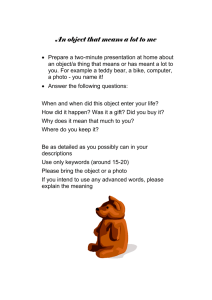Creating and Submitting a Photo Blackboard Learn
advertisement
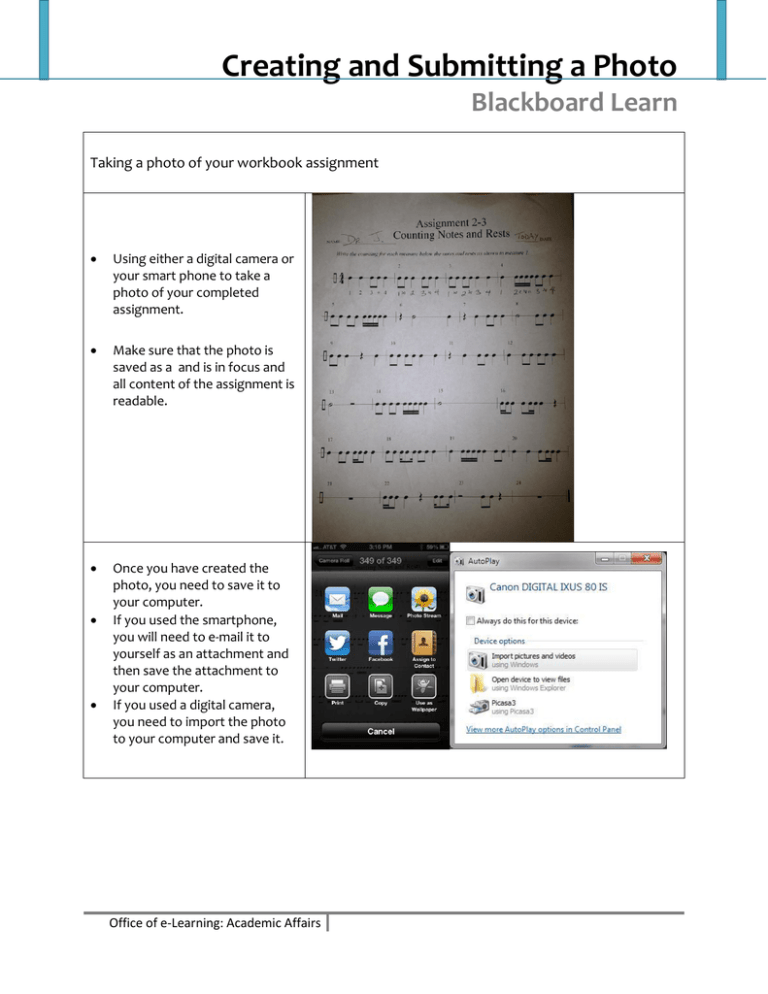
Creating and Submitting a Photo Blackboard Learn Taking a photo of your workbook assignment Using either a digital camera or your smart phone to take a photo of your completed assignment. Make sure that the photo is saved as a and is in focus and all content of the assignment is readable. Once you have created the photo, you need to save it to your computer. If you used the smartphone, you will need to e-mail it to yourself as an attachment and then save the attachment to your computer. If you used a digital camera, you need to import the photo to your computer and save it. Office of e-Learning: Academic Affairs Once you have the image file on your computer, you are ready to submit. Login to blackboard and locate the assignment in your course. Click on Browse My Computer Locate the photo in JPEG format Then click submit. If you have technical difficulties, contact the Technology Assistance Center (TAC) tac@uncw.edu 910-962-4357 Office of e-Learning: Academic Affairs 2