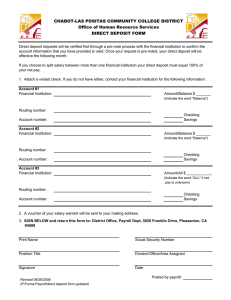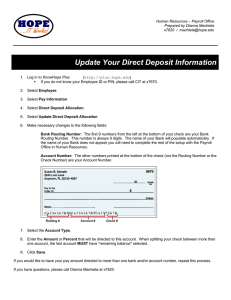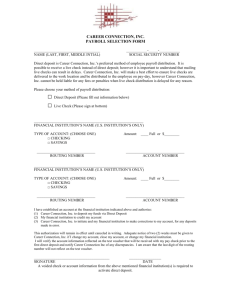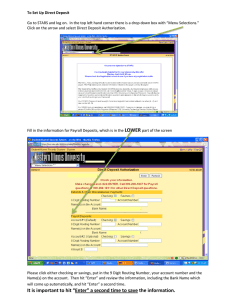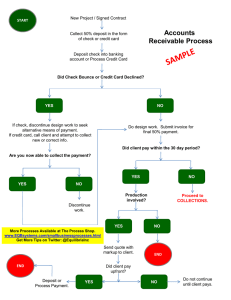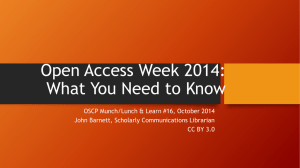Online Direct Deposit Instructions
advertisement
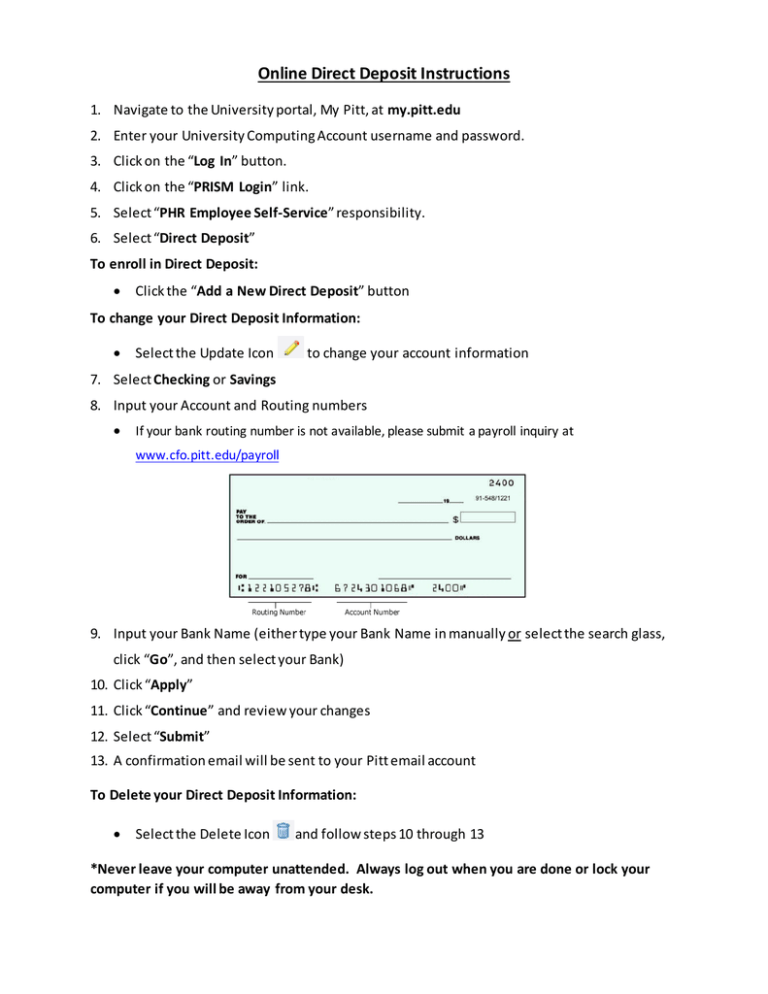
Online Direct Deposit Instructions 1. Navigate to the University portal, My Pitt, at my.pitt.edu 2. Enter your University Computing Account username and password. 3. Click on the “Log In” button. 4. Click on the “PRISM Login” link. 5. Select “PHR Employee Self-Service” responsibility. 6. Select “Direct Deposit” To enroll in Direct Deposit: • Click the “Add a New Direct Deposit” button To change your Direct Deposit Information: • Select the Update Icon to change your account information 7. Select Checking or Savings 8. Input your Account and Routing numbers • If your bank routing number is not available, please submit a payroll inquiry at www.cfo.pitt.edu/payroll 9. Input your Bank Name (either type your Bank Name in manually or select the search glass, click “Go”, and then select your Bank) 10. Click “Apply” 11. Click “Continue” and review your changes 12. Select “Submit” 13. A confirmation email will be sent to your Pitt email account To Delete your Direct Deposit Information: • Select the Delete Icon and follow steps 10 through 13 *Never leave your computer unattended. Always log out when you are done or lock your computer if you will be away from your desk.