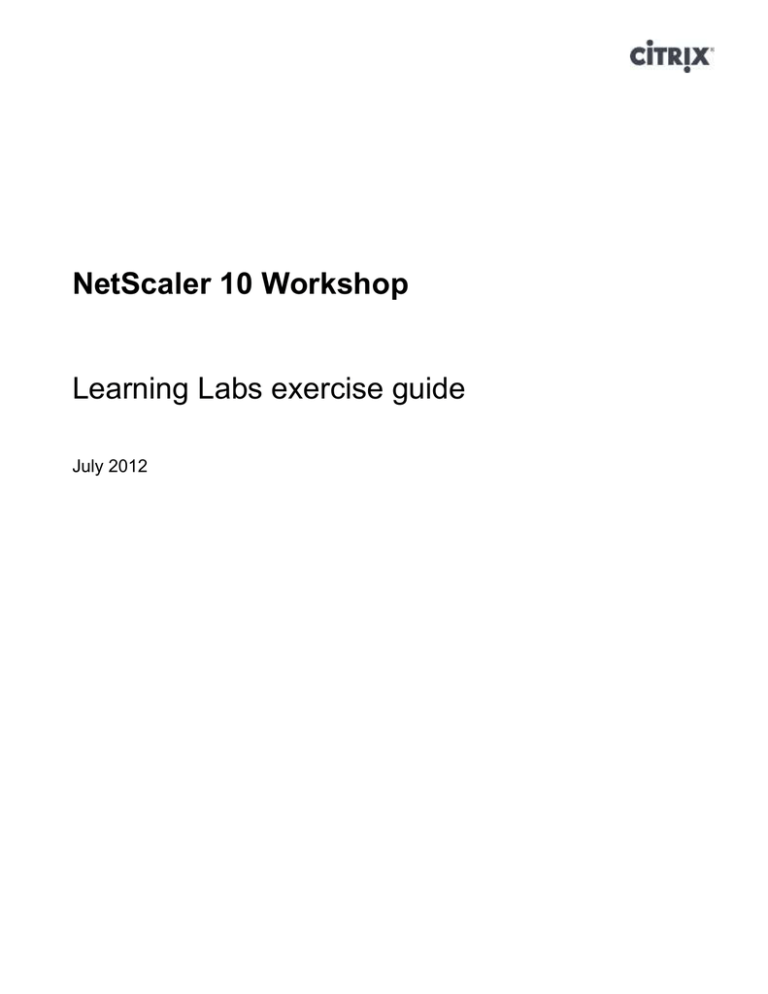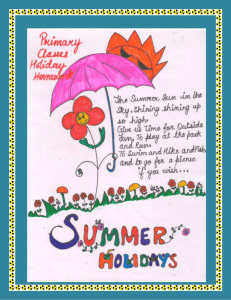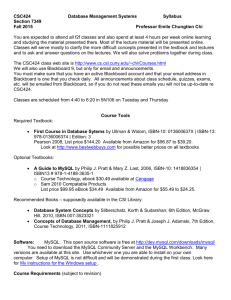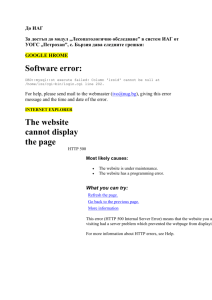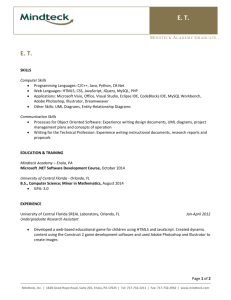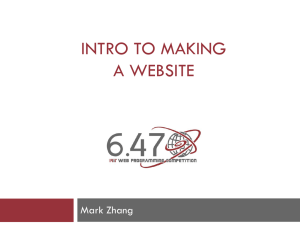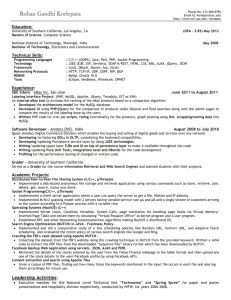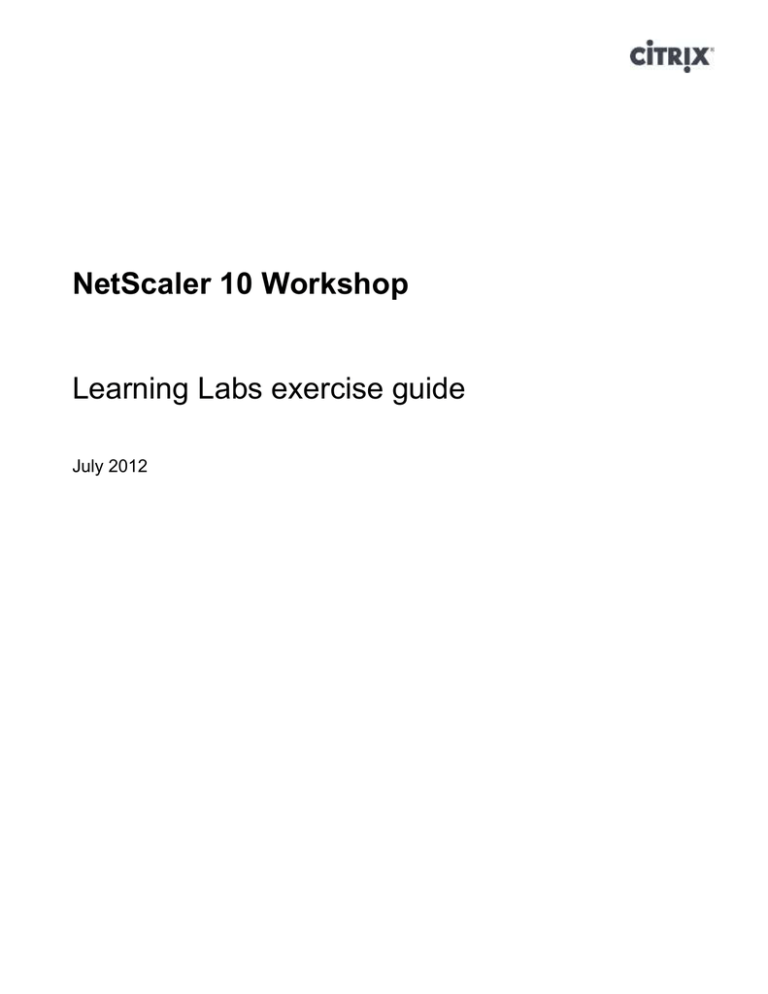
NetScaler 10 Workshop
Learning Labs exercise guide
July 2012
Table of Contents
Table of Contents .............................................................................................................................................. 2
Overview............................................................................................................................................................. 3
Module 1 - Exercise 1: Initial Configuration ................................................................................................. 7
Module 2 - Exercise 1: Load Balancing........................................................................................................ 13
Module 3 - Exercise 1: Content Switching .................................................................................................. 17
Module 3 - Exercise 2: SSL Offload ............................................................................................................. 25
Module 5 - Exercise 1: HTTP header modification ................................................................................... 31
Module 5 - Exercise 2: HTTP to HTTPs redirection and URL body rewrite ....................................... 42
Module 5 - Exercise 3: URL Transformation ............................................................................................. 53
Module 6 - Exercise 1: MySQL Load Balancing and Content Switching ............................................... 61
Module 6 - Exercise 2: SQL Rate Limiting ................................................................................................. 71
Module 6 - Exercise 3: Database Responder .............................................................................................. 85
Module 6 - Exercise 4: Token Load Balancing and Audit Log for SQL ................................................ 88
Module 6 - Exercise 5: SQL Caching ......................................................................................................... 101
Module 1 - Exercise 1: Initial Configuration
Page 2
Overview
Hands-on Training Module
This training module has the following details:
Objective
This lab provides hands on training on the core NetScaler
functionality
Audience
Primary: Partners and customers
Lab Environment Details
Machine
AD.training.lab
NS10_HA1
NS10_HA2
NS10_node1
NS10_node2
NS10_node3
Vyatta-RTR
Win7Client
Apache_MySQL_1
Apache_MySQL_2
Apache_MySQL_2
SQLServer
SQLServer2
WebBlue
WebGreen
WebRed
XA1
XA2
XD
VDA
Module 1 - Exercise 1: Initial Configuration
Details
Domain controller, DHCP, DNS
Virtual instance of a NetScaler appliance (HA node)
Virtual instance of a NetScaler appliance (HA node)
Virtual instance of a NetScaler appliance (Cluster node)
Virtual instance of a NetScaler appliance (Cluster node)
Virtual instance of a NetScaler appliance (Cluster node)
Internal Vyatta router
Administrative workstation
Linux server with Apache, PHP, MySQL
Linux server with Apache, PHP, MySQL
Linux server with Apache, PHP, MySQL
Microsoft SQL 2008 server and Microsoft Certificate Services
Microsoft SQL 2008 server
IIS server, PHP, WebGoat
IIS server, PHP, WebGoat
IIS server, PHP, WebGoat
XenApp 6.5
XenApp 6.5
XenDesktop controller
Virtual Desktop Agent
Page 3
Lab Topology Diagram
Public Network
192.168.10.X/24
172.16.1.0/24
NS10_HA1
INT-Win_7
SQLServer
WebBlue
Apache_1
NS10_node1
NS10_node2
NS10_HA2
SQLServer2
AD/DNS/CA
WebGreen
Apache_2
Internal
Router
EXT-Win_7
172.16.2.0/24
NS10_node3
Internal network
Remote Network
XA1
XD
VDA
WebRed
Apache_3
XA1
NOTE: If prompted with a dialog to restart on any virtual machine, always select Restart Later.
Module 1 - Exercise 1: Initial Configuration
Page 4
Required Lab Credentials
Below are the login credentials required to connect to the workshop system and complete the lab
exercises.
Machine
AD.training.lab
NS10_HA1
NS10_HA2
NS10_node1
NS10_node2
NS10_node3
Vyatta-RTR
Win7Client
Apache_MySQL_1
Apache_MySQL_2
Apache_MySQL_2
SQLServer
SQLServer2
WebBlue
WebGreen
WebRed
XA1
XA2
XD
VDA
IP Address
192.168.10.11
NSIP: 192.168.10.220
SNIP: 192.168.10.90
NSIP: 192.168.10.225
SNIP: 192.168.10.90
NSIP: 192.168.10.110
NSIP: 192.168.10.120
NSIP: 192.168.10.130
172.16.1.1 / 172.16.2.1
DHCP assigned
192.168.10.13
192.168.10.14
192.168.10.15
192.168.10.12
192.168.10.14
192.168.10.205
192.168.10.210
192.168.10.215
192.168.10.20
192.168.10.21
192.168.10.28
DHCP Assigned
Module 1 - Exercise 1: Initial Configuration
Username
TRAINING\Administrator
nsroot
Password
Citrix123
nsroot
nsroot
nsroot
nsroot
nsroot
nsroot
vyatta
TRAINING\Administrator
root
root
root
TRAINING\Administrator
TRAINING\Administrator
TRAINING\Administrator
TRAINING\Administrator
TRAINING\Administrator
TRAINING\Administrator
TRAINING\Administrator
TRAINING\Administrator
TRAINING\Administrator
nsroot
nsroot
nsroot
vyatta
Citrix123
Citrix123
Citrix123
Citrix123
Citrix123
Citrix123
Citrix123
Citrix123
Citrix123
Citrix123
Citrix123
Citrix123
Citrix123
Page 5
How to log into the lab environment
The self-paced lab environment is hosted on a cloud-based Citrix XenServer. Connecting to your server
from the portal page is as easy as 1-2-3.
Step-by-step login instructions
Step
1.
Action
Once logged in at the self-paced portal, click the Start lab button to launch a connection to
published XenCenter.
2.
When XenCenter loads, right-click the XenCenter node and select Add…
3.
On the Add New Server screen enter the XenServer IP address provided on the portal
and in the Password field enter the password provided on the portal. The user name will
always be root.
Module 1 - Exercise 1: Initial Configuration
Page 6
Module 1 - Exercise 1: Initial Configuration
Overview
In this exercise you will configure the NetScaler with a management IP address, subnet IP and a DNS
name server. Additionally you configure licensing and set up a high availability pair.
Step-by-step guidance
The lab environment required for this exercise is as follows:
1. NetScaler VPX appliance: (NS10_HA1)
2. NetScaler VPX appliance: (NS10_HA2)
3. Windows 7 Workstation: (Win7Client)
Estimated time to complete this lab: 20 minutes.
1.
In XenCenter, go to the networking tab of each NetScaler and confirm that the MAC address is
correct since it determines licensing.
NS10_HA1: 06:e0:89:e0:b0:fd
NS10_HA2: 22:64:cc:9b:ea:aa
2.
Go to the console of NS10_HA1 and NS10_HA2 and set networking information:
For Initial Network Address Configuration set:
o
o
o
o
NS10_HA1:
NSIP: 192.168.10.220
Netmask: 255.255.255.0
Gateway: 192.168.10.1
Module 1 - Exercise 1: Initial Configuration
Page 7
o
o
o
o
3.
NS10_HA2
NSIP: 192.168.10.225
Netmask: 255.255.255.0
Gateway: 192.168.10.1
Save and quit to confirm the changes.
After the NetScalers reboot, log into the Win7Client VM as administrator and open Internet
Explorer and login into the NetScaler Configuration GUI by going to http://192.168.10.220
using the default credentials nsroot/nsroot.
Module 1 - Exercise 1: Initial Configuration
Page 8
4.
Install the required Add-on when prompted.
5.
Run through Setup Wizard and enter the following, skip the remaining pages:
Change Host Name: NS10_HA1
Subnet IP (SNIP): 192.168.10.90
Netmask: 255.255.255.0
Save your configuration by clicking on the Save button:
6.
7.
Repeat the previous steps for NS10_HA2 (192.168.10.225).
Change Host name: NS10_HA2
Subnet IP (SNIP): 192.168.10.90
Netmask: 255.255.255.0
On both nodes, use the CLI to copy the new license file to the /nsconfig/license directory:
Module 1 - Exercise 1: Initial Configuration
Page 9
NS10_HA1 > shell
root@NS10_HA1 # cp /var/license_backup/VPX_1000.lic /nsconfig/license/
root@NS10_HA1 # exit
NS10_HA1 > reboot -warm
...
NS10_HA2 > shell
root@NS10_HA2 # cp /var/license_backup/VPX_1000.lic /nsconfig/license/
root@NS10_HA2 # exit
NS10_HA2 > reboot -warm
8.
Close out your browser and log in to NS10_HA1 again and go to System > Licenses page and
note all the licensed features.
9.
Go to Systems > Settings > Configure basic features
Enable all features except Content Filter and Integrated Caching.
10.
Configure DNS Settings. DNS > Name Servers > Add (click yes when prompted for a
Module 1 - Exercise 1: Initial Configuration
Page 10
configuration refresh.)
IP: 192.168.10.11
11.
In XenCenter connect to the console (or use PuTTY) of NS10_HA1, log in and run the following
commands:
> show run
> sh ns ip (note the NSIP and SNIP)
> sh route
> sh ns feature
> sh ns mode
> sh ha node
> sh license
> show (tab complete to see all the available options)
> show ns (tab complete and check one or two options out)
12.
13.
On the NS10_HA1 Configuration GUI, go to System > High Availability
Click Add and enter the IP of the other VPX (192.168.10.225). Allow other defaults and enter
nsroot /nsroot as the credentials.
14.
Click Refresh until Synchronization State is ‘SUCCESS’ and save the configuration.
Module 1 - Exercise 1: Initial Configuration
Page 11
15.
Connect to the NS10_HA1 console or SSH using Putty and run the following CLI command (hit
enter a few times to get the CLI moving)
> sh ha node | more
Note Sync state Enabled. Note the Master State (Primary or Secondary) on which device.
16.
Fail over to the secondary node.
> force ha failover
> sh ha node
Note the master state switched. Force it back so NS10_HA1 is primary. Confirm that the enabled
features such as SSL Offload and Load Balancing are enabled.
END OF EXERCISE
Module 1 - Exercise 1: Initial Configuration
Page 12
Module 2 - Exercise 1: Load Balancing
Overview
You want to demonstrate NetScaler load balancing. You need to configure the NetScaler to load balance
the Red, Blue and Green web servers. Create servers, services and virtual servers with persistence and
protocol aware monitors.
Step-by-step guidance
The lab environment required for this exercise is as follows:
1.
2.
3.
4.
5.
6.
NetScaler VPX appliance: (NS10_HA1)
NetScaler VPX appliance: (NS10_HA2)
Windows 7 Workstation: (Win7Client)
IIS Web Server: (WebBlue)
IIS Web Server: (WebGreen)
IIS Web Server: (WebRed)
Estimated time to complete this lab: 20 minutes.
1.
On the NS10_HA1 Configuration GUI, go to Load Balancing > Servers and create server objects
for the following servers:
Red_Server 192.168.10.215
Green_Server 192.168.10.210
Blue_Server 192.168.10.205
Page 13
2.
Go to Load Balancing > Services and create service objects for the servers created in the previous
step using Protocol HTTP and Port 80.
3.
Go to Load Balancing > Virtual Server and create a virtual server named RBG1 using Protocol
HTTP and port 80 and IP address 192.168.10.216. Bind all three services created in the previous
steps.
Page 14
4.
Open another browser tab and go to http://192.168.10.216 and refresh multiple times. The Red
Blue and Green web servers should be load balanced since no persistence is configured.
5.
Go to Load Balancing > Services and disable two of the three services and test load balancing.
Re-Enable the services when done.
6.
On the NS Configuration GUI, open the RBG1 virtual server and go to the Method and
Persistence tab and change the LB Method from the default of Least Connection to Round Robin
Page 15
and set persistence to CookieInsert. Change the Time-Out value to 0 to make the cookie a session
cookie.
7.
8.
A DNS record was created for 192.168.10.216. Browse to http://web1.training.lab and refresh
multiple times. This time you will notice that your session will persist to either the Red, Blue or
Green server for the duration of the session.
Configure each service to use a more protocol specific monitor. The HTTP monitor expects a
200 OK response code to consider the service state as UP.
Ignore the warning as this only informs you that the default TCP monitor cannot be unbound.
Since we are selecting a new HTTP monitor, the health-check is still performed:
9.
Save the configuration.
END OF EXERCISE
Page 16
Module 3 - Exercise 1: Content Switching
Overview
You want to demonstrate NetScaler Content Switching. You need to configure NetScaler with a Content
Switching virtual server to achieve the following:
HTTP requests to home.php should be switched to a load balancing virtual server with
CookieInsert persistence and Round Robin load balancing.
HTTP requests for blue.php, red.php, and green.php should be switched to their own respective
servers.
HTTP requests that meet no configured content switching policy should trigger the Default
content switching policy and be switched to a load balancing virtual server with no persistence and
Round Robin load balancing.
In order to achieve this objective, the following must be configured
Server, services and load balancing virtual servers for each web server
The three services (Red, Blue, Green) are bound to non-directly addressable load balancing virtual
servers
Multiple content switching policies (e.g. HTTP.REQ.URL.CONTAINS("blue.php"))
A content switching virtual server with bound policies.
Step-by-step guidance
The lab environment required for this exercise is as follows:
1.
2.
3.
4.
5.
6.
NetScaler VPX appliance: (NS10_HA1)
NetScaler VPX appliance: (NS10_HA2)
Windows 7 Workstation: (Win7Client)
IIS Web Server: (WebBlue)
IIS Web Server: (WebGreen)
IIS Web Server: (WebRed)
Page 17
Estimated time to complete this lab: 30 minutes.
1.
Go to Load Balancing > Virtual Servers and delete the RBG1 virtual server. Create a new virtual
server. Name the virtual server RBG_Default and uncheck the Directly Addressable box. Bind all
services to this virtual server.
2.
Change the Method and Persistence to Round Robin and None (No Persistence).
3.
Create a new virtual server. Name the virtual server RBG_Home and uncheck the Directly
Addressable box. Bind all services to this virtual server.
Page 18
4.
Change the Method and Persistence to Round Robin and CookieInsert with a time-out value of 0.
5.
Create a new virtual server. Name the virtual server RBG_Red and uncheck the Directly
Addressable box. Bind only the Red service to this virtual server.
6.
Create a new virtual server. Name the virtual server RBG_Blue and uncheck the Directly
Addressable box. Bind only the Blue service to this virtual server.
Page 19
7.
Create a new virtual server. Name the virtual server RBG_Green and uncheck the Directly
Addressable box. Bind only the Green service to this virtual server.
8.
You should have the following virtual servers configured:
9.
Go to Content Switching > Policies and Add a policy for home.php called Home_Policy
where the expression is HTTP.REQ.URL.CONTAINS(“home.php”)
Page 20
10.
Add a policy for red.php named Red_Policy
where the expression is HTTP.REQ.URL.CONTAINS(“red.php”)
11.
Add a policy for blue.php named Blue_Policy
where the expression is HTTP.REQ.URL.CONTAINS(“blue.php”)
12.
Add a policy for green.php named Green _Policy
where the expression is HTTP.REQ.URL.CONTAINS(“green.php”)
Page 21
13.
Go to Content Switching > Virtual Servers and Add a new virtual server. Name the virtual server
RBG_CSW and give it 192.168.10.217 as the IP address. Leave the port and protocol to
80/HTTP.
14.
Note how the content switching virtual server’s
state is UP although no policies have been bound
and the service is unavailable when browsing to
the address.
15.
Open the RBG_CSW virtual server and bind the content switching policies as shown below:
Page 22
16.
17.
18.
A new DNS record was created for 192.168.10.217. Open another browser tab and go to
http://web2.training.lab and refresh multiple times. The Red Blue and Green web servers should be
load balanced in a round robin manner since your request hit the Default policy and was switched to
RBG_Default which has no persistence is configured.
Change the request URL to http://web2.training.lab/home.php and note that hitting refresh
multiple times will keep you on the same server since your request was sent to the RBG_Home
virtual server which has CookieInsert configured for persistence.
Change the request URL to http://web2.training.lab/red.php and note that your request was sent to
the RBG_Red virtual server. Repeat the request with http://web2.training.lab/blue.php and
http://web2.training.lab/green.php
Page 23
19.
You can view the hit counts increase in the Content Switching > Policies node or when you open
the content switching virtual server.
END OF EXERCISE
Page 24
Module 3 - Exercise 2: SSL Offload
Overview
You want to secure traffic to your web servers using SSL certificates. In this lab, you will create a
certificate and configure NetScaler to offload the SSL transactions while load balancing the Red, Blue and
Green Web servers.
Step-by-step guidance
The lab environment required for this exercise is as follows:
1.
2.
3.
4.
5.
6.
7.
NetScaler VPX appliance: (NS10_HA1)
NetScaler VPX appliance: (NS10_HA2)
Windows 7 Workstation: (Win7Client)
Microsoft SQL Server 2008: (SQLServer)
IIS Web Server: (WebBlue)
IIS Web Server: (WebGreen)
IIS Web Server: (WebRed)
Estimated time to complete this lab: 40 minutes.
Page 25
1.
Back on Win7Client, use the NS GUI to create a certificate we will use for the content switching
virtual server. SSL > Create CSR (Certificate Signing Request
File name: wildcard.req
Key File Name: (Browse > ns-root.key)
Format: PEM
Common name: *.training.lab
2.
Fill all other required fields, but do not put a password.
Use the NS GUI to copy web.req to your Win7Client.
Using the GUI select Manage Certificates / Keys / CSR and save wildcard.req to your
documents folder.
Page 26
3.
Browse to https://192.168.10.12/certsrv use the Domain Admin credentials:
U: Administrator / P: Citrix123
Request a certificate > advanced cert request > Submit a certificate request by using a base-64…
Copy contents of wildcard.req to Saved Request field
Template: Web Server
4.
Click Submit and download Base 64 encoded certificate (certnew.cer). Save to the documents
folder.
Page 27
5.
Use the NS GUI to upload certnew.cer to /nsconfig/ssl folder
Using the GUI select Manage Certificates / Keys / CSR and upload certnew.cer
6.
In the NS GUI, install the certificate. SSL > Certificates > Install
Certificate-Key Pair Name: wildcard-cert
Certificate File Name: browse to certnew.cer
Private Key File Name: browse to ns-root.key
7.
Go to Content Switching > Virtual Servers, open the RBG_CSW virtual server and unbind all
the content switching policies.
Page 28
8.
Add a new virtual server named RBG_CSW_HTTPS. Give it the 192.168.10.217 IP address.
Change the Protocol to SSL and bind the CSW policies as done below.
9.
Note that the virtual server is in a down state since it has not certificate bound.
10.
Open the virtual server, go to the SSL Settings tab and add the wildcard-cert to the configured
column.
Note the virtual server state is now UP after clicking OK.
Page 29
11.
Browse to https://web2.training.lab and confirm that you are connecting using HTTPs and the
NetScaler is offloading the SSL transactions.
END OF EXERCISE
Page 30
Module 5 - Exercise 1: HTTP header
modification
Overview
In today’s web, applications often require different responses or information sent to backend servers as
part of the HTTP requests/response. For example, when the home page is requested, a different response
is required depending upon the user’s location, or the language the browser accepts, or simple the type of
browser it is being used to connect to the site.
With the help of rewrite and responder, we can manipulate the parameters on the request or response and
based on certain conditions take a different action. This is especially useful when you want to masquerade
any information return by the server or simply redirect the client connection to a secure site.
In this module, we will explore different examples on how to use the rewrite and responder feature to
perform HTTP to HTTPs redirection, as well as changing the body of the response to ensure all links are
displayed with the correct secure protocol. In addition, we will also configure a simple URL
transformation to hide the application path and also garble some of the parameters returned by the
backend server with the purpose to enhance application security.
Step-by-step guidance
The lab environment required for this exercise is as follows:
1.
2.
3.
4.
5.
6.
Linux Server 1 : Apache_MySQL_1 - (GENTOO_1)
Linux Server 2 : Apache_MySQL_2 - (GENTOO_2)
Linux Server 2 : Apache_MySQL_3 - (GENTOO_3)
NetScaler VPX: (NS10_HA1)
NetScaler VPX: (NS10_HA1)
Windows 7 workstation: (Win7Client)
Estimated time to complete this lab: 30 minutes.
Page 31
1.
In XenCenter, please make sure that the following VMs are powered on:
2.
AD.training.lab
Apache_MySQL_1
Apache_MySQL_2
Apache_MySQL_3
NS10_HA1
NS10_HA2
Win7Client
Complete a simple load balancing
configuration to be used in our rewrite
examples. In this lab, we will configure
additional servers/services for an Apache
web server farm.
From the Win7Client, access the
management utility:
http://192.168.10.220
Navigate to Load Balancing -> Servers
and add the server objects for Server 3.
Label it GENTOO_3
3.
4.
Then create the service, select GENTOO_3, and bind a TCP monitor.
Create an HTTP vserver labeled HTTP_vserver and bind the service we created on step 3 to it. For
Page 32
the IP address, Protocol and port use 192.168.10.218, HTTP, and 80.
Page 33
5.
Apache_MySQL_3 has been
provisioned with a simple PHP
page that outputs all the server
variables and headers included in
the HTTP request and this page
is served as the default 404 not
found HTML.
For this lab, we will use this
server to visually inspect the
information the backend server
received after the traffic is
processed by the NetScaler
appliance. On the Win7
workstation (Win7Client), open a
browser and navigate to a nonexisting URL on the new
HTTP_vserver.
http://192.168.10.218/nonexiste
nturl/
Inspect the headers and variables
to familiarize with the output.
6.
First, we will start with a header insertion to include the CLIENT-IP address in the HTTP
request. This can be accomplished in two different ways:
Using the CLIENT-IP option in the service advanced properties
Using a rewrite rule to insert a new HTTP header.
Page 34
7.
We will start with option 1.
Open the “Advanced
Properties” of the
GENTOO_3_HTTP_TCP_80
service and check the Client IP
header option. Fill in the
desired header name.
8.
From the Win7Client, open a
new browser instance and
attempt your request again:
http://192.168.10.218/nonexist
enturl/
You should be able to see the
“Client-IP” being inserted in
the request.
Page 35
9.
Now, we will attempt to use a
rewrite policy to insert the same
information. Remove the
CLIENT-IP insertion
configuration.
10.
Open a browser and navigate to the same URL to ensure the header is not inserted.
http://192.168.10.218/nonexistenturl/
Make sure the rewrite feature is
enabled. Using the NetScaler
GUI, navigate to System ->
Settings -> Configure Basic
Features.
11.
12.
Next, create the rewrite action.
Navigate to Rewrite -> Actions
and click on Add. Select the
INSERT_HTTP_HEADER
option and fill in the header
name.
Use the following expression to
insert the Client-IP address:
CLIENT.IP.SRC
Page 36
13.
Then, we need to create a new
policy and bind it to the rewrite
action. Navigate to the Rewrite
policy node and click on “Add”.
Give the policy a name, select
the action, and use a true
expression, then hit “Create”.
14.
As a final step, we need to bind
the policy to the
HTTP_vserver. Open the
vserver properties and bind the
Request Rewrite policy with the
default priority.
Click OK to commit the
changes.
NOTE: If the rewrite policy
does not show up when
attempting to bind, close the
Configure Virtual Server
window and perform a Refresh.
Then attempt the binding again.
Page 37
15.
Open a new browser instance
and navigate to:
http://192.168.10.217/nonexist
enturl
Verify that the client IP was
inserted.
16.
17.
Next, we will work on a Response Rewrite policy to obscure some of the information sent by
the backend server.
To visualize the request and
response headers received,
open a new IE instance and
enable the ieHTTPHeader
add-on available in the Tools
-> Explorer Bars menu.
Page 38
18.
In IE, navigate to the virtual
server. You should see the
request and response
headers.
http://192.168.10.218
19.
Take a closer look at the
response headers. Since this
backend server runs Apache,
it includes a Server header in
its response. A common
practice is to masquerade this
information and include a
generic response.
20.
Let’s create a rewrite action to replace an HTTP header. Using the GUI, navigate to Rewrite ->
Actions and click on Add.
21.
Assign a name to the action and select REPLACE as the type. For the expression to target, use:
HTTP.RES.HEADER(“Server”) and for replacement text use a generic name such as
“MyWebServer” including the quotes. Click “Create” to commit.
Page 39
22.
Next, create a rewrite policy. Since we need to perform the action on every response, use a true
expression.
23.
Bind this rewrite policy to
the HTTP_vserver. Make
sure you select the
RESPONSE rewrite;
otherwise, the policy will not
be listed.
Page 40
24.
25.
Open a new browser instance and attempt a new request to the VIP: http://192.168.10.218
Inspect the response headers. Verify the server header value was replaced.
END OF EXERCISE
Summary
Key
Takeaways
The key takeaways for this exercise are:
Rewrite and responder can be used in conjunction to manipulate the data and enhance
application security.
Rewrite policies can modify data on the request and/or response.
Page 41
Module 5 - Exercise 2: HTTP to HTTPs
redirection and URL body rewrite
Overview
Certain applications require specific requests to occur over a secure connection. Leveraging the responder
module, the NetScaler can issue a redirect to a secure site, ensuring a seamless user experience.
Additionally, the rewrite module can be used to rewrite any HTLM content containing any reference to an
HTTP URI, forcing the connecting client to navigate the site using HTTPs only. In this exercise, we will
configure a responder policy that redirects requests to an alternate URL and continue to setup a rewrite
policy that rewrites any HTTP URIs to force secure browsing.
Step-by-step guidance
The lab environment required for this exercise is as follows:
1.
2.
3.
4.
5.
6.
7.
8.
9.
10.
Linux Server 1 : Apache_MySQL_1 - (GENTOO_1)
Linux Server 2 : Apache_MySQL_2 - (GENTOO_2)
Linux Server 2 : Apache_MySQL_3 - (GENTOO_3)
Web Server Blue: (WebBlue)
Web Server Green: (WebGreen)
Web Server Red: (WebRed)
SQLServer
NetScaler VPX: (NS10_HA1)
NetScaler VPX: (NS10_HA1)
Windows 7 workstation: (Win7Client)
Estimated time to complete this lab: 40 minutes.
Step
1.
Action
The first step in securing an application is to ensure all requests occur over an encrypted channel.
For this example, we will use a pre-installed web application (PHPMyAdmin) available on the
Linux web server (Apache_MySQL_3). Since this application lives in the “/phpmyadmin”
subdirectory, we will configure a responder action to redirect all request to HTTPs.
Page 42
Step
2.
3.
4.
Action
From the Win7Client, and
using the NetScaler GUI,
navigate to System -> Settings
-> Configure Advanced
Features and enable the
Responder option.
Expand the responder module, select Actions, and then Add.
Create a responder action that redirects to a secure URL. Give the action a name and select
Redirect for the type.
In order to ensure that any hostname is redirected regardless of the host header, use the following
dynamic expression:
“https://” + HTTP.REQ.HOSTNAME + HTTP.REQ.URL.PATH_AND_QUERY
Since this expression could potentially create a redirect loop, make sure that you select the
“Bypass Safety Check” option to allow the action to be created.
Page 43
Step
5.
Action
Next, create a responder
policy to trigger the action.
Since this will be bound to
HTTP_vserver, use a “true”
expression.
6.
Then, open the properties of
the HTTP_vserver and bind
this policy using the default
priority.
7.
Open a browser instance and
navigate to the VIP.
http://192.168.10.218
Use the ieHTTPHeaders to
verify the redirect is triggered.
Why is the page not
displayed?
8.
Since we do not have a Virtual server listening on port 443, the redirect does not complete
properly. Let’s proceed to create a new SSL vserver. Navigate to Load Balancing -> Virtual
Server and click on Add.
Page 44
Step
9.
Action
Choose a name, select SSL as
the protocol type, reuse the
same address
(192.168.10.218), and select
port 443.
Also, make sure that you bind
the same backend server:
GENTOO_3_HTTP_TCP_80.
10.
Since this is an SSL vserver,
we need to bind a server
certificate. Select the SSL
settings tab, and select the
wildcard-cert. Click “Create”
to complete the configuration.
Page 45
Step
11.
Action
Attempt to test the responder
policy by navigating to the
HTTP URL.
http://192.168.10.218/phpm
yadmin
Since we are not using an
FQDN, a warning is
displayed. Proceed to accept
the warning. The default
content should be displayed
over a secure channel.
(https://...)
12.
To avoid this SSL warning,
let’s re-issue the request using
the FQDN that resolves to
the VIP:
http://web3.training.lab/php
myadmin
The redirect should complete
without any warning message.
13.
This responder policy will redirect any request to port 80 to 443; however, some applications
hardcode absolute URLs or require special Host headers to serve content. This is especially
troublesome when the application is SSL Offloaded as it could render all the links inaccessible or
the application fails to work.
Page 46
Step
14.
Action
Attempt to login to the
phpMyAdmin application
using the following
credentials:
Username: root
Password: Citrix123
Did the login request work?
15.
You should see that a redirect
diverts traffic directly to the
backend server, effectively
bypassing the load balancer.
In order to get through the
initial login, we need to
rewrite the redirect request
the backend server is sending
to include the FQDN for the
VIP. For this, we will use a
Rewrite Response policy.
Observe the “header trace”
captured. The Location
header has the wrong
information.
Page 47
Step
16.
Action
Proceed to create a Rewrite Policy that looks for the Location Header value in the response and
changes the hardcoded IP address for the VIP FQDN.
For this navigate to Rewrite -> Actions -> Add and configure the policy as shown in the
screenshot.
Use the following expression:
“https://web3.training.lab” +
HTTP.RES.HEADER(“Location”).TYPECAST_HTTP_URL.T.PATH_AND_QUERY
Page 48
Step
17.
Action
Next, define the rewrite
policy. Select the action
created before and use a true
expression.
18.
Proceed to bind the rewrite
policy to the HTTPs_vserver
response queue using the
default priority. Don’t forget
to select the Response queue,
otherwise the policy will not
show up in the list.
19.
Attempt to login to the
application.
http://web3.training.lab/php
myadmin/
Is the request redirected to
HTTPs?
Does the application
complete the login request?
After binding the previous
policies, the application works
as intended. Navigate a few
links to verify correct
behavior. Observe the links
on the page.
Page 49
Step
20.
21.
Action
There is one more problem
with this configuration.
Unfortunately, some of the
links are hardcoded by the
application and the URL
includes the backend server
IP.
We need to configure a
rewrite policy to modify the
response body and replace
this static value for the correct
FQDN.
Let’s configure another
rewrite policy to adjust the
body. First, start with the
rewrite action.
Select REPLACE_ALL as the
type.
Choose the response body as
the target text reference. For
the body argument, use
100000 characters. This
should be plenty to catch all
instances of the pattern to
replace.
For the replacement text,
select
https://web3.training.lab and
for the pattern
http://192.168.10.15
Page 50
Step
22.
Action
Proceed to create the policy.
Use a TRUE expression to
trigger the action on every
instance that matches the
pattern.
23.
Next, bind the policy to
HTTPs_vserver response
queue using the default
priority.
24.
Make sure that you select
NEXT for the “Goto
Expression” on the first
policy, otherwise the policy
with lower priority will not be
evaluated.
From the Win7Client, test the
application one more time by
refreshing the PHPMyAdmin
page. The URL should now
be rewritten and the web
application was correctly SSL
offloaded through NetScaler.
END OF EXERCISE
Summary
Page 51
Key
Takeaways
Rewrite policies can be string together to manipulate the request or
response data sequentially.
For some web-apps, deeper knowledge of the application logic is required
to successfully configure the necessary rewrite policies. Additional
information can be inherited from header/network traces and log analysis.
Page 52
Module 5 - Exercise 3: URL Transformation
Overview
The URL Transformation feature allows an external URL path to be transformed into an internal URL
scheme effectively hiding the site structure to outside users. In this lab, we will configure a URL
transformation policy to masquerade an internal path to outside users to allow seamless access to the
application.
Step-by-step guidance
The lab environment required for this exercise is as follows:
1.
2.
3.
4.
5.
6.
7.
8.
9.
Linux Server 1 : Apache_MySQL_1 - (GENTOO_1)
Linux Server 2 : Apache_MySQL_2 - (GENTOO_2)
Linux Server 2 : Apache_MySQL_3 - (GENTOO_3)
Web Server Blue: (WebBlue)
Web Server Green: (WebGreen)
Web Server Red: (WebRed)
NetScaler VPX: (NS10_HA1)
NetScaler VPX: (NS10_HA1)
Windows 7 workstation: (Win7Client)
Estimated time to complete this lab: 20 minutes.
Step
1.
Action
An alternative to the rewrite
policies configured previously
is to use a URL
transformation to hide the
application path. Since the
URL transformation feature
requires the rewrite engine,
we need to ensure the rewrite
feature is enabled.
Page 53
Step
2.
3.
4.
Action
To show the benefit of URL transform, we will use the same virtual server previously created.
However, we will create a new service and bind this new service to the HTTPs_vserver.
First, let’s create the server
object for
Apache_MySQL_2.
Navigate to Load Balancing > Servers and click on Add.
Fill in the name
(GENTOO_2) and IP
address (192.168.10.14) and
click Create.
Then create the HTTP service
for server 2. Navigate to Load
Balancing -> Services and
click Add. Fill in the service
name field, select HTTP as
the protocol, and port 80.
Bind a TCP monitor.
Click on Create to finish.
5.
Go back to the
HTTPs_vserver properties
and unbind
GENTOO_3_HTTP_TCP_80
and bind
GENTOO_2_HTTP_TCP_80
instead.
Page 54
Step
6.
Action
Next, in the same vserver
properties window
(HTTPs_vserver), switch to
the Policies tab and unbind
the rewrite policies previously
bound as we will use a URL
transformation policy instead.
Make sure you inspect all
policy types (Responder,
Rewrite Request, Rewrite
Response, etc…)
Use the unbind policy button.
Click OK to commit the
changes.
7.
At this point, when accessing
the VIP, the application still
responds to the
/phpmyadmin path. Our
goal is to hide this path in
order for external users to be
unaware of the directory
structure.
Attempt to access the VIP to
make sure the load balancing
setup is working as expected.
Page 55
Step
8.
9.
Action
We need to create our URL
transformation configuration.
To begin, navigate to Rewrite
-> URL Transformation ->
Profile and click on Add.
Give a name to the profile
and select Create.
After the profile was created,
double-click on this object to
bring up its properties.
Then, click on the Add
button, to create a new URL
transformation action.
Page 56
Step
10.
Action
Configure the action with the
appropriate paths for Request
and Response URL. Give it a
priority of 1, and Enable the
Transformation action.
Click Create when finished.
11.
You should be back in the transformation profile window. Click OK to commit the changes.
Page 57
Step
12.
Action
We are ready to create a new
URL transformation policy
and bind it to the new profile
created. Navigate to Rewrite > URL Transformation ->
Policies and click Add.
Choose a name and select the
profile previously created
from the list.
13.
Since we are going to apply
this transformation to all
requests that land on the
virtual server, use a TRUE
expression.
Go back to the virtual server
properties (HTTPs_vserver)
and bind the URL
transformation policy using
the default priority.
Click OK to commit the
changes.
Page 58
Step
14.
Action
Open a new browser instance
and navigate to
http://web3.training.lab/
Since we still have our
responder policy bound to the
HTTP vserver, this should
redirect the request to the
HTTPs_vserver and at this
point the URL transformation
policy obscure the URL path.
Page 59
Step
15.
Action
Attempt to login to ensure the URL transformation policy is working for all site paths. Notice
that the /phpmyadmin path is hidden for every link.
Username: root
Password: Citrix123
END OF EXERCISE
Summary
Key
Takeaways
URL transformation uses the rewrite engine to apply bi-directional rewrites to
requests and responses. Contrary to a rewrite policy, a URL transformation rule
processes the entire request/response, applying multiple changes.
Page 60
Module 6 - Exercise 1: MySQL Load
Balancing and Content Switching
Overview
NetScaler DataStream Technology provides native database protocol and SQL intelligence by inspecting
real-time traffic and applying protocol aware policies for both Microsoft SQL Server and MySQL
databases. By performing native SQL load-balancing, it offers a cost-effective solution to offload database
server connections considerably reducing the number of SQL connections to the backend servers, while
providing an infrastructure to monitor, optimize, and secure a database deployment.
You want to demonstrate NetScaler load balancing and content switching. There are three MySQL
database servers with the parts of the same database spread amongst the servers. You need to configure
the NetScaler to access send traffic to specific servers based on the request.
You need to configure NetScaler with a Content Switching virtual server to achieve the following:
MySQL requests for training (red), sales (green), and support (blue) should be switched to their
own respective servers
In order to achieve this objective, the following must be configured
The three MySQL (3306) services (Red, Blue, Green) are bound to non-directly addressable LB
vservers
Multiple content switching policies (e.g. MYSQL.REQ.QUERY.TEXT.CONTAINS("training"))
A database user must be added to authenticate to the MySQL databases. Preconfigure on the
backend servers as “nsuser / citrix”
Create a MySQL-ECV monitor using a query to probe the health of the databases
Step-by-step guidance
The lab environment required for this exercise is as follows:
1.
2.
3.
4.
5.
6.
7.
NetScaler VPX appliance: (NS10_HA1)
NetScaler VPX appliance: (NS10_HA2)
Windows 7 Workstation: (Win7Client)
Microsoft SQL Server 2008: (SQLServer)
IIS Web and MySQL Server: (WebBlue)
IIS Web and MySQL Server: (WebGreen)
IIS Web and MySQL Server: (WebRed)
Estimated time to complete this lab: 40 minutes.
Page 61
1.
As a prerequisite step, add a content switching policy as seen below named MYSQL_Policy.
The expression is a compound expression using
HTTP.REQ.URL.CONTAINS(“inputsqlip.php”) ||
HTTP.REQ.URL.CONTAINS(“mysql.php”)
2.
Bind the MYSQL_Policy to the RBG_CSW_HTTPS content switching virtual server as
seen below with the target as the RBG_Home virtual server. The purpose of this step is to
ensure HTTP session persistence for the following lab since persistence is disabled on the
RBG_Default virtual server.
3.
Go to Load Balancing > Services and create service objects for the Red, Blue and Green
servers step using Protocol MySQL and Port 3306. Name the services
Support_mysql_Blue_Service
Sales_mysql_Green_Service
Training_mysql_Red_Service
Page 62
4.
Go to Load Balancing > Virtual Servers and create a new virtual server. Name the virtual
server RBG_MYSQL_Default_Vserver and uncheck the Directly Addressable box.
Change the Protocol to MYSQL. Bind all MySQL services to this virtual server.
Page 63
5.
Confirm that Method and Persistence are set to Least Connection and None (No
Persistence).
6.
Create a new virtual server, name it Training_mysql_Red_Vserver and uncheck the Directly
Addressable box. Bind the Training_mysql_Red_Service to this virtual server.
7.
Confirm that Method and Persistence are set to Least Connection and None (No
Persistence).
Page 64
8.
Create a new virtual server, name it Support_mysql_Blue_Vserver and uncheck the Directly
Addressable box. Bind the Support_mysql_Blue_Service to this virtual server.
9.
Create a new virtual server, name it Sales_mysql_Green_Vserver and uncheck the Directly
Addressable box. Bind the Sales_mysql_Green_Service to this virtual server
10.
You should have the following virtual servers configured:
Page 65
11.
Go to Content Switching > Policies and Add a policy for Training called Training_Policy
where the expression is MYSQL.REQ.QUERY.TEXT.CONTAINS(“training”)
12.
Add a policy for Support named Support_Policy
where the expression is MYSQL.REQ.QUERY.TEXT.CONTAINS(“support”)
13.
Add a policy for Support named Sales_Policy
where the expression is MYSQL.REQ.QUERY.TEXT.CONTAINS(“sales”)
14.
Go to Content Switching > Virtual Servers and Add a new virtual server. Name the virtual
server RBG_MYSQL_CSW and give it 192.168.10.217 as the IP address and 3306 as the
Port. Change the Protocol to MYSQL and bind the content switching policies as shown
below:
Page 66
15.
Go to System > Database Users and add a user named “nsuser” with password “citrix”.
16.
Open another browser and go to https://web2.training.lab. You will be presented with the
RBG page. On the bottom of the page click on the link for the MySQL demo.
17.
Change the IP address in the field to point to the MYSQL content switching virtual server
192.168.10.217.
Page 67
18.
Select the Sales radial button and hit Submit. This will modify the MYSQL query to look
for the Sales department.
19.
Click the “Click here to Content Switch” link on the bottom half of the screen to send the
request. You can see that the SQL Query used.
20.
21.
Repeat for the Training and Support departments.
The last step is to create a proper service monitor for MYSQL. Go to Load Balancing >
Page 68
Monitors and Add a new monitor and name it mysql_monitor. Select MYSQL_ECV from
the Type dropdown.On the Special parameters, enter the following details:
Database: synergy
Query: select department from application_users;
User name: nsuser
Rule: MYSQL.RES.ATLEAST_ROWS_COUNT(2)
22.
Bind the mysql_monitor to all the MYSQL services.
23.
After binding, wait a few seconds and reopen the properties of each MySQL service. Click
on the mysql_monitor and check the status.
The service should be UP and the pattern should be found in the response.
Page 69
END OF EXERCISE
Page 70
Module 6 - Exercise 2: SQL Rate Limiting
Overview
NetScaler 10 enforces limits depending on the license platform installed on the system by measuring the
rate of requests per second. If the data rate exceeds the pre-configured limit, the NetScaler will send an
error message to the connecting client indicating the system limit has been reached.
Additionally, the administrator can configure an SNMP trap in order to have visibility when this condition
occurs.
In this exercise, we will attempt to install a web application that populates a database with sample data
using a MYSQL virtual server to provide access to the database tier. Since many SQL requests will be sent
to the virtual server, the rate limiting mechanism is triggered and the operation will fail. To complete the
exercise, we will upgrade the platform license on the NetScaler VPX appliance which lifts the rate limit
restriction and attempt the install operation once again.
Step-by-step guidance
The lab environment required for this exercise is as follows:
10. Linux Server 1 : Apache_MySQL_1 - (GENTOO_1)
11. NetScaler VPX: (NS10_HA1)
12. Windows 7 workstation: (Win7Client)
Estimated time to complete this lab: 30 minutes.
Page 71
Step
1.
Action
In XenCenter, please make sure that following VMs are powered on:
2.
AD.training.lab
Apache_MySQL_1
Apache_MySQL_2
Apache_MySQL_3
NS10_HA1
NS10_HA2
Win7Client
For this exercise, we will use
the CLI
> enable ns feature LB
Using the console or SSH via
putty, logon to the primary
node (NS10_HA1) and verify
the following features are
enabled on the NetScaler
appliance:
3.
4.
Load balancing
Verify the license installed on
both nodes. Since a
VPX_1000 license is installed,
it should read Model Number
ID: 1000
Create server objects for all
Linux servers. In previous
labs, we created entries for
Server 2 and 3, therefore, just
create a new server entry for:
> show license | grep Model
Model Number ID: 1000
>
> add server GENTOO_1 192.168.10.13
Apache_MySQL_1
(GENTOO_1)
Page 72
Step
5.
6.
7.
Action
Create service objects for the
MYSQL service running on
all three servers (TCP port
3306).
Create a MYSQL vserver and
bind the MYSQL service for
Apache_MySQL_1
(GENTOO_1)
Verify that the vserver and
services created are in an UP
state.
> add service GENTOO_1_MYSQL_TCP_3306
GENTOO_1 MYSQL 3306
> add service GENTOO_2_MYSQL_TCP_3306
GENTOO_2 MYSQL 3306
> add service GENTOO_3_MYSQL_TCP_3306
GENTOO_3 MYSQL 3306
> bind lb monitor TCP GENTOO_1_MYSQL_TCP_3306
> bind lb monitor TCP GENTOO_2_MYSQL_TCP_3306
> bind lb monitor TCP GENTOO_3_MYSQL_TCP_3306
> add lb vserver MYSQL_vserver MYSQL
192.168.10.218 3306
> bind lb vserver MYSQL_vserver
GENTOO_1_MYSQL_TCP_3306
> show lb vserver MYSQL_vserver
> stat lb vserver MYSQL_vserver
8.
All 3 MYSQL servers in the lab already have a set of sample databases loaded. The user
“netscalersql” has been granted all privileges locally on each server.
The password for this user is “netscaler”.
9.
Before we can connect to the
database, we define the
account the NetScaler will use
to connect to the SQL
backend. Create the NetScaler
DB user.
> add db user netscalersql -password
netscaler
Page 73
Step
10.
Action
Using the console or SSH,
Login to Apache_MySQL_3
(GENTOO_3), attempt to
connect to the MYSQL
virtual server using the
following credentials:
gentoo_3 ~ # mysql -h 192.168.10.218 -u
netscalersql -p
Enter password: netscaler
mysql>
U: netscalersql
P: netscaler
Note: Use the –h, –u, and –p
flags to specify the hostname,
username, and prompt for a
password.
You should be able to login
through the VIP.
11.
List the databases to verify
you have access to the DB
server.
mysql> show databases;
+--------------------+
| Database
|
+--------------------+
| information_schema |
| imdb
|
| mysql
|
| test
|
+--------------------+
8 rows in set (0.07 sec)
mysql>
Page 74
Step
12.
Action
Execute a simple query to
verify access to one of the
databases:
mysql> use imdb;
mysql> select * from actors where
actors.first_name = "Al" and actors.last_name
= "Pacino";
+--------+------------+-----------+--------+
| id
| first_name | last_name | gender |
+--------+------------+-----------+--------+
| 358968 | Al
| Pacino
| M
|
+--------+------------+-----------+--------+
1 row in set (0.11 sec)
mysql>
13.
14.
15.
16.
Since we will be installing a web application, create an HTTP virtual server and corresponding
services
> add service GENTOO_1_HTTP_TCP_80 GENTOO_1
On the NetScaler, create
HTTP 80
HTTP services for Linux
server 1.
NOTE: The configuration
for Apache_MySQL_3 and
Apache_MySQL_2 was
configured in a previous
exercise. Please refer to
Module 5 – Exercise 1, step 24.
The HTTP_vserver was
created in a previous exercise.
Proceed to unbind any service
from the vserver and bind
only the Apache_MySQL_1
service (GENTOO_1) to it.
Unbind any responder
policies currently bound to
the HTTP_vserver.
> bind lb monitor tcp GENTOO_1_HTTP_TCP_80
> unbind lb vserver HTTP_vserver
GENTOO_3_HTTP_TCP_80
> bind lb vserver HTTP_vserver
GENTOO_1_HTTP_TCP_80
> unbind lb vserver HTTP_vserver -policyName
RedirectToSecureSite_pol
Page 75
Step
17.
18.
Action
The web application used in
this exercise is an open source
CRM application
(SugarCRM). The necessary
files to complete the install
are located in the apache
webserver root. From the
Win7Client, use Internet
Explorer to browse the
HTTP virtual server
previously created.
Browse to the sugarcrm
directory to begin the install:
http://192.168.10.218/sugarc
rm/install.php
Page 76
Step
19.
Action
OPTIONAL: If you receive an error message indicating that the installer is “locked”, please run
the following command on Apache_MySQL_1 server and refresh the install page :
gentoo_1 ~ # cp /var/sugarcrm_config/config.php
/var/www/localhost/htdocs/sugarcrm/
20.
Go through the initial system check and accept the license agreement. Perform a typical install
and accept the defaults.
Page 77
Step
21.
Action
During the database configuration, use “sugarcrm” as the database name and select the virtual
server IP as the hostname. For the database administrator username and password, use the
NetScaler DB user configured before:
Username: netscalersql
Password: netscaler
Select the option to populate the database with demo data in order to trigger the SQL rate
limiting mechanism:
22.
Pick a password for the
sugarcrm admin user. For
consistency you can use
“netscaler” as your password.
Page 78
Step
23.
Action
Accept the warning and select
install
24.
The install operation will fail
due to a database error.
25.
Login to Apache_MySQL_1 (GENTOO_1) using either the console or SSH, and inspect the
installation log file for SugarCRM. We can see that the rate limiting mechanism was triggered:
gentoo_1 ~ # tail /var/www/localhost/htdocs/sugarcrm/sugarcrm.log
Fri Mar 16 19:00:59 2012 [17401][-none-][FATAL] Query Failed: INSERT into
relationships
(id,relationship_name,lhs_module,lhs_table,lhs_key,rhs_module,rhs_table,rhs_key,rela
tionship_type) values ('5a4ff504-2206-7bf6-59d64f638d8f997f','projects_modified_user','Users','users','id','Project','project','mod
ified_user_id','one-to-many'): MySQL error 6002: NetScaler DataStream rate
limits hit
gentoo_1 ~ #
Page 79
Step
26.
Action
Go back to the NetScaler
NS10_HA1 CLI.
To verify the logging
capabilities for DataStream,
set up the SNMP alarm for
the DataStream rate limit hit.
In order for the trap to be
sent (and appear in syslog),
define a generic and specific
trap destination.
27.
> set alarm DATASTREAM-RATE-LIMIT-HIT logging ENABLED -state ENABLED -severity
Informational
> add snmp trap generic 192.168.10.15 communityName public -srcIP 192.168.10.90
> add snmp trap specific 192.168.10.15 communityName public -srcIP 192.168.10.90 severity Informational
> save ns config
Save your configuration.
From the Windows 7 workstation, close any browser instances and run the web application
installer again. (http://192.168.10.218/sugarcrm/install.php). Refer to steps 18-23.
IMPORTANT: Before you can run the installer again, the config.php file needs to be modified
to allow the installer process to run.
To avoid making manual changes to the configuration file, an already modified copy is stored in:
/var/sugarcrm_config/config.php
On Apache_MySQL_1 (GENTOO_1), copy this file to the Apache webroot sugarcrm directory
with the command provided:
gentoo_1 ~ # cp /var/sugarcrm_config/config.php
/var/www/localhost/htdocs/sugarcrm/
NOTE: If you receive any warnings to remove the existing tables and populate the data, click on
the accept button.
Page 80
Step
28.
Action
Switch to the primary node (NS10_HA1) and inspect the NetScaler syslog to verify the trap was
sent.
> shell
root@NS10_HA1# cat /var/log/ns.log | grep –i DataStream
Mar 21 19:45:10 <local0.info> 192.168.10.220 03/21/2012:19:45:10 GMT
NS10_HA1 0-PPE-0 : SNMP TRAP_SENT 192 0 : DataStreamRateLimitHit
(alarmHighThreshold = 200, sysIpAddress = 192.168.10.220)
29.
The SQL rate limits per platform are as follows:
Up to VPX1000
200 RPS
VPX3000 – 8000
No limit
MPX5500 – 9500
1000 RPS
MPX/SDX 10500 and higher
No limit
In order to avoid the limit imposed to our VPX 1000, upgrade the license. A new VPX_3000
license is located in /var/license_backup.
On both nodes of the HA pair, copy the new license file to the /nsconfig/license directory:
root@NS10_HA1 # cp /var/license_backup/VPX_3000.lic
/nsconfig/license/
root@NS10_HA1 # exit
...
root@NS10_HA2 # cp /var/license_backup/VPX_3000.lic
/nsconfig/license/
root@NS10_HA2 # exit
Page 81
Step
30.
31.
32.
Action
> save ns config
Before rebooting, save your
configuration and reboot both
> reboot -warm
nodes.
NOTE: You can safely
ignore any warnings regarding
the configuration not being
changed.
When both NetScaler come
back online, verify the correct
license was applied on both
nodes.
From the windows 7
workstation, run the web-app
installer again. The installation
will now complete
successfully.
> show license | grep Model
Model Number ID: 3000
>
IMPORTANT: Remember
to overwrite the config.php
for the installer to run again.
Please refer to step 27.
Page 82
Step
33.
Action
After completing the install, skip the registration process and test the web-app.
Remember to use the Admin credentials supplied before:
U: admin
P: netscaler
END OF EXERCISE
Page 83
Summary
Key
Takeaways
The key takeaways for this exercise are:
Depending on the platform license installed on the system, different SQL rate
limits will apply to DataStream connections. The following table summarizes the
different limits applied:
Up to VPX1000
200 RPS
VPX3000 – VPX8000
No limit
MPX5500 – MPX 9500
1000 RPS
MPX/SDX 10500 and higher
No limit
The system log will include additional information when this error condition
occurs. Additionally, SNMP alerts can be configured to notify the administrator
when the limit is reached.
Page 84
Module 6 - Exercise 3: Database Responder
Overview
DataStream is a new feature introduced in NetScaler version 9.3. It allows the NetScaler to operate as a
proxy between the application and database servers to provide load balancing and content switching
functionality.
In this exercise, we will cover the new database responder configuration. The student will learn how to
leverage this feature to provide an additional layer of control for SQL server deployments. Using database
responder, the NetScaler can act on certain conditions and generate a custom response to the connecting
client. These responses can be user defined (OK packet, Error packet) or a connection reset.
Step-by-step guidance
The lab environment required for this exercise is as follows:
8.
9.
10.
11.
Apache_MySQL_1: (GENTOO_1)
NetScaler VPX appliance: (NS10_HA1)
NetScaler VPX appliance: (NS10_HA2)
Windows 7 Workstation: (Win7Client)
Estimated time to complete this lab: 20 minutes.
Step Action
4. Logon to the primary node
(NS10_HA1) and verify the
following features are enabled
on the NetScaler appliance:
-
> enable ns feature Responder
Responder
5. Create a responder action and
policy to prevent someone
from deleting a database.
> add responder action prevent_drop_database
sqlresponse_error "This is a destructive
operation. Database was NOT modified"
> add responder policy prevent_drop_database_pol
"MYSQL.REQ.QUERY.COMMAND.CONTAINS(\"drop\")"
prevent_drop_database
6. Bind it to the virtual server
Module 6 - Exercise 3: Database Responder
> bind lb vserver MYSQL_vserver -policyName
prevent_drop_database_pol -priority 100
Page 85
Step Action
7. Save your configuration
8. OPTIONAL: If an existing
connection to MySQL is
present, please make sure that
you exit.
9. From Apache_MySQL_3
(GENTOO_3), connect to the
MYSQL virtual server and
attempt to drop a database:
Reminder: The NetScaler db
user credentials are:
U: netscalersql
P: netscaler
10. Since no direct access to the
database server is allowed,
dropping a database is not
permitted. Attempting to
connect to the backend
MYSQL server
(GENTOO_1) directly will
fail as only the SNIP has
access.
> save ns config
mysql> exit
Bye
gentoo_3 ~ #
gentoo_3 ~ # mysql -h 192.168.10.218 -u
netscalersql -p
Enter password:
mysql> show databases;
+--------------------+
| Database
|
+--------------------+
| information_schema |
| imdb
|
| mysql
|
| sugarcrm
|
| test
|
+--------------------+
8 rows in set (0.00 sec)
mysql> drop database test;
ERROR 6001 (RESAC): This is a destructive
operation. Database was NOT modified
mysql>
mysql> exit
Bye
gentoo_3 ~ # mysql -h 192.168.10.13 -u
netscalersql -p
Enter password:
ERROR 1130 (HY000): Host ‘192.168.10.15’ is
not allowed to connect to this MySQL server
gentoo_3 ~ #
Reminder: The NetScaler db
user credentials are:
U: netscalersql
P: netscaler
END OF EXERCISE
Module 6 - Exercise 3: Database Responder
Page 86
Summary
Key
Takeaways
The key takeaways for this exercise are:
Database responder can be used to enforce certain database operations
NOTES
OK/Error packets or connection resets are the possible actions that can be
configured
DB responder policies can also be used in conjunction with SQL auditing or Stream
Analytics to collect information about the operations or traffic flows traversing the
NetScaler. We will look at SQL auditing and Stream Analytics for SQL in a later
exercise.
Module 6 - Exercise 3: Database Responder
Page 87
Module 6 - Exercise 4: Token Load Balancing
and Audit Log for SQL
Overview
The new NetScaler 10 release extends the power and capabilities of DataStream with token-based load
balancing of SQL queries for more flexible scaling strategies, and with advanced caching of SQL responses
to improve database server efficiency and increase application responsiveness. NetScaler 10 also adds full
AppFlow support for DataStream traffic so that performance monitoring and business intelligence tools
now have visibility deep into the application stack for richer monitoring, tracking and troubleshooting of
both web and data based traffic.
In this exercise we will explore the new load balancing options for SQL traffic. With NetScaler 10, it is
now possible to load balance SQL requests based on parameters found in SQL traffic. By introducing the
Token LB method, the load balancing decisions can be based on SQL attributes, such as database name,
connecting user, query type, character set, and other.
In this exercise, we will configure a few example rules for token load balancing. We will verify how traffic
flows to backend services depending on SQL traffic attributes included in the request. Additionally, we will
use the SQL audit log to understand why certain operations fail and take appropiate corrective actions.
Step-by-step guidance
The lab environment required for this exercise is as follows:
1.
2.
3.
4.
5.
Linux Server 1: Apache_MySQL_1 (GENTOO_1)
Linux Server 2: Apache_MySQL_2 (GENTOO_1)
NetScaler VPX appliance: (NS10_HA1)
NetScaler VPX appliance: (NS10_HA2)
Windows 7 Workstation: (Win7Client)
Estimated time to complete this lab: 30 minutes.
Step
Action
Module 6 - Exercise 4: Token Load Balancing and Audit Log for SQL
Page 88
Step
1.
2.
Action
Connect to the NetScaler
primary node (NS10_HA1) > show lb vserver MYSQL_vserver
and verify the services
bound to the MYSQL
virtual server. If you have
completed the previous
exercises, one service should
be bound.
In order to illustrate SQL token load balancing, proceed to bind a second MYSQL service to
the virtual server.
Make sure the corresponding MYSQL services for Apache_MySQL_1 (GENTOO_1) and
Apache_MySQL_2 (GENTOO_2) are bound to the virtual server.
3.
> bind lb vserver MYSQL_vserver GENTOO_2_MYSQL_TCP_3306
> set lb vserver MYSQL_vserver -lbMethod
Set the load balancing
method to TOKEN on the TOKEN -rule MYSQL.CLIENT.DATABASE
MYSQL virtual server.
Specify a rule to load
balance on the database
name requested by the
client.
Module 6 - Exercise 4: Token Load Balancing and Audit Log for SQL
Page 89
Step
4.
Action
The “imdb” and “test”
databases as well as sample
data have been replicated to
Apache_MySQL_1
(GENTOO_1 and
Apache_MySQL_2
(GENTOO_2). This is
common in master/slave
scale-out deployments
where multiple backend
servers have the same
database set.
On Apache_MySQL_1 and
Apache_MySQL_2, connect
to the localhost using the
MYSQL client. Verify that
the databases are present on
each server. Since only the
root account has access
locally, use the following
credentials for the localhost
connection:
U: root
P: Citrix123
gentoo_1 ~ # mysql -u root -p
Enter password:
mysql> show databases;
+--------------------+
| Database
|
+--------------------+
| information_schema |
| imdb
|
| mysql
|
| test
|
+--------------------+
4 rows in set (0.00 sec)
mysql> quit
gentoo_1 ~ #
gentoo_2 ~ # mysql -u root -p
Enter password:
mysql> show databases;
+--------------------+
| Database
|
+--------------------+
| information_schema |
| imdb
|
| mysql
|
| test
|
+--------------------+
4 rows in set (0.00 sec)
mysql> quit
gentoo_2 ~ #
Module 6 - Exercise 4: Token Load Balancing and Audit Log for SQL
Page 90
Step
5.
Action
Switch to NS10_HA1 in
order to verify if
connections are correctly
load balanced using the
TOKEN (in our example,
TOKEN = DB name),
before attempting to
connect to the MYSQL
virtual server, complete the
following three items:
1. Record the number
of requests serviced
by each MYSQL
service currently
bound to the
MYSQL virtual
server (see
command on the
next column).
2. To avoid monitor
traffic from being
captured, change the
bound monitor to
each MYSQL
service to PING.
(see command on
the next column)
3. On the NetScaler,
start a TCPDUMP
capture using a filter
where only traffic to
Server 1 OR 2
AND TCP port
3306 is displayed.
(see command on
the next column)
1. > stat lb vserver MYSQL_vserver
2. > bind lb monitor ping
GENTOO_1_MYSQL_TCP_3306
> unbind lb monitor TCP
GENTOO_1_MYSQL_TCP_3306
> bind lb monitor ping
GENTOO_2_MYSQL_TCP_3306
> unbind lb monitor TCP
GENTOO_2_MYSQL_TCP_3306
3. > shell
# nstcpdump.sh "(host 192.168.10.13
or host 192.168.10.14) and tcp port
3306"
Module 6 - Exercise 4: Token Load Balancing and Audit Log for SQL
Page 91
Step
6.
Action
Using the MYSQL client on
Server 3 (GENTOO_3),
connect to the MYSQL
virtual server and specify
IMDB as the initial database
on the connection string
(use the –D flag). Upon
connecting, show the tables
to generate additional
traffic.
Reminder: The NetScaler
database user credentials
are:
7.
U: netscalersql
P: netscaler
Go back to the NetScaler
and observe the traffic
generated.
Record the destination IP
the NetScaler selected for
this database connection
(IMDB).
gentoo_3 ~ # mysql -h 192.168.10.218 -u
netscalersql -p -D imdb
Enter password:
mysql> show tables;
+------------------+
| Tables_in_imdb
|
+------------------+
| actors
|
| directors
|
| directors_genres |
| movies
|
| movies_directors |
| movies_genres
|
| roles
|
+------------------+
7 rows in set (0.00 sec)
mysql>
...
15:06:06.606675 IP 192.168.10.90.13528 >
192.168.10.14.3306: S 2713304997:2713304997(0) win 8190
<mss 1460>
15:06:06.607145 IP 192.168.10.14.3306 >
192.168.10.90.13528: S 4113526022:4113526022(0) ack
2713304998 win 14600 <mss 1460>
15:06:06.607152 IP 192.168.10.90.13528 >
192.168.10.14.3306: . ack 1 win 8190
...
Module 6 - Exercise 4: Token Load Balancing and Audit Log for SQL
Page 92
Step
8.
Action
Switch to the Windows 7
workstation (Win7Client)
and open an SSH session
using Putty to
192.168.10.220 as nsroot /
nsroot. Execute the same
STAT command as in step
5.1.
> stat lb vserver MYSQL_vserver
Record the number of hits.
Which counters were
incremented?
9.
Does it correspond to the
service the NetScaler
selected as shown in the
TCPDUMP?
From Server 3
(GENTOO_3), exit the
current MYSQL session and
attempt a new connection.
mysql> quit
Bye
gentoo_3 ~ #
gentoo_3 ~ # mysql -h 192.168.10.218 -u
netscalersql -p -D test
Enter password:
This time, specify a different
database: (Use the –D flag
to select the “test”
mysql> show tables;
database).
Empty set (0.00 sec)
In order to generate traffic,
execute a “show tables”
command.
mysql>
Module 6 - Exercise 4: Token Load Balancing and Audit Log for SQL
Page 93
Step
10.
Action
Go back to the running
TCPDUMP on the
NetScaler.
Was a new destination IP
selected?
...
15:36:07.661822 IP 192.168.10.90.27186 >
192.168.10.13.3306: S 2774921287:2774921287(0) win 8190
<mss 1460>
15:36:07.662289 IP 192.168.10.13.3306 >
192.168.10.90.27186: S
2062305485:2062305485(0) ack 2774921288 win 14600 <mss
1460>
15:36:07.662298 IP 192.168.10.90.27186 >
192.168.10.13.3306: . ack 1 win 8190
...
11.
Go back to Server 3 and
disconnect and reconnect
using the same database.
mysql> quit
Bye
gentoo_3 ~ #
gentoo_3 ~ # mysql -h 192.168.10.218 -u
netscalersql -p -D test
Enter password:
mysql> show tables;
Empty set (0.00 sec)
mysql>
12.
13.
Go back to the NetScaler and inspect the TCPDUMP
Was the connection sent to the same backend service?
> stat lb vserver MYSQL_vserver
Go back to the Windows 7
workstation and execute the
same STAT command as in
step 5.1.
Record the number of hits.
Which counters where
incremented?
Does it correspond to the
service the NetScaler
selected as shown in the
TCPDUMP?
Module 6 - Exercise 4: Token Load Balancing and Audit Log for SQL
Page 94
Step
14.
15.
16.
17.
Action
On the MYSQL virtual
server, change the TOKEN
rule to
MYSQL.CLIENT.USER
Create a new DB user for
the “root” account
From Server 3
(GENTOO_3), attempt to
connect to the MYSQL
virtual server using the
“root” account
From the same session on
Server 3, attempt to display
the tables for the selected
database.
Why is it failing?
> set lb vserver MYSQL_vserver -rule
"MYSQL.CLIENT.USER"
> add db user root -password Citrix123
gentoo_3 ~ # mysql -h 192.168.10.218 -u
root -p -D test
Enter password:
mysql>
gentoo_3 ~ # mysql -h 192.168.10.218 -u
root -p -D imdb
Enter password:
mysql> show tables;
ERROR 2006 (HY000): MySQL server has gone
away
No connection. Trying to reconnect...
Connection id:
99
Current database: test
ERROR 2006 (HY000): MySQL server has gone
away
No connection. Trying to reconnect...
Connection id:
100
Current database: test
ERROR 2006 (HY000): MySQL server has gone
away
mysql>
Module 6 - Exercise 4: Token Load Balancing and Audit Log for SQL
Page 95
Step
18.
Action
Inspect the NetScaler
syslog. Are there any
relevant messages for the
failed connection?
What is likely the problem?
19.
On Apache_MySQL_1
(GENTOO_1) and
Apache_MySQL_2
(GENTOO_2), grant the
root user ALL privileges to
login from any host. (Use
the query on the next
column)
NOTE: Perform this
operation on Server 1 AND
Server 2.
> shell
NS10_HA1 # tail –f /var/log/ns.log
...
Mar 18 16:00:46 <local0.info> 192.168.10.220
03/18/2012:16:00:46 GMT NS10_HA1 0-PPE-0 : DB Message
1355 0 : "MYSQL_CS_CONN_ESTD: Username:root
DBname:test ConnID:258863 Src_ip: 192.168.10.15
Dst_ip: 192.168.10.217"
Mar 18 16:00:46 <local0.info> 192.168.10.220
03/18/2012:16:00:46 GMT NS10_HA1 0-PPE-0 : DB Message
1356 0 : "MYSQL_SS_LOGIN_REQ_SENT: Username:root
DBname:test ConnID:258873 Src_ip: 192.168.10.90
Dst_ip: 192.168.10.14"
Mar 18 16:00:46 <local0.err> 192.168.10.220
03/18/2012:16:00:46 GMT NS10_HA1 0-PPE-0 : DB Message
1357 0 : "MYSQL_CS_CONN_RESET:
SERVERSIDE_LOGIN_FAILED ConnID:258873"
Mar 18 16:00:46 <local0.err> 192.168.10.220
03/18/2012:16:00:46 GMT NS10_HA1 0-PPE-0 : DB Message
1358 0 : "MYSQL_SS_LOGIN_ERR:
SERVERSIDE_LOGIN_FAILED ConnID:258873 Src_ip:
192.168.10.90 Dst_ip: 192.168.10.14"
...
gentoo_1 ~ # mysql –p
Enter password:
mysql> GRANT ALL PRIVILEGES ON *.* TO
'root'@'192.168.10.90' IDENTIFIED BY
'Citrix123' WITH GRANT OPTION;
Query OK, 0 rows affected (0.00 sec)
mysql> quit
Bye
Module 6 - Exercise 4: Token Load Balancing and Audit Log for SQL
Page 96
Step
20.
Action
From Apache_MySQL_3
(GENTOO_3), exit from
the previous MySQL
session and establish a new
connection to the MYSQL
virtual server using the
“root” account and the
database IMDB
mysql> quit
Bye
gentoo_3 ~ # mysql -h 192.168.10.218 -u
root -p -D imdb
Enter password:
mysql> show tables;
+------------------+
| Tables_in_imdb
|
+------------------+
| actors
|
| directors
|
| directors_genres |
| movies
|
| movies_directors |
| movies_genres
|
| roles
|
+------------------+
7 rows in set (0.00 sec)
mysql>
21.
Inspect the NetScaler
syslog.
Are there any messages
relevant to the new
connection request?
Was it successful?
...
03/18/2012:16:09:33 GMT NS10_HA1 0-PPE-0 : DB Message
1368 0 : "MYSQL_CS_CONN_ESTD: Username:root
DBname:imdb ConnID:259618 Src_ip: 192.168.10.15
Dst_ip: 192.168.10.217"
Mar 18 16:09:33 <local0.info> 192.168.10.220
03/18/2012:16:09:33 GMT NS10_HA1 0-PPE-0 : DB Message
1369 0 : "MYSQL_SS_LOGIN_REQ_SENT: Username:root
DBname:imdb ConnID:259617 Src_ip: 192.168.10.90
Dst_ip: 192.168.10.14"
Mar 18 16:09:33 <local0.info> 192.168.10.220
03/18/2012:16:09:33 GMT NS10_HA1 0-PPE-0 : DB Message
1370 0 : "MYSQL_SS_CONN_ESTD: Username:root
DBname:imdb ConnID:259617 Src_ip: 192.168.10.90
Dst_ip: 192.168.10.14"
...
Module 6 - Exercise 4: Token Load Balancing and Audit Log for SQL
Page 97
Step
22.
23.
Action
Stop any existing
TCPDUMP process with
CTRL + C. Refer to step
5.3. In order to verify the
new TOKEN load
balancing rule, start a
TCPDUMP capture on the
NetScaler using the
previously used filter (see
next column for command)
From Apache_MySQL_3,
quit any MySQL session and
reconnect to the MYSQL
virtual server using the
“root” user.
U: root
P: Citrix123
# nstcpdump.sh "(host 192.168.10.13 or host
192.168.10.14) and tcp port 3306"
mysql> quit
Bye
gentoo_3 ~ # mysql -h 192.168.10.218 -u
root -p
Enter password:
mysql> show databases;
+--------------------+
| Database
|
+--------------------+
| information_schema |
| imdb
|
| mysql
|
| test
|
+--------------------+
4 rows in set (0.00 sec)
mysql>
24.
On the NetScaler record the
destination IP for the
service selected.
...
16:52:59.895522 IP 192.168.10.90.11151 >
192.168.10.13.3306: P 1334893306:1334893343(37) ack
2712746205 win 14600
16:52:59.895989 IP 192.168.10.13.3306 >
192.168.10.90.11151: P 1:97(96) ack 37 win 14600
16:53:00.136004 IP 192.168.10.90.11151 >
192.168.10.13.3306: . ack 97 win 8190
...
Module 6 - Exercise 4: Token Load Balancing and Audit Log for SQL
Page 98
Step
25.
26.
27.
Action
On Apache_MySQL_3
(GENTOO_3) quit the
existing connection. Start a
new one using the
netscalersql user.
mysql> quit
gentoo_3 ~ # mysql -h 192.168.10.218 -u
netscalersql -p
U: netscalersql
P: netscaler
mysql> quit
On the same server
(GENTOO_3), start a new gentoo_3 ~ # mysql -h 192.168.10.217 -u
root -p
connection to the MYSQL
virtual server using the root
user. Compare the
destination IP on the
TCPDUMP output for both
connections.
Mar 18 17:25:28 <local0.info> 192.168.10.220
Inspect the ns.log for the
03/18/2012:17:25:28 GMT NS10_HA1 0-PPE-0 : DB Message
relevant entries generated by 385 0 : "MYSQL_SS_LOGIN_REQ_SENT:
the two previous
Username:netscalersql DBname:test ConnID:12579
Src_ip: 192.168.10.90 Dst_ip: 192.168.10.13"
connections.
Does the information
correlates to what was
observed in the TCPDUMP
output?
Mar 18 17:25:28 <local0.info> 192.168.10.220
03/18/2012:17:25:28 GMT NS10_HA1 0-PPE-0 : DB Message
386 0 : "MYSQL_SS_CONN_ESTD: Username:netscalersql
DBname:test ConnID:12579 Src_ip: 192.168.10.90
Dst_ip: 192.168.10.13"
...
Mar 18 17:30:45 <local0.info> 192.168.10.220
03/18/2012:17:30:45 GMT NS10_HA1 0-PPE-0 : DB Message
388 0 : "MYSQL_SS_LOGIN_REQ_SENT: Username:root
DBname:test ConnID:13049 Src_ip: 192.168.10.90
Dst_ip: 192.168.10.14"
Mar 18 17:30:45 <local0.info> 192.168.10.220
03/18/2012:17:30:45 GMT NS10_HA1 0-PPE-0 : DB Message
389 0 : "MYSQL_SS_CONN_ESTD: Username:root
DBname:test ConnID:13049 Src_ip: 192.168.10.90
Dst_ip: 192.168.10.14"
END OF EXERCISE
Module 6 - Exercise 4: Token Load Balancing and Audit Log for SQL
Page 99
Summary
Key
Takeaways
NOTES
The key takeaways for this exercise are:
NetScaler 10 offers a new TOKEN load balancing method for MYSQL
virtual servers.
Multiple rules can be used to distribute the load between bound services
depending on certain connection attributes.
The audit log can be used to troubleshoot SQL connectivity issues.
Leveraging TOKEN load balancing for SQL traffic, the administrator can now tailor
the load balancing rules to closely resemble the traffic type carried by the virtual
server. Using more specific connection attributes for the SQL connections, the
administrator has now more control on the traffic distribution.
Module 6 - Exercise 4: Token Load Balancing and Audit Log for SQL
Page 100
Module 6 - Exercise 5: SQL Caching
Overview
NetScaler 10 extends the integrated caching feature set to include support for SQL traffic. In conjunction
with the new DataStream capabilities included in NetScaler 9.3, the integrated caching engine now has the
ability to cache result sets and served from memory instantly. Similar to HTTP caching, SQL caching
provides mechanisms to cache or invalidate result sets depending on certain conditions.
In this exercise, we will explore the different options for caching common SQL queries. We will measure
the before and after effects of caching result sets for these CPU intensive operations and visually observe
the improvement of the SQL tier when using web applications that rely on such data. Additionally, we will
explore common methods for invalidating existing cached objects if the result set is modified, ensuring
data integrity at all times.
Step-by-step guidance
The lab environment required for this exercise is as follows:
1. Linux Server 1: Apache_MySQL_1 (GENTOO_1)
2. NetScaler VPX appliance: NS10_HA1
3. Windows 7 Workstation: (Win7Client)
Estimated time to complete this lab: 20 minutes.
Step Action
> sh lb vserver MYSQL_vserver
1.
From the Windows 7 workstation,
connect via SSH (Putty) to the
> unbind lb vserver MYSQL_vserver
NetScaler primary node
GENTOO_2_MYSQL_TCP_3306
(NS10_HA1).
To simplify the configuration, verify
that only 1 service is bound to the
MYSQL virtual server. If more than
1 service is bound, please proceed to
unbind the necessary services so that
only the binding is present:
GENTOO_1_MYSQL_TCP_3306
Page 101
Step
2.
Action
From the same workstation
(Win7Client), open another SSH
(Putty) session to
Apache_MySQL_3 (GENTOO_3).
Connect to the MYSQL virtual
server using the following
credentials:
U: netscalersql
P: netscaler
Display the tables in the IMDB
database to verify connectivity.
gentoo_3 ~ # mysql -h 192.168.10.218 -u
netscalersql -p -D imdb
Enter password:
mysql> show tables;
+------------------+
| Tables_in_imdb
|
+------------------+
| actors
|
| directors
|
| directors_genres |
| movies
|
| movies_directors |
| movies_genres
|
| roles
|
+------------------+
7 rows in set (0.00 sec)
mysql>
3.
Execute a CPU intensive query. You
can use the following example:
The IMDB database contains a SQL
dump of the information available in
the International Movie database. As
an exercise, write a query to find the
movies where the director also
played an acting role.
mysql> select distinct a.first_name,
a.last_name, m.name FROM actors AS a
INNER JOIN roles AS r ON a.id =
r.actor_id INNER JOIN movies AS m ON
r.movie_id = m.id INNER JOIN
movies_directors AS md ON m.id =
md.movie_id INNER JOIN directors AS d ON
md.director_id = d.id WHERE
CONCAT(a.first_name,a.last_name) =
CONCAT(d.first_name,d.last_name);
Use the query provided in the next
column.
This step will take a long time to
execute. Please continue to step 3.
Page 102
Step
4.
5.
6.
7.
8.
9.
Action
While the query executes, logon to
Apache_MySQL_1 (GENTOO_1)
using the console or SSH, and
inspect the CPU utilization. Note
the value for the MYSQL daemon.
You can use the command “top” to
display this information.
On Apache_MySQL_3, inspect the
amount of time the query took to
execute:
In our example, “SELECT” queries
are perfect candidates for caching as
they only display information
contained in the database. We will
configure the NetScaler to cache all
responses for SELECT queries.
> enable ns feature IC
First enable the Integrated Caching
feature.
> set cache parameter -memLimit 1024
Set a memory limit for the caching
module. In our example, we will
allocated 1 GB of memory for
caching.
> add cache contentGroup MYSQL Then create a MYSQL content
relExpiry 500 -minResSize 500 group and define the minimum and
maxResSize 1024 -type MYSQL
maximum response size to 500 and
1024 KB respectively.
Create a cache policy for SELECT statements with a CACHE action.
> add cache policy cache_select_queries -rule
"MYSQL.REQ.QUERY.COMMAND.CONTAINS(\"select\")" -action CACHE storeInGroup MYSQL
Page 103
Step
10.
11.
12.
13.
14.
15.
16.
Action
Bind to the MYSQL virtual server.
Did it succeed?
What is likely the problem?
Since SQL cache policies require a
HIT selector to successfully cache
objects, define a HIT selector that
looks for the SQL query text.
Select this cache selector in the
MYSQL content group hit selector
list.
Then bind the cache policy
previously created.
Verify there are no objects cached in
the content group. Nothing should
be displayed.
On the SSH session to
Apache_MySQL_3 (GENTOO_3),
run the same query as in step 3.
Go back to the NS10_HA1. Since
this is the first time we execute this
query after creating the IC
configuration, the amount of time
for this query to execute should be
similar as before. Display the cached
objects to verify the result set has
been cached.
> bind lb vserver MYSQL_vserver policyName cache_select_queries priority 100 -type REQUEST
> add cache selector cache_selector1
MYSQL.REQ.QUERY.TEXT
> set contentGroup MYSQL -hitSelector
cache_selector1
> bind lb vserver MYSQL_vserver policyName cache_select_queries priority 100 -type REQUEST
> show cacheObjects
mysql> select distinct a.first_name,
a.last_name, m.name FROM actors AS a
INNER JOIN roles AS r ON a.id =
r.actor_id INNER JOIN movies AS m ON
r.movie_id = m.id INNER JOIN
movies_directors AS md ON m.id =
md.movie_id INNER JOIN directors AS d ON
md.director_id = d.id WHERE
CONCAT(a.first_name,a.last_name) =
CONCAT(d.first_name,d.last_name);
> show cacheObjects
0x0000000999bb00000000 MYSQL
SQL
?_1=select distinct a.first_name,
a.last_name, m.name FROM actors AS a
INNER JOIN roles AS r ON a.id =
r.actor_id INNER JOIN movies AS m ON
r.movie_id = m.id INNER JOIN
movies_directors AS md ON m.id =
md.movie_id INNER JOIN directors AS d ON
md.director_id =
Done
>
Page 104
Step
17.
18.
Action
Note the time it took to execute.
Now run the query again. The
results should start appearing
instantly.
Note the execution time.
19.
There is one problem with this
configuration:
The content group has been defined
to cache objects for 500 seconds. If
the data is modified, the cached
result set is incorrect.
20.
21.
To illustrate this, we will alter one of
the tables in the database. First,
modify the minimum response size
to 0 KB (to cache ALL responses).
In practice, avoid setting the content
group to 0 as this caches empty
result sets.
On Apache_MySQL_3, execute a
simple select statement for it to be
cached.
> show contentgroup MYSQL
Name: MYSQL
Type: MYSQL
Relative expiry time: 500 secs
> set contentGroup MYSQL -minResSize 0
mysql> select * from actors where
actors.last_name = "Stooge";
Empty set (0.00 sec)
mysql>
Page 105
Step
22.
Action
Next, insert some values into the
actors table.
mysql> insert into actors values
("999999","Moe","Stooge","M");
Query OK, 1 row affected (0.00 sec)
mysql> insert into actors values
("999998","Larry","Stooge","M");
Query OK, 1 row affected (0.04 sec)
23.
24.
Execute the same select query.
(Refer to step 20)
mysql> select * from actors where
actors.last_name = "Stooge";
Empty set (0.00 sec)
Since the cached object is empty and
mysql>
it is still valid, the NetScaler serves
the result from cache.
Return to the NS10_HA1. To alleviate this problem, we can configure an INVAL policy.
Anytime a modification is requested, the NetScaler can invalidate the objects in the content
group.
Create a new cache policy to identify any modification operation and use an INVAL action to the
objects in the content group.
> add cache policy invalidate_when_modified -rule
"MYSQL.REQ.QUERY.COMMAND.CONTAINS(\"insert\") ||
MYSQL.REQ.QUERY.COMMAND.CONTAINS(\"delete\") ||
MYSQL.REQ.QUERY.COMMAND.CONTAINS(\"alter\")" -action INVAL -invalObjects
MYSQL
25.
Bind this policy to the MYSQL virtual server.
> bind lb vserver MYSQL_vserver -policyName invalidate_when_modified
-priority 110 -type REQUEST
26.
Flush the objects in cache
> flush contentGroup MYSQL
Page 106
Step
27.
Action
Since objects in the content group
are flushed after the policy set is
modified, on Apache_MySQL_3
(GENTOO_3), perform the same
“select” statement as on step 22 to
ensure it caches the new result. The
previous 2 entries should now
appear.
28.
Insert a new object into the actors
table.
29.
Repeat the select query. The cached
objects should be flushed and the
new result set should be fetched
from the backend server, effectively
caching the new data for the next
request.
mysql> select * from actors where
actors.last_name = "Stooge";
+--------+------------+-----------+--------+
| id
| first_name | last_name | gender |
+--------+------------+-----------+--------+
| 999999 | Moe
| Stooge
| M
|
| 999998 | Larry
| Stooge
| M
|
+--------+------------+-----------+--------+
2 rows in set (0.00 sec)
mysql>
mysql> insert into actors values
("999997","Curly","Stooge","M");
Query OK, 1 row affected (0.03 sec)
mysql> select * from actors where
actors.last_name = "Stooge";
+--------+------------+-----------+--------+
| id
| first_name | last_name | gender |
+--------+------------+-----------+--------+
| 999999 | Moe
| Stooge
| M
|
| 999998 | Larry
| Stooge
| M
|
| 999997 | Curly
| Stooge
| M
|
+--------+------------+-----------+--------+
3 rows in set (0.00 sec)
mysql>
30.
IMPORTANT! This is the last exercise for this lab. Please go back to the Self-paced Learning
Lab portal site and click the “Logout” link towards the bottom right to close out your lab session.
Key
Takeaways
END OF EXERCISE
The key takeaways for this exercise are:
The Integrated Caching engine is now able to cache SQL responses.
Hit selectors and invalidate policies can be used to enforce data integrity.
Revision History
Revision
1.0
Change Description
Updated By
Date
Original Version
David Jimenez and June 2012
Florin Lazurca
Page 107
About Citrix
Citrix Systems, Inc. (NASDAQ:CTXS) is the leading provider of virtualization, networking and software as a service
technologies for more than 230,000 organizations worldwide. Its Citrix Delivery Center, Citrix Cloud Center (C3)
and Citrix Online Services product families radically simplify computing for millions of users, delivering applications
as an on-demand service to any user, in any location on any device. Citrix customers include the world’s largest
Internet companies, 99 percent of Fortune Global 500 enterprises, and hundreds of thousands of small businesses
and prosumers worldwide. Citrix partners with over 10,000 companies worldwide in more than 100 countries.
Founded in 1989, annual revenue in 2008 was $1.6 billion.
http://www.citrix.com
© 2012 Citrix Systems, Inc. All rights reserved. Citrix®, Citrix Delivery Center™, Citrix Cloud Center™,
XenApp™, XenServer™, NetScaler®, XenDesktop™, Citrix Repeater™, Citrix Receiver™, Citrix Workflow
Studio™, GoToMyPC®, GoToAssist®, GoToMeeting®, GoToWebinar®, GoView™ and HiDef Corporate™ are
trademarks of Citrix Systems, Inc. and/or one or more of its subsidiaries, and may be registered in the United States
Patent and Trademark Office and in other countries. All other trademarks and registered trademarks are property of
their respective owners.
Page 108