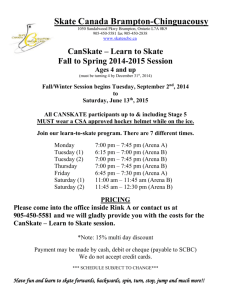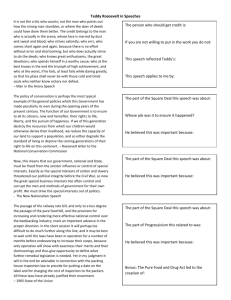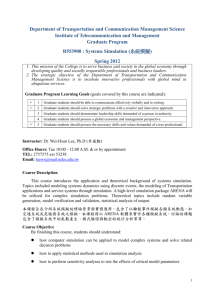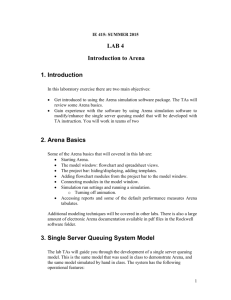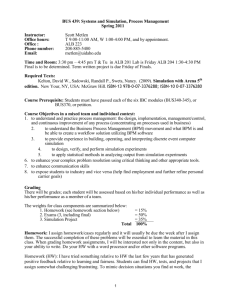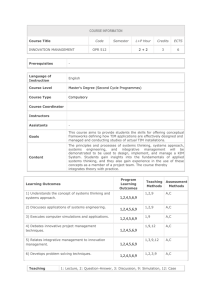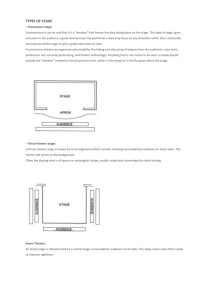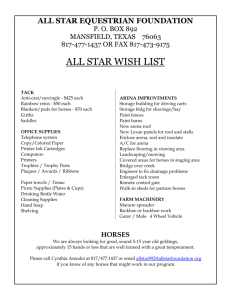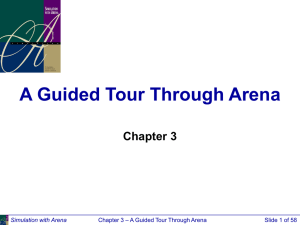Arena Simulation Language
advertisement
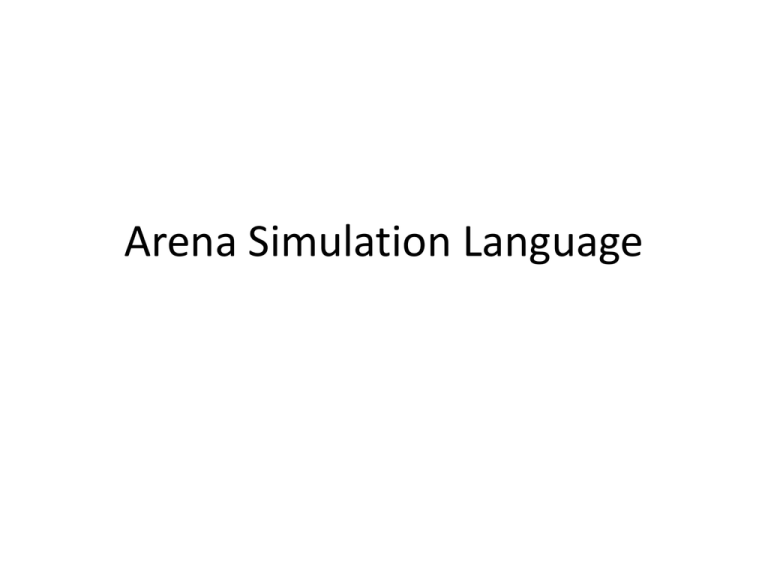
Arena Simulation Language The Create Flowchart Module • “Birth” node for entities • Gave this instance of the Create-type module the Name Part Arrives to System – If we had other Create modules (we don’t) they’d all have different Names • Double-click on module to open property dialog: Simulation with Arena Chapter 3 – A Guided Tour Through Arena Slide 2 of 58 The Create Flowchart Module (cont’d.) • Name – for module (type it in, overriding default) • Entity Type – enter a descriptive name – Can have multiple Entity Types with distinct names • Time Between Arrivals area – – – – Specify nature of the time separating consecutive arrivals Type – pull-down list with several options Value – depends on Type … for Random (Expo) is mean Units – time units for Value • Entities per Arrival – constant, random variable, very general “Expression” (more later …) • Max Arrivals – choke off arrivals after this many entities • First Creation – time of first arrival (need not be 0) Simulation with Arena Chapter 3 – A Guided Tour Through Arena Slide 3 of 58 The Process Flowchart Module • Represents the machine, including the resource, queue, and entity delay time (processing) • Enter Name – Drilling Center • Type – picked Standard to define logic here rather than in a submodel (more later …) • Report Statistics check box at bottom – To get utilizations, queue lengths, queue waiting times, etc. Simulation with Arena Chapter 3 – A Guided Tour Through Arena Slide 4 of 58 The Process Flowchart Module (cont’d.) • Logic area – what happens to entities here – Action • Seize Delay Release – entity Seizes some number of units of a Resource (maybe after a wait in queue), Delay itself there for the processing time, then Release the units of the Resource it had Seized – we chose this option • Could just Delay entity (red traffic light) – no Resources or queueing • Could also Seize Delay (no Release … Release downstream) or Delay Release (if Resource had been Seized upstream) • Priority for seizing – lower numbers mean higher priority • Different Action choices could allow stringing together several Process modules for modeling flexibility – Resources – define Resource(s) to be seized, released • Double-click on row to open subdialog • Define Resource Name, number of units to be Seized/Released • Several Resources present (Add) – entities must first Seize all Simulation with Arena Chapter 3 – A Guided Tour Through Arena Slide 5 of 58 The Process Flowchart Module (cont’d.) • Delay Type – choice of probability distributions, constant or general Expression (more later …) • Units – time units for the delay • Allocation – how to “charge” delay in costing (more later …) • Prompts on next line – change depending on choice of Delay Type – specify numerical parameters involved • Can also edit in spreadsheet view – Subdialogs (e.g., Resource here) become secondary spreadsheets that pop up, must be closed Simulation with Arena Chapter 3 – A Guided Tour Through Arena Slide 6 of 58 The Dispose Flowchart Module • Represents entities leaving model boundaries • Name the module • Decide on Record Entity Statistics (average and maximum time in system of entities exiting here, costing information) Check boxes for statistics collection and reporting: Simulation with Arena Most are checked (turned on) by default Little or no modeling effort to say yes to these However, in some models this can slow execution markedly Moral – if you have speed problems, clear these if you don’t care about them Chapter 3 – A Guided Tour Through Arena Slide 7 of 58 Process module Connecting Flowchart Modules • Establishes the (fixed) sequence of flowchart modules through which entities will flow • To make a connection – Click Connect button (or Object/Connect) – Cursor changes to cross hairs – Click on exit point from source module, then entry point on destination module – Make intermediate clicks for non-straight line in segments • Object menu toggles – Auto-Connect – automatically connect entry point of newly placed module from exit point of selected module – Smart Connect – force segments to horizontal/vertical – Animate Connectors – show entities moving along connectors (zero time for statistics collection) Simulation with Arena Chapter 3 – A Guided Tour Through Arena Slide 9 of 58 Setting the Run Conditions • Run/Setup menu dialog – five tabs – Project Parameters – Title, your name, output statistics – Replication Parameters – Number of Replications, Length of Replication (and Time Units), Base Time Units (output measures, internal computations), Warm-up Period (when statistics are cleared), Terminating Condition (complex stopping rules), Initialization options Between Replications Terminating your simulation: – Other three tabs specify animation speed, run You must specify – part of modeling conditions, and reporting Arenapreferences has no default termination Simulation with Arena If you don’t specify termination, Arena will usually keep running forever Chapter 3 – A Guided Tour Through Arena Slide 10 of 58 Run Setup • From Run setup • replication parameter Display for the Create Module Simulation with Arena Chapter 3 – A Guided Tour Through Arena Slide 12 of 58 Display for the Process Module Simulation with Arena Chapter 3 – A Guided Tour Through Arena Slide 13 of 58 Display for the Dispose Module Simulation with Arena Chapter 3 – A Guided Tour Through Arena Slide 14 of 58